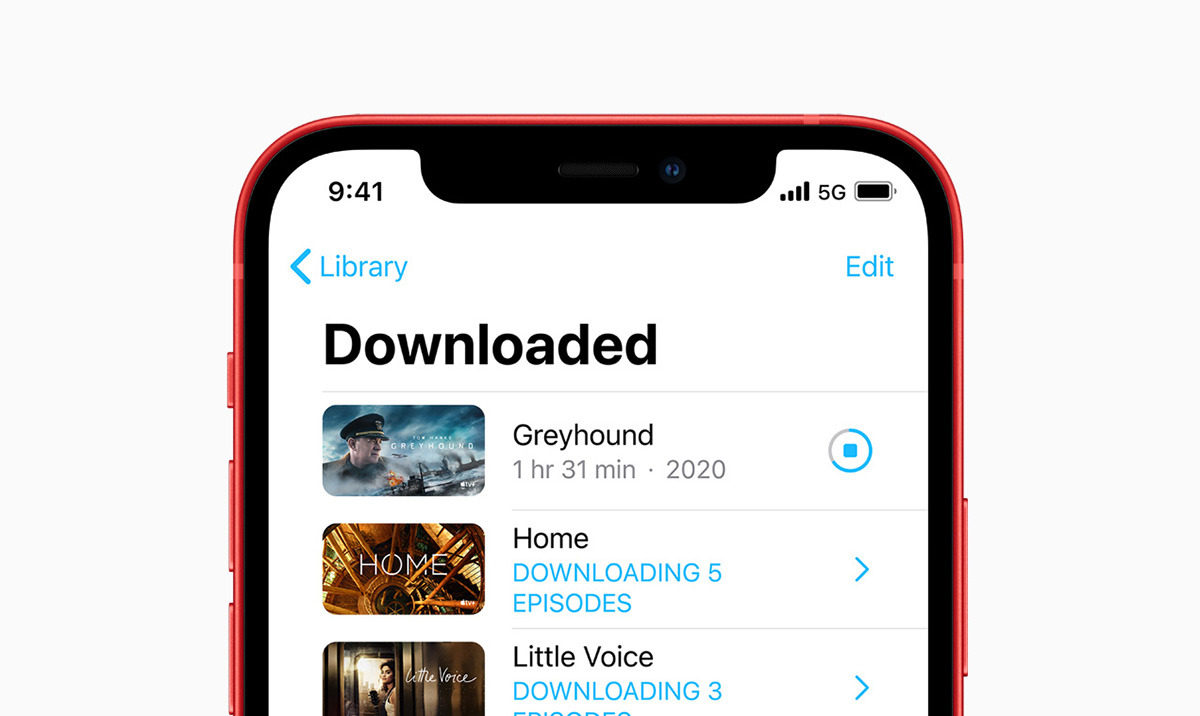Understanding iPhone 12 Signal Issues
The iPhone 12 is a remarkable piece of technology, boasting advanced features and cutting-edge capabilities. However, like any electronic device, it is susceptible to signal issues that can hinder its performance. Understanding the factors that contribute to signal problems is crucial for effectively addressing and resolving them.
The signal strength of an iPhone 12 is determined by its ability to receive and transmit wireless signals from cellular towers. Several factors can impact signal reception, leading to low signal bars and potential connectivity issues. These factors include:
-
Physical Obstructions: Buildings, trees, and geographical features can obstruct the transmission of cellular signals, resulting in reduced signal strength. When the iPhone 12 is unable to receive a clear signal due to physical barriers, users may experience low signal bars or intermittent connectivity.
-
Network Congestion: In densely populated areas or during peak usage times, cellular networks may become congested, leading to decreased signal quality. This can affect the iPhone 12's ability to maintain a strong and consistent connection to the network, resulting in lower signal bars and slower data speeds.
-
Distance from Cellular Towers: The proximity of the iPhone 12 to the nearest cellular tower directly impacts signal strength. When the device is located far from a tower, the signal may weaken, leading to reduced bars and potential signal dropouts.
-
Interference: Electronic devices, power lines, and other wireless signals can interfere with the transmission of cellular signals, causing disruptions and reducing the iPhone 12's signal strength.
-
Software or Hardware Issues: In some cases, software bugs or hardware malfunctions within the iPhone 12 can contribute to signal problems. These issues may manifest as persistent low signal bars or sudden drops in connectivity.
Understanding these factors is essential for diagnosing and addressing signal issues on the iPhone 12. By identifying the underlying causes of low signal bars, users can take proactive steps to improve their device's signal strength and overall performance.
Common Causes of Low Signal Bars on iPhone 12
The iPhone 12, despite its advanced technology, is not immune to signal issues that can lead to low signal bars and connectivity challenges. Understanding the common causes of these signal problems is essential for effectively troubleshooting and resolving them.
Physical Obstructions
Physical barriers such as buildings, trees, and geographical features can significantly impact the reception of cellular signals by the iPhone 12. When the device encounters these obstructions, the transmission of signals from cellular towers may be impeded, resulting in reduced signal strength and lower signal bars. Users in urban areas with tall buildings or rural areas with dense foliage may experience these physical obstructions more frequently.
Network Congestion
In densely populated areas or during peak usage times, cellular networks can become congested, leading to decreased signal quality for iPhone 12 users. This congestion can result in lower signal bars and slower data speeds, as the network struggles to accommodate the high volume of simultaneous connections. As a result, users may experience difficulties in maintaining a consistent and strong connection to the network.
Distance from Cellular Towers
The proximity of the iPhone 12 to the nearest cellular tower directly influences its signal strength. When the device is located far from a tower, the signal may weaken, leading to reduced signal bars and potential signal dropouts. This is particularly relevant in rural or remote areas where cellular infrastructure may be less dense, resulting in weaker signals for devices located farther from the nearest towers.
Interference
Interference from electronic devices, power lines, and other wireless signals can disrupt the transmission of cellular signals to the iPhone 12, leading to reduced signal strength and lower signal bars. This interference can be particularly pronounced in areas with high electronic device density or proximity to power lines, impacting the device's ability to maintain a strong and consistent connection to the cellular network.
Software or Hardware Issues
In some instances, software bugs or hardware malfunctions within the iPhone 12 can contribute to signal problems. These issues may manifest as persistent low signal bars or sudden drops in connectivity, regardless of the external environmental factors. Identifying and addressing these internal issues is crucial for restoring the device's signal strength and overall performance.
Understanding these common causes of low signal bars on the iPhone 12 is pivotal for users seeking to address and mitigate signal issues effectively. By recognizing these factors, users can take proactive measures to improve their device's signal reception and overall connectivity experience.
Troubleshooting Low Signal Bars on iPhone 12
When faced with low signal bars on the iPhone 12, users can employ several troubleshooting techniques to improve signal strength and enhance connectivity. By addressing both external and internal factors that contribute to signal issues, users can effectively mitigate low signal bars and experience a more reliable network connection.
1. Check Signal Coverage
Begin by verifying the signal coverage in your current location. If you are indoors, consider moving closer to a window or stepping outside to see if the signal strength improves. Different areas within buildings may have varying signal reception, so exploring different locations can help identify areas with better signal coverage.
2. Disable Airplane Mode
Ensure that Airplane Mode is disabled on your iPhone 12. When Airplane Mode is activated, all wireless communication functions, including cellular connectivity, are turned off. Disabling Airplane Mode allows the device to reconnect to the cellular network and potentially improve signal reception.
3. Restart the iPhone 12
Perform a simple restart of the iPhone 12 to refresh its network connections and system processes. This can help resolve temporary software glitches that may be affecting signal reception. After restarting the device, monitor the signal bars to see if there is any improvement.
4. Update Carrier Settings
Check for available carrier updates and install them on your iPhone 12. Carrier updates can include optimizations and enhancements to improve signal reception and network connectivity. Keeping the carrier settings up to date can positively impact the device's ability to maintain a strong and consistent signal.
5. Reset Network Settings
Resetting the network settings on the iPhone 12 can help resolve persistent signal issues. This process clears saved network configurations, including Wi-Fi and cellular settings, and restores them to their default state. To reset network settings, navigate to the "Settings" app, select "General," then "Reset," and choose "Reset Network Settings."
6. Update iOS Software
Ensure that your iPhone 12 is running the latest version of iOS. Software updates often include bug fixes and optimizations that can address signal-related issues. By keeping the device's operating system up to date, users can benefit from improved network performance and signal reception.
7. Contact Your Carrier
If signal problems persist despite troubleshooting efforts, consider reaching out to your cellular carrier for assistance. They can provide insights into network coverage in your area, identify potential network issues, or offer specific recommendations to improve signal reception on your iPhone 12.
By following these troubleshooting steps, iPhone 12 users can effectively address low signal bars and enhance their device's connectivity. It's important to remember that signal strength can be influenced by various external factors, and employing these techniques can help optimize the iPhone 12's performance in different network environments.
Tips for Improving Signal Strength on iPhone 12
Improving signal strength on the iPhone 12 is essential for ensuring consistent connectivity and a seamless communication experience. By implementing the following tips, users can optimize their device's signal reception and mitigate potential connectivity challenges.
1. Positioning and Environment
-
Optimize Location: When using the iPhone 12 indoors, positioning the device near windows or in open areas can enhance signal reception. Additionally, avoiding areas with thick walls or obstructions can help improve signal strength.
-
Avoid Interference: Minimize potential signal interference by keeping the iPhone 12 away from other electronic devices, such as microwaves, cordless phones, and Bluetooth devices. These devices can disrupt cellular signals and impact signal strength.
2. Enable Wi-Fi Calling
- Utilize Wi-Fi Networks: Enabling Wi-Fi calling on the iPhone 12 allows users to make and receive calls over a Wi-Fi network, even in areas with weak cellular coverage. This feature can significantly improve connectivity in locations where cellular signals are limited.
3. Signal Boosters and Repeaters
- Consider Signal Boosters: Investing in a signal booster or repeater can amplify cellular signals within a specific area, such as a home or office. These devices capture existing signals and rebroadcast them, effectively enhancing signal strength within their coverage range.
4. Update Device Settings
-
Enable Voice & Data Roaming: In situations where the iPhone 12 is operating in an area with limited native network coverage, enabling voice and data roaming in the device settings can facilitate connectivity by allowing access to partner networks.
-
Automatic Network Selection: Configuring the iPhone 12 to automatically select the best available network can optimize signal reception, especially when transitioning between different coverage areas.
5. Monitor Battery and Performance
- Maintain Battery Levels: A low battery can impact the iPhone 12's performance, including its ability to maintain a strong signal. Ensuring that the device has an adequate battery charge can contribute to improved signal reception.
6. External Antennas and Cases
- Explore External Antennas: Consider using external antennas or signal-boosting cases designed for the iPhone 12. These accessories are engineered to enhance signal reception and can be particularly beneficial in areas with weak signal coverage.
By implementing these tips, iPhone 12 users can proactively enhance their device's signal strength and improve overall connectivity. It's important to consider the specific environmental and usage factors that may impact signal reception and to explore various strategies to optimize the device's performance in diverse network conditions.