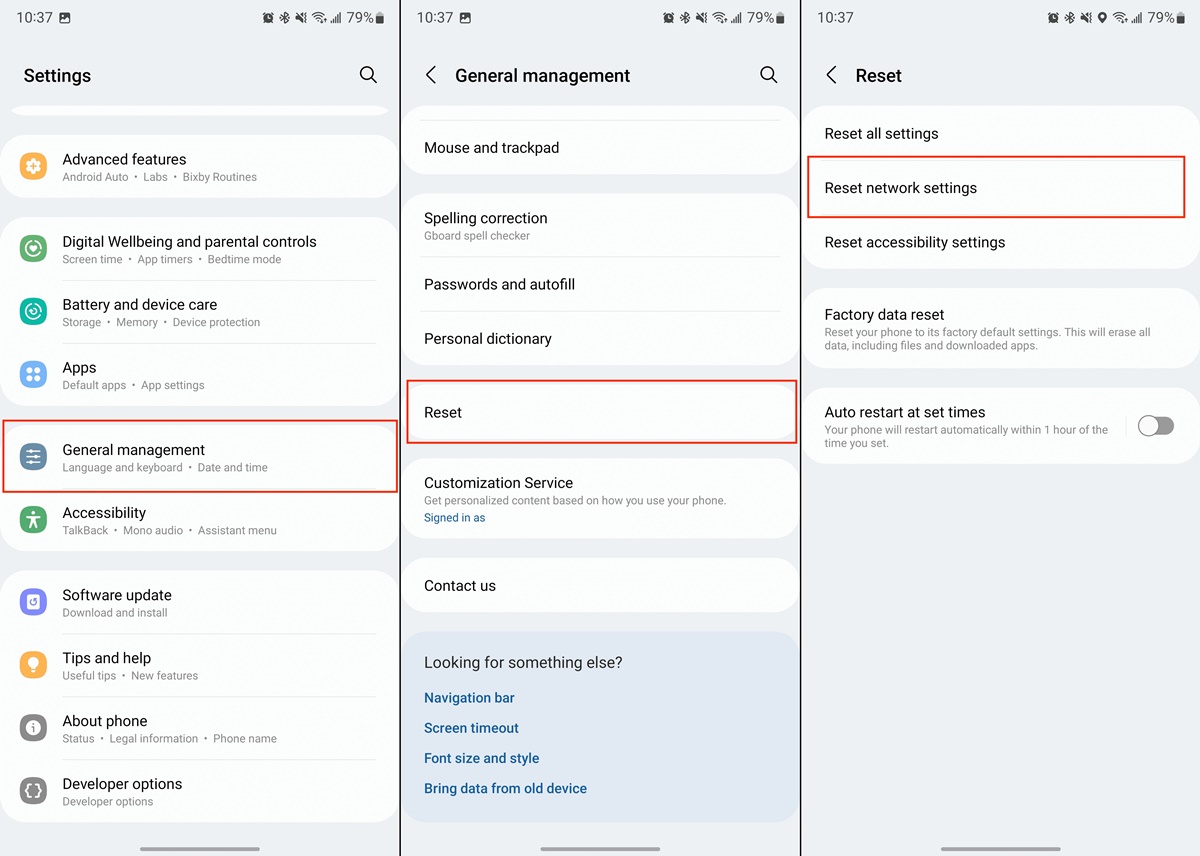What are network settings?
Network settings refer to the configuration parameters that allow devices such as smartphones, computers, and tablets to connect to a network and access the internet. These settings include various options and preferences that enable the device to establish and maintain a stable internet connection.
When you connect your device to a Wi-Fi network or a cellular network, the network settings on your device come into play. These settings determine how your device connects to the network, what protocols it uses, and how it communicates with other devices on the network.
Network settings can include details such as the IP address, subnet mask, default gateway, DNS settings, proxy server information, and more. These settings can be customized and adjusted to optimize network performance, improve security, and troubleshoot connectivity issues.
Within network settings, you can also configure preferences related to Wi-Fi connectivity, such as automatic connection to known networks, Wi-Fi calling, and network-specific settings, such as network profiles and preferred network lists. Additionally, for mobile networks, network settings may include options for data roaming, mobile data usage, and network mode selection for 2G, 3G, or 4G connectivity.
Network settings play a crucial role in allowing your device to connect to the internet and communicate with other devices. Without proper network settings, your device may experience connection issues, slow speeds, or even fail to connect to a network altogether.
It’s essential to understand network settings and how they function to troubleshoot connectivity problems, optimize network performance, and ensure a smooth internet experience on your devices.
What issues can occur with network settings?
While network settings are designed to facilitate smooth connectivity and internet access, various issues can arise that can disrupt your network connection. These issues can be caused by misconfigurations, software glitches, hardware problems, or external factors. Let’s explore some common issues that can occur with network settings:
1. Connection drops: One of the most common issues is when your device randomly disconnects from the network, resulting in interrupted internet access. This can be caused by signal interference, network congestion, or incompatible network settings.
2. Slow speeds: If you notice that your internet connection is sluggish, it could be due to network settings that are not optimized for your specific network or device. Inadequate signal strength, outdated firmware, or overcrowded network channels can also contribute to slow speeds.
3. Unable to connect to a network: Sometimes, your device may fail to connect to a Wi-Fi network or cellular data network. This can be caused by incorrect network passwords, incompatible security settings, or issues with your device’s network configuration.
4. Limited connectivity: In some cases, your device may show that it is connected to a network, but you may still face limited or no internet connectivity. This can occur due to issues with DHCP (Dynamic Host Configuration Protocol) settings, DNS (Domain Name System) resolution problems, or firewall restrictions.
5. Network conflicts: Conflicts between devices on the same network can lead to connectivity issues. This can happen when two devices have the same IP address or when there are incompatible network settings between devices, causing data collisions and disruptions in connectivity.
6. Security vulnerabilities: Improperly configured network settings can leave your devices vulnerable to security threats. Weak passwords, disabled firewalls, or outdated encryption protocols can make it easier for unauthorized access or attacks on your network.
7. Roaming difficulties: When using mobile data networks, roaming issues can occur if your device’s network settings are not properly configured or if your network provider does not have agreements with other networks in the area you are traveling to.
It’s important to address these network-related issues promptly to ensure a reliable and secure network connection. Troubleshooting steps can vary depending on the device and operating system you are using, but often involve checking and adjusting network settings, updating firmware and drivers, and resetting network configurations if necessary.
What is the “Reset Network Settings” option?
The “Reset Network Settings” option is a feature available on most smartphones and computers that allows you to restore the default network configurations and settings of your device. This option essentially erases any custom network settings or preferences you have applied and reverts them back to the original factory settings.
When you encounter persistent network issues, such as connectivity problems, slow speeds, or other network-related issues, resetting the network settings can often provide a simple and effective solution. It clears out any misconfigurations or conflicts that may be causing the problem and allows your device to start fresh with default network settings.
It’s important to note that resetting network settings will not delete any of your personal data, apps, or files stored on your device. It specifically targets only the network-related settings and configurations, including Wi-Fi passwords, VPN settings, cellular network settings, and Bluetooth pairings.
By selecting the “Reset Network Settings” option, you are essentially wiping out any modifications or adjustments you have made to the network settings, restoring them to the original state as if you had just unboxed the device. Any network-related issues caused by misconfiguration, software glitches, or conflicting settings should be resolved, allowing you to establish a stable network connection.
It’s worth mentioning that after performing a network settings reset, you may need to re-enter your Wi-Fi passwords, reconfigure VPN settings if applicable, and re-pair your Bluetooth devices. However, your device should prompt you for these details as you reconnect to networks and devices after the reset.
Resetting network settings should be done as a troubleshooting step when encountering persistent network issues. It can help resolve common problems and bring your device’s network settings back to a default, stable state. However, if the issue persists after attempting a network settings reset, further troubleshooting or seeking professional assistance may be necessary.
What does “Reset Network Settings” do on an iPhone?
The “Reset Network Settings” option on an iPhone allows you to restore the device’s network settings to their default configurations. When you select this option, it erases all custom network settings and preferences you have applied, including Wi-Fi passwords, VPN configurations, cellular network settings, and Bluetooth connections.
Performing a network settings reset on an iPhone can help resolve various network-related issues. It clears out any misconfigurations, conflicts, or software glitches within the network settings, allowing your device to start fresh and establish a stable connection.
When you choose to reset network settings on an iPhone, the following changes occur:
-
Wi-Fi settings: All saved Wi-Fi networks, including their passwords and connection preferences, are deleted. After the reset, your iPhone will no longer automatically connect to known Wi-Fi networks, and you will need to re-enter the Wi-Fi passwords and configure network-specific settings.
-
Cellular settings: Any custom cellular network settings, such as APN (Access Point Name) configurations or network mode preferences (3G, 4G, etc.), are reset to their default values. You may need to reconfigure specific cellular settings based on your network provider’s requirements.
-
VPN configurations: If you have set up any virtual private network (VPN) connections on your iPhone, they will be removed. After the reset, you will need to re-enter the VPN settings and set up VPN connections again, if needed.
-
Bluetooth connections: All paired Bluetooth devices and their settings are cleared. You will need to re-pair your iPhone with each Bluetooth device after the reset.
It’s important to note that performing a network settings reset on an iPhone will not delete any of your personal data, apps, or files. It solely focuses on network-related configurations and preferences.
Resetting network settings on an iPhone can be a useful troubleshooting step when facing persistent network issues, such as Wi-Fi connectivity problems, slow cellular data speeds, or Bluetooth pairing difficulties. After the reset, your device will start with fresh network settings, enabling you to establish a stable connection and potentially resolve the network-related problems you were experiencing.
What does “Reset Network Settings” do on an Android device?
The “Reset Network Settings” option on an Android device allows you to restore the device’s network configurations to their default settings. This action removes any custom network settings, including Wi-Fi passwords, VPN configurations, cellular network settings, and Bluetooth pairings.
When you choose to reset network settings on an Android device, the following changes will occur:
-
Wi-Fi settings: All saved Wi-Fi networks and their passwords will be deleted. After the reset, your Android device will no longer automatically connect to known Wi-Fi networks, and you will need to re-enter the passwords and configure network-specific settings.
-
Cellular settings: Any custom cellular network settings, such as APN (Access Point Name) configurations or network mode preferences (2G, 3G, 4G, etc.), will be reset to their default values. You may need to reconfigure specific cellular settings based on your network provider’s requirements.
-
VPN configurations: If you have set up any virtual private network (VPN) connections on your Android device, they will be removed. After the reset, you will need to re-enter the VPN settings and set up VPN connections again, if necessary.
-
Bluetooth settings: All paired Bluetooth devices and their settings will be cleared. You will need to re-pair your Android device with each Bluetooth device after the reset.
It’s important to note that performing a network settings reset on an Android device will not delete any of your personal data, apps, or files. The reset solely focuses on network-related configurations and preferences.
Resetting network settings on an Android device can be a useful troubleshooting step when encountering network issues, such as Wi-Fi connectivity problems, slow cellular data speeds, or Bluetooth connectivity troubles. After the reset, your device will start with default network settings, enabling you to establish a stable connection and potentially resolve the network-related problems you were experiencing.
How to reset network settings on an iPhone?
If you are experiencing persistent network issues on your iPhone, you can try resetting the network settings to resolve the problem. Here’s how you can reset network settings on an iPhone:
-
Open the “Settings” app on your iPhone. It can be found on your home screen.
-
Scroll down and tap on “General.”
-
Scroll further down and select “Reset.”
-
Tap on “Reset Network Settings.” You may be prompted to enter your device passcode to proceed.
-
Confirm your action by tapping “Reset Network Settings” again on the pop-up window.
After confirming the reset, your iPhone will begin the process of resetting the network settings to their default configurations. The process may take a few seconds to a minute, and your iPhone will restart.
Once your iPhone restarts, you will need to reconfigure some network settings:
-
If you were connected to Wi-Fi networks, you will need to re-enter the passwords and reconnect to the networks.
-
If you were using VPN configurations, you will need to set up your VPN connections again.
-
If you had paired Bluetooth devices, you will need to re-pair your iPhone with each Bluetooth device.
Remember, resetting network settings on your iPhone will not delete any personal data, apps, or files. It only resets the network-related configurations to their defaults, which can often help resolve network issues and establish a stable connection.
If the network problem persists after resetting network settings, you may want to consider other troubleshooting steps or seek further assistance from Apple Support or your network provider.
How to reset network settings on an Android device?
If you are experiencing network issues on your Android device, resetting the network settings can help resolve the problem. Here’s how you can reset network settings on an Android device:
-
Open the “Settings” app on your Android device. You can usually find it in the app drawer or by swiping down from the top of the screen and tapping the gear icon.
-
Scroll down and select “System” or “System & Updates,” depending on your device’s configuration.
-
Tap on “Reset” or “Reset options.”
-
Select “Reset Wi-Fi, mobile & Bluetooth” or a similar option that mentions network settings.
-
Tap “Reset Settings” or “Reset network settings.”
-
You may be prompted to enter your device PIN or pattern to confirm the reset.
-
Confirm the action by tapping “Reset Settings” on the pop-up window.
Once you have confirmed the reset, your Android device will begin the process of resetting the network settings to their default configurations. The process may take a few seconds to a minute, and your device may restart.
After the reset, you will need to reconfigure some network settings:
-
If you were connected to Wi-Fi networks, you will need to re-enter the passwords and reconnect to the networks.
-
If you were using VPN configurations, you will need to set up your VPN connections again.
-
If you had paired Bluetooth devices, you will need to re-pair your Android device with each Bluetooth device.
Remember, resetting network settings on your Android device will not delete any personal data, apps, or files. It only resets the network-related configurations to their defaults, which can often help resolve network issues and establish a stable connection.
If the network problem persists after resetting network settings, you may want to consider other troubleshooting steps or seek further assistance from your device manufacturer or network service provider.
What happens after resetting network settings?
After resetting network settings on your device, whether it’s an iPhone or Android device, several changes occur that can help resolve network-related issues. Here’s what typically happens after resetting network settings:
-
Network settings revert to default: All custom network configurations, including Wi-Fi passwords, VPN settings, cellular network configurations, and Bluetooth pairings, are erased, and the network settings are restored to their default values.
-
Wi-Fi networks and passwords: Any previously saved Wi-Fi networks and their passwords are removed, and your device will no longer connect automatically to known networks. You will need to manually reconnect to Wi-Fi networks and re-enter their passwords.
-
VPN configurations: If you had set up virtual private network (VPN) connections, they will be deleted, and you will need to reconfigure VPN settings and set up connections again if necessary.
-
Cellular network settings: Custom cellular network settings, such as APN (Access Point Name) configurations or preferred network modes (2G, 3G, 4G), will be reset to their default values. You may need to reconfigure specific cellular settings based on your network provider’s requirements.
-
Bluetooth pairings: All paired Bluetooth devices and their settings will be cleared, and you will need to re-pair your device with each Bluetooth device.
After resetting network settings, your device will start with default network configurations. This can help resolve issues such as connectivity problems, slow network speeds, and other network-related glitches that may have been caused by misconfigurations or conflicts.
It’s important to note that resetting network settings does not delete any personal data, apps, or files on your device. It solely focuses on the network-related configurations and preferences.
Resetting network settings can often provide a simple and effective solution for common network issues. However, if the problem persists after the reset, you may need to explore other troubleshooting steps, or seek assistance from your device manufacturer or network service provider.
Will resetting network settings delete my data?
No, resetting network settings on your device, whether it’s an iPhone or Android device, will not delete your personal data, apps, or files. Resetting network settings specifically targets the network-related configurations and preferences and does not affect the rest of your device’s data.
When you perform a network settings reset, the changes that occur include:
-
Removal of Wi-Fi network information: Any saved Wi-Fi networks and their passwords will be deleted. However, this does not impact any data stored on your device.
-
Erasure of VPN configurations: If you had set up virtual private network (VPN) connections, they will be removed. However, your personal data and apps will remain intact.
-
Resetting cellular network settings: Customized cellular network settings, such as APN configurations or network mode preferences, will be reset to their default values. Your data and apps will not be affected by this reset.
-
Clearing Bluetooth pairings: All paired Bluetooth devices and their settings will be cleared. However, your personal data and apps are not impacted.
Resetting network settings focuses solely on the network-related configurations and preferences to resolve network issues and establish a stable connection. It does not delete or affect other data stored on your device, such as photos, videos, contacts, messages, or apps.
If you are concerned about losing any data during the network settings reset, it is always wise to perform a regular backup of your device. Backing up your important data ensures that you can restore it in case of any unforeseen situations.
Remember, if you encounter persistent network problems on your device, resetting network settings can be a helpful troubleshooting step. However, if the issue persists or you have concerns about your data, it is advisable to seek further assistance from your device manufacturer or a qualified professional.
What to do if the network problem persists after resetting settings?
If you have reset the network settings on your device but are still experiencing persistent network issues, there are a few additional troubleshooting steps you can take to try and resolve the problem. Here are some suggestions:
-
Restart your device: Sometimes, a simple restart can help clear out any temporary glitches or software hiccups that may be causing the network problem. Turn off your device, wait a few seconds, and then turn it back on again.
-
Check for software updates: Ensure that your device’s operating system is up to date. Software updates often include bug fixes and improvements that could address network-related issues. Go to the settings menu and check for any available software updates.
-
Reset your modem/router: If you are experiencing Wi-Fi connectivity issues, it may be worth resetting your modem or router. Unplug the power cord, wait for a few seconds, and then plug it back in. Allow the modem/router to restart and establish a new connection.
-
Check signal strength: Ensure that you are within range of a strong and stable network signal. If you are using Wi-Fi, try moving closer to the router. If you are on a cellular network, check if you are in an area with good coverage or consider switching to a different network provider if needed.
-
Reset network settings again: In some cases, performing a second network settings reset may help resolve persistent issues. Repeat the process of resetting network settings, following the steps specific to your device.
-
Factory reset: As a last resort, you can consider performing a factory reset on your device. This process erases all data and settings on your device, returning it to its original factory state. Before proceeding, make sure to backup your important data as a factory reset will delete everything on your device.
If none of these steps resolve the network problem, it is recommended to seek assistance from your device manufacturer’s support team or contact your network service provider. They can provide further guidance and help troubleshoot the issue more extensively.
Remember, it’s important to exercise caution when performing any troubleshooting steps that involve resetting or modifying device settings. Always backup your data and seek professional assistance if needed to ensure the proper handling of your device and data.