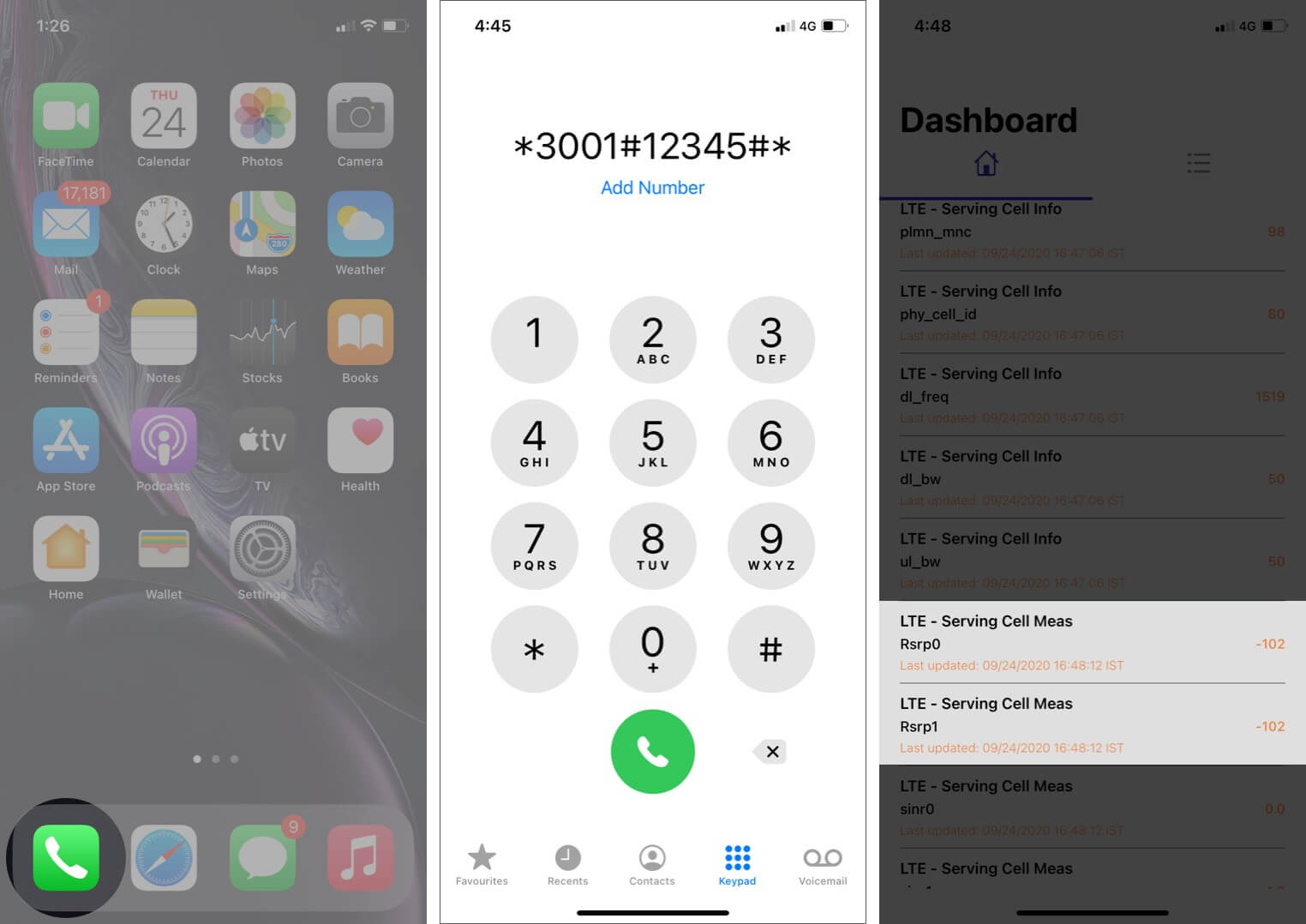Check for Network Outages
One of the most common reasons for experiencing low signal bars on your iPhone 11 is network outages. These outages can occur due to various reasons such as maintenance activities, severe weather conditions, or technical issues. When you notice a sudden drop in signal strength, the first step is to check if there are any reported network outages in your area. Here's how you can do it:
-
Check with Your Carrier: Start by visiting your carrier's website or using their official mobile app to look for any reported network outages. Carriers often provide real-time updates on service disruptions, allowing you to quickly determine if the low signal bars are a result of an outage.
-
Social Media and Community Forums: In addition to official channels, social media platforms and community forums can be valuable sources of information regarding network outages. Users often share their experiences and report issues, giving you insights into whether others in your area are also facing similar signal problems.
-
Contact Customer Support: If you're unable to find relevant information online, reaching out to your carrier's customer support can provide you with immediate assistance. Customer support representatives can verify if there are any ongoing outages in your vicinity and offer estimated resolution times.
By proactively checking for network outages, you can gain clarity on whether the low signal bars on your iPhone 11 are attributed to external factors beyond your control. This initial step sets the foundation for further troubleshooting and ensures that you are aware of any widespread network issues that may be impacting your device's signal strength.
Update iOS Software
Keeping your iPhone 11's iOS software up to date is crucial for maintaining optimal performance, including signal reception. Apple regularly releases updates that not only introduce new features but also address software bugs and enhance system stability. When you encounter low signal bars on your device, ensuring that you are running the latest iOS version can potentially resolve the issue. Here's why updating your iOS software is essential and how you can do it:
Importance of Updating iOS Software
-
Bug Fixes and Performance Improvements: Each iOS update includes bug fixes and performance enhancements that can directly impact your device's connectivity. By addressing underlying software issues, these updates can contribute to improved signal reception and network connectivity.
-
Security Enhancements: Apple's iOS updates often include security patches that safeguard your device against potential vulnerabilities. A secure operating system can prevent unauthorized access and ensure that your device functions optimally, including its ability to maintain a stable signal connection.
-
Optimized Network Compatibility: With each iOS release, Apple may introduce optimizations that enhance the iPhone's compatibility with various cellular networks. This can lead to improved signal reception and better network performance, especially in areas with challenging coverage.
How to Update iOS Software
-
Check for Updates: To begin, navigate to "Settings" on your iPhone 11, then select "General" followed by "Software Update." Your device will then check for available updates. If an update is available, you will be prompted to download and install it.
-
Download and Install: If an update is found, ensure that your device is connected to a stable Wi-Fi network and has sufficient battery life. Tap "Download and Install" to initiate the update process. Your device will restart once the update is downloaded, and the installation will commence.
-
Automatic Updates: You can also enable automatic updates by going to "Settings," selecting "General," and then "Software Update." Toggle on the "Automatic Updates" option to allow your iPhone 11 to automatically download and install iOS updates when they become available.
By regularly updating your iPhone 11's iOS software, you can ensure that your device is equipped with the latest enhancements and fixes that may directly impact its signal strength and overall performance. This proactive approach to software maintenance can contribute to a more reliable and consistent signal reception, enhancing your overall user experience.
Reset Network Settings
Resetting the network settings on your iPhone 11 can serve as a powerful troubleshooting step when you encounter persistent issues with signal strength or connectivity. This process essentially clears all network-related configurations and preferences on your device, including Wi-Fi, cellular, and Bluetooth settings. While it may seem drastic, resetting network settings can effectively resolve underlying software glitches that could be impacting your iPhone's ability to maintain a strong and stable signal connection.
Why Reset Network Settings?
Over time, your device's network settings can accumulate inconsistencies or corrupted data, leading to erratic signal behavior or connectivity issues. By performing a network settings reset, you essentially wipe the slate clean, allowing your iPhone 11 to reestablish network connections and configurations from scratch. This can effectively eliminate any lingering software conflicts or misconfigurations that may be hindering your device's signal reception.
How to Reset Network Settings
-
Accessing Network Settings: To initiate the network settings reset, navigate to the "Settings" app on your iPhone 11 and select "General."
-
Reset Options: Within the "General" settings, scroll down and tap on "Reset," which will present you with various reset options.
-
Network Reset: Choose "Reset Network Settings" from the list of reset options. You may be prompted to enter your device's passcode to confirm the action.
-
Confirmation: After confirming the network settings reset, your iPhone 11 will proceed to clear all network-related configurations and preferences. It's important to note that this process does not erase your personal data or media; it solely resets network settings.
-
Reconfiguration: Once the reset is complete, your device will reboot, and you will need to reconfigure Wi-Fi, cellular, and Bluetooth settings as per your preferences.
Potential Impact
Following a network settings reset, your iPhone 11 will essentially start anew in terms of network configurations. This can lead to significant improvements in signal reception and connectivity, especially if the previous issues were rooted in software conflicts or misconfigurations. It's important to monitor your device after the reset to gauge the impact on signal strength and overall network performance.
By proactively resetting network settings, you can effectively troubleshoot and address persistent signal issues on your iPhone 11, potentially restoring optimal connectivity and enhancing your overall user experience. This straightforward yet impactful troubleshooting step can serve as a valuable tool in maintaining a reliable and consistent signal connection on your device.
Check SIM Card
The SIM card, or Subscriber Identity Module, plays a pivotal role in facilitating cellular connectivity on your iPhone 11. A malfunctioning or improperly inserted SIM card can directly impact your device's ability to maintain a strong and stable signal connection. When troubleshooting low signal bars, it's essential to thoroughly inspect the SIM card and its associated components to identify and address any potential issues. Here's a detailed look at how you can effectively check the SIM card on your iPhone 11:
Physical Inspection
Begin by carefully examining the SIM card tray and slot on your device. Ensure that the SIM card is securely inserted into the tray, with no visible signs of damage or deformation. If the SIM card appears to be damaged or worn, consider obtaining a replacement from your carrier to rule out any physical issues that may be affecting its performance.
Reinsertion Process
In some cases, simply reseating the SIM card can resolve connectivity issues. Power off your iPhone 11, then use the SIM eject tool or a paperclip to gently remove the SIM card from its tray. After a brief inspection to ensure there is no debris or damage, reinsert the SIM card securely into the tray and power on your device. This process can help establish a more reliable connection between the SIM card and your device's internal components.
Carrier Compatibility
Verify that the SIM card inserted in your iPhone 11 is compatible with your carrier's network. Different carriers utilize specific SIM card technologies, and using an incompatible SIM card can lead to signal reception issues. If you recently switched carriers or obtained a new SIM card, confirm with your carrier that the SIM card is provisioned correctly for your device and account.
Network Selection
Navigate to your iPhone 11's settings and access the "Cellular" or "Mobile Data" options. Check that the network selection is set to automatic, allowing your device to connect to the strongest available network in your area. Manual network selection can inadvertently lead to signal strength issues, especially when transitioning between different cellular towers.
SIM Card Replacement
If you've exhausted all troubleshooting steps and continue to experience low signal bars, consider obtaining a replacement SIM card from your carrier. Over time, SIM cards can degrade or develop internal faults, impacting their ability to maintain consistent connectivity. A new SIM card can effectively address underlying hardware issues and restore optimal signal reception on your iPhone 11.
By meticulously checking the SIM card and its associated settings, you can effectively troubleshoot and address potential factors contributing to low signal bars on your iPhone 11. This proactive approach to SIM card inspection and maintenance can significantly enhance your device's ability to maintain a reliable and consistent cellular connection, ultimately improving your overall user experience.
Reset iPhone Settings
Resetting your iPhone 11's settings can serve as a comprehensive troubleshooting step to address a wide range of potential software-related issues, including those impacting signal strength and overall device performance. This process essentially reverts various settings to their default configurations, providing a fresh start for your device's software environment. While it does not erase your personal data or media, it can effectively resolve underlying software conflicts and inconsistencies that may be contributing to low signal bars. Here's a detailed look at the process of resetting your iPhone 11's settings and the potential impact it can have on signal reception and overall device functionality.
How to Reset iPhone Settings
-
Accessing Settings: Begin by navigating to the "Settings" app on your iPhone 11. This is where you can access a wide array of device configurations and preferences.
-
General Settings: Within the "Settings" menu, scroll down and select "General." This section houses essential device-wide settings that can be reset to their default values.
-
Reset Options: Upon entering the "General" settings, locate and tap on "Reset." This will present you with various reset options, each tailored to address specific aspects of your device's software environment.
-
Reset All Settings: Choose "Reset All Settings" from the list of reset options. You may be prompted to enter your device's passcode to confirm the action. It's important to note that this process will reset all settings to their factory defaults, including network, display, sound, and privacy configurations.
-
Confirmation and Reboot: After confirming the reset, your iPhone 11 will proceed to reset all settings to their default values. The device will then automatically reboot to apply the changes.
Potential Impact
Resetting your iPhone 11's settings can have a profound impact on its overall performance and connectivity, including signal reception. By clearing out any accumulated software conflicts or misconfigurations, this process can effectively restore optimal functionality and address issues related to low signal bars. Here are some potential benefits of resetting your device's settings:
-
Signal Stability: Resetting settings can lead to improved signal stability and consistency, allowing your iPhone 11 to maintain a strong connection to cellular networks.
-
Software Optimization: The reset process can optimize various software parameters, potentially enhancing the device's ability to manage network connections and signal reception.
-
Troubleshooting Complexity: By addressing a wide range of settings, this comprehensive reset can effectively troubleshoot and resolve multiple software-related issues that may be impacting signal strength.
-
Overall Performance: Beyond signal reception, resetting settings can contribute to an overall improvement in device performance, responsiveness, and stability.
By proactively resetting your iPhone 11's settings, you can effectively address potential software-related factors contributing to low signal bars, ultimately enhancing your device's connectivity and ensuring a more seamless user experience. This proactive troubleshooting step can serve as a valuable tool in maintaining optimal performance and signal reception on your iPhone 11.
Contact Carrier for Assistance
If you've exhausted all troubleshooting steps and continue to experience persistent low signal bars on your iPhone 11, reaching out to your carrier for direct assistance can be a pivotal next step. Carrier support teams are equipped with the expertise and resources to address complex network-related issues and provide tailored solutions to enhance your device's signal reception. Here's why contacting your carrier for assistance is crucial and how you can effectively engage with their support services:
Specialized Network Insights
When you contact your carrier for assistance with signal strength issues, you gain access to specialized network insights that can shed light on the specific factors impacting your device's connectivity. Carrier support representatives have the ability to analyze network performance data and identify potential coverage gaps or technical challenges that may be affecting your device. By leveraging this expertise, you can gain a deeper understanding of the underlying issues and receive targeted recommendations to improve your iPhone 11's signal reception.
Account and Device Verification
Carrier support interactions often involve a thorough verification process to ensure that your account and device settings are accurately configured. During these interactions, support representatives can review your account details, device provisioning, and network configurations to identify any discrepancies or potential areas for optimization. This personalized approach allows for tailored troubleshooting and adjustments that are aligned with your specific account and device requirements.
Signal Enhancement Recommendations
Carrier support teams are well-versed in recommending signal enhancement solutions that are tailored to your geographical location and network conditions. Whether it involves leveraging carrier-specific network features, optimizing device settings, or exploring supplementary signal boosting options, the insights provided by carrier support can lead to tangible improvements in your iPhone 11's signal reception. These recommendations are often backed by in-depth network expertise and can significantly enhance your device's connectivity in challenging signal environments.
Service and Coverage Updates
Engaging with your carrier's support services can also provide you with real-time updates on service enhancements, coverage expansions, or upcoming network infrastructure improvements. By staying informed about these developments, you can gain valuable insights into how your carrier is actively working to optimize network performance and coverage in your area. This proactive approach ensures that you are well-informed about potential network upgrades that may positively impact your device's signal strength in the near future.
Device-Specific Troubleshooting
Carrier support representatives are equipped to perform device-specific troubleshooting that goes beyond standard consumer-level solutions. This may involve advanced diagnostics, network parameter adjustments, or targeted device provisioning to address intricate signal reception challenges. By leveraging carrier-specific tools and expertise, you can access a higher level of technical support that is tailored to the intricacies of your iPhone 11's connectivity requirements.
By proactively engaging with your carrier for assistance, you can tap into a wealth of specialized resources and expertise that are dedicated to optimizing your device's signal reception. This collaborative approach ensures that you receive tailored support and recommendations that are aligned with your carrier's network capabilities and your device's unique connectivity needs. Ultimately, contacting your carrier for assistance can lead to tangible improvements in your iPhone 11's signal strength, enhancing your overall mobile experience.