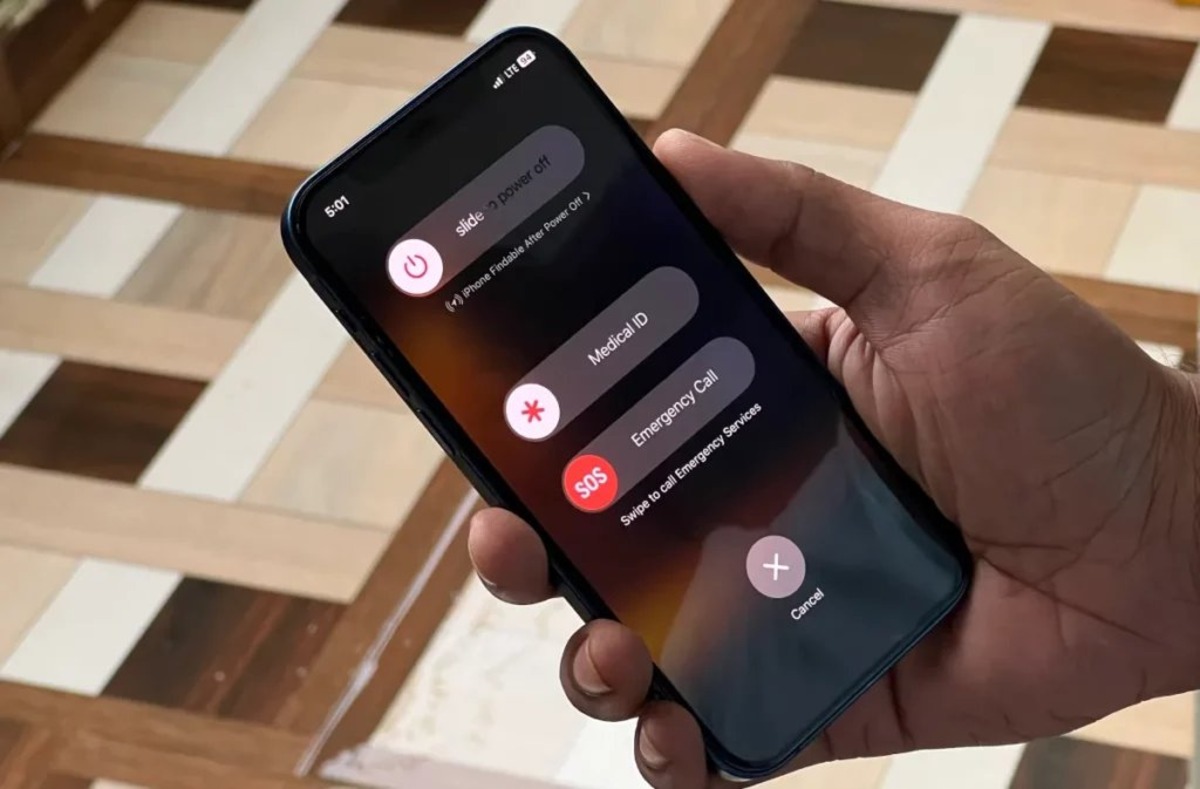Common SOS Issues on iPhone 12
The SOS feature on the iPhone 12 is a crucial tool for emergency situations, allowing users to quickly contact emergency services and designated contacts. However, users may encounter various issues related to the SOS functionality. Understanding these common issues and their potential solutions can help ensure that the SOS feature operates effectively when needed most.
-
Inadvertent Activation: One common issue that iPhone 12 users may encounter is the inadvertent activation of the SOS feature. This can occur when the side button is pressed multiple times in quick succession, triggering the Emergency SOS slider. While this feature is designed to prevent accidental calls, it can still be activated unintentionally, causing unnecessary distress for the user and emergency services.
-
Unintentional Emergency Calls: Another issue that users may face is the unintentional placement of emergency calls. This can happen if the Emergency SOS slider is activated without the user's knowledge, leading to the automatic dialing of emergency services. Such situations can result in unnecessary strain on emergency response systems and may lead to potential legal repercussions for the user.
-
False Alarms: False alarms, where the SOS feature is activated due to a non-emergency situation, can also be a common issue. This may occur if the user inadvertently triggers the SOS function or if the device's settings are not properly configured to prevent accidental activations.
-
Inconsistent GPS Accuracy: The SOS feature relies on GPS to accurately determine the user's location when an emergency call is placed. However, users may encounter issues with inconsistent GPS accuracy, leading to potential delays in emergency response efforts.
-
Battery Drain Concerns: Some users may experience concerns related to battery drain when using the SOS feature, particularly if the device is unable to accurately determine the user's location or if the feature is inadvertently activated multiple times.
Understanding these common SOS issues on the iPhone 12 is essential for ensuring that users are prepared to address any potential challenges that may arise. By familiarizing themselves with these issues, users can take proactive steps to mitigate the risk of accidental activations, false alarms, and other related concerns. In the following sections, we will explore various troubleshooting steps and solutions to address these common SOS issues on the iPhone 12, empowering users to make the most of this critical emergency feature.
Checking Network Connection
Ensuring a stable network connection is paramount when utilizing the SOS feature on the iPhone 12. Without a reliable network, the device may encounter difficulties when attempting to place emergency calls or transmit location data. Therefore, it is essential to verify the network connection as part of the troubleshooting process for SOS-related issues.
When checking the network connection, users should first ensure that their device is within range of a cellular network or connected to a stable Wi-Fi network. In areas with poor cellular reception, the device may struggle to establish a connection with emergency services, potentially impeding the effectiveness of the SOS feature. Similarly, if the device is connected to a Wi-Fi network with limited or no internet access, the SOS feature may encounter obstacles when attempting to transmit critical data during an emergency.
To verify the strength of the cellular signal, users can check the signal bars displayed on the iPhone 12's screen. A strong signal is indicated by a higher number of bars, while a weak signal may be denoted by fewer bars or the absence of signal bars altogether. In cases where the signal strength is inadequate, users may need to relocate to an area with better reception or consider alternative means of communication to ensure access to emergency services.
For users relying on a Wi-Fi network, confirming the stability and speed of the connection is crucial. This can be achieved by accessing various online resources or performing a speed test to assess the network's performance. If the Wi-Fi network is found to be unreliable or slow, users may need to switch to a different network or rely on cellular data to ensure the effectiveness of the SOS feature.
In addition to verifying the network connection, users should also consider enabling the Wi-Fi Calling feature on their iPhone 12. Wi-Fi Calling allows users to make and receive calls over a Wi-Fi network, providing an alternative communication method in areas with poor cellular reception. By enabling this feature, users can enhance their ability to place emergency calls and maintain connectivity even in challenging network conditions.
By thoroughly checking the network connection and taking proactive steps to ensure a stable and reliable connection, iPhone 12 users can mitigate potential issues related to the SOS feature. This proactive approach can significantly enhance the device's readiness to handle emergency situations, ultimately bolstering the effectiveness of the SOS feature when it is needed most.
Ensuring Emergency SOS Settings
Ensuring that the Emergency SOS settings on the iPhone 12 are properly configured is essential for optimizing the functionality and effectiveness of this critical feature. By reviewing and adjusting these settings, users can proactively address potential issues and ensure that the SOS feature is readily accessible and functional in emergency situations.
To begin, users should navigate to the "Settings" app on their iPhone 12 and select "Emergency SOS" from the list of options. Within the Emergency SOS settings, users can customize various aspects of the SOS feature to align with their preferences and needs. One of the key settings to review is the "Auto Call" feature, which, when enabled, automatically initiates a call to emergency services after the Emergency SOS slider is dragged. Users can choose to enable or disable this feature based on their preference for manual or automatic emergency calls.
Additionally, users can designate emergency contacts within the Emergency SOS settings, ensuring that critical individuals are promptly notified in the event of an emergency. By adding emergency contacts to their iPhone 12, users can streamline the process of alerting trusted individuals when the SOS feature is activated, providing peace of mind and additional support during emergency situations.
Furthermore, users should familiarize themselves with the shortcut for initiating the Emergency SOS feature on the iPhone 12. Typically, rapidly pressing the side button and either volume button will trigger the Emergency SOS slider. Understanding this shortcut and practicing its activation can help users feel more confident in utilizing the SOS feature when faced with urgent circumstances.
In addition to customizing the Emergency SOS settings, users should consider enabling the "Share Medical ID" option within the Health app on their iPhone 12. This feature allows critical medical information, such as allergies, medications, and existing health conditions, to be readily accessible to emergency responders when the SOS feature is activated. By ensuring that this information is up to date and accessible, users can facilitate more informed and efficient emergency responses.
By thoroughly reviewing and adjusting the Emergency SOS settings on the iPhone 12, users can enhance the readiness and functionality of this vital feature. Taking the time to customize these settings and familiarize oneself with the SOS functionality can instill confidence and preparedness, ultimately ensuring that the iPhone 12 is equipped to handle emergency situations effectively.
Restarting the iPhone 12
Restarting the iPhone 12 can serve as a simple yet effective troubleshooting step to address a wide range of issues, including those related to the SOS feature. By performing a restart, users can potentially resolve software glitches, temporary system hiccups, and other underlying issues that may impact the functionality of the device, including the SOS feature.
To restart the iPhone 12, users can follow a straightforward process. First, they should press and hold the side button along with either volume button until the power off slider appears on the screen. Next, users can drag the slider to power off the device. After the iPhone 12 has completely shut down, users can press and hold the side button again until the Apple logo appears, indicating that the device is restarting.
This simple yet impactful action can help clear temporary system caches, refresh system processes, and address potential software conflicts that may be affecting the SOS feature. By initiating a restart, users essentially provide the iPhone 12 with a fresh start, potentially resolving underlying issues that could hinder the effectiveness of the SOS functionality.
In the context of SOS-related issues, a restart can help address instances where the SOS feature may not be functioning as expected due to software anomalies or system irregularities. For example, if the Emergency SOS slider is unresponsive or if the device experiences delays when initiating emergency calls, a restart can help reset the device's software environment, potentially resolving these issues.
Furthermore, restarting the iPhone 12 can also be beneficial in addressing broader connectivity issues that may impact the SOS feature. By refreshing the device's network connections and system processes, a restart can help ensure that the iPhone 12 is primed to establish reliable connections with emergency services and transmit critical data during SOS activations.
In summary, restarting the iPhone 12 is a fundamental troubleshooting step that can effectively address various software-related issues, including those impacting the SOS feature. By performing a restart, users can potentially resolve software glitches, refresh system processes, and ensure that the device is optimized to handle emergency situations effectively. This simple yet impactful action can serve as an essential tool in maintaining the readiness and functionality of the SOS feature on the iPhone 12.
Updating iOS Software
Updating the iOS software on the iPhone 12 is a pivotal step in maintaining the device's overall performance, security, and functionality, including the critical SOS feature. Apple regularly releases iOS updates to introduce new features, enhance existing functionalities, and address potential software vulnerabilities and bugs. By ensuring that the iPhone 12 is running the latest iOS version, users can proactively mitigate potential software-related issues that may impact the SOS feature and the device's overall readiness to handle emergency situations.
To initiate the iOS software update process, users can navigate to the "Settings" app on their iPhone 12, select "General," and then tap on "Software Update." The device will then check for available updates, and if a new iOS version is detected, users can proceed with downloading and installing the update. It is important to ensure that the iPhone 12 is connected to a stable Wi-Fi network and has an adequate battery level before initiating the update process to prevent interruptions and potential data loss.
By updating the iOS software, users can benefit from the latest enhancements and optimizations that may directly impact the SOS feature. These updates may include improvements to system stability, network connectivity, and the overall performance of the device, all of which are crucial factors in ensuring the effectiveness of the SOS functionality. Additionally, iOS updates often include bug fixes and security patches that can address underlying issues that may affect the SOS feature's reliability and responsiveness.
Furthermore, iOS updates may introduce new features or refinements to existing functionalities that can enhance the user experience when utilizing the SOS feature. These enhancements may include streamlined emergency call processes, improved GPS accuracy, and additional options for customizing emergency contact notifications. By staying up to date with iOS software updates, users can ensure that their iPhone 12 is equipped with the latest tools and optimizations to effectively handle emergency situations.
In the context of SOS-related issues, updating the iOS software can potentially resolve underlying software conflicts, address system irregularities, and optimize the device's readiness to handle emergency calls and transmit critical data. By proactively maintaining the iPhone 12 with the latest iOS version, users can bolster the reliability and functionality of the SOS feature, ultimately enhancing their preparedness for unforeseen emergencies.
In summary, updating the iOS software on the iPhone 12 is a proactive and essential step in maintaining the device's overall performance and readiness, particularly concerning the critical SOS feature. By staying current with iOS updates, users can leverage the latest enhancements, optimizations, and security patches to ensure that the SOS functionality operates effectively and reliably when needed most.
Resetting Network Settings
Resetting the network settings on the iPhone 12 can serve as a powerful troubleshooting tool to address a wide array of connectivity issues, including those that may impact the functionality of the SOS feature. This process essentially clears all network-related configurations and preferences on the device, providing a fresh start for establishing stable connections with cellular networks, Wi-Fi, and other communication channels.
To initiate the network settings reset, users can navigate to the "Settings" app on their iPhone 12, select "General," and then tap on "Reset." Within the reset options, users should choose "Reset Network Settings" and confirm their selection. It is important to note that performing this reset will erase saved Wi-Fi networks, Bluetooth devices, VPN configurations, and cellular settings, requiring users to reconfigure these connections after the reset is complete.
By resetting the network settings, users can potentially address a range of connectivity issues that may impact the SOS feature. For example, if the iPhone 12 experiences challenges in establishing a stable cellular connection for emergency calls or encounters difficulties in connecting to Wi-Fi networks for transmitting critical data during SOS activations, a network settings reset can help resolve these issues.
Furthermore, this process can be particularly beneficial in addressing persistent network-related anomalies that may hinder the effectiveness of the SOS feature. Instances of intermittent network connectivity, unreliable cellular signal reception, or Wi-Fi connectivity issues can potentially be mitigated through the network settings reset, providing the iPhone 12 with a clean slate to establish stable and reliable connections.
In the context of SOS-related issues, resetting the network settings can help ensure that the iPhone 12 is primed to effectively communicate with emergency services and transmit location data during SOS activations. By clearing any potential network-related impediments, users can bolster the readiness and reliability of the SOS feature, ultimately enhancing their preparedness for emergency situations.
In summary, resetting the network settings on the iPhone 12 is a valuable troubleshooting step that can effectively address a range of connectivity issues, including those impacting the functionality of the SOS feature. By providing the device with a fresh start in establishing network connections, users can optimize the readiness and reliability of the iPhone 12 to handle emergency situations effectively.
Contacting Apple Support
In situations where iPhone 12 users encounter persistent SOS-related issues despite attempting the aforementioned troubleshooting steps, reaching out to Apple Support can provide valuable assistance and guidance. Apple's dedicated support channels offer access to knowledgeable representatives who can offer tailored solutions and recommendations to address specific SOS feature concerns.
Users can initiate contact with Apple Support through various channels, including phone support, online chat, or scheduling an appointment at an Apple Store or authorized service provider. When reaching out for assistance, it is beneficial for users to provide detailed information about the specific SOS-related issues they are experiencing, along with any relevant troubleshooting steps they have already undertaken.
Apple Support representatives are equipped to guide users through additional troubleshooting processes that may be specific to the SOS feature on the iPhone 12. This can include advanced diagnostics, software assessments, and personalized recommendations to address underlying issues that may be impacting the effectiveness of the SOS functionality.
Furthermore, Apple Support can provide insights into potential software updates, bug fixes, or known issues related to the SOS feature, ensuring that users are informed about the latest developments and solutions. In cases where hardware-related concerns are identified as potential factors affecting the SOS feature, Apple Support can facilitate the assessment and, if necessary, the repair or replacement of the device.
Engaging with Apple Support also offers users the opportunity to receive guidance on optimizing the Emergency SOS settings, leveraging additional features for emergency preparedness, and understanding best practices for utilizing the SOS functionality effectively.
By contacting Apple Support, iPhone 12 users can access a wealth of expertise and resources dedicated to addressing SOS-related issues, ultimately ensuring that the SOS feature operates reliably and effectively when needed most. This proactive approach empowers users to leverage Apple's support ecosystem to overcome challenges and enhance the readiness of their iPhone 12 for emergency situations.