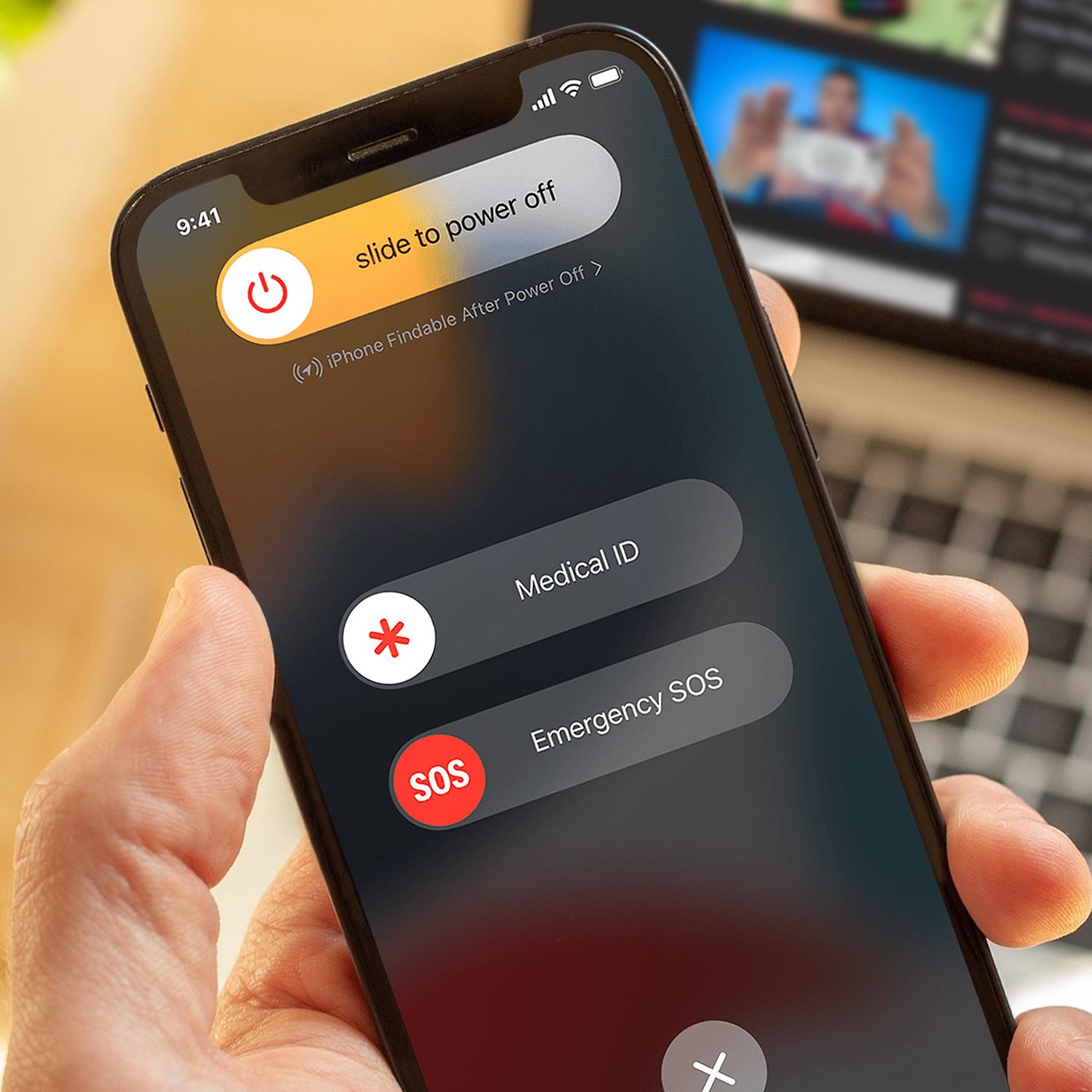Common Reasons for iPhone 12 Getting Stuck on SOS
There are several common reasons why an iPhone 12 might get stuck on SOS mode, indicating a lack of network connectivity or other issues. Understanding these reasons can help users troubleshoot and resolve the problem effectively.
-
Poor Network Coverage: In areas with weak or no cellular signal, the iPhone 12 may automatically switch to SOS mode to connect to emergency services. This can occur in remote locations, underground areas, or regions with limited network infrastructure.
-
SIM Card Issues: A faulty or improperly inserted SIM card can lead to SOS mode activation on the iPhone 12. This may happen if the SIM card is damaged, not activated, or if the iPhone fails to recognize it due to improper installation.
-
Network Provider Problems: Temporary network outages or maintenance activities by the service provider can trigger the iPhone 12 to display SOS mode. This can occur when the device is unable to establish a stable connection with the network due to provider-related issues.
-
Software Glitches: Software bugs, conflicts, or errors within the iPhone 12's operating system can cause it to get stuck on SOS mode. This may result from incomplete software updates, corrupted system files, or conflicting applications running in the background.
-
Hardware Malfunctions: Physical damage to the iPhone 12's antenna, radio frequency components, or other hardware elements can lead to SOS mode activation. This can occur due to drops, impacts, or exposure to moisture, affecting the device's ability to maintain a stable network connection.
Understanding these common reasons for an iPhone 12 getting stuck on SOS mode is crucial for effectively addressing the issue. By identifying the underlying cause, users can take appropriate troubleshooting steps to restore normal network connectivity and prevent the device from entering emergency mode unnecessarily.
How to Check for Network Coverage Issues
When encountering network connectivity problems, it's essential to determine whether the issue stems from inadequate network coverage. Here are several steps to help you assess and address potential network coverage issues with your iPhone 12:
-
Check Signal Strength: Begin by checking the signal strength indicator on your iPhone 12. This can be found in the upper-left corner of the screen. If the signal bars are low or non-existent, it indicates poor network coverage in your current location.
-
Move to Different Locations: If you are experiencing network-related problems, try moving to different areas to see if the signal strength improves. In some cases, network coverage may be stronger outdoors or in specific areas within a building.
-
Enable Airplane Mode: Toggling Airplane Mode on and off can help reset the device's network connections. Activate Airplane Mode in the iPhone 12's settings, wait a few seconds, and then disable it. This action can prompt the device to reconnect to the network and potentially improve signal reception.
-
Restart the Device: A simple restart can sometimes resolve network coverage issues. Power off your iPhone 12, wait a few seconds, and then turn it back on. This can help refresh the device's network settings and establish a new connection to the cellular network.
-
Check Network Coverage Maps: Many network providers offer online coverage maps that allow users to check the strength of their network signal in specific locations. By consulting these maps, you can gain insights into the expected network coverage in your area and identify potential dead zones or areas with weak signal reception.
-
Contact Your Service Provider: If you consistently experience poor network coverage in specific locations, consider reaching out to your network service provider. They can provide information about network upgrades, potential service disruptions, or alternative solutions to improve network connectivity.
By following these steps, you can effectively assess and address network coverage issues with your iPhone 12. Identifying the root cause of poor network connectivity is crucial for implementing targeted solutions and ensuring a seamless mobile experience.
Troubleshooting Steps for iPhone 12 Stuck on SOS
When encountering the frustrating issue of an iPhone 12 being stuck on SOS mode, it's essential to perform targeted troubleshooting steps to resolve the problem effectively. Here are comprehensive measures to address this issue:
-
Check Network Coverage: Begin by assessing the network coverage in your current location. If the signal strength is weak or non-existent, consider moving to a different area to improve reception. Additionally, enabling and disabling Airplane Mode can help reset the device's network connections and potentially enhance signal reception.
-
Inspect SIM Card: Ensure that the SIM card is properly inserted and functioning. Remove the SIM card, clean it gently, and reinsert it into the device. If the issue persists, consider testing the SIM card in another compatible device to determine if it's the source of the problem.
-
Restart the Device: A simple restart can often resolve software-related issues. Power off the iPhone 12, wait for a few seconds, and then power it back on. This can help refresh the device's network settings and address any temporary glitches causing it to be stuck on SOS mode.
-
Update Carrier Settings: Check for available carrier settings updates by navigating to Settings > General > About. If an update is available, follow the on-screen prompts to install it. Carrier settings updates can address network-related issues and improve the device's connectivity.
-
Verify Software Updates: Ensure that the iPhone 12 is running the latest version of iOS. Navigate to Settings > General > Software Update to check for and install any available updates. Software updates often include bug fixes and improvements that can resolve network connectivity issues.
-
Reset Network Settings: If the problem persists, consider resetting the device's network settings. Navigate to Settings > General > Reset > Reset Network Settings. This action will clear saved Wi-Fi networks, Bluetooth devices, and cellular settings, allowing the iPhone 12 to establish new network connections.
-
Contact Apple Support: If none of the above steps resolve the issue, consider reaching out to Apple Support for further assistance. They can provide personalized troubleshooting guidance and determine if the device requires additional diagnostics or servicing.
By following these troubleshooting steps, users can effectively address the issue of an iPhone 12 being stuck on SOS mode. Identifying and resolving the underlying cause is crucial for restoring normal network connectivity and ensuring a seamless user experience with the device.
Understanding Emergency SOS Feature on iPhone 12
The Emergency SOS feature on the iPhone 12 is a critical safety tool designed to provide quick access to emergency services and notify designated contacts in times of distress. Understanding the functionality and activation process of this feature is essential for users to leverage its capabilities effectively.
When activated, the Emergency SOS feature on the iPhone 12 initiates a countdown and subsequently contacts local emergency services, such as law enforcement, medical assistance, or fire rescue, based on the user's location. This rapid response mechanism can be invaluable in urgent situations where immediate intervention is required.
To activate Emergency SOS on the iPhone 12, users can press the side button and either volume button simultaneously and continue holding them down, initiating the countdown and automatic emergency call. Alternatively, users can rapidly press the side button five times to trigger the feature. This intuitive activation process ensures that users can swiftly access emergency assistance, even in high-stress scenarios.
In addition to contacting emergency services, the Emergency SOS feature on the iPhone 12 can also notify designated emergency contacts, providing them with the user's current location and ongoing emergency situation. This proactive communication ensures that trusted individuals are informed and can offer support or assistance as needed.
Furthermore, the Emergency SOS feature incorporates a built-in safety mechanism to prevent accidental calls to emergency services. By requiring confirmation before initiating the emergency call, the iPhone 12 minimizes the risk of unintentional activations while maintaining accessibility during genuine emergencies.
Understanding the Emergency SOS feature on the iPhone 12 empowers users to prioritize their safety and well-being, particularly in unforeseen or perilous circumstances. By familiarizing themselves with the activation process, functionality, and associated safeguards, users can confidently utilize this feature to swiftly access vital support and notify trusted contacts during emergencies.
In essence, the Emergency SOS feature on the iPhone 12 serves as a reliable lifeline, offering peace of mind and rapid assistance when faced with critical situations. Its seamless integration into the device's functionality underscores Apple's commitment to prioritizing user safety and enhancing the overall emergency response experience.