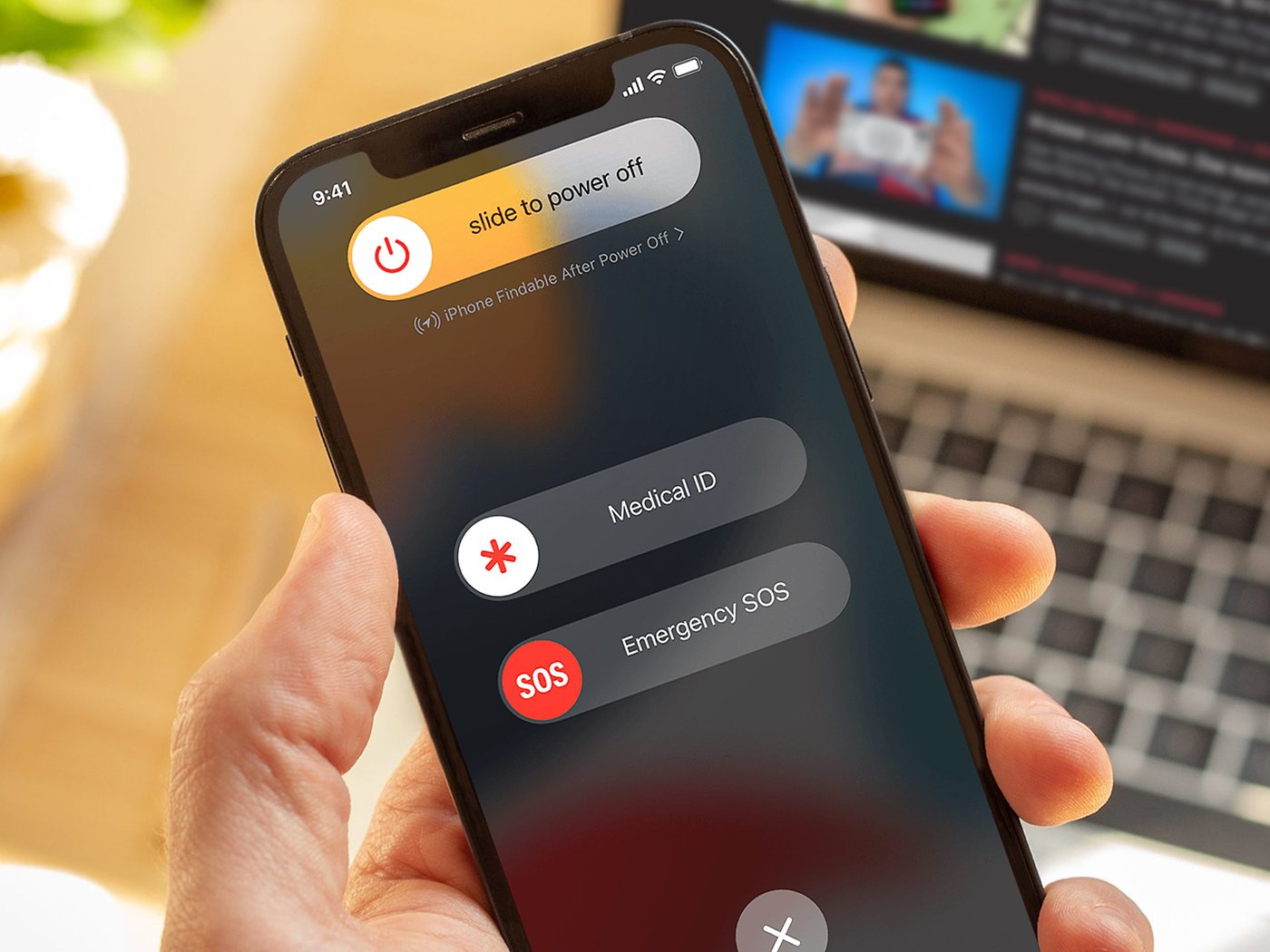Understanding SOS Mode on iPhone 12
SOS mode on the iPhone 12 is a crucial feature designed to provide quick access to emergency services and notify your emergency contacts when you find yourself in a potentially hazardous situation. When activated, this mode can swiftly connect you with local emergency services and share your location with your designated contacts, ensuring that help is on the way when you need it most.
The SOS mode is a vital safety feature that can be activated in critical situations, such as accidents, medical emergencies, or instances where you feel threatened. By understanding how to utilize this feature effectively, you can enhance your personal safety and that of your loved ones.
When SOS mode is activated on your iPhone 12, it not only dials the local emergency number but also shares your location with the emergency services, enabling them to locate you swiftly. Additionally, the feature can notify your emergency contacts, providing them with real-time updates about your situation and location.
Understanding the functionality of SOS mode on the iPhone 12 is essential for ensuring that you can utilize this feature effectively in times of need. By familiarizing yourself with the activation process and the steps involved in using emergency SOS, you can be better prepared to handle unexpected emergencies and seek assistance promptly.
In the next sections, we will delve into the detailed steps for activating and using SOS mode on the iPhone 12, as well as the essential tips for exiting this mode once the emergency situation has been resolved. By gaining a comprehensive understanding of SOS mode, you can harness the full potential of this feature to enhance your safety and peace of mind.
How to Activate SOS Mode on iPhone 12
Activating SOS mode on your iPhone 12 is a straightforward process that can be initiated quickly in times of emergency. To activate SOS mode and swiftly seek assistance, follow these simple steps:
-
Press and Hold Side Button and Volume Button: In a situation requiring emergency assistance, quickly press and hold the side button and one of the volume buttons on your iPhone 12. This action will initiate the emergency SOS countdown.
-
Slide to Call Emergency Services: After holding the side and volume buttons, a slider will appear on the screen, prompting you to slide it to call emergency services. This slider is a crucial safety measure, ensuring that accidental calls to emergency services are minimized.
-
Auto Call Feature: If you continue holding the side and volume buttons, your iPhone 12 will automatically call emergency services after the countdown is complete. This feature is designed to expedite the process of connecting you with the appropriate emergency response team.
-
Alert Emergency Contacts: Once the emergency call is completed, your iPhone 12 can also alert your designated emergency contacts, notifying them of the situation and sharing your current location. This ensures that your trusted contacts are informed and can provide additional support if needed.
By following these steps, you can activate SOS mode on your iPhone 12 swiftly and efficiently, ensuring that help is on the way when you find yourself in a critical situation. It is important to familiarize yourself with these steps and practice activating SOS mode to ensure that you can utilize this feature confidently in times of need.
The ability to activate SOS mode on your iPhone 12 seamlessly empowers you to seek assistance promptly in emergency situations, enhancing your personal safety and providing peace of mind for both you and your loved ones. Understanding the activation process is essential for harnessing the full potential of this vital safety feature and being prepared to handle unexpected emergencies effectively.
Using Emergency SOS on iPhone 12
When faced with a critical situation, the Emergency SOS feature on your iPhone 12 can be a lifeline, providing a swift and effective means of seeking assistance. Understanding how to use Emergency SOS can be crucial in ensuring your safety and well-being. Here's a detailed guide on utilizing Emergency SOS on your iPhone 12:
Accessing Emergency SOS
To access Emergency SOS on your iPhone 12, follow these steps:
-
Rapidly Press Side Button and Volume Button: In an emergency, rapidly press the side button and one of the volume buttons on your iPhone 12. This action initiates the Emergency SOS countdown, signaling that help is urgently needed.
-
Slide to Call Emergency Services: After pressing the buttons, a slider will appear on the screen, prompting you to slide it to call emergency services. This additional step acts as a safety measure to prevent accidental calls to emergency services.
-
Auto Call Feature: If you continue holding the side and volume buttons, your iPhone 12 will automatically call emergency services after the countdown is complete. This seamless process ensures that you are swiftly connected with the appropriate emergency response team.
Notifying Emergency Contacts
In addition to calling emergency services, your iPhone 12 can also notify your designated emergency contacts when Emergency SOS is activated. This feature serves as an added layer of safety, ensuring that your trusted contacts are informed of the situation and your current location. By promptly alerting your emergency contacts, you can receive additional support and assistance during the emergency.
Utilizing Location Services
When Emergency SOS is activated, your iPhone 12 utilizes its location services to share your precise location with the emergency services. This critical information enables the emergency response team to locate you swiftly, expediting the provision of assistance. The integration of location services enhances the effectiveness of Emergency SOS, ensuring that help reaches you as quickly as possible.
Practice and Familiarization
To effectively use Emergency SOS on your iPhone 12, it is essential to practice and familiarize yourself with the activation process. By rehearsing the steps involved in accessing Emergency SOS, you can ensure that you are prepared to utilize this feature confidently in times of need. Familiarity with Emergency SOS empowers you to act decisively in emergency situations, enhancing your personal safety and peace of mind.
By understanding and mastering the use of Emergency SOS on your iPhone 12, you can harness the full potential of this vital safety feature. The ability to swiftly access assistance and notify your emergency contacts can make a significant difference in critical situations, ensuring that help is readily available when you need it most.
Exiting SOS Mode on iPhone 12
Exiting SOS mode on your iPhone 12 is a crucial step once the emergency situation has been resolved. While the activation of SOS mode is swift and seamless, it is equally important to understand the process of exiting this mode to ensure that your device returns to its standard functionality. Here's a detailed guide on how to exit SOS mode on your iPhone 12:
Automatic Exit
Once the emergency call has been completed and the SOS mode countdown has concluded, your iPhone 12 will automatically exit SOS mode. This seamless transition back to normal mode ensures that your device is ready for regular use after the emergency situation has been addressed. The automatic exit feature simplifies the process, allowing you to focus on resolving the emergency without the need for manual intervention to exit SOS mode.
Manual Exit
In some cases, you may need to manually exit SOS mode on your iPhone 12. To do so, simply follow these steps:
- End the Emergency Call: If the emergency call was initiated during the activation of SOS mode, ensure that the call is ended promptly. This step is essential to conclude the emergency communication and transition your device out of SOS mode.
- Check SOS Status: After ending the emergency call, check the status of SOS mode on your iPhone 12. Ensure that the SOS mode indicator or alert has been cleared, indicating that the emergency mode has been exited successfully.
- Resume Normal Usage: Once the SOS mode indicator has been cleared, your iPhone 12 has exited SOS mode, and you can resume normal usage of your device. It is important to verify that the device functions as expected after exiting SOS mode to ensure that it is ready for regular use.
Verifying Emergency Contacts Notification
After exiting SOS mode, it is advisable to verify whether your designated emergency contacts were notified of the emergency situation. Confirm that your emergency contacts received the alert and location information, providing them with updates about the resolved emergency. This verification ensures that your trusted contacts are informed and can offer support or assistance as needed.
By understanding the process of exiting SOS mode on your iPhone 12, you can ensure a smooth transition back to regular device functionality after addressing an emergency. The ability to exit SOS mode efficiently and verify the status of emergency notifications empowers you to handle emergency situations effectively while maintaining the readiness of your device for everyday use.
Tips for Leaving SOS Mode on iPhone 12
Leaving SOS mode on your iPhone 12 signifies the resolution of an emergency situation and the transition back to normal device usage. While the process of exiting SOS mode is designed to be seamless, incorporating a few essential tips can further enhance the post-emergency experience and ensure a smooth return to regular functionality.
1. Verify Emergency Notifications
After exiting SOS mode, it is crucial to verify whether your designated emergency contacts were notified of the emergency situation. Confirm that the alert and location information were successfully shared with your trusted contacts. This verification provides reassurance that your emergency contacts are informed and can offer support or assistance if necessary.
2. Check Device Functionality
Upon leaving SOS mode, take a moment to ensure that your iPhone 12 is functioning as expected. Verify that all features, including calling, messaging, and app usage, are operational. This step ensures that your device is ready for regular use and that the transition out of SOS mode has not impacted its functionality.
3. Reflect on the Emergency
After exiting SOS mode, take a moment to reflect on the emergency situation. Consider the effectiveness of the SOS mode activation, the response from emergency services, and the support from your designated emergency contacts. Reflecting on the emergency experience can provide valuable insights for future preparedness and enhance your overall safety awareness.
4. Practice Activation and Exit
To further familiarize yourself with the SOS mode functionality, consider practicing the activation and exit process in a non-emergency setting. By rehearsing these steps, you can build confidence in utilizing SOS mode effectively and ensure a swift exit when the need arises. Practicing the activation and exit process can contribute to a proactive approach to emergency preparedness.
5. Update Emergency Contacts
Following the resolution of the emergency, consider updating your list of designated emergency contacts if necessary. Ensure that the individuals listed as emergency contacts are current and readily available to receive alerts in future emergency situations. Keeping your emergency contacts updated enhances the effectiveness of the SOS mode feature.
By incorporating these tips for leaving SOS mode on your iPhone 12, you can optimize the post-emergency transition and ensure that your device is prepared for regular usage. The proactive verification of emergency notifications, device functionality, and reflection on the emergency experience contributes to a comprehensive approach to utilizing SOS mode effectively. Additionally, practicing the activation and exit process and updating emergency contacts further enhances your readiness to handle potential emergencies in the future.