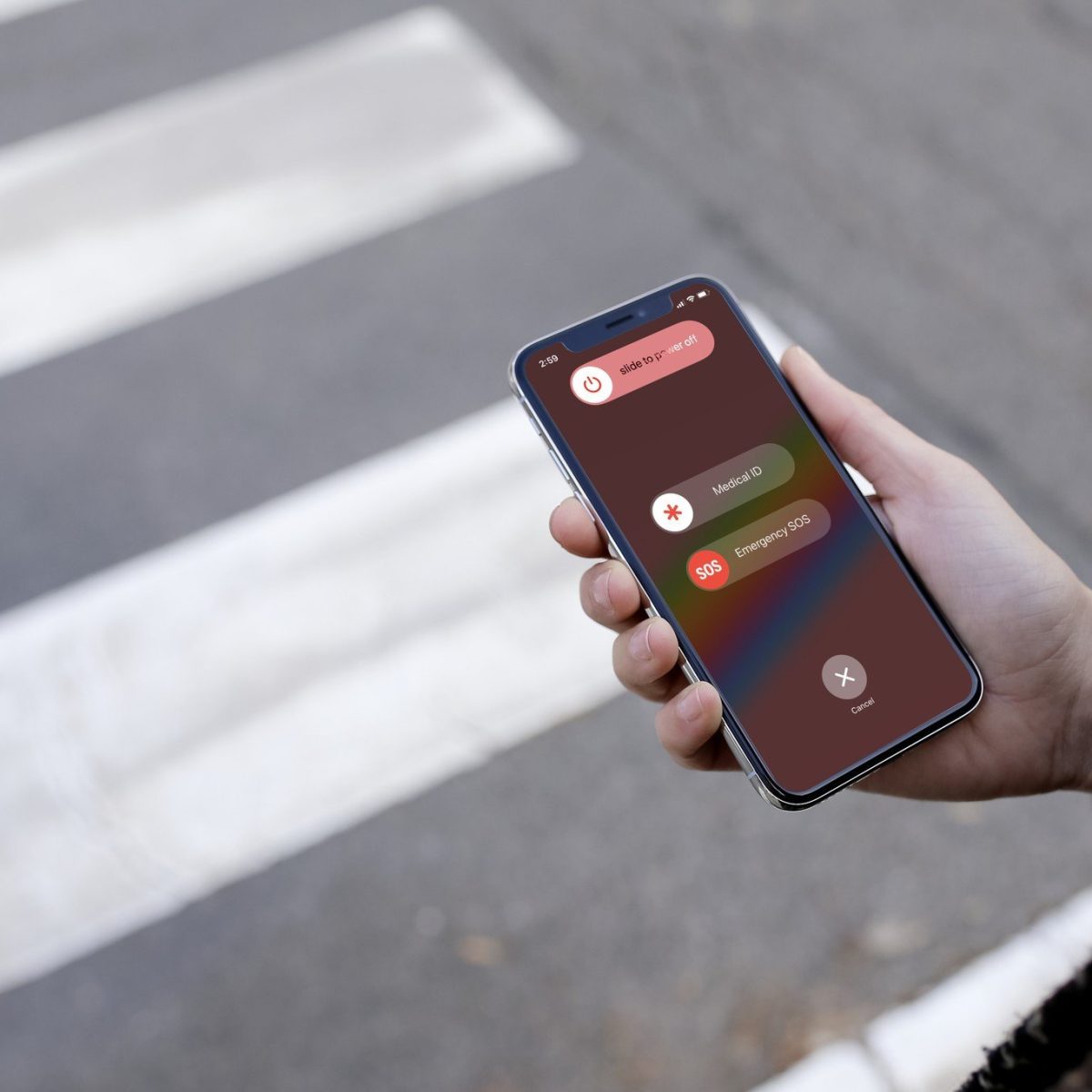Understanding SOS on iPhone 12
The SOS feature on the iPhone 12 is a crucial safety tool designed to provide quick access to emergency services when needed. When activated, it can swiftly connect you with local emergency services and notify your emergency contacts of your current location. Understanding how SOS works on your iPhone 12 is essential for utilizing this feature effectively.
How SOS Works
When you initiate an SOS call on your iPhone 12, it automatically dials the local emergency number and sends your current location to the emergency services. This rapid action can be a lifesaver in critical situations, ensuring that help is on the way without delay.
Activating SOS
To activate SOS on your iPhone 12, simply press and hold the side button and either volume button simultaneously until the Emergency SOS slider appears. Once the slider appears, drag it to the right to initiate the call. Alternatively, rapidly press the side button five times to activate SOS.
Automatic Call Feature
The iPhone 12 also offers an automatic call feature, which can be enabled in the settings. When this feature is activated, your iPhone will automatically call emergency services after a countdown, providing an additional layer of security in urgent situations.
Emergency Contacts
Upon initiating an SOS call, your iPhone 12 can notify your emergency contacts with a message that includes your current location. This ensures that your trusted contacts are informed of the emergency and can provide assistance or support.
Medical ID
In addition to contacting emergency services and notifying your emergency contacts, the SOS feature on the iPhone 12 allows access to your Medical ID. This vital information, such as allergies, medical conditions, and emergency contacts, can be accessed by emergency responders, enabling them to provide appropriate care.
Understanding the functionality of SOS on your iPhone 12 empowers you to utilize this feature effectively in times of need. Whether it's activating the SOS call, utilizing the automatic call feature, or ensuring that your emergency contacts are informed, being familiar with these capabilities can make a significant difference in emergency situations.
Disabling SOS on iPhone 12
Disabling the SOS feature on your iPhone 12 is a straightforward process that can be useful in preventing accidental emergency calls or customizing the functionality to suit your preferences. Whether you want to temporarily disable SOS or adjust the settings, understanding how to manage this feature is essential.
Turning Off SOS
To disable the SOS feature on your iPhone 12, you can follow these simple steps:
- Open the "Settings" app on your iPhone 12.
- Scroll down and tap on "Emergency SOS."
- Toggle off the "Call with Side Button" option.
By turning off the "Call with Side Button" option, you effectively disable the SOS feature, preventing accidental calls to emergency services when pressing the side button.
Customizing SOS Settings
In addition to turning off the SOS feature, you can customize the SOS settings to better align with your preferences. Within the "Emergency SOS" settings, you have the flexibility to adjust the automatic call feature and emergency contacts.
-
Automatic Call: If you prefer not to enable the automatic call feature, you can toggle it off in the "Emergency SOS" settings. This allows you to initiate an SOS call manually, providing greater control over when the emergency services are contacted.
-
Emergency Contacts: You can also manage your emergency contacts within the "Health" app on your iPhone 12. By ensuring that your emergency contacts are up to date, you can streamline the process of notifying trusted individuals in the event of an emergency.
By customizing the SOS settings, you can tailor the functionality to suit your specific needs, ensuring that the feature aligns with your preferences and usage patterns.
Temporary Disabling
If you prefer to temporarily disable the SOS feature without adjusting the settings, you can simply turn off the "Call with Side Button" option in the "Emergency SOS" settings. This allows you to quickly re-enable the feature when needed, providing a convenient way to manage the functionality based on your current requirements.
By understanding how to disable and customize the SOS feature on your iPhone 12, you can effectively manage this critical safety tool, ensuring that it aligns with your preferences and usage patterns.
Understanding the process of disabling SOS on your iPhone 12 empowers you to manage this feature effectively, whether it's customizing the settings or temporarily turning off the functionality. By familiarizing yourself with these options, you can ensure that the SOS feature on your iPhone 12 aligns with your specific needs and usage patterns.
Customizing SOS Settings on iPhone 12
Customizing the SOS settings on your iPhone 12 provides you with the flexibility to tailor this critical safety feature to align with your specific preferences and usage patterns. By delving into the settings, you can fine-tune the functionality of SOS, ensuring that it serves your needs effectively.
Adjusting Automatic Call Feature
Within the "Emergency SOS" settings on your iPhone 12, you have the option to adjust the automatic call feature. If you prefer not to enable the automatic call, you can simply toggle it off. This gives you greater control over when the emergency services are contacted, allowing you to initiate an SOS call manually. By customizing this setting, you can ensure that the automatic call feature aligns with your preferences and provides the level of control you desire in emergency situations.
Managing Emergency Contacts
Another crucial aspect of customizing the SOS settings involves managing your emergency contacts. This can be done within the "Health" app on your iPhone 12. By ensuring that your emergency contacts are up to date, you streamline the process of notifying trusted individuals in the event of an emergency. This step is essential for ensuring that the right people are promptly informed when you initiate an SOS call, enabling them to provide support or assistance as needed.
Tailoring the Functionality
Customizing the SOS settings allows you to tailor the functionality to suit your specific needs. Whether it's adjusting the automatic call feature or managing emergency contacts, these customization options empower you to optimize the SOS feature on your iPhone 12. By aligning the settings with your preferences, you can ensure that the SOS feature functions in a manner that complements your individual requirements and usage patterns.
Enhancing User Experience
By customizing the SOS settings, you enhance the overall user experience with this critical safety tool. The ability to fine-tune the functionality ensures that the SOS feature on your iPhone 12 operates in a manner that resonates with your preferences, providing peace of mind and a sense of control in emergency situations.
Empowering Personalization
Ultimately, customizing the SOS settings on your iPhone 12 empowers you to personalize this essential safety feature. By taking advantage of the customization options available, you can optimize the functionality to align with your specific needs, ensuring that the SOS feature serves as a reliable and tailored tool for managing emergency situations effectively.