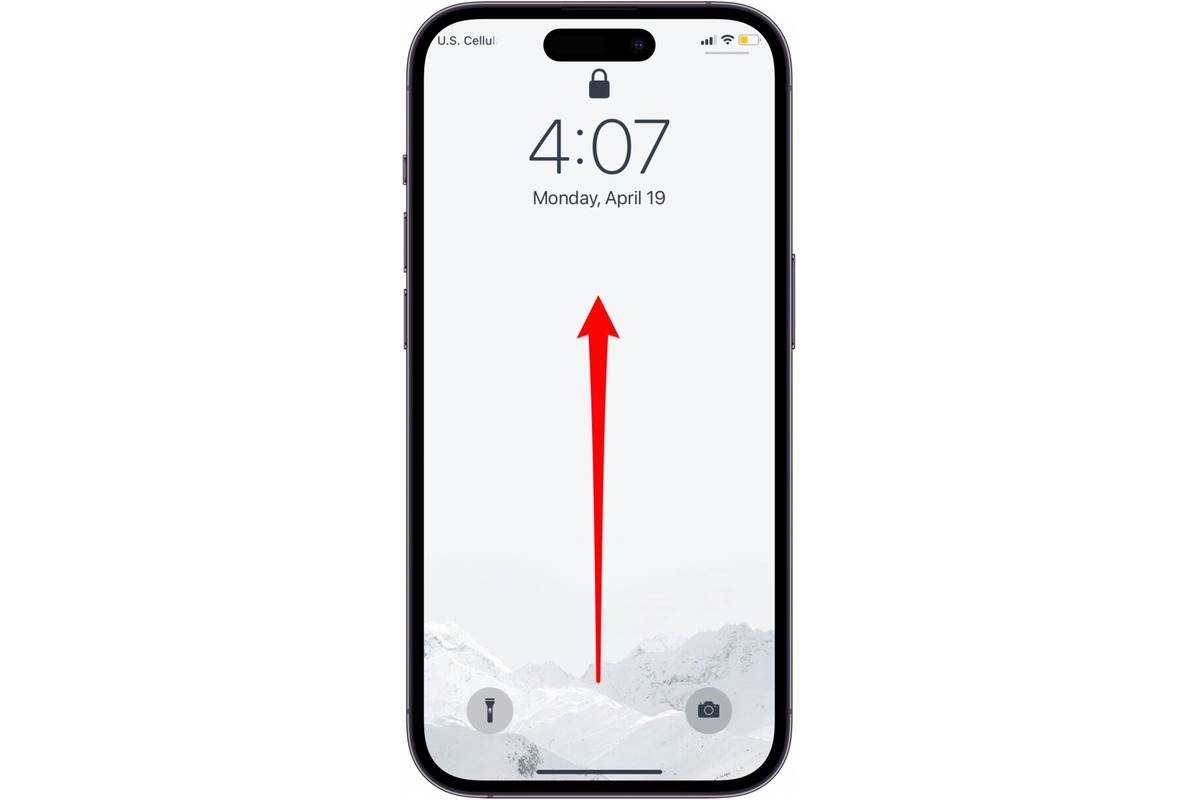Identifying the Owner of the Found iPhone 12
When you stumble upon a lost iPhone 12, your first instinct might be to help return it to its rightful owner. However, this can be quite challenging if the device is locked and you're unable to access any personal information. Fortunately, there are several methods to identify the owner of the found iPhone 12, allowing you to reunite the device with its owner.
-
Check the Lock Screen: The lock screen of the iPhone 12 may display a message or contact information provided by the owner. This could be a custom message such as "If found, please contact…" or an alternative contact number.
-
Use Siri: If the iPhone 12 is unlocked, you can activate Siri by pressing and holding the side button. Ask Siri, "Whose phone is this?" or "Call Mom" to see if any personal information is accessible.
-
Check Medical ID: On the lock screen, you can access the Medical ID by tapping "Emergency" and then "Medical ID." This feature often contains the owner's emergency contact information.
-
Use Emergency SOS: Press and hold the side button and one of the volume buttons until the Emergency SOS slider appears. Tap "Emergency SOS" and then "Medical ID" to view the owner's emergency contact details.
-
Check for a Lost Mode Message: If the iPhone 12 is in Lost Mode, a message from the owner may be displayed on the lock screen with instructions on how to contact them.
By utilizing these methods, you can potentially identify the owner of the found iPhone 12 and take the necessary steps to return the device to them.
Contacting the Owner of the Found iPhone 12
Upon finding a lost iPhone 12, the next crucial step is to establish contact with the owner. This not only facilitates the return of the device but also provides reassurance to the owner, who may be distressed due to the loss. Here are several effective methods to reach out to the owner of the found iPhone 12:
-
Contact the Emergency Contact: If the iPhone 12 is accessible, navigate to the Medical ID by tapping "Emergency" on the lock screen and then selecting "Medical ID." This section often contains the owner's emergency contact information. By reaching out to the listed emergency contact, you can inform them about the found device and coordinate its return to the owner.
-
Use Siri to Make a Call: If the iPhone 12 is unlocked, you can utilize Siri to make a call. Activate Siri by pressing and holding the side button and then ask Siri to call a familiar contact such as "Mom," "Dad," or "Home." If successful, explain the situation to the person who answers and arrange for the return of the device.
-
Check for Alternative Contact Information: The lock screen of the iPhone 12 may display a custom message with alternative contact information. Look for phrases like "If found, please contact…" or an alternative contact number. Utilize this information to establish communication with the owner or their designated contact.
-
Utilize Social Media: In some cases, the owner's social media accounts may be accessible from the lock screen. If possible, use this information to send a direct message to the owner or to seek assistance from their online connections in locating the owner.
-
Visit the Service Provider: If the iPhone 12 has a SIM card, visit the service provider's store to seek assistance in identifying the owner. The service provider may have the necessary tools to trace the owner's information and facilitate the return of the device.
By employing these methods, you can effectively reach out to the owner of the found iPhone 12 and take the necessary steps to return the device to its rightful owner. This not only demonstrates goodwill but also contributes to the restoration of the owner's peace of mind.
Unlocking the Found iPhone 12 Using Siri
Unlocking a found iPhone 12 using Siri can be a viable option if the device is accessible and Siri is enabled. Siri, Apple's virtual assistant, offers a range of functionalities, including the ability to make calls, send messages, and access certain device settings. Here's how you can utilize Siri to potentially unlock a found iPhone 12:
-
Activate Siri: To begin, press and hold the side button of the iPhone 12. This action will prompt Siri to activate and await your command.
-
Inquire About the Owner: Once Siri is active, you can ask specific questions to gather information about the owner. For instance, you can ask, "Whose phone is this?" or "Call Mom." If the owner's contact information is accessible, Siri may be able to provide relevant details.
-
Contact a Familiar Contact: If the iPhone 12 is unlocked and Siri is operational, you can instruct Siri to call a familiar contact, such as "Dad," "Mom," or "Home." By doing so, you may be able to establish communication with someone who can assist in returning the device to the owner.
-
Access Medical ID: In some cases, Siri can be used to access the Medical ID of the device. By asking Siri to "Show Medical ID," you may be able to view essential medical and contact information, which can aid in identifying the owner.
It's important to note that the effectiveness of using Siri to unlock a found iPhone 12 largely depends on the device's settings and accessibility. If the device is locked or Siri is disabled, these methods may not be applicable. Additionally, it's crucial to handle the found device with integrity and respect the owner's privacy while attempting to unlock it using Siri.
By leveraging Siri's capabilities, you may be able to gather valuable information that can aid in identifying the owner of the found iPhone 12. This approach aligns with the intention of reuniting the device with its rightful owner and upholding ethical practices in handling lost items.
Unlocking the Found iPhone 12 Using Emergency SOS
Unlocking a found iPhone 12 using the Emergency SOS feature can provide a potential avenue to access essential information for identifying the owner. Emergency SOS is designed to swiftly connect users with emergency services, but it also offers a method to access Medical ID and emergency contacts, which can be instrumental in reuniting a lost device with its owner.
To utilize Emergency SOS on the found iPhone 12, follow these steps:
-
Activate Emergency SOS: Press and hold the side button along with one of the volume buttons until the Emergency SOS slider appears on the screen. This action initiates the Emergency SOS feature, which can be used to make an emergency call and access Medical ID.
-
Access Medical ID: After activating Emergency SOS, tap on the "Medical ID" option. If the owner has set up their Medical ID, you may be able to view crucial information such as emergency contacts, allergies, and medical conditions. This information can be pivotal in establishing contact with the owner or their designated emergency contacts.
-
Contact Emergency Contacts: If the found iPhone 12 contains Medical ID details, you can reach out to the listed emergency contacts to inform them about the discovered device. By communicating with the designated emergency contacts, you can coordinate the safe return of the iPhone 12 to its owner.
-
Retrieve Contact Information: In some instances, the Medical ID may display alternative contact numbers or additional details that can aid in identifying the owner. Utilize this information to establish communication and facilitate the return of the found iPhone 12.
The Emergency SOS feature serves as a valuable resource for accessing critical information on a found iPhone 12, potentially leading to the successful identification and contact with the owner. It is essential to handle the found device with care and respect the owner's privacy while utilizing Emergency SOS to unlock the device and initiate the process of reuniting it with its rightful owner.
By leveraging the Emergency SOS feature responsibly, individuals who find lost iPhone 12 devices can contribute to the positive outcome of reuniting the device with its owner, thereby fostering goodwill and ethical conduct in handling lost items.
Unlocking the Found iPhone 12 Using iCloud
Unlocking a found iPhone 12 using iCloud can be a valuable method to gain access to essential information for identifying the owner and initiating the process of returning the device. iCloud, Apple's cloud storage and computing service, offers a feature called "Find My iPhone," which enables users to locate, track, and manage their devices remotely. Here's a detailed guide on how to potentially unlock a found iPhone 12 using iCloud:
-
Access Find My iPhone: Begin by accessing the iCloud website or using the Find My app on another Apple device. Sign in with an Apple ID that is associated with the found iPhone 12.
-
Locate the Device: Once signed in, navigate to the "Find iPhone" section. The service will attempt to locate the iPhone 12 on a map. If the device is found and its location is accessible, this information can be pivotal in determining the next steps.
-
Enable Lost Mode: If the found iPhone 12 is located but remains locked, you can utilize the "Lost Mode" feature through iCloud. This feature allows you to remotely lock the device with a custom message and contact number, providing the owner with the means to communicate with the finder.
-
Contact the Owner: If the owner has enabled the "Lost Mode" and provided contact information, use the details displayed on the lock screen to establish communication. Inform the owner about the found device and coordinate its safe return.
-
Utilize iCloud Contacts: In some cases, iCloud may contain the owner's contact information, including email addresses and phone numbers. Use this information to reach out to the owner or their designated contacts and facilitate the return of the found iPhone 12.
-
Coordinate with Apple Support: If the found iPhone 12 remains locked and efforts to contact the owner are unsuccessful, consider reaching out to Apple Support for guidance. Apple may be able to assist in identifying the owner and facilitating the return of the device.
By leveraging iCloud's "Find My iPhone" feature responsibly, individuals who find lost iPhone 12 devices can contribute to the positive outcome of reuniting the device with its owner. It's essential to handle the found device with integrity and respect the owner's privacy while utilizing iCloud to unlock the device and initiate the process of returning it to its rightful owner.
This method aligns with the intention of reuniting the device with its owner and upholding ethical practices in handling lost items. Through the responsible use of iCloud, the process of returning a found iPhone 12 can be streamlined, ultimately fostering goodwill and demonstrating conscientiousness in dealing with lost devices.
Unlocking the Found iPhone 12 Using iTunes
Unlocking a found iPhone 12 using iTunes can be a practical approach to gaining access to the device and potentially identifying the owner. iTunes, Apple's multimedia management software, offers a method to restore and unlock iPhones under certain circumstances. Here's a detailed guide on how to potentially unlock a found iPhone 12 using iTunes:
-
Connect the iPhone 12 to a Computer: Begin by connecting the found iPhone 12 to a computer with the latest version of iTunes installed. Use a compatible USB cable to establish the connection.
-
Launch iTunes: Once the iPhone 12 is connected, launch the iTunes application on the computer. If prompted to "Trust This Computer" on the iPhone, follow the on-screen instructions to establish trust.
-
Enter Recovery Mode: To initiate the unlocking process, you may need to enter Recovery Mode on the iPhone 12. This can be done by following specific steps based on the iPhone model. For example, on iPhone 8 or later, quickly press and release the Volume Up button, then the Volume Down button, and finally, press and hold the Side button until the Recovery Mode screen appears.
-
Restore the iPhone: In iTunes, a prompt should appear indicating that the connected iPhone 12 is in Recovery Mode and requires restoration. Follow the on-screen instructions to proceed with the restoration process. This will erase all data on the device and install the latest version of iOS.
-
Set Up the iPhone 12: After the restoration process is complete, the iPhone 12 will restart and display the initial setup screen. At this point, the device should be unlocked and ready for setup.
-
Access Contact Information: Upon successfully unlocking the iPhone 12, navigate through the setup process to access the device's contacts, messages, and other information. Look for contact details or personal information that can aid in identifying the owner.
It's important to note that the restoration process using iTunes will erase all data on the found iPhone 12. Therefore, it should be considered as a last resort for unlocking the device when other methods have been exhausted. Additionally, handling the found device with integrity and respecting the owner's privacy is crucial throughout the unlocking and identification process.
By responsibly utilizing iTunes to unlock a found iPhone 12, individuals can potentially access essential information that aids in identifying the owner and initiating the process of returning the device. This method aligns with the intention of reuniting the device with its owner and upholding ethical practices in handling lost items. Through the careful use of iTunes, the process of returning a found iPhone 12 can be facilitated, ultimately contributing to the restoration of the owner's peace of mind.