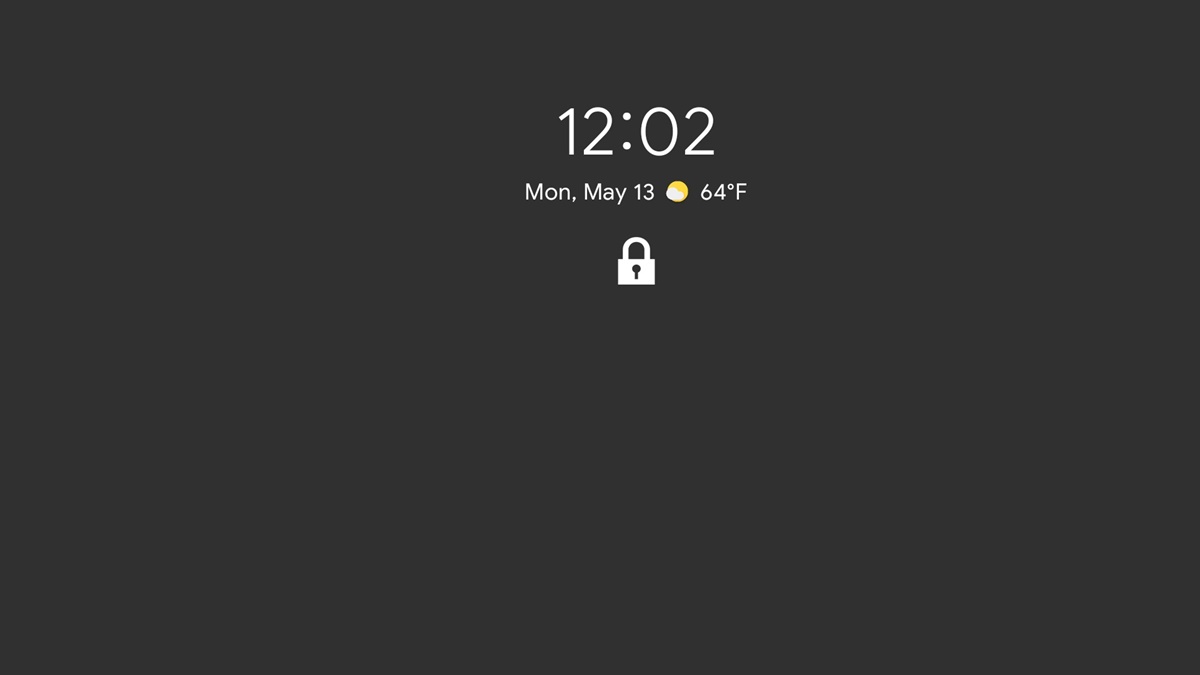The Purpose of a Lock Screen
A lock screen is an essential feature found on smartphones, tablets, and computers. Its primary purpose is to provide security and privacy by requiring a user to authenticate their identity before gaining access to the device’s home screen or any sensitive information stored within it.
One of the key reasons for implementing a lock screen is to prevent unauthorized access to the device. In case the device gets lost, stolen, or left unattended, the lock screen acts as the first line of defense, ensuring that only the authorized user can access the device and its contents.
Another crucial purpose of a lock screen is to protect sensitive information from prying eyes. With the rise of mobile banking, online shopping, and various digital services, smartphones have become virtual treasure troves that store personal and financial data. By requiring authentication before unlocking the device, the lock screen plays a vital role in safeguarding this sensitive information from potential identity theft or data breaches.
Furthermore, a lock screen also helps in averting accidental actions or pocket dialing. By requiring a specific gesture, pattern, PIN, or biometric authentication (such as fingerprint or facial recognition), the lock screen prevents unintended touch input from triggering unwanted actions or making calls without the user’s knowledge.
Moreover, a well-designed lock screen can also enhance user experience by providing quick access to important information and frequently used functionalities. Many lock screens display notifications, allowing users to view messages, missed calls, and app updates without unlocking the device. Some lock screens even offer widgets or shortcuts to commonly used applications or settings, allowing users to perform certain tasks directly from the lock screen, saving time and effort in navigating through the home screen.
Overall, the purpose of a lock screen can be summarized as follows:
- Protecting the device and its contents from unauthorized access
- Securing sensitive information and preventing data breaches
- Preventing accidental actions or pocket dialing
- Providing convenient access to notifications and frequently used functionalities
By fulfilling these purposes, lock screens have become an integral part of our digital lives, ensuring the safety and security of our devices and personal information.
How Does a Lock Screen Work?
A lock screen is the gateway to accessing the content on a device. It functions by requiring the user to provide a specific authentication method before granting access to the device’s home screen and applications.
There are several different types of authentication methods that can be used on a lock screen. The most common ones include:
- Pattern Lock: This method requires the user to connect a series of dots in a specific pattern on a grid. The chosen pattern serves as the authentication code. Each time the device is locked, the user must redraw the pattern correctly to unlock it.
- PIN (Personal Identification Number): The user sets a numeric PIN code (usually 4 – 6 digits) that must be entered correctly to unlock the device.
- Password: Similar to a PIN, a password is a combination of alphanumeric characters that the user sets to access the device.
- Biometric Authentication: Many devices now offer biometric authentication methods such as fingerprint scanning or facial recognition. These methods use unique physical characteristics to verify the user’s identity.
When the device is locked, the lock screen is activated, and the user is prompted to provide the chosen authentication method. Once the correct pattern, PIN, password, or biometric information is entered, the system verifies the authenticity of the provided data.
Behind the scenes, the lock screen process involves complex encryption and decryption techniques. The device’s operating system stores the authentication details securely in a separate area called the TrustZone. This area is isolated from the device’s regular storage, making it more difficult for unauthorized individuals to obtain or manipulate the authentication data.
When the user enters the authentication information, it is compared against the stored data within the TrustZone. If the entered information matches the stored data, the system decrypts the device’s encrypted data and grants access to the home screen. But if the authentication fails, the user is notified and given a limited number of attempts to try again before the device may lock for a set period of time.
Additionally, lock screens often include additional security features such as remote wipe, which allows users to erase all data on their device remotely in case of loss or theft. Some devices also offer two-factor authentication methods, where an additional verification step, such as a code sent to the user’s email or a separate device, is required to unlock the device.
In summary, a lock screen works by requiring the user to provide a specific pattern, PIN, password, or biometric information to authenticate their identity. Once the authentication is successfully verified, the lock screen grants access to the device’s content, ensuring security and privacy for the user.
Different Types of Lock Screens
Lock screens come in various forms, offering users different options to secure and personalize their devices. Here are some of the most common types of lock screens:
- Pattern Lock: This type of lock screen requires the user to draw a specific pattern by connecting a series of dots on a grid. The pattern can be customized, providing flexibility and personalization.
- PIN Lock: PIN lock screens prompt users to enter a numeric code (usually 4 – 6 digits) to unlock the device. PINs offer a good balance between security and convenience.
- Password Lock: Similar to PIN locks, password lock screens require users to enter alphanumeric characters to gain access to the device. Passwords offer increased security but can be more cumbersome to input.
- Biometric Lock: Biometric lock screens utilize physical characteristics unique to individuals, such as fingerprints or facial features, to authenticate users. This type of lock screen provides a high level of security and convenience.
- Swipe Lock: Swipe lock screens involve a simple gesture in which users swipe their finger in a specific direction to unlock the device. While easy to use, swipe locks might not offer the same level of security as other methods.
- Voice Recognition Lock: Voice recognition lock screens utilize speech patterns and voiceprints to authenticate users. However, this method is not widely used, as it may be susceptible to false positives or negatives.
Aside from these primary types, some devices offer additional lock screen variants or combinations of different methods. For example:
- Smart Lock: Smart locks allow users to set specific conditions under which the device will remain unlocked. This can include trusted devices (such as a paired smartwatch), trusted locations (like home or office), or recognized faces.
- Gesture Lock: Gesture lock screens enable users to create a unique gesture or drawing on the screen to unlock the device. This adds a layer of personalization and can be an alternative to pattern locks.
- Customized Lock Screens: Many devices support customized lock screens, allowing users to choose from various themes, wallpapers, or widgets to personalize the look and feel of their lock screen.
It’s important to note that not all lock screen types are available on every device, as it depends on the operating system and hardware capabilities. Additionally, the availability of certain biometric authentication methods might vary across devices.
By offering different lock screen options, manufacturers strive to provide users with a balance between security, convenience, and personalization. It’s crucial for users to choose a lock screen type that fits their needs and preferences while ensuring the security of their device and personal data.
Common Features of Lock Screens
Lock screens have evolved over the years to offer more than just basic security features. Today, they come with a range of functionalities and customization options to enhance user experience. Here are some of the common features found in lock screens:
- Time and Date: Most lock screens display the current time and date, providing users with quick access to this essential information without having to unlock the device.
- Notifications: Lock screens often show notifications from various apps, including messages, missed calls, emails, and social media updates. This feature allows users to preview important information and act on it without unlocking the device.
- App Shortcuts: Many lock screens offer shortcuts to commonly used applications, allowing users to launch them directly from the lock screen. This saves time and provides quick access to frequently used apps.
- Camera Access: Some lock screens provide a shortcut to the device’s camera, allowing users to capture photos or videos instantly without having to unlock the device and navigate to the camera app.
- Music Playback Controls: Lock screens often display playback controls for multimedia apps, such as music players or streaming services. This enables users to pause, play, or skip tracks conveniently without unlocking the device.
- Widgets: Certain lock screens support widgets, which are small interactive elements that provide additional functionality or information. Widgets can display weather updates, calendar events, news headlines, or even allow users to control smart home devices.
- Emergency Dialing: Lock screens frequently include an emergency dialing option that allows users to quickly call emergency services, even without unlocking the device. This feature can be crucial in times of distress or emergencies.
- Customization: Lock screens often provide customization options, allowing users to personalize the appearance and behavior of the lock screen. This can include selecting wallpapers, changing clock styles, and arranging shortcuts or widgets according to personal preferences.
- Security Options: Lock screens offer various security options, such as enabling or disabling biometric authentication methods, setting up a trusted device or location, or enabling two-factor authentication for added security.
These features can differ slightly depending on the device’s operating system and manufacturer. Some devices may offer additional features specific to their ecosystem or brand, such as Samsung’s Always On Display or Apple’s Today View widgets.
Overall, the common features found in lock screens aim to provide users with quick access to essential information, convenient app shortcuts, and enhanced control over their device’s functionality. The ability to customize the lock screen further adds a personal touch, allowing users to tailor the lock screen to their preferences and needs.
Advantages of Using a Lock Screen
Lock screens offer numerous advantages that contribute to the overall security, privacy, and convenience of using a device. Here are some of the key advantages of using a lock screen:
- Enhanced Security: The primary advantage of using a lock screen is protecting your device and its contents from unauthorized access. By requiring authentication in the form of a pattern, PIN, password, or biometric information, lock screens serve as a barrier against potential intruders, keeping your personal data secure.
- Privacy Protection: Lock screens safeguard your privacy by preventing unauthorized individuals from accessing your personal information, such as messages, emails, photos, and other sensitive data stored on your device. This is especially important if your device gets lost or stolen.
- Theft Deterrence: A visible lock screen acts as a deterrent to thieves, making it more difficult for them to gain access to your device and reducing its desirability as a target for theft. This can provide an additional layer of security and peace of mind, especially when using your device in public places.
- Prevention of Accidental Actions: Lock screens help prevent accidental button presses, pocket dialing, or unintentional access to apps or functions on your device. By requiring an intentional gesture or authentication, lock screens minimize the likelihood of unintended actions while the device is in your pocket or bag.
- Convenient Notifications: Lock screens display notifications from various apps, allowing you to stay updated on messages, missed calls, emails, social media updates, and more without having to unlock the device. This provides convenience by offering a quick glance at important information.
- Time and Battery Saving: Lock screens typically display the current time and date, eliminating the need to power on the device just to check the time. This not only saves battery life but also saves time by providing easy access to this essential information.
- Quick App Access: Many lock screens offer shortcuts to frequently used applications, making it convenient to launch them directly from the lock screen. This saves time and allows you to perform tasks efficiently without navigating through the device’s home screen.
- Personalization: Lock screens often provide customization options, allowing you to personalize the appearance and behavior of the screen. This lets you choose wallpapers, clock styles, widgets, or shortcuts that suit your preferences, reflecting your individuality.
- Additional Security Features: Some lock screens offer additional security features, such as remote wipe, which allows you to erase all data on your device remotely in case of loss or theft. Other features include two-factor authentication or the ability to set trusted devices or locations.
By utilizing a lock screen, you can benefit from these advantages, protecting your device, preserving your privacy, and enjoying the convenience of accessing important information quickly and securely.
How to Customize Your Lock Screen
Customizing your lock screen allows you to personalize the appearance and functionality of your device, adding your own touch and making it uniquely yours. Here are some common ways to customize your lock screen:
- Wallpaper: Start by choosing a wallpaper that reflects your personality. You can select from the default wallpapers available on your device or use your own photos or images. Many devices also offer a dynamic wallpaper option that changes based on the time of day or other factors.
- Clock Style: Explore different clock styles and choose one that suits your taste. Whether you prefer a digital or analog clock display, you can typically find options to customize the font, color, and size to make it visually appealing.
- Widgets: Some devices allow you to add widgets to your lock screen. These small, interactive elements provide quick access to information or app functionality. You can choose from a variety of widgets such as weather updates, calendar events, or even music playback controls.
- App Shortcuts: Customize the app shortcuts on your lock screen to ensure easy access to your most frequently used applications. Rearrange or remove shortcuts as desired, placing the apps you use the most within one tap’s reach.
- Notification Settings: Depending on your device, you may have options to control how notifications appear on your lock screen. You can choose to display or hide specific app notifications or even customize the level of detail shown in each notification. Tweak these settings to strike a balance between convenience and privacy.
- Lock Screen Security: Enhance your lock screen customization by choosing the right security method for you. Decide between pattern lock, PIN, password, or biometric authentication depending on your device capabilities and personal preferences.
- Personal Message or Contact Information: Some devices allow you to add a personal message or contact information to your lock screen. This could be a motivational quote, your contact details in case of loss, or emergency information. Check if your device supports this feature and utilize it accordingly.
- Live Wallpapers or Dynamic Themes: Explore options for live wallpapers or dynamic themes that change based on factors such as time, location, or weather. This can add an interactive and immersive element to your lock screen.
- Third-Party Lock Screen Apps: Consider trying out third-party lock screen apps that offer additional customization options. These apps often provide unique features such as additional widgets, advanced security settings, or extensive theming capabilities.
Remember to review your device’s user manual or online resources specific to your device model or operating system version for detailed instructions on customizing your lock screen. The steps and available options may vary slightly between devices and operating systems.
Customizing your lock screen allows you to transform your device’s interface into a reflection of your personal style. Take advantage of the available options to make your lock screen visually appealing, efficient, and tailored to your preferences.
Tips for Choosing a Secure Lock Screen
When it comes to choosing a lock screen for your device, it’s essential to prioritize security to protect your personal information from unauthorized access or potential breaches. Here are some tips to help you select a secure lock screen:
- Use Strong Authentication: Opt for authentication methods that offer a high level of security, such as long and complex passwords, unique pattern locks, or biometric features like fingerprint or facial recognition. Strong authentication makes it harder for potential intruders to guess or bypass your lock screen.
- Avoid Obvious PINs or Passwords: Steer clear of common or easily guessable PINs or passwords, such as “1234” or “password.” Instead, use a combination of numbers, letters, and special characters to create a unique and robust PIN or password.
- Frequent Lock Screen Updates: Keep your device’s operating system and lock screen app up to date. Software updates often include security patches and enhancements that address vulnerabilities. Regularly check for and install updates to ensure the highest level of security for your lock screen.
- Enable Two-Factor Authentication (2FA): If available, enable two-factor authentication for an added layer of security. This requires an additional verification step, such as a temporary code sent to your email or a separate device, to unlock your device. 2FA makes it significantly harder for unauthorized individuals to gain access to your device.
- Limit Lock Screen Notifications: Consider adjusting your lock screen notification settings to hide sensitive information or limit the apps that can display notifications on your lock screen. This reduces the risk of someone viewing your personal or confidential data without unlocking your device.
- Protect Against Shoulder Surfing: Take precautions to ensure your lock screen authentication method is not easily observed by others. Shield your device when entering your PIN or password and be aware of your surroundings to prevent shoulder surfing attacks.
- Enable Remote Wipe: Find out if your device supports remote wipe functionality and enable it. This feature allows you to remotely erase all data on your device in case it gets lost or stolen, ensuring that your personal information remains secure.
- Avoid Default Lock Screen Settings: Modify the default lock screen settings on your device to increase security. Default settings are often generic and may not offer optimum protection. Customize your lock screen with unique authentication methods and settings according to your preferences and security needs.
- Configure Timeout Settings: Adjust the lock screen timeout settings to automatically lock your device after a period of inactivity. This prevents unauthorized access if you leave your device unattended.
- Regularly Review Lock Screen Settings: Periodically review and adjust your lock screen settings to ensure they meet your security requirements. Stay updated with emerging security features and best practices to make informed decisions about your lock screen configuration.
By following these tips, you can choose a secure lock screen that provides peace of mind and protects your personal information from unauthorized access. Prioritize strong authentication, keep your lock screen settings up to date, and remain vigilant to optimize the security of your device.
Troubleshooting Common Lock Screen Issues
While lock screens are designed to secure your device and provide convenience, they can occasionally encounter issues. Here are some common lock screen problems and troubleshooting steps you can take to resolve them:
- Forgotten PIN, Password, or Pattern: If you have forgotten your lock screen PIN, password, or pattern, you may be able to regain access by using your device’s account recovery options. This may involve providing backup email addresses, answering security questions, or using biometric authentication if available.
- Lock Screen Freezing or Unresponsive: If your lock screen becomes unresponsive or freezes, try restarting your device by holding down the power button. If this doesn’t work, perform a forced restart by pressing and holding the power button and volume down button (or specific key combination for your device) until the device restarts.
- Inability to Unlock with Biometric Authentication: If you are having trouble unlocking your device with biometric authentication (e.g., fingerprint or facial recognition), ensure that your registered biometric data is accurate and up to date. If the problem persists, try re-registering your biometric information or using an alternative authentication method temporarily.
- Notifications Not Appearing on Lock Screen: If you’re not receiving notifications on your lock screen, confirm that the notification settings are properly configured. Check your device’s settings to ensure that notifications are allowed for the specific apps you want to receive notifications from. Additionally, review the lock screen notification settings to ensure they are not restricted.
- Screen Timeout Occurring Too Quickly: If your lock screen automatically switches off too quickly, adjust the screen timeout settings in your device’s settings menu. Increase the duration to ensure that the lock screen remains active for your preferred amount of time before the device goes to sleep.
- Unwanted Voice Assistant Activation: If your device’s voice assistant is accidentally activated on the lock screen, review the settings to disable voice activation from the lock screen. This prevents unintended voice commands when your device is locked.
- Third-Party Lock Screen App Issues: If you are using a third-party lock screen app and experiencing issues, try clearing the cache and data of the app or reinstalling it. Alternatively, switch back to the default lock screen temporarily to troubleshoot the problem further.
- Device Not Recognizing Trusted Locations or Devices: If your device is not recognizing trusted locations or devices correctly, verify that the necessary permissions are granted for location services or Bluetooth functionality. If the problem persists, remove and re-add the trusted locations or devices to ensure they are registered correctly.
- Lock Screen Malfunction After Software Update: If you experience lock screen issues following a software update, check for any available system updates and install them. Software updates often include bug fixes and improvements that can address known issues and stabilize the lock screen functionality.
- Factory Reset as Last Resort: If all troubleshooting attempts fail to resolve the lock screen issue, you can consider performing a factory reset on your device. However, be aware that this will erase all data on your device, so it should be done as a last resort after backing up your important files and data.
If you encounter persistent lock screen issues that cannot be resolved through troubleshooting, it may be necessary to seek assistance from the manufacturer’s customer support or visit an authorized service center for further assistance.
Remember to refer to your device’s user manual or online resources specific to your device model for detailed troubleshooting steps tailored to your device’s operating system and manufacturer.
Frequently Asked Questions about Lock Screens
Lock screens are an integral part of device security and user experience. Here are some frequently asked questions about lock screens:
- Why do I need a lock screen on my device?
- What authentication methods can I use on my lock screen?
- How do I change my lock screen wallpaper?
- Can I customize the widgets on my lock screen?
- Can I disable lock screen notifications?
- How can I prevent accidental pocket dialing?
- Can I use third-party lock screen apps?
- What should I do if I forget my lock screen PIN, password, or pattern?
- Is it possible to bypass a lock screen?
- How can I increase lock screen security?
Lock screens provide security by requiring authentication to access your device’s content. This prevents unauthorized access to your personal information and protects your privacy.
Common authentication methods include pattern lock, PIN, password, and biometric features like fingerprint or facial recognition. Choose an authentication method that offers a good balance between security and convenience.
The process of changing your lock screen wallpaper varies depending on your device’s operating system. Generally, you can find the option to change wallpapers in the device settings under the “Display” or “Wallpaper” section.
Some devices allow you to add and customize widgets on your lock screen. Check your device’s settings or lock screen options to see if this feature is available. You can choose from various widgets such as weather updates, calendar events, or music controls.
Yes, you can typically customize lock screen notification settings to hide sensitive information or limit which apps can display notifications on your lock screen. This allows you to have control over the information that is visible when your device is locked.
To prevent accidental pocket dialing, enable features like “Pocket Mode” or “Screen Lock” in your device settings. These features use proximity sensors to prevent unintended screen touches when the device is in your pocket or bag.
Yes, many devices allow the use of third-party lock screen apps. These apps offer additional customization options and features beyond the default lock screen. However, be cautious when granting permissions to third-party apps and download them from trusted sources to ensure security.
If you forget your lock screen PIN, password, or pattern, you can typically regain access through account recovery options specific to your device. This may involve providing backup email addresses, answering security questions, or using alternative authentication methods if available.
Bypassing a lock screen should not be possible without proper authentication or knowledge of the correct PIN, password, or pattern. However, it is important to keep your device’s software up to date with the latest security patches to mitigate any potential vulnerabilities.
To enhance lock screen security, use strong and unique authentication methods, enable two-factor authentication if available, regularly update your device’s software, and be cautious when downloading third-party apps or sharing lock screen information.
If you have any further questions or specific concerns about lock screens, it is recommended to consult your device’s user manual or reach out to the manufacturer’s customer support for assistance.