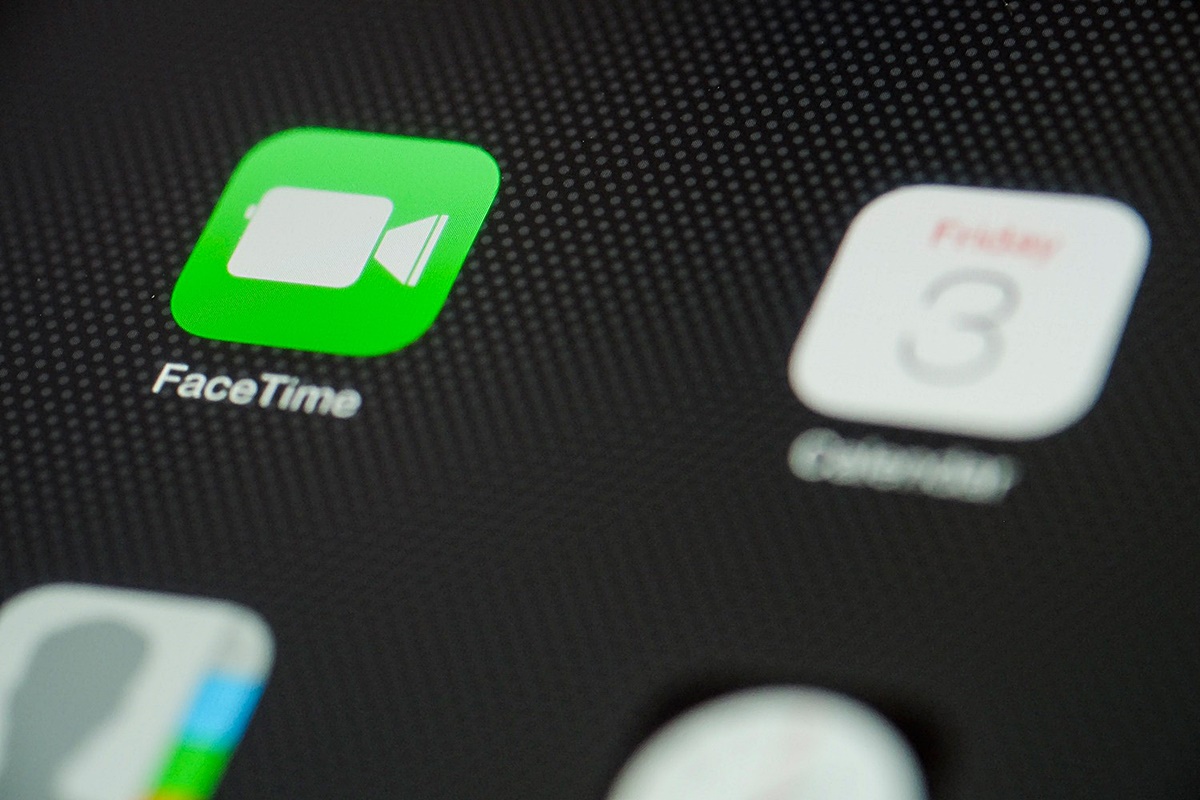Benefits of Using FaceTime
FaceTime is a video and audio calling app developed by Apple. It offers a wide range of benefits, making it a popular choice for staying connected with friends, family, and colleagues. Here are some of the key advantages of using FaceTime:
-
High-Quality Video and Audio
FaceTime provides high-definition video and crystal-clear audio, allowing you to have conversations that feel almost as if you are in the same room. This clear communication makes it ideal for important personal discussions or professional meetings.
-
Easy to Use
One of the major advantages of FaceTime is its user-friendly interface. It is pre-installed on Apple devices, so you can instantly start making video calls without any additional downloads or installations. With just a few taps, you can connect with your contacts effortlessly.
-
Connectivity across Apple Devices
FaceTime is designed to work seamlessly across Apple devices, including iPhones, iPads, and Macs. This means you can have video calls with your loved ones or colleagues regardless of which device you are using. It adds convenience and flexibility to your communication options.
-
Privacy and Security
FaceTime prioritizes user privacy and security. All conversations are end-to-end encrypted, ensuring that your calls are secure and cannot be intercepted. FaceTime also gives you control over who can contact you through the app, adding an extra layer of protection.
-
Free International Calls
If you have friends or family living abroad, FaceTime can be a game-changer. It allows you to make free international calls over Wi-Fi or cellular data, saving you from hefty phone bills. This feature is especially beneficial for long-distance relationships or staying connected with loved ones in different countries.
-
Accessibility Features
FaceTime is equipped with various accessibility features to cater to different users’ needs. It offers support for closed captions, which can be beneficial for individuals with hearing impairments. Additionally, the app supports voiceover for those with visual impairments, making it inclusive and accessible for a wide range of users.
Overall, FaceTime provides a convenient, reliable, and secure way to stay connected with your loved ones or conduct business meetings. Its high-quality video and audio, ease of use, compatibility across Apple devices, privacy features, and international calling capabilities make it a standout choice in the realm of video calling applications.
How Does FaceTime Work?
FaceTime is a video and audio calling service provided by Apple that enables users to connect with others in real-time. It utilizes Apple’s proprietary technology to deliver high-quality video and audio communication. Here’s a breakdown of how FaceTime works:
1. Internet Connection: FaceTime requires an internet connection to function. It can be used over Wi-Fi or a cellular data network, ensuring that you can make and receive calls wherever you have internet access. A strong and stable internet connection is essential for maintaining smooth and uninterrupted video and audio quality.
2. Apple ID: To use FaceTime, you need an Apple ID account. This unique identifier is used to authenticate your device and establish a secure connection during FaceTime calls. If you’re using an iPhone or iPad, your Apple ID is typically linked to your device, and you can sign in using your Apple ID credentials.
3. Contact List: FaceTime relies on your device’s contact list to initiate calls. You can call other people who have FaceTime-enabled devices and are listed in your contacts. You can also add and manage contacts directly from the FaceTime app.
4. Initiating a Call: To start a FaceTime call, open the FaceTime app on your Apple device. You can then choose a contact from your list or manually enter an email address or phone number. Tap on the video or audio icon to initiate a video or audio call, respectively. FaceTime will then attempt to connect with the recipient.
5. Video and Audio Communication: Once the call is connected, FaceTime uses the front or rear-facing camera (depending on your device) to capture video and the built-in microphone to capture audio. The video and audio data are then compressed and transmitted over the internet to the recipient’s device.
6. Encryption: FaceTime employs end-to-end encryption, ensuring that the content of your calls remains secure and private. This means nobody else, not even Apple, can access or view the content of your conversations.
7. Multi-Device Support: FaceTime works seamlessly across various Apple devices, including iPhone, iPad, and Mac. This means you can initiate a call on one device and seamlessly switch to another without interrupting the call. This flexibility adds convenience to your FaceTime experience.
8. Group FaceTime: In addition to one-on-one calls, FaceTime also offers Group FaceTime, which allows you to have video calls with multiple participants. You can add people to the call by selecting them from your contact list or by using the Group FaceTime invitation feature.
9. Accessibility: FaceTime caters to users with different accessibility needs. It supports features like closed captioning and voiceover, allowing users with hearing or visual impairments to participate in FaceTime calls.
FaceTime provides a straightforward and intuitive way to connect with others through video and audio calls. By utilizing the internet, encryption, and Apple’s technology, FaceTime offers a reliable and secure communication platform for Apple device users.
Requirements for FaceTime
Before you can start using FaceTime, there are certain requirements that must be met. These requirements ensure that your device is compatible and capable of running FaceTime smoothly. Here’s what you need to use FaceTime:
-
An Apple Device:
FaceTime is exclusive to Apple devices. This means you need an iPhone, iPad, iPod Touch, or Mac to use FaceTime. Make sure your device is running the necessary software.
-
iOS or macOS:
If you’re using an iPhone, iPad, or iPod Touch, your device needs to be running iOS 7 or later. For Mac users, FaceTime requires macOS 10.9 or later.
-
Internet Connection:
FaceTime requires an internet connection to function. You can use FaceTime over Wi-Fi or a cellular data network. However, keep in mind that using FaceTime over a cellular data network may consume data from your cellular plan.
-
Apple ID:
You need an Apple ID to use FaceTime. An Apple ID is a unique identifier tied to your Apple device. It allows you to make calls and receive calls on your device.
-
Camera and Microphone:
To make video calls with FaceTime, your device must have a built-in front or rear-facing camera. A microphone is also required for audio communication during calls. Most Apple devices come equipped with these features.
-
Contacts:
You need to have the contact information of the person you want to call using FaceTime. Make sure the person is using a FaceTime-enabled device and that their contact details are saved on your device.
-
Availability in your Country:
FaceTime availability may vary depending on your country or region. It’s essential to check whether FaceTime is supported in your location. Some countries restrict or limit the use of FaceTime due to local regulations or network restrictions.
It’s important to ensure that your Apple device meets these requirements before attempting to use FaceTime. If any of the above criteria are not met, you may encounter difficulties or limitations when using FaceTime.
By fulfilling these requirements, you can take full advantage of FaceTime’s features and enjoy seamless video and audio communication with your contacts, whether they are using an iPhone, iPad, iPod Touch, or Mac.
Setting Up FaceTime on Apple Devices
Setting up FaceTime on your Apple device is a straightforward process. Follow these steps to get started with FaceTime:
-
Enable FaceTime:
First, ensure that FaceTime is enabled on your device. Go to the Settings app and scroll down until you find “FaceTime.” Tap on it, and if prompted, sign in with your Apple ID. Toggle the switch to enable FaceTime.
-
Add Email Address and Phone Number:
To ensure that others can reach you on FaceTime, add your email address and phone number to your device’s settings. This can be done in the FaceTime section of the Settings app. Simply tap on “Add Another Email” or “Add Another Phone” and follow the on-screen instructions.
-
Verify Contact Information:
After adding your email address and phone number, you might need to verify them. Apple typically sends a verification code via SMS or email, which you’ll need to enter in the verification field provided.
-
Manage Blocked Contacts:
If you want to block specific contacts from contacting you on FaceTime, you can manage your blocked contacts list. In the FaceTime settings, tap on “Blocked” and add the contacts you wish to block. Blocked contacts won’t be able to initiate FaceTime calls with you.
-
Customize FaceTime Settings:
FaceTime has various customization options to tailor the app to your preferences. In the FaceTime settings, you can choose whether to receive FaceTime calls on all your devices or only the one you’re currently using. You can also enable or disable the “Use Cellular Data” option and adjust other settings to your liking.
-
Connect with Contacts:
Once your FaceTime is set up, you can start connecting with your contacts. Open the FaceTime app and select a contact from your list. Tap on the video or audio icon to initiate a FaceTime call. If the contact has FaceTime enabled, the call will connect, and you can start communicating.
Setting up FaceTime on your Apple device is a quick and simple process. By following these steps, you’ll be ready to make video and audio calls with friends, family, and colleagues using FaceTime.
Remember to ensure that your device has a stable internet connection and that you have allowed FaceTime to access your camera and microphone for a smooth calling experience.
Making a FaceTime Call
Once you have set up FaceTime on your Apple device, you can start making video and audio calls with your contacts. Here’s how to make a FaceTime call:
-
Open FaceTime:
Go to your device’s home screen and find the FaceTime app. Tap on it to launch the app.
-
Select a Contact:
In the FaceTime app, you will see a list of your contacts. Scroll through the list or use the search bar at the top to find the person you want to call. Tap on their name to select them.
-
Select Call Type:
After selecting a contact, you will see two icons at the bottom of the screen: a video camera icon and a phone icon. Tap on the video camera icon to make a video call, or tap on the phone icon to make an audio call.
-
Wait for Connection:
Once you initiate the call, FaceTime will attempt to connect with the person you are calling. This process may take a few seconds, depending on the recipient’s device and internet connection.
-
Start the Conversation:
Once the call is successfully connected, you will see the recipient’s video feed or profile picture (in audio calls) on your screen. You can now start your conversation with them. You will also see your own video feed at the bottom of the screen, allowing you to see how you appear to the other person.
-
End the Call:
To end the call, simply tap the red phone icon at the bottom of the screen. This will disconnect the call and return you to the FaceTime app’s main screen.
It’s important to note that to make a FaceTime call, the recipient must also have FaceTime enabled on their Apple device. Additionally, both you and the recipient need to have an active internet connection for the call to take place.
Using FaceTime, you can have face-to-face conversations with friends, family members, or colleagues, no matter where they are located. Whether it’s a quick check-in or a lengthy discussion, FaceTime provides a convenient and engaging way to connect and communicate.
Group FaceTime
FaceTime not only allows you to make one-on-one video and audio calls, but it also offers a feature called Group FaceTime that enables multiple people to participate in a call simultaneously. Whether you need to have a virtual meeting or catch up with a group of friends, Group FaceTime makes it easy to connect with several people at once. Here’s how Group FaceTime works:
-
Start a Group FaceTime Call:
To initiate a Group FaceTime call, open the FaceTime app on your device and tap on the “+” or “Create Group” button. You can then select participants from your contacts by tapping on their names. Alternatively, you can begin a FaceTime call with an individual contact and then add additional participants to turn it into a Group FaceTime call.
-
Add or Remove Participants:
During a Group FaceTime call, you have the flexibility to add or remove participants. To add someone, tap on the screen to reveal the call controls, then tap on the “Add Person” button (represented by a “+” symbol). You can then select additional contacts to join the call. To remove someone, tap on the “…” button and select “Remove” next to their name.
-
Switch Between Audio and Video:
In a Group FaceTime call, you have the option to switch between audio and video modes. If you’re currently in a video call, you can tap on the screen to reveal the call controls and choose the “Audio” button to switch to audio-only mode. This can be useful if you have a poor internet connection or need to conserve data.
-
Collaborate and Communicate:
Group FaceTime provides a platform for collaboration and communication. Whether you’re having a business meeting or catching up with friends, you can share ideas, documents, or simply enjoy a group conversation. You can also use features like Messages and Animoji/Memoji to enhance the conversation and make it more interactive.
-
End the Group FaceTime Call:
To end a Group FaceTime call, tap on the red phone icon on the screen. This will end the call for all participants, and you will be returned to the FaceTime app.
Group FaceTime provides a convenient and efficient way to connect with multiple people at once, whether it’s for work-related discussions, virtual gatherings, or casual conversations. It allows you to bring together friends, family, or colleagues no matter where they are located, fostering a sense of togetherness despite the physical distance.
With Group FaceTime, you can easily coordinate plans, brainstorm ideas, or simply enjoy the company of multiple participants in a single call, making it a valuable feature for both personal and professional use.
Using FaceTime on Different Apple Devices
FaceTime is a versatile communication tool that can be used on various Apple devices. Whether you have an iPhone, iPad, iPod Touch, or Mac, FaceTime allows you to connect with others using video and audio calls. Here’s how you can use FaceTime on different Apple devices:
-
iPhone and iPad:
FaceTime comes pre-installed on iPhones and iPads, making it easily accessible. To use FaceTime on these devices, simply open the FaceTime app and sign in with your Apple ID. You can then initiate calls by selecting a contact and tapping on the video or audio icon. For iPhones, you can also start FaceTime calls directly from your Contacts or Messages app.
-
iPod Touch:
FaceTime is available on iPod Touch, allowing you to make video and audio calls using a Wi-Fi connection. To use FaceTime on your iPod Touch, ensure that you have a stable internet connection. Open the FaceTime app, sign in with your Apple ID, and follow the same steps as on an iPhone or iPad to make calls.
-
Mac:
FaceTime is also available on macOS, allowing you to make FaceTime calls from your Mac computer. To use FaceTime on your Mac, open the FaceTime app, sign in with your Apple ID, and navigate to the contact you want to call. Click on the video or audio icon to initiate a call. If you don’t have the FaceTime app, you can download it from the Mac App Store.
-
Handoff and Continuity:
Apple’s Handoff and Continuity features allow you to seamlessly switch between devices during a FaceTime call. For example, if you start a FaceTime call on your iPhone, you can transfer it to your iPad or Mac without interruption. This feature is particularly useful when you want to switch to a device with a larger screen or more convenient location.
-
Integrated Communication:
FaceTime is integrated into various Apple applications, enhancing your communication experience. For example, you can initiate FaceTime calls directly from the Messages app. When you’re in a conversation with someone, simply tap on their contact name and select the FaceTime option. This integration makes it easy to transition from text-based messages to face-to-face conversations.
Using FaceTime on different Apple devices offers flexibility and convenience, allowing you to stay connected no matter which Apple device you are using. Whether you’re on the go with your iPhone, relaxing with your iPad, or working on your Mac, FaceTime enables you to communicate with others effortlessly.
Ensure that you have the necessary software updates on your devices to access the latest features and improvements in FaceTime. With FaceTime, you can enjoy high-quality video and audio calls with friends, family, and colleagues, fostering meaningful connections regardless of the device you choose to use.
FaceTime Audio
In addition to video calls, FaceTime also offers a feature called FaceTime Audio, which allows you to make high-quality voice calls over the internet. With FaceTime Audio, you can have clear and crisp audio conversations with your contacts, enhancing your communication options. Here’s everything you need to know about FaceTime Audio:
1. Clear Audio Quality: FaceTime Audio utilizes advanced audio compression algorithms to deliver excellent sound quality. The audio is encoded and transmitted over the internet, providing a smooth and clear conversation experience. Whether you’re having a personal call or a business discussion, FaceTime Audio ensures that you can hear and be heard with exceptional clarity.
2. Internet Connection: FaceTime Audio requires an internet connection to function. You can use it over Wi-Fi or a cellular data network, ensuring that you can make calls wherever you have internet access. However, keep in mind that using FaceTime Audio over a cellular data network may consume data from your cellular plan.
3. Apple Device Compatibility: FaceTime Audio is available on all Apple devices that support FaceTime. This includes iPhones, iPads, iPod Touch, and Macs. It offers seamless integration with the device’s Phone app, allowing you to easily switch between FaceTime Audio and traditional phone calls.
4. Cost Savings: One major advantage of FaceTime Audio is that it allows you to make free voice calls. As long as you have an active internet connection, FaceTime Audio calls do not consume carrier minutes or incur additional charges. This makes it an excellent option for international calls or situations where making regular phone calls may be expensive.
5. Accessibility Features: FaceTime Audio supports accessibility features, making it inclusive and user-friendly. It provides support for closed captions for those with hearing impairments, allowing them to read what the other person is saying during the call. Voiceover is also available for individuals with visual impairments, providing spoken descriptions of on-screen elements.
6. Switching Between Audio and Video: During a FaceTime Audio call, you have the flexibility to switch to a video call if desired. Simply tap on the FaceTime icon on the call screen to switch to a video call and activate the camera. This feature is beneficial when you want to show something visually or engage in a face-to-face conversation.
FaceTime Audio offers a convenient and cost-effective way to have voice calls with your contacts. Whether you’re using it for personal or professional communication, FaceTime Audio provides reliable and high-quality audio conversations. Enjoy the benefits of clear sound, cost savings, and compatibility across Apple devices, all within the convenience of the FaceTime app.
How to Troubleshoot FaceTime Issues
While FaceTime is generally reliable, you may experience occasional issues or glitches that can affect your calling experience. Here are some troubleshooting steps to help resolve common FaceTime issues:
-
Check Internet Connection:
Ensure that you have a stable internet connection. FaceTime requires a reliable internet connection to function properly. If you’re having connectivity issues, try restarting your router or connecting to a different network.
-
Update Software:
Make sure your device is running the latest software updates. Outdated software can cause compatibility issues with FaceTime. Check for updates in your device’s settings and install any available updates.
-
Verify Apple ID and Permissions:
Ensure that you’re using the correct Apple ID for FaceTime and that FaceTime has the necessary permissions to access your camera and microphone. Go to the Settings app, select FaceTime, and verify your Apple ID and permissions settings.
-
Check Date and Time Settings:
Make sure your device’s date and time settings are correct. Incorrect date and time settings can cause issues with FaceTime authentication. Go to your device’s settings and ensure that the date, time, and time zone settings are accurate.
-
Disable Low Power Mode:
If you’re experiencing issues with FaceTime on your iPhone, check if the device is in Low Power Mode. Low Power Mode can limit certain features, including FaceTime. Disable Low Power Mode in the battery settings to allow FaceTime to function fully.
-
Reset FaceTime Settings:
If you’re still experiencing issues, try resetting FaceTime settings. Go to the Settings app, select FaceTime, and tap on “Reset FaceTime Settings.” This action will reset FaceTime preferences and remove any stored FaceTime data, but it should resolve any configuration-related issues.
-
Contact Apple Support:
If none of the above steps resolve your FaceTime issues, you might need to seek further assistance. Contact Apple Support or visit an Apple Store for expert guidance and troubleshooting assistance specific to your device and situation.
By following these troubleshooting steps, you can often resolve common FaceTime issues and ensure a smooth and reliable calling experience. Remember to check your internet connection, update your software, verify settings, and seek professional help if needed. With a little troubleshooting, you can quickly overcome any obstacles and continue enjoying FaceTime’s convenient video and audio calling features.
Alternatives to FaceTime
While FaceTime is a popular video and audio calling platform for Apple devices, there are several alternatives available that offer similar features and functionalities. Whether you’re looking for cross-platform compatibility or additional features, here are some notable alternatives to FaceTime:
-
Skype:
Skype is one of the most widely used video calling platforms available for multiple devices and operating systems. It offers free video and audio calls, as well as features like screen sharing, instant messaging, and the ability to call landline and mobile numbers for a fee.
-
Google Meet:
Google Meet is a popular choice for video conferences and virtual meetings. It offers robust features for businesses and educational institutions, such as screen sharing, document collaboration, and the ability to host large meetings with up to 250 participants. Google Meet is compatible with various devices and can be accessed via web browsers or dedicated apps.
-
WhatsApp:
WhatsApp is a messaging app that also supports video and audio calls. It’s available for both iOS and Android devices and offers end-to-end encryption for secure communication. WhatsApp allows for one-on-one and group calls, making it a suitable alternative for staying connected with friends and family.
-
Facebook Messenger:
Facebook Messenger provides video and audio calling capabilities within the Facebook messaging app. It offers features like filters, effects, and interactive features during calls. Facebook Messenger is compatible with iOS, Android, and web browsers, making it accessible across different devices.
-
Zoom:
Zoom gained popularity for its reliable video conferencing features, especially during the COVID-19 pandemic. It supports large meetings, webinars, screen sharing, virtual backgrounds, and recording capabilities. Zoom is compatible with various devices and offers a free plan with limited meeting durations.
-
Microsoft Teams:
Microsoft Teams is an all-in-one communication and collaboration platform that includes video and audio calling features. It’s widely used for business purposes and offers features like screen sharing, document collaboration, and integration with other Microsoft tools. Microsoft Teams is available for Windows, macOS, iOS, and Android devices.
These are just a few examples of the many alternatives to FaceTime available on the market. Each platform offers its own unique features and capabilities, so consider your specific needs when choosing the most suitable alternative for your communication requirements.
Remember to ensure that the alternative you choose is compatible with the devices and operating systems of the people you want to communicate with, as cross-platform compatibility may vary among these alternatives.
Whether you’re looking for cross-platform capability, enhanced collaboration features, or unique functionalities, exploring these alternatives can help you find the best option that meets your specific needs beyond what FaceTime offers.