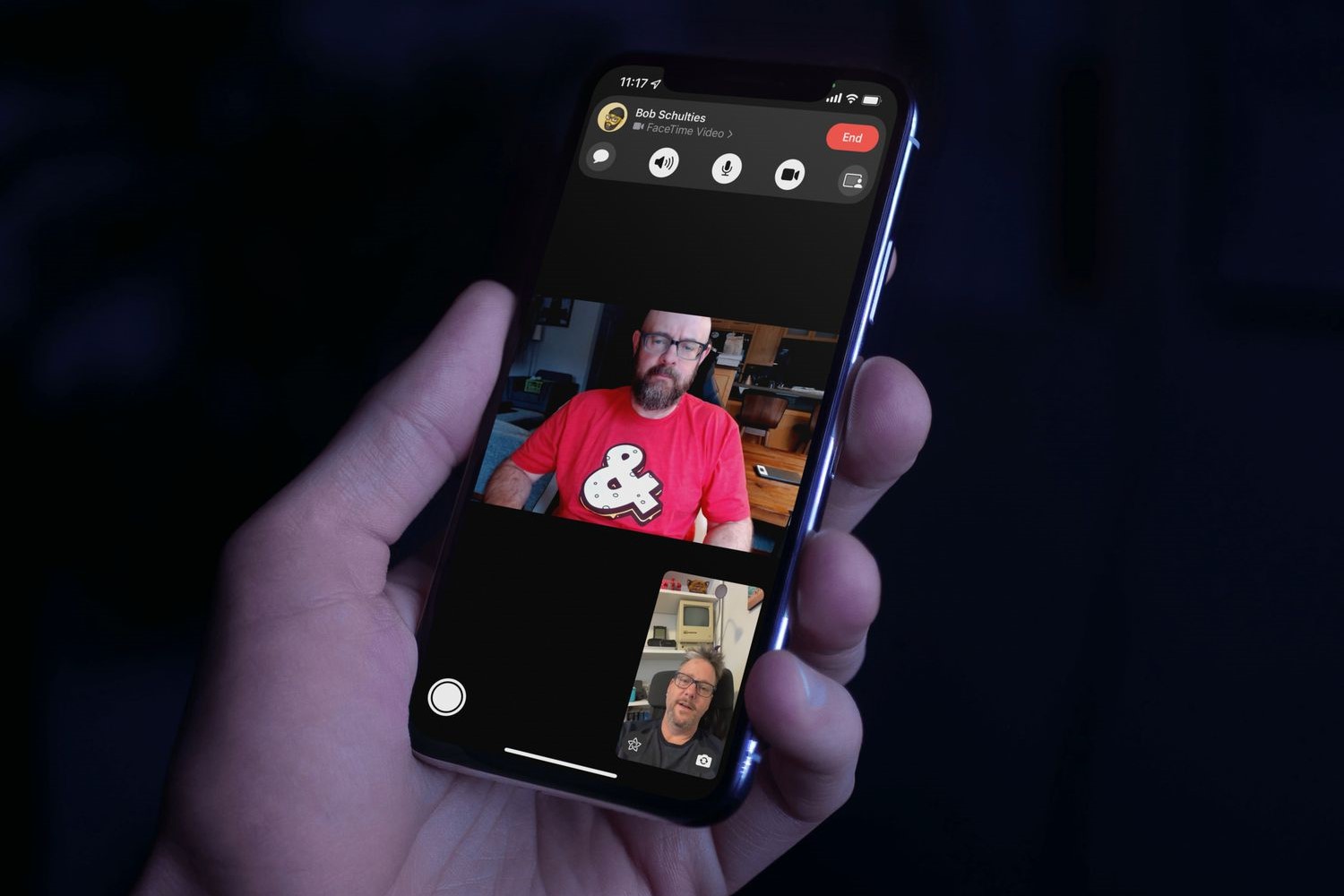What is FaceTime?
FaceTime is a video and audio calling app developed by Apple, designed for use across its various devices, including the iPhone, iPad, and Mac. It provides a convenient and intuitive way for users to connect with friends, family, and colleagues through high-quality video calls. FaceTime not only allows for one-on-one conversations but also supports group calls, making it a versatile communication tool.
With FaceTime, users can enjoy seamless video calls with stunning clarity and minimal lag, thanks to its integration with Apple's ecosystem and optimized hardware and software. The app leverages the front-facing camera on devices to enable face-to-face conversations, fostering a sense of closeness and personal connection, even when individuals are physically distant.
FaceTime's user-friendly interface and robust feature set, including the ability to switch between the front and rear cameras, mute the audio, and share screens, make it a popular choice for both personal and professional communication. Furthermore, its integration with other Apple services, such as iMessage and iCloud, enhances the overall user experience, allowing for seamless synchronization of contacts, conversations, and media across devices.
The app's intuitive design and seamless integration with Apple's ecosystem have contributed to its widespread adoption and positive reception among users. Whether used for catching up with loved ones, conducting virtual meetings, or collaborating on creative projects, FaceTime has become an indispensable tool for staying connected in today's fast-paced world.
Overall, FaceTime represents a powerful and versatile platform for video and audio communication, offering users a compelling way to connect and engage with others across different Apple devices. Its seamless integration, high-quality performance, and user-friendly interface make it a standout choice for anyone seeking a reliable and immersive communication experience.
Why Use FaceTime Without a SIM Card?
Using FaceTime without a SIM card offers several advantages, making it a valuable communication tool for individuals who may not have an active cellular plan or are using devices that do not support traditional SIM cards. Here are some compelling reasons to use FaceTime without a SIM card:
- Wi-Fi Connectivity: FaceTime operates over Wi-Fi, allowing users to make video and audio calls without relying on a cellular network. This is particularly useful for individuals who have access to Wi-Fi but may not have a SIM card or cellular plan.
- International Communication: FaceTime enables users to connect with friends, family, or colleagues internationally without incurring traditional international calling charges. By leveraging Wi-Fi, individuals can engage in high-quality video calls with contacts around the world, bypassing the need for a SIM card or expensive international calling plans.
- Device Flexibility: Some Apple devices, such as certain models of the iPad and Mac, may not support traditional SIM cards. Using FaceTime allows users of these devices to engage in video calls seamlessly, leveraging their Wi-Fi connectivity for communication without the need for a SIM card.
- Cost-Efficiency: For individuals who primarily use their devices over Wi-Fi or have limited cellular usage, FaceTime offers a cost-effective alternative to traditional voice calls. By utilizing Wi-Fi for communication, users can conserve cellular data and minimize associated costs, making FaceTime an attractive option for budget-conscious individuals.
- Accessibility: FaceTime’s compatibility with Wi-Fi extends its accessibility to a broader range of users, including those who may not have a SIM card or cellular plan. This inclusivity allows individuals to participate in video calls regardless of their specific device or connectivity setup.
By leveraging FaceTime without a SIM card, individuals can enjoy the benefits of seamless, high-quality video and audio communication, transcending traditional limitations associated with cellular networks. Whether connecting internationally, utilizing Wi-Fi-enabled devices, or seeking cost-effective communication solutions, FaceTime’s flexibility and accessibility make it an invaluable tool for staying connected in today’s digital landscape.
Enabling FaceTime Without a SIM Card on iPhone
Enabling FaceTime without a SIM card on an iPhone is a straightforward process that allows users to harness the full potential of the app’s video and audio calling capabilities. Whether using a new iPhone without a SIM card, a device with an inactive SIM, or a model that supports eSIM technology, individuals can seamlessly set up and utilize FaceTime over Wi-Fi. Here’s how to enable FaceTime without a SIM card on an iPhone:
- Initial Setup: When setting up a new iPhone without a SIM card, users can proceed with the device’s initial setup, connecting to a Wi-Fi network to enable internet access. During the setup process, individuals can choose to sign in with their Apple ID or create a new one, which is essential for accessing FaceTime and other Apple services.
- FaceTime Activation: After completing the initial setup, users can navigate to the “Settings” app on their iPhone and locate the “FaceTime” option. Tapping on “FaceTime” will prompt individuals to sign in with their Apple ID, enabling access to the app’s features and functionalities over Wi-Fi.
- Wi-Fi Connectivity: With FaceTime activated and the Apple ID signed in, users can initiate video and audio calls through the app using Wi-Fi connectivity. Whether contacting other Apple device users or engaging in group calls, FaceTime offers a seamless communication experience without the need for a SIM card or cellular plan.
- Utilizing eSIM Technology: For iPhones that support eSIM technology, individuals can also activate FaceTime using an eSIM without the presence of a physical SIM card. This innovative approach further expands the flexibility and accessibility of FaceTime, allowing users to leverage advanced connectivity options for their communication needs.
By following these simple steps, users can enable FaceTime without a SIM card on their iPhone, unlocking the app’s full potential for high-quality video and audio communication over Wi-Fi. Whether connecting with friends, family, or colleagues, FaceTime offers a seamless and intuitive platform for staying in touch, regardless of traditional SIM card constraints.
Enabling FaceTime Without a SIM Card on iPad
Enabling FaceTime without a SIM card on an iPad provides users with the flexibility to engage in high-quality video and audio calls using Wi-Fi connectivity, regardless of traditional cellular constraints. Whether using a Wi-Fi-only iPad model or a cellular-capable device without an active SIM, individuals can seamlessly set up and utilize FaceTime for communication. Here’s how to enable FaceTime without a SIM card on an iPad:
- Initial Setup: When setting up a new iPad or using an existing device without a SIM card, users can connect to a Wi-Fi network to enable internet access. During the setup process, individuals can sign in with their Apple ID or create a new one, granting access to FaceTime and other Apple services.
- FaceTime Activation: After connecting to Wi-Fi, users can navigate to the “Settings” app on their iPad and locate the “FaceTime” option. By signing in with their Apple ID within the FaceTime settings, individuals can activate the app for video and audio calls over Wi-Fi, bypassing the need for a SIM card.
- Wi-Fi Connectivity: With FaceTime activated and the Apple ID signed in, users can initiate video and audio calls through the app using Wi-Fi connectivity. Whether engaging in one-on-one conversations or participating in group calls, FaceTime offers a seamless communication experience on the iPad, leveraging Wi-Fi for connectivity.
- Enhanced Accessibility: Wi-Fi-only iPad models and cellular-capable devices without an active SIM can fully utilize FaceTime, providing users with an accessible and versatile platform for staying connected. This inclusivity ensures that individuals can enjoy the benefits of FaceTime’s communication features without traditional SIM card requirements.
By following these steps, users can enable FaceTime without a SIM card on their iPad, unlocking the app’s capabilities for immersive video and audio communication over Wi-Fi. Whether connecting with friends, family, or colleagues, FaceTime offers a convenient and intuitive solution for staying in touch, regardless of traditional cellular limitations.
Enabling FaceTime Without a SIM Card on Mac
Enabling FaceTime without a SIM card on a Mac allows users to leverage the app’s robust video and audio calling capabilities over Wi-Fi, offering a seamless communication experience across Apple devices. Whether using a MacBook, iMac, or Mac mini, individuals can easily set up and utilize FaceTime without the need for a traditional SIM card. Here’s how to enable FaceTime without a SIM card on a Mac:
- Apple ID Sign-In: To access FaceTime on a Mac, users can sign in with their Apple ID, providing seamless integration with the app and other Apple services. This step ensures that individuals can initiate and receive video and audio calls over Wi-Fi, independent of SIM card requirements.
- FaceTime Activation: After signing in with their Apple ID, users can launch the FaceTime app on their Mac, accessing its features for communication. The app’s intuitive interface and user-friendly design make it easy for individuals to engage in one-on-one or group calls without the need for a SIM card.
- Wi-Fi Connectivity: With FaceTime activated and the Apple ID signed in, users can seamlessly initiate video and audio calls using Wi-Fi connectivity on their Mac. This approach ensures that individuals can stay connected and communicate effectively, transcending traditional cellular limitations.
- Integration with Apple Ecosystem: FaceTime’s integration with the broader Apple ecosystem, including iOS and macOS devices, enhances the communication experience for Mac users. This seamless connectivity allows for effortless communication with contacts using various Apple devices, further emphasizing the app’s versatility and accessibility.
By following these steps, users can enable FaceTime without a SIM card on their Mac, unlocking the app’s full potential for immersive and high-quality video and audio communication over Wi-Fi. Whether connecting with friends, family, or colleagues, FaceTime offers a convenient and intuitive platform for staying in touch, seamlessly bridging the gap between different Apple devices.
Troubleshooting Common Issues
While using FaceTime without a SIM card, individuals may encounter common issues that can impact the app’s functionality. By addressing these issues proactively, users can ensure a seamless communication experience across their Apple devices. Here are some common issues and troubleshooting steps:
- Wi-Fi Connectivity: If experiencing connectivity issues, ensure that the device is connected to a stable Wi-Fi network with sufficient signal strength. Restarting the Wi-Fi router or switching to a different network may help resolve connectivity issues.
- Apple ID Sign-In: If encountering difficulties signing in with an Apple ID, verify the credentials and ensure that the account is in good standing. Resetting the password or signing out and back into the Apple ID may resolve sign-in issues.
- Device Compatibility: Ensure that the device being used is compatible with FaceTime and meets the necessary system requirements. Updating the device’s operating system to the latest version may address compatibility issues.
- App Settings: Check the FaceTime settings to ensure that the app has the necessary permissions for camera and microphone access. Adjusting these settings may resolve issues related to audio or video functionality during calls.
- Software Updates: Keeping the device’s operating system and FaceTime app updated is essential for resolving known bugs and issues. Checking for and installing available software updates can improve the app’s performance and stability.
- Network Restrictions: If using FaceTime in a restricted network environment, such as a corporate or educational network, consult with the network administrator to ensure that FaceTime traffic is not being blocked. Adjusting network settings or using a different network may alleviate connectivity issues.
By troubleshooting these common issues, users can optimize their FaceTime experience without a SIM card, ensuring that they can seamlessly engage in high-quality video and audio calls across their Apple devices. Addressing connectivity, account, compatibility, and settings-related issues proactively can contribute to a reliable and enjoyable communication experience using FaceTime.