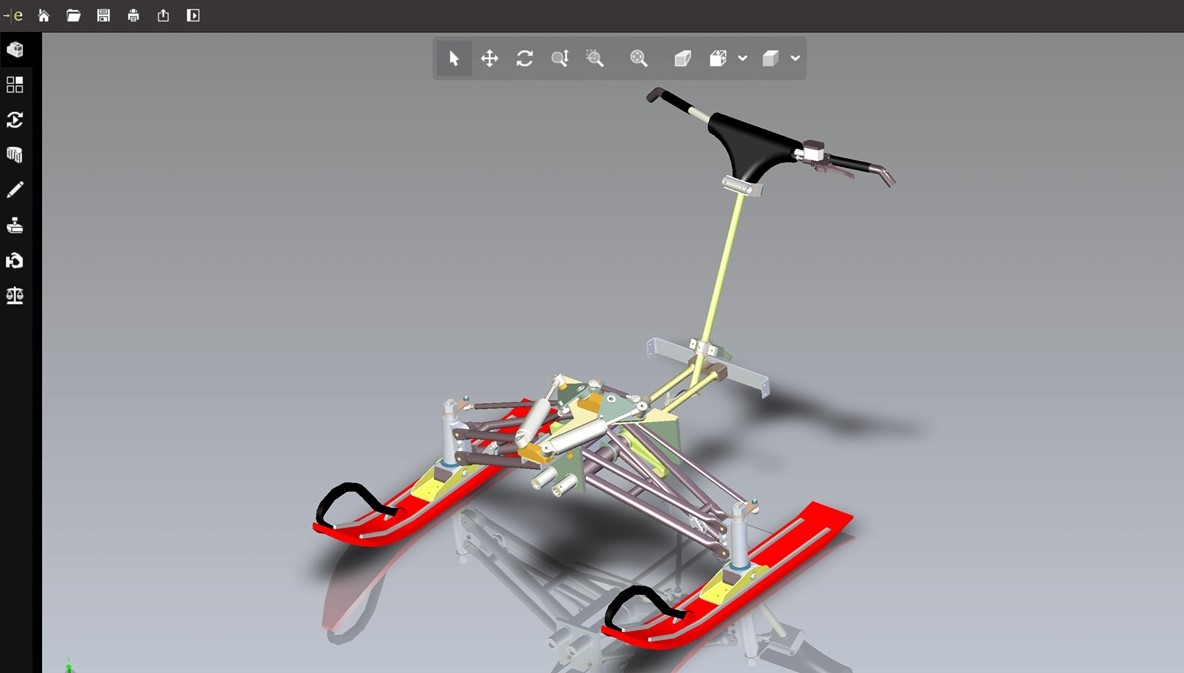What Is an EASM File?
An EASM file, also known as an eDrawing Assembly file, is a file format used by CAD (Computer-Aided Design) software to store 2D and 3D models, along with their corresponding annotations and metadata. EASM files are commonly used in the engineering and manufacturing industries to share and collaborate on design projects.
The main purpose of an EASM file is to provide a lightweight and easily shareable representation of a CAD design. Unlike the original CAD files, which can be large and complex, an EASM file is much smaller in size, making it easier to send via email or share on online platforms.
EASM files are primarily used for viewing and reviewing purposes. Engineers, designers, and stakeholders can use specialized software to open and interact with EASM files, allowing them to examine the design from different angles, measure dimensions, and view exploded views. This makes it an essential tool for design collaboration and communication.
Additionally, EASM files can be equipped with markup and commenting features, allowing users to add annotations and notes directly on the design. This enhances the collaborative aspect of the design process as feedback and suggestions can be easily communicated.
Definition and Purpose of EASM Files
EASM files, short for eDrawing Assembly files, are a commonly used file format in the field of Computer-Aided Design (CAD). They serve the purpose of providing a simplified and easily shareable representation of 2D and 3D CAD models, along with annotations and metadata.
The primary purpose of EASM files is to facilitate collaboration and communication in the engineering and manufacturing industries. These files offer a lightweight alternative to the original CAD files, which tend to be larger and more complex. By reducing the file size, EASM files can be easily shared through email or online platforms, making it convenient for designers, engineers, and stakeholders to review and collaborate on the design.
One of the key advantages of using EASM files is their ability to be viewed and manipulated by specialized software. Designers can use this software to open and interact with the EASM file, enabling them to examine the design from various angles, make measurements, and even view exploded views. This level of interactivity enhances the understanding of the design and aids in the decision-making process.
Another crucial feature of EASM files is the ability to add annotations and comments directly onto the design. This allows users to provide feedback, suggestions, or instructions to other team members. By incorporating these markups, EASM files become a valuable tool for effective collaboration and efficient design revisions.
Furthermore, EASM files provide a secure way to share designs without exposing the underlying CAD file’s proprietary information. This is particularly important when working with sensitive or confidential designs.
How EASM Files Are Created
Creating an EASM file involves a specific process that converts a CAD design into a lightweight and shareable format. Here’s a step-by-step guide on how EASM files are created:
- Create the CAD Model: The first step is to create the 2D or 3D CAD model using specialized design software such as SolidWorks, AutoCAD, or CATIA. This involves sketching, dimensioning, and constructing the geometry of the design.
- Add Annotations and Metadata: Once the CAD model is complete, annotations and metadata can be added. Annotations include dimensions, tolerances, notes, and geometric tolerancing symbols. Metadata provides additional information about the design, such as the author, revision history, and project details.
- Export as an EASM File: After the design and annotations are finalized, it’s time to export the CAD model as an EASM file. Most CAD software provides an option to save or export the design in the eDrawing format.
- Specify Export Options: When exporting the CAD model as an EASM file, you can specify various export options. These options allow you to control the level of detail, compression, and resolution of the EASM file. Higher detail settings result in larger file sizes.
- Save the EASM File: Once the export options are set, save the EASM file to a desired location on your computer or network drive. It’s a good practice to organize your EASM files in a dedicated folder or directory.
It’s important to note that EASM files can only be created from original CAD files using specialized CAD software that supports the eDrawings format. While there are some software programs that allow viewing and editing of EASM files, creating them requires the use of CAD software with the capability to export designs in this specific format.
By following these steps, designers and engineers can create EASM files that are optimized for sharing, collaboration, and review purposes, ensuring that these files can be easily opened and viewed by colleagues and stakeholders.
Common Software Programs that Open EASM Files
To open and view EASM files, you will need specialized software that supports the eDrawing format. Here are some commonly used software programs that can open EASM files:
- eDrawings: eDrawings is a free software application developed by Dassault Systèmes SOLIDWORKS Corp. It is specifically designed for viewing and sharing EASM files. eDrawings offers a range of features, including the ability to rotate, zoom, measure, and explode the designs. It is available for both Windows and Mac platforms.
- SOLIDWORKS CAD: SOLIDWORKS CAD, the popular CAD software, not only allows you to create EASM files but also provides the capability to view, manipulate, and annotate them. SOLIDWORKS CAD offers advanced tools and functionality for 3D modeling and design collaboration.
- Autodesk Inventor: Autodesk Inventor, another widely used CAD software, is compatible with EASM files. It enables users to open, view, and review EASM files along with the ability to analyze, measure, and mark up the designs. Autodesk Inventor is known for its powerful 3D modeling capabilities.
- AutoCAD: AutoCAD, a leading CAD software, supports the eDrawing format and can open EASM files. With AutoCAD, you can view, navigate, and analyze EASM files, making it an essential tool for architects, engineers, and designers.
These software programs provide an intuitive and user-friendly interface for interacting with EASM files. They offer a myriad of features that allow you to inspect the design, collaborate with others, and communicate feedback effectively.
It’s worth mentioning that some software programs offer additional functionality beyond simply opening and viewing EASM files. They may allow advanced measurements, exploded views, section views, animations, or even the ability to convert EASM files to other formats. The availability of these features may vary depending on the software version and licensing.
Ultimately, choosing the right software program to open EASM files depends on your specific needs and preferences. It’s recommended to check the system requirements, compatibility, and feature sets of the software before installation.
Advantages and Disadvantages of Using EASM Files
EASM files, as a lightweight and shareable format for CAD designs, offer several advantages and disadvantages. Understanding these can help you make an informed decision about whether to use EASM files in your design workflow. Here are the key advantages and disadvantages:
Advantages:
- Easy Sharing: EASM files are significantly smaller in size compared to the original CAD files. This makes them easy to share through email or online platforms, allowing for efficient collaboration and communication among team members.
- Viewing and Interactivity: Specialized software programs that open EASM files enable users to view and interact with the design from multiple angles, measure dimensions, and view exploded views. This enhances collaboration, decision-making, and understanding of the design.
- Markup and Commenting: EASM files can be equipped with markup and commenting features. This allows users to add annotations, notes, and feedback directly onto the design. It facilitates effective communication, streamlines design revisions, and ensures clarity in the design process.
- Security: By sharing EASM files instead of the original CAD files, the sensitive and proprietary information of the design can be protected. This is especially important when collaborating with external stakeholders or when sharing designs that contain confidential information.
Disadvantages:
- Limited Editing: EASM files are primarily designed for viewing and collaborating on designs, which means they offer limited editing capabilities. Significant modifications to the design may require access to the original CAD files.
- Loss of Detail: To reduce file size, EASM files often sacrifice some level of detail compared to the original CAD files. This can result in a loss of precision and may not accurately represent complex geometry or fine details.
- Dependence on Compatible Software: Opening and working with EASM files requires specialized software programs that support the eDrawing format. This can be a limitation if collaborators or stakeholders do not have access to the required software.
By weighing the advantages and disadvantages, you can determine if EASM files are suitable for your specific design needs. It’s important to consider factors such as collaboration requirements, security concerns, and the level of editing flexibility required in your design workflow.
How to Convert EASM Files to Other Formats
Converting EASM files to other formats may be necessary when collaborating with individuals or organizations that do not have software compatibility for viewing or editing EASM files. Here are some common methods for converting EASM files to other formats:
1. Export from CAD Software:
If you have access to the original CAD software used to create the EASM file, you can often export the design to various file formats directly. Look for options like “Save As” or “Export” in the software, and choose the desired format, such as DWG, DXF, or STEP. This will create a new file in the selected format while preserving the design data.
2. Using Conversion Software:
There are several software programs available that specialize in file format conversion. These tools allow you to convert EASM files to different formats, such as PDF, DWG, or STL. Some popular conversion software includes CAD Exchanger, AnyCAD Converter, and Microstation. These tools usually provide a user-friendly interface and instructions for importing and converting EASM files.
3. Online Conversion Services:
There are online platforms and services that offer file conversion capabilities. These services allow you to upload your EASM file and convert it to the desired format. Examples of such services include Zamzar, CloudConvert, and OnlineConvert. Be aware that using online conversion services requires uploading your files to a remote server, so ensure you are comfortable with the terms and privacy policy of the service provider.
4. Requesting Conversion from Collaborators:
If you are collaborating with others who have access to the necessary software, you can ask them to convert the EASM file to a compatible format and share it with you. This approach avoids the need for additional software or services but relies on the availability and expertise of your collaborators.
When converting EASM files to other formats, it’s important to consider the target software or application you plan to use. Ensure that the converted file is compatible with the desired software and that the data integrity and accuracy are maintained throughout the conversion process.
Best Practices for Managing EASM Files
Effectively managing EASM files is crucial for maintaining organization and ensuring smooth collaboration. By following best practices, you can optimize the usage and storage of EASM files. Here are some key practices to consider:
1. Organize File Structure:
Create a well-structured folder system to store your EASM files. Use meaningful and descriptive names for files and folders to easily locate specific designs. Consider organizing files by project, version, or category to maintain clarity and accessibility.
2. Version Control:
Implement a version control system to keep track of design iterations and changes. Use clear naming conventions to differentiate between different versions of the same EASM file. This ensures that everyone working on the project can easily identify the latest version and avoids confusion or mistakes due to outdated files.
3. Regular Backups:
Regularly back up your EASM files to ensure their safety and prevent data loss. Use cloud storage services, external hard drives, or network drives to create backups. Automatic backup solutions can provide an added layer of protection for your files.
4. Document Design Information:
Alongside the EASM files, document important design information such as design specifications, project notes, and any relevant instructions. This documentation provides context and helps team members understand the design intent, making collaboration more effective.
5. Train and Educate Team Members:
Provide training and education to team members on how to effectively work with EASM files. Teach them how to open, navigate, and use the features of the software used to view EASM files. Educating team members about best practices and file management guidelines will promote consistency and efficiency in the workflow.
6. Regular Maintenance and Cleanup:
Periodically review and clean up your EASM file library. Remove outdated or unnecessary files to de-clutter the storage. Ensure that file names are still relevant and reflect the current stage of the design. This helps keep the file library organized and prevents confusion or errors caused by obsolete files.
By implementing these best practices, you can effectively manage your EASM files, enhance collaboration, and ensure the accessibility and longevity of your design files.
Frequently Asked Questions about EASM Files
Here are some frequently asked questions about EASM files and their corresponding answers:
1. What software do I need to open EASM files?
You can use specialized software such as eDrawings, SOLIDWORKS CAD, Autodesk Inventor, or AutoCAD to open and view EASM files. These software programs provide the necessary functionality to interact with EASM files and examine the design.
2. Can I edit an EASM file?
EASM files are primarily designed for viewing and collaboration. While some software programs may provide limited editing capabilities, significant modifications to the design typically require access to the original CAD files.
3. How do I convert an EASM file to another format?
You can convert EASM files to other formats by exporting them from the original CAD software to the desired format. Additionally, there are conversion software programs and online services available that can assist in converting EASM files to different formats.
4. Can I measure dimensions in an EASM file?
Yes, specialized software programs that open EASM files usually provide measuring tools. You can measure dimensions, angles, and distances within the design to analyze and review the specifications of the CAD model.
5. Are EASM files secure?
EASM files offer a layer of security as they can be shared instead of the original CAD files, which may contain sensitive or proprietary information. However, it’s essential to follow proper file management practices and ensure that only authorized individuals have access to the EASM files to maintain their security.
6. Can I view EASM files on mobile devices?
Yes, there are mobile applications available for popular operating systems that allow you to view EASM files on your smartphone or tablet. Some software providers offer mobile versions of their software, enabling you to open and interact with EASM files on the go.
If you have any other questions about EASM files or their usage, it’s recommended to consult the documentation of the software you are using or reach out to the software provider for further assistance.