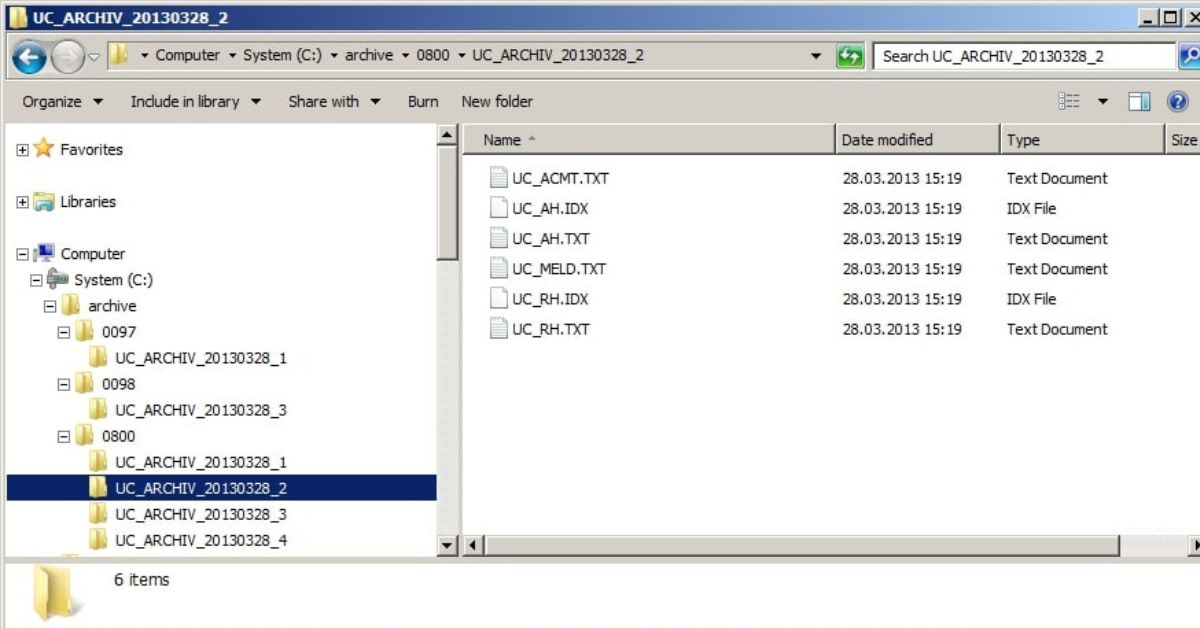What Is an Archive File?
An archive file, also known as a compressed file, is a single file that contains several other files or directories grouped together and compressed to reduce their overall size. Archiving files helps to save disk space and makes it more convenient to transfer or share multiple files as a single entity. It is similar to putting multiple items in a box, sealing it, and labeling it for easy reference.
An archive file serves as a container that stores and organizes multiple files, while also compressing them to a smaller size. The compression is achieved by using algorithms that eliminate redundant or unnecessary data from the files, resulting in a more efficient storage solution.
When files are archived and compressed, they are bundled together into a single file with a specific file extension, such as .zip, .rar, or .tar. These file extensions indicate the type of compression algorithm used and the software that can be used to open and extract the files within the archive.
Archiving files offers several advantages, including reducing file size, organizing files, and simplifying file management. Additionally, archive files can be password protected, providing an extra layer of security for sensitive data.
Archive files are commonly used in various scenarios, such as:
- Transferring multiple files: Instead of sending individual files, an archive file can be created to combine them. This makes it easier to send or share multiple files in one go.
- Backing up data: Archive files are an efficient way to back up important files and folders. By compressing and storing them in a single file, it simplifies the process of creating regular backups and saving disk space.
- Distributing files: When distributing software or files, using an archive file ensures that all required files are bundled together. It eliminates the risk of missing or incomplete files during distribution.
- Reducing file size: Compressing files into an archive format reduces their overall size, making it easier to store and transfer large amounts of data.
Types of Archive Files
There are various types of archive files available, each with its own unique compression algorithms and file extensions. These different types cater to specific needs and platforms. Let’s explore some of the most common types of archive files:
- ZIP (file extension: .zip): ZIP is one of the most widely used archive file formats. It employs the Zip compression algorithm to reduce the size of files and directories. ZIP files are compatible with multiple operating systems and can be easily created and extracted using various software applications.
- RAR (file extension: .rar): RAR is another popular archive file format. It uses the RAR compression method, which is known for its high compression ratio. RAR files are commonly used for compressing large files or collections of files into smaller, more manageable sizes. However, RAR files often require proprietary software to extract their contents.
- TAR (file extension: .tar): TAR, which stands for Tape Archive, is an archive file format that does not compress its contents. It is often used in combination with compression algorithms like GZIP or BZIP2 to create compressed TAR files (file extension: .tar.gz or .tar.bz2). TAR files are commonly used in Unix-like systems and are often used for software distribution and system backups.
- 7Z (file extension: .7z): 7Z is an open-source archive file format that offers high compression ratios and a higher level of security. It utilizes the LZMA compression algorithm, which can compress files into smaller sizes compared to other formats. 7Z files are commonly used for archiving large files, such as videos or software installations.
- ISO (file extension: .iso): ISO is an archive file format primarily used for storing an exact copy of an optical disc, such as a CD or DVD. ISO files are often used for distributing software, operating systems, or game discs. These files can be mounted as virtual drives or burned onto physical discs.
These are just a few examples of the many archive file types available. Each type has its own strengths and can be selected based on specific requirements, compatibility needs, and desired compression levels.
Common Archive File Extensions
Archive files come with different file extensions, which indicate the format and compression method used to create the archive. Understanding common file extensions associated with archive files is essential for working with and managing these files. Here are some of the most common archive file extensions:
- .zip: The .zip extension is used for ZIP files, which are widely supported across multiple operating systems. ZIP is a popular choice for compressing and archiving files, thanks to its versatility and compatibility.
- .rar: Files with the .rar extension are RAR archive files. RAR files offer higher compression ratios and are commonly used for compressing large files or collections of files.
- .tar: The .tar extension is used for TAR files, which are uncompressed archive files. TAR files are often used in combination with compression algorithms to create compressed TAR files, like .tar.gz or .tar.bz2.
- .7z: Files with the .7z extension are 7Z archive files. 7Z is known for its high compression ratios and strong encryption capabilities, making it a good choice for archiving large files.
- .iso: .iso extension is associated with ISO files, which are used to store an exact copy of an optical disc, such as a CD or DVD. ISO files are commonly used for distributing software, operating systems, or game discs.
- .gz: The .gz extension is used for GZIP files, which are compressed using the GZIP algorithm. GZIP is often used in combination with TAR to create compressed TAR files (.tar.gz).
- .bz2: Files with the .bz2 extension are BZIP2 archive files. BZIP2 offers higher compression ratios compared to GZIP and is commonly used in combination with TAR to create compressed TAR files (.tar.bz2).
These are just a few examples of common archive file extensions. It is important to note that different software and tools may support additional file extensions, especially for specialized archive formats or proprietary compression methods.
When working with archive files, it is crucial to use software or utilities that can handle the specific file extension. This ensures that you can extract the contents of the archive and manipulate the files as needed.
How Are Archive Files Created?
Creating archive files involves the process of bundling multiple files or directories together, compressing them, and saving them as a single entity. Let’s take a look at the steps involved in creating archive files:
- Selecting files: Begin by selecting the files and directories that you want to include in the archive. These could be individual files, a group of files, or entire directories.
- Choosing a compression format: Decide on the compression format you want to use for the archive. Depending on your requirements and compatibility needs, you can choose from popular formats like ZIP, RAR, 7Z, or TAR.
- Using archive software: To create an archive, you need to use specialized software or utilities. There are numerous options available, ranging from free and open-source software to commercial solutions. Some operating systems also provide built-in support for creating archive files.
- Setting compression options: Depending on the software you are using, you may have the option to adjust the compression level or choose specific settings. Higher compression levels result in smaller archive sizes but may take longer to create. Experiment with different settings to find the right balance between size and speed.
- Providing a name and file extension: When creating an archive, you will be prompted to provide a name for the file and choose a file extension. The file extension will depend on the compression format you are using, such as .zip, .rar, or .7z.
- Compressing and saving: Once you have selected the files, chosen a compression format, and configured any additional options, you can initiate the compression process. The software will then bundle the selected files together, apply the chosen compression algorithm, and save the archive file to the desired location on your computer or storage device.
It’s important to note that the exact steps and options for creating archive files may vary depending on the software or utility you are using. Additionally, some software may offer advanced features like password protection or encryption for added security.
Creating archive files provides a convenient way to package and compress multiple files or directories into a single file, making it easier to transfer, share, or store large amounts of data.
How Are Archive Files Extracted?
Extracting archive files involves the process of decompressing and retrieving the original files and directories that were compressed and bundled together in the archive. Follow these steps to extract the contents of an archive file:
- Obtaining the archive file: Locate the archive file you want to extract on your computer or storage device. Make sure you know its file extension, as different extensions correspond to different compression formats.
- Using extraction software: To extract the files, you will need to use specialized software or utilities that support the specific compression format. There are various options available, ranging from free and open-source software to commercial tools.
- Selecting the extraction location: When prompted by the extraction software, choose the location where you want to extract the files. This can be a specific folder or directory on your computer’s hard drive.
- Adjusting extraction options: Depending on the software you are using, you may have the option to adjust various settings during the extraction process. These options can include preserving file attributes, file organization, and overwriting existing files.
- Initiating the extraction: Once you have specified the extraction location and any additional options, start the extraction process. The software will decompress the archive file, retrieve the original files and directories, and place them in the designated extraction location.
- Verifying the extracted files: After the extraction is complete, verify that the extracted files are identical to the original files before compression. This step ensures that no data loss or corruption occurred during the extraction process.
It is important to note that the exact steps and options for extracting archive files may vary depending on the software or utility you are using. Some software may provide advanced features like password protection, selective extraction, or automatic file organization.
Extracting archive files allows you to access and work with the individual files and folders that were compressed and bundled together. Whether you need to retrieve specific files or restore a complete directory structure, extracting archive files provides a convenient and efficient way to access the original content.
Benefits of Using Archive Files
Using archive files offers several benefits that enhance file management, storage, and transfer processes. Let’s explore some of the key advantages of working with archive files:
- Reduced file size: Archive files utilize compression algorithms to reduce the size of multiple files or directories into a single, smaller file. This reduction in size makes it easier to store, transfer, and manage large amounts of data. It also helps save disk space on your computer or storage devices.
- Easier file transfer: When transferring multiple files, archiving them into a single file streamlines the process. Instead of dealing with individual files, you can transfer a single archive file. This simplifies the transfer process, especially when dealing with large files or collections of files.
- Organized file management: Archive files allow you to bundle related files and directories together. This organization makes it easier to manage and find specific files. Instead of searching through multiple directories, you can locate files within the archive file, helping to keep your file system more structured and organized.
- Improved file integrity: Archive files often come with built-in mechanisms to ensure file integrity. Through checksums or other techniques, archive files can verify the integrity of the files contained within them. This helps prevent data corruption and ensures that the files extracted from the archive are accurate and unaltered.
- Enhanced security: Archive files can provide an additional layer of security by supporting password protection and encryption. This feature helps protect sensitive data within the archive, ensuring that only authorized individuals can access its contents. This is especially important when sharing or transferring confidential information.
- Efficient backups: Backing up files using archive files is a convenient method. By compressing and bundling files together, you can create regular backups and store them in a more efficient manner. This reduces the storage space required while simplifying the backup and restoration process.
The benefits of using archive files extend to various scenarios, whether it’s for personal file management, software distribution, or data backup. By leveraging the compression, organization, and security features of archive files, you can streamline your file management processes and protect your data effectively.
Common Uses of Archive Files
Archive files serve a variety of purposes across different industries and scenarios. Let’s explore some of the common use cases for archive files:
- Data compression and storage: Archive files are widely used for compressing and storing files and folders. By bundling multiple files together and compressing them, archive files help save disk space and make it more efficient to store and manage large amounts of data.
- Data transfer and sharing: When transferring or sharing multiple files, archive files provide a convenient way to package and send them as a single entity. This simplifies the transfer process and ensures that all necessary files are included, preventing the risk of missing or incomplete files during the transfer.
- Software distribution: Archive files play a crucial role in distributing software. Software developers often package their applications and associated files into archive files to ensure that all required files are bundled together. This simplifies the installation process and reduces the chances of missing files during software distribution.
- Data backup and archiving: Archive files are commonly used for creating backups of important files and directories. By compressing and storing them in archive format, it becomes easier to create regular backups, save disk space, and restore files when needed. Archive files can also be used for long-term data archiving and preservation.
- Website compression and optimization: Archive files are sometimes utilized to compress website files and optimize their performance. These compressed archives can be used to minimize the file size of images, stylesheets, and scripts, resulting in faster website loading times and improved user experience.
- Data encryption and security: Archive files offer the ability to password protect and encrypt their contents, adding an extra layer of security to sensitive files or confidential information. This ensures that only authorized individuals can access the contents of the archive, providing peace of mind when sharing or storing sensitive data.
These are just a few examples of the common uses of archive files. The versatility and flexibility of archive files make them widely applicable in various industries and personal file management scenarios. Whether it’s for data compression, transfer, backup, or security, archive files provide practical solutions for efficient file management and data storage.
Tools for Working with Archive Files
Working with archive files requires specialized software or tools that can create, extract, and manage these compressed file formats. Let’s explore some common tools used for working with archive files:
- WinRAR: WinRAR is a popular commercial software that supports various archive formats, including RAR, ZIP, and 7Z. It offers extensive features for creating, extracting, and managing archive files, along with options for password protection and encryption.
- 7-Zip: 7-Zip is a free and open-source tool that supports a wide range of archive formats, including 7Z, ZIP, TAR, and more. It provides high compression ratios, supports encryption, and offers a simple and easy-to-use interface for creating and extracting archives.
- WinZip: WinZip is a well-known commercial software that allows users to create, extract, and manage archive files. It supports popular formats like ZIP, RAR, and 7Z and offers features such as encryption, integration with cloud storage, and file sharing capabilities.
- PeaZip: PeaZip is a free and open-source archive manager that supports a wide range of formats, including ZIP, RAR, and TAR. It offers a user-friendly interface, customizable compression settings, and advanced features like password encryption and file splitting.
- GNU Tar: GNU Tar is a command-line tool commonly used for creating and extracting TAR files. It is available on various operating systems, including Linux and Unix-like systems. GNU Tar provides options for compression with tools like GZIP and BZIP2, making it a versatile tool for managing archive files.
- Mac Archive Utility: Mac OS X and newer versions come with a built-in Archive Utility that supports popular archive formats like ZIP, RAR, and TAR. It provides basic features for creating and extracting archive files and is a convenient option for Mac users.
- Windows File Explorer: Windows File Explorer, the default file manager in Windows, has built-in support for extracting ZIP files. Simply right-clicking on a ZIP file and selecting “Extract All” allows you to extract the contents without requiring additional software. However, it has limited support for other formats and may not offer advanced features.
These are just a few examples of the tools available for working with archive files. Depending on your specific requirements, operating system, and preferred features, you can choose the most suitable tool to create, extract, and manage archive files effectively.
Tips for Managing Archive Files Effectively
Managing archive files efficiently can help you stay organized, save disk space, and easily access the files and data you need. Here are some helpful tips for effectively managing archive files:
- Use descriptive file names: When creating archive files, use descriptive and meaningful file names that accurately represent the contents. This makes it easier to identify and locate specific files within the archive.
- Create a folder structure: Consider organizing your archive files by creating a folder structure based on categories, projects, or dates. This helps keep related archives together and simplifies the process of finding specific files in the future.
- Regularly delete unnecessary archive files: Periodically review your archive files and delete any that are no longer needed. This helps free up disk space and ensures that your archives remain relevant and manageable.
- Consider file format compatibility: When choosing an archive file format, consider the compatibility with different operating systems and software applications. Opt for widely supported formats like ZIP to ensure seamless extraction and compatibility across different platforms.
- Maintain an index or catalog: Keep a record of your archive files in the form of an index or catalog. Note down the file names, contents, creation dates, and any other relevant information. This index helps you quickly locate specific files without having to extract all the files within each archive.
- Backup your archive files: Archive files themselves are valuable data, so it’s important to create backups of your archive files in case of accidental deletion or corruption. Store the backups in a separate location, either on an external hard drive, cloud storage, or removable media.
- Implement a file naming convention: Consider implementing a consistent file naming convention for your archive files. This convention can include elements like project name, date, version numbers, and file types, making it easier to sort and identify files within your archives.
- Organize your archives with tags or labels: Implement tags or labels within your file management system to categorize and filter your archive files. This makes it easier to search and retrieve specific archives based on predefined criteria.
- Keep track of passwords: If you password protect your archive files, ensure you keep a record of the passwords in a secure location. Losing or forgetting passwords can make it difficult or impossible to access the files within the archives.
- Regularly verify file integrity: Periodically verify the integrity of your archive files to ensure that they haven’t been corrupted or damaged. Most archive software provides checksum or hashing functions to verify file integrity during extraction.
By utilizing these tips, you can effectively manage your archive files, improve organization, and streamline access to the files and data you need. Taking the time to implement good management practices can make a significant difference in your file management workflows.
Best Practices for Archiving Files
Archiving files involves more than just creating and extracting archive files. It requires careful planning and adherence to best practices to ensure the integrity, security, and accessibility of archived data. Here are some best practices to consider when archiving files:
- Create an archiving strategy: Develop a clear archiving strategy that aligns with your specific needs and requirements. Define criteria for determining which files to archive, how frequently to archive, and the retention period for archived data.
- Organize files before archiving: Before archiving files, ensure that you have organized them properly. Remove unnecessary files, reorganize folder structures, and standardize file naming conventions to facilitate easy retrieval and management of archived files in the future.
- Use appropriate compression format: Choose a compression format that suits your needs, taking into consideration factors like file size, compression ratio, and compatibility. Consider widely supported formats like ZIP for maximum compatibility and ease of use.
- Implement backup and redundancy: Archive files themselves are valuable data, so it’s essential to create backups of the archive files and store them in separate locations. This ensures redundancy and protects against data loss in case of accidental deletion or hardware failure.
- Document archive contents: Maintain detailed records of the contents of your archive files. Include information like file names, dates, descriptions, and any pertinent metadata. This documentation helps in quickly locating specific files and understanding the context of archived data.
- Regularly test archive integrity: Periodically test the integrity of your archive files to ensure that they have not been corrupted or modified. Use checksum or hashing algorithms to verify the integrity of the archived data during extraction.
- Implement data encryption and protection: If the archived data contains sensitive information, encrypt the archive files to protect against unauthorized access. Use strong encryption algorithms and securely store the encryption keys or passwords in a separate location.
- Monitor storage conditions: Keep an eye on the storage conditions of your archived files, especially if you are using physical media such as CDs, DVDs, or external hard drives. Store them in a cool, dry place away from direct sunlight and ensure regular backups to new storage media as technology evolves.
- Establish a retention policy: Define a retention policy that outlines how long archived data should be kept and when it can be safely deleted. Adhering to retention policies helps you comply with legal requirements and eliminates unnecessary storage of old and obsolete data.
- Regularly review and update archives: Perform periodic reviews of your archived files and remove any files that are no longer relevant or needed. Update your documentation and processes to reflect changes in file organization, naming conventions, or storage considerations.
By following these best practices, you can ensure that your archiving process is efficient, secure, and reliable. Implementing these guidelines helps maintain the integrity of archived data, streamline retrieval processes, and protect against data loss or unauthorized access.