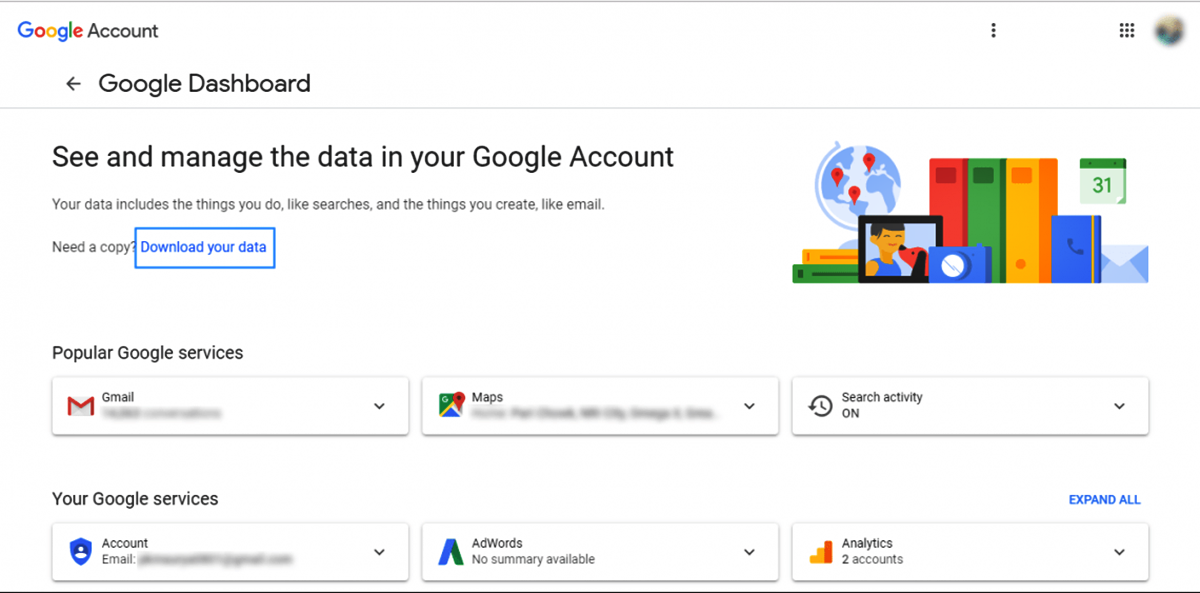Why You Need Google Takeout
Google Takeout is a valuable tool for anyone who uses Google services extensively. Whether you’re a business professional, a student, or just an avid user of Gmail, Google Drive, or Google Photos, Takeout provides a convenient way to export and backup your data. But why do you need Google Takeout in the first place? Let’s dive into the reasons:
- Peace of mind: Data loss can happen unexpectedly, whether due to accidental deletion, system errors, or security breaches. By utilizing Google Takeout, you can have peace of mind knowing that your important data is securely backed up.
- Data portability: Google Takeout allows you to easily transfer your data from one Google account to another. This is especially useful if you’re switching jobs or graduating from school and want to retain access to your files, emails, and other important information.
- Increased storage capacity: By exporting and downloading your data using Takeout, you can free up valuable storage space in your Google account. This is particularly beneficial if you’re approaching your storage limit and don’t want to delete or lose any of your files.
- Protection against service outages: In the event of a temporary or prolonged service outage on Google’s end, you’ll still have access to your exported data through Google Takeout. This ensures that your work or personal files remain accessible regardless of any interruptions in service.
- Preservation of memories: Google Takeout allows you to export your Google Photos albums, preserving your precious memories in a convenient digital format. Whether it’s photos from important milestones, family vacations, or cherished moments, Takeout lets you safeguard and store them for the long term.
These are just a few compelling reasons why you should consider using Google Takeout. Whether it’s for backup purposes, data migration, or simply having a secure copy of your files, this tool proves to be incredibly useful. Next, we’ll explore the benefits you gain by utilizing Google Takeout.
Benefits of Using Google Takeout
Google Takeout offers a plethora of benefits that make it a must-have tool for users of Google services. Let’s explore some of the advantages you can enjoy by utilizing Google Takeout:
- Data backup and preservation: With Google Takeout, you can easily backup and export your data, ensuring that it’s safe and accessible. This includes your emails, contacts, files, photos, and more. Having a backup of your information provides peace of mind and allows you to recover your data in case of accidental deletion or system failures.
- Flexibility and control: Takeout gives you the freedom to select the specific data you want to export. Whether you need to backup your entire Google account or just specific files and folders, Takeout offers customizable options to meet your needs.
- Simple and user-friendly interface: Google Takeout is designed to be intuitive and user-friendly. The step-by-step process makes it easy for anyone, regardless of technical expertise, to navigate and use the tool effectively.
- Compatibility with various file formats: Takeout supports a wide range of file formats, allowing you to export your data in formats that are compatible with other applications and services. This ensures compatibility and seamless integration with your preferred tools.
- Data portability: One of the key benefits of Google Takeout is the ability to move your data between different Google accounts. Whether you’re transitioning jobs or updating your personal account, Takeout facilitates the transfer of your important data, ensuring continuity and easy access.
- Preserve account data after deactivation: If you decide to deactivate or delete your Google account, Takeout can be used to export and retain your data before taking any such action. This allows you to safeguard your information and keep a copy for your records.
These benefits highlight the value of using Google Takeout to manage and safeguard your data. From backup and portability to flexibility and simplicity, Takeout offers a comprehensive solution to ensure the security and accessibility of your Google account data.
How to Access Google Takeout
Accessing Google Takeout is a straightforward process that requires just a few simple steps. Follow the guide below to access Google Takeout:
- Open your web browser and go to the Google Takeout website.
- Sign in to your Google account if you’re not already signed in.
- On the Google Takeout page, you’ll see a list of Google services and products. These are the services for which you can download your data. To select specific services, click on the “Deselect all” button, then choose the services you want to include in your export.
- Once you’ve selected the desired services, scroll down to the bottom of the page and click on the “Next” button.
- In the next step, you can customize various settings for your export. These settings include the file type, archive size, and delivery method. Adjust these settings according to your preferences.
- After customizing the export settings, click on the “Create export” button.
- Google Takeout will now start creating your export. Depending on the size and complexity of your data, this process may take some time.
- Once the export is ready, you’ll receive a notification via email or you can check the status on the Google Takeout page. Follow the provided link to access your export.
- On the export page, you can download your data, view the contents of the export, and manage your exported archives.
- Once you’ve downloaded your data, make sure to securely store it in a location of your choice for future use or reference.
That’s all it takes to access Google Takeout and start exporting your data. Keep in mind that the availability of certain options and features may vary depending on the specific Google services you’re using. Ensure that you review and select the appropriate settings to generate a customized export that meets your needs. Now, let’s move on to the step-by-step guide on how to use Google Takeout.
Step-by-step Guide to Using Google Takeout
Using Google Takeout is a simple process that allows you to export your data with ease. Follow the step-by-step guide below to effectively use Google Takeout:
- Visit the Google Takeout website using your preferred web browser.
- Sign in to your Google account if you are not already signed in.
- You will be presented with a list of Google services and products. These are the services for which you can download your data. To select specific services, click on the “Deselect all” button, then choose the services you wish to include in your export.
- Once you have selected the desired services, scroll down to the bottom of the page and click on the “Next” button.
- In the next step, you can adjust the export settings according to your preferences. You can choose the file format for your exported data, the maximum size of each file, and the delivery method for your export.
- After customizing the export settings, click on the “Create export” button to initiate the export process.
- Google Takeout will now begin creating your export. The duration of this process will depend on the size and complexity of your data, so please be patient.
- Once the export is ready, you will receive a notification via email. Alternatively, you can check the status of your export on the Google Takeout page.
- Click on the provided link in the email notification or on the Google Takeout page to access your export.
- On the export page, you can download your data by clicking on the “Download” button. The data will be compressed into an archive file.
- After downloading your data, securely store it in a location of your choice. You can extract the contents of the archive to access your exported data.
By following these steps, you can successfully use Google Takeout to export your data from various Google services. Remember to regularly backup your data to keep it secure and easily accessible. Next, we will explore the process of selecting the specific data you want to export using Google Takeout.
Selecting the Data to Export
Google Takeout offers the flexibility to choose the specific data you want to export from your Google account. Follow the steps below to select the data you wish to include in your export:
- After signing in to your Google account and accessing Google Takeout, you will see a list of available Google services and products for data export.
- To select specific services, click on the “Deselect all” button located above the list of services.
- Review the listed services and choose the ones you want to include in your export. For example, if you only want to export your Gmail emails, make sure the Gmail service is selected.
- Some services may offer additional options for customization. For instance, you may be able to select specific labels or folders within Gmail or choose certain albums in Google Photos. Take advantage of these options to streamline your export.
- If you’re unsure which services to include, you can leave the default selection as is to export all available data.
- Once you have finished selecting the desired services, scroll down to the bottom of the page and click on the “Next” button to proceed.
It’s important to note that the availability of specific services for export may vary depending on your Google account and the services you use.
By following these steps, you can easily select the data you want to export using Google Takeout. Customizing your export ensures that you only download the data that is most relevant to you, saving time and storage space. In the next section, we will explore how to choose the file format and size for your exported data.
Choosing the File Format and Size
When using Google Takeout, you have the option to choose the file format and size for your exported data. Here’s how you can make these selections:
- After selecting the specific services you want to export, scroll down to the bottom of the page on Google Takeout.
- Under the “File type & size” section, you can choose the file format for your exported data. Google Takeout supports a variety of formats, including ZIP, TGZ, and TBZ.
- Select the file format that best suits your needs. Consider factors such as compatibility with other applications or services you plan to use the exported data with.
- Next, determine the maximum size for each file in your export. You can choose between predefined sizes or specify a custom size. Keep in mind that larger file sizes may take longer to download and require more storage space.
- If you prefer smaller file sizes, select a lower maximum file size. However, be aware that this may result in your data being split into multiple files.
- On the other hand, if you prefer larger file sizes for convenience, select a higher maximum file size. This can result in fewer files to manage, but keep in mind the potential impact on download and storage requirements.
- Once you have chosen the file format and size settings, click on the “Create export” button to initiate the export process.
By customizing the file format and size settings, you can ensure that the exported data from Google Takeout aligns with your specific preferences. Whether you prioritize file compatibility or manageability, these settings offer flexibility to accommodate your needs. In the next section, we will explore how to configure the delivery method for your exported data.
Configuring the Delivery Method
Google Takeout allows you to configure the delivery method for your exported data, offering flexibility in how you receive and access your files. Follow these steps to select the most suitable delivery method:
- After customizing the file format and size settings, scroll down to the “Delivery method” section on the Google Takeout page.
- Select the delivery method that best suits your needs:
- Add to Drive: This option allows you to directly save your exported data to your Google Drive. It is a convenient choice if you want to have immediate access to your files in the cloud.
- Send download link via email: Choosing this option will result in Google sending you an email with a download link. This is useful if you prefer to have a secure and easily accessible link to download your data.
- Add to Dropbox: If you have a Dropbox account, you can select this option to have your data transferred directly to your Dropbox storage.
- Add to OneDrive: This option allows you to export your data from Google Takeout and have it delivered directly to your OneDrive storage.
- Add to Box: You can select this option to have your exported data sent directly to your Box storage account.
- Add to Dropbox, OneDrive, or Box: This option enables you to choose multiple cloud storage accounts and have your data delivered simultaneously to those accounts.
- After choosing the desired delivery method, click on the “Create export” button to begin the export process with your selected preferences.
By configuring the delivery method, you can conveniently receive your exported data in a manner that aligns with your workflow and storage preferences. Whether you prefer direct cloud storage integration or receiving a download link via email, Google Takeout offers various options for a seamless delivery experience. In the next section, we will explore the process of initiating the export process with your chosen settings.
Initiating the Export Process
After customizing your settings, it’s time to initiate the export process in Google Takeout. Follow these steps to start exporting your data:
- Once you have configured the file format, size, and delivery method for your export, review your selections to ensure they align with your preferences.
- After confirming your settings, click on the “Create export” button at the bottom of the page to initiate the export process.
- Google Takeout will begin creating your export based on your chosen settings. The time it takes to complete the export process will depend on the size and complexity of your data. Larger data sets may take longer to export.
- While the export is being created, you can navigate to the “Manage exports” tab to track the status of your export. This tab provides information about the progress, estimated time of completion, and options for managing your exports.
- Once the export is complete, you will receive a notification via email or you can check the status on the “Manage exports” tab. The notification will include a link to the location where you can access your exported data.
- Click on the provided link to access your exported data. Depending on the delivery method you selected, you may need to login to the respective platform or download the files directly from the link.
- After downloading your data, make sure to securely store it in a location of your choice. This ensures that your data is readily accessible and safeguarded.
By following these steps, you can effectively initiate the export process using Google Takeout. Take advantage of the “Manage exports” tab to stay informed about the status of your exports and make any necessary changes or updates. Now that you have successfully exported your data, it’s important to understand how to manage your Google Takeout exports, which we will explore in the next section.
Managing Your Google Takeout Exports
Once you have completed an export using Google Takeout, it’s important to understand how to manage and handle your exported data effectively. Here are the key aspects to consider when managing your Google Takeout exports:
Understanding the Archive Structure: When you initiate an export, Google Takeout creates an archive that contains your exported data. The archive is typically compressed into a file format like ZIP or TGZ. It’s important to be aware of the archive structure to easily access and utilize your exported data.
How to Download Your Exported Data: To access your exported data, you will need to download the archive file. Depending on the delivery method you selected, you may be provided with a download link or you can navigate to the designated platform (e.g., Google Drive, Dropbox) to retrieve the archive. Once downloaded, you can extract the contents of the archive to access your exported data.
Removing and Deleting Google Takeout Archives: Over time, your Google Takeout exports may accumulate and occupy storage space. To manage your exports effectively, consider periodically reviewing and removing any unnecessary or outdated archives. This will help keep your storage organized and free up space for future exports.
Organizing and Backing Up Your Exports: To avoid confusion and ensure easy access to specific exports, it’s helpful to organize your downloaded archives. Consider creating dedicated folders or directories to house your Google Takeout exports. Additionally, it’s a good practice to back up your downloaded exports to external storage devices or cloud storage platforms to add an extra layer of protection.
Securing Your Exported Data: As your exported data contains sensitive information, it’s vital to prioritize its security. Use strong passwords and encryption methods when storing and handling your exports. Be mindful of privacy and only share your exported data with trusted individuals or platforms.
By implementing these best practices, you can effectively manage your Google Takeout exports, ensuring their accessibility, organization, and security. Now let’s explore some tips to enhance the efficiency of your data export process using Google Takeout.
Understanding the Archive Structure
When you export your data using Google Takeout, it is presented to you in the form of an archive. Understanding the structure of this archive will help you navigate and make the most of your exported data. Here’s what you need to know about the archive structure:
Compressed File Format: Google Takeout archives are usually compressed using common file formats such as ZIP or TGZ. These compressed archives help reduce file size for easier downloading and storage.
Folder Hierarchy: Upon extracting the archive, you will find that the exported data is organized in a hierarchical folder structure. Each Google service or product that you included in your export is represented as a separate folder within the archive.
Service-Specific Files and Folders: Within each service folder, you will find files and folders related to that specific service. For example, inside the Gmail folder, you can expect to find individual folders for Inbox, Sent, and other labels you may have included in your export. Similarly, in the Google Drive folder, you will find files and folders that match your organizational structure in Google Drive.
Metadata and File Formats: The archive includes metadata files that provide information about the exported data, such as timestamps and file formats. These metadata files help maintain the integrity and organization of your exported data.
Native File Formats: When exporting certain types of data, such as Google Docs, Sheets, or Slides files, Google Takeout includes the files in their native formats. This means that you can easily open and edit these files using their respective applications without any conversions or loss of formatting.
Compatibility with Third-Party Applications: The exported data in the archive is typically saved in formats that are compatible with a wide range of applications and services. This allows you to seamlessly import and utilize your exported data in other tools and platforms outside of the Google ecosystem.
By understanding the archive structure, you can navigate and utilize your exported data more effectively. Familiarize yourself with the hierarchy and file formats within the archive to locate specific files or data points when needed. Now, let’s move on to the process of downloading your exported data from a Google Takeout archive.
How to Download Your Exported Data
Once you have successfully exported your data using Google Takeout, the next step is to download your exported data from the archive. Here’s a simple guide on how to do it:
- Locate and access the Google Takeout archive file that you downloaded. The archive is typically saved in a compressed file format, such as ZIP or TGZ.
- Extract the contents of the archive to access your exported data. This can be done by right-clicking the archive file and selecting the “Extract” or “Unzip” option. Choose a destination folder where you want to extract the files.
- Once the extraction process is complete, navigate to the folder where you extracted the archive contents.
- Inside the extracted folder, you will find subfolders that represent the different Google services or products you included in your export. Open the relevant service folder to access the exported data for that specific service.
- Depending on the service, you may find files in various formats. For example, in the Gmail folder, you will find individual folders that contain your emails in .eml or .mbox formats. In the Google Drive folder, you will find files and folders that match your organizational structure in Google Drive.
- To open or use the exported data, you can simply double-click on the files or folders. They will open in their respective applications or can be imported into other compatible tools.
- If the archive includes native Google file formats like Google Docs, Sheets, or Slides, you can directly open and edit these files using their respective applications without any conversion or loss of formatting.
- Make sure to move the downloaded archive and extracted folder to a secure location for easy access and backup. It’s recommended to keep a backup of your exported data to prevent any accidental loss or corruption.
By following these steps, you can successfully download your exported data from a Google Takeout archive. Familiarize yourself with the extracted folder structure and file formats to easily locate specific data points or files when needed. Now, let’s explore how to remove and delete Google Takeout archives to manage your storage effectively.
Removing and Deleting Google Takeout Archives
As you continue to use Google Takeout for exporting your data, it’s important to manage and organize your exported archives efficiently. Here’s how you can remove and delete Google Takeout archives:
- Locate the directory or location where you have stored your downloaded Google Takeout archives.
- Browse through the directory and identify the archives that you no longer need or want to delete.
- Before deleting an archive, ensure that you have extracted and backed up the necessary data from it. Once an archive is deleted, you will no longer have access to the exported data contained within it.
- To remove an archive, simply select the archive file and either move it to the trash or delete it permanently by using the appropriate method based on your operating system.
- If you have stored your archives in cloud storage services like Google Drive, Dropbox, or OneDrive, locate the specific folder where you have saved your Takeout archives.
- Within the cloud storage service, identify the relevant Takeout archive that you wish to remove or delete.
- Right-click on the archive and select the appropriate option to delete it. The specific option may vary based on the cloud storage service you are using.
- Confirm the deletion when prompted. Be aware that deleting an archive from the cloud storage service will permanently remove the associated data from your account, so exercise caution.
- After removing or deleting the unnecessary Google Takeout archives, make sure to empty your trash or recycle bin to free up the storage space on your computer or cloud storage account.
By regularly reviewing and removing old or unnecessary Google Takeout archives, you can effectively manage your storage and keep it organized. This allows you to maintain a clutter-free environment and prioritize access to the most relevant and recent exported data. Don’t forget to maintain backups of your important exported data in a secure location to prevent any accidental loss. Now, let’s explore some best practices for using Google Takeout.
Best Practices for Using Google Takeout
To make the most of Google Takeout and ensure a smooth experience when exporting your data, it’s important to follow these best practices:
Keep Your Data Secure: Prioritize the security of your exported data by using strong and unique passwords for your Google account. Additionally, consider encrypting your exported archives and storing them in a secure location.
Properly Organize and Label Your Exports: To easily manage and identify specific exports, organize them into folders and add descriptive labels or timestamps. This will help you locate and access specific data points or files more efficiently.
Regularly Export and Backup Your Data: Make it a habit to export and backup your data using Google Takeout on a regular basis. This ensures that you have up-to-date copies of your important information, protecting against accidental data loss or system failures.
Review and Customize Your Export Settings: Take advantage of the customization options in Google Takeout to select the specific data you want to export, choose the desired file formats, and configure the delivery method. Tailoring these settings ensures that your export meets your specific requirements.
Keep Track of Archive Contents: Maintain a record or summary of the contents of your exported archives. This will help you quickly identify the data contained within each archive without having to open or extract the entire archive.
Regularly Delete Unnecessary Archives: Periodically review and remove old or unnecessary Google Takeout archives to free up storage space and maintain organization. Ensure you have backed up any essential data before deleting an archive.
Stay Informed About Changes to Google Services: Google services and features may evolve over time, and certain data may no longer be exportable through Google Takeout. Stay updated with the latest information from Google to ensure you are aware of any changes or limitations when exporting your data.
Test the Exported Data: After downloading and extracting your exported data, ensure that it is accessible and intact. Test opening files in their respective applications and ensure that any metadata or formatting is preserved as expected.
Adhere to Data Protection Laws and Regulations: If you handle sensitive or personal data, ensure compliance with applicable data protection laws and regulations associated with exporting and storing data outside of Google’s services. Safeguard privacy and secure the data accordingly.
By following these best practices, you can make the most of Google Takeout and ensure a seamless and secure data export process. Remember to prioritize the security, organization, and regular backup of your exported data to safeguard your information effectively.
Keeping Your Data Secure
When using Google Takeout to export your data, it is crucial to prioritize the security of your information. By implementing the following practices, you can enhance the security of your exported data:
Use Strong Passwords: Ensure that your Google account password is strong and unique, using a combination of upper and lowercase letters, numbers, and symbols. Avoid using easily guessable passwords and consider using a password manager to securely store your credentials.
Enable Two-Factor Authentication: Add an extra layer of security to your Google account by enabling two-factor authentication (2FA). This requires a second verification step, such as a text message code or a biometric scan, along with your password for accessing your account.
Encrypt Exported Archives: Encrypt your exported archives using encryption tools or software. This will add an additional level of protection to your data, ensuring that it remains secure even if the files are accessed by unauthorized individuals.
Securely Store Your Archives: Choose a secure location to store your downloaded archives. Consider using encrypted storage solutions, such as password-protected external hard drives or cloud storage platforms that offer strong encryption and advanced security measures.
Regularly Update Software and Security Tools: Keep your operating system, web browser, and security software up to date. Install updates and security patches regularly to protect against vulnerabilities that could compromise the security of your system and data.
Be Wary of Phishing Attempts: Be cautious of phishing attempts that might trick you into revealing sensitive information. Avoid clicking on suspicious links or providing personal information on untrusted websites or in response to unsolicited emails or messages.
Secure Data During Transfer: If you choose to save your exported data to cloud storage platforms, ensure that encrypted connections (such as HTTPS) are used during file transfers. This helps protect your data from eavesdropping and unauthorized access.
Regularly Monitor Your Accounts: Keep a close eye on your Google account activity and review your account settings periodically. Report any suspicious or unauthorized activities to Google and take appropriate action to secure your account.
Safeguard Privacy and Compliance: If you handle sensitive or personal data, ensure compliance with applicable data protection laws and regulations. Familiarize yourself with the privacy policies and terms of service of the platforms or tools involved in exporting and storing your data.
By following these security practices, you can better protect your exported data and mitigate the risk of unauthorized access or data breaches. Remember, it is essential to stay vigilant and take proactive steps to safeguard your data at all times.
Properly Organizing and Backing Up Your Exports
When using Google Takeout to export your data, it is important to properly organize and back up your exports to ensure easy access and protect against data loss. Consider the following practices to effectively manage your exported data:
Create Dedicated Folders: Establish dedicated folders on your computer or storage devices to store your downloaded Google Takeout exports. Create separate folders for each export or group exports by date, service, or specific projects. This helps to keep your exported data organized and easily identifiable.
Use Descriptive Labels or Names: Assign descriptive labels or names to the folders or archives containing your exported data. This will make it easier to locate specific exports in the future when you need to reference or retrieve specific information.
Add Timestamps: Consider adding timestamps to the folder or archive names to indicate when the export was created. This can be helpful for reference purposes and when managing multiple exports over time.
Regularly Review and Update: Periodically review and assess the archives and folders containing your exported data. Remove any outdated or irrelevant exports to keep your storage organized and decluttered. This ensures that you only retain what is necessary and relevant for future reference.
Maintain Backups: Back up your downloaded exports to additional storage devices or cloud storage platforms. This provides an extra layer of protection against accidental loss or corruption of your data. Consider utilizing reliable backup solutions or services to automate and secure the backup process.
Keep Multiple Copies: Consider keeping multiple copies of your exported data in different locations. Store backups in separate physical drives or utilize multiple cloud storage platforms to safeguard against hardware failure, damage, or potential loss of data due to unforeseen circumstances.
Encrypt Sensitive Data: If you are exporting sensitive or confidential information, consider encrypting the exported archives or individual files. Encryption adds an additional layer of security and helps prevent unauthorized access to your data in case of a security breach.
Document Your Export Workflow: Maintain documentation or a record of your export workflow, including the selection of services, export settings chosen, and any special considerations. This documentation can serve as a reference point and help streamline future exports or data migration processes.
Regularly Test Access and Integrity: Periodically test the accessibility and integrity of your exported data. Open the files, review their content, and ensure that the data is intact and can be easily accessed when needed. This helps verify that your backups and exports are working as intended.
By following these practices, you can ensure that your exported data from Google Takeout is well-organized, easily navigable, and securely backed up. Effectively managing your exports helps to protect your valuable information and enables you to quickly access the relevant data whenever you need it.
Tips for Efficient Data Exporting
Exporting your data efficiently using Google Takeout can save you time and effort while ensuring a smooth process. To optimize your data exporting experience, consider the following tips:
Plan Ahead: Before starting the export process, take some time to plan and assess your needs. Determine what specific data you want to export and identify the Google services that contain this data. This will help you streamline the export process and avoid exporting unnecessary data.
Customize Your Selections: Google Takeout allows you to choose the specific Google services and products you want to export. Customize your selections to include only the data that you require, reducing the size of your export and making it more manageable.
Consider Export Frequency: Depending on your needs, you may choose to export your data on a regular basis or only when major updates or changes occur. Consider your data usage patterns and the frequency of changes to decide on an appropriate export schedule.
Utilize File Filters: Some Google services, such as Gmail and Google Drive, allow you to further refine your export by applying filters. Use date ranges, labels, or other available filters to export specific subsets of data, saving space and ensuring that you only export the most relevant information.
Monitor Export Progress: After initiating the export, monitor the progress of the process through the Google Takeout dashboard. This allows you to keep track of completion times and identify any potential issues that may arise during the export process.
Opt for Incremental Exports: If you perform regular exports, use the incremental export option when available. Incremental export only exports the data that has changed since the last export, minimizing the amount of data transferred and speeding up the process.
Download in Batches: If you have a large amount of data to export, consider downloading your exports in smaller, manageable batches. This can help prevent interruption or incomplete downloads due to time constraints or technical issues.
Verify File Integrity: After downloading your exported data, verify the integrity of the files by spot-checking a few of them. Ensure that the files can be opened and accessed without any issues, and that the content remains intact and consistent with your expectations.
Update Export Settings Regularly: Periodically review and update your export settings based on changes in your data usage patterns or specific requirements. This ensures that you are exporting the most relevant and up-to-date information while optimizing the export process.
Refer to Google Support Resources: In case you encounter any difficulties or have specific questions about the export process, refer to the official Google Takeout documentation and support resources. They provide detailed information and guidance to help you navigate the export process effectively.
By following these tips, you can enhance the efficiency of your data exporting process using Google Takeout. Customizing your selections, monitoring progress, and staying informed will ensure that your exports are streamlined, accurate, and meet your specific needs.