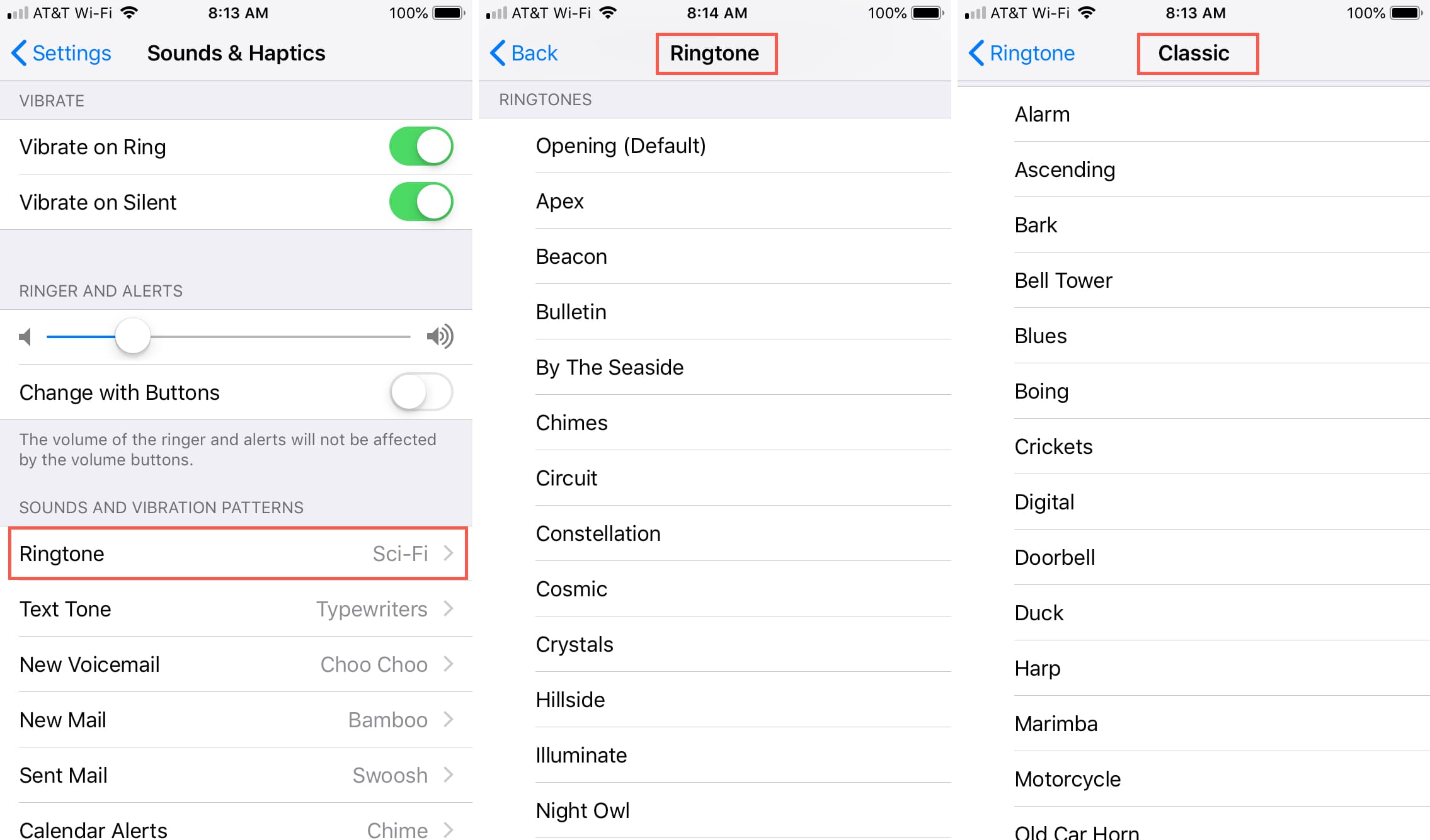Choosing the Right Song
Selecting the perfect ringtone for your iPhone 12 is an opportunity to infuse your device with a touch of personality. The right song can not only alert you to incoming calls but also reflect your individual style and preferences. When choosing a song for your ringtone, consider the following factors to ensure that it resonates with you and enhances your overall iPhone experience:
-
Personal Preference: The ideal ringtone should be a song that resonates with you on a personal level. It could be a tune that brings back fond memories, lifts your spirits, or simply makes you smile. Whether it's a catchy pop hit, a classic rock anthem, or a soothing instrumental piece, the song should evoke positive emotions and reflect your unique taste.
-
Recognizability: Opt for a song with a distinctive and recognizable melody. This ensures that you can easily identify your ringtone in various settings, including noisy environments. A recognizable tune also minimizes the risk of missing important calls, as you'll promptly recognize your personalized ringtone amid the cacophony of everyday life.
-
Length and Dynamics: Consider the length and dynamics of the song. A ringtone should ideally be short and impactful, grabbing your attention without being overly intrusive. Look for a segment of the song that is instantly engaging and memorable, as this will effectively serve as your personalized alert without becoming tiresome over time.
-
Lyrics and Tone: Pay attention to the lyrics and overall tone of the song. While instrumental pieces are timeless choices, lyrical songs can also convey a message or sentiment that resonates with you. Whether it's an uplifting chorus, a motivational lyric, or a soothing instrumental interlude, the song's content should align with your preferences and reflect your mood and personality.
-
Versatility: Consider the versatility of the song as a ringtone. It should be suitable for a wide range of situations and settings, from professional environments to casual gatherings. A versatile ringtone seamlessly integrates into your daily routine, complementing your lifestyle without feeling out of place.
By carefully considering these factors, you can select a song that not only serves as an effective alert for incoming calls but also adds a personalized touch to your iPhone 12. The right ringtone has the power to uplift your spirits, evoke cherished memories, and make every incoming call a delightful experience.
Creating a Custom Ringtone
Creating a custom ringtone for your iPhone 12 allows you to infuse your device with a unique and personalized sound that resonates with your individuality. With the ability to tailor your ringtone to your preferences, you can transform a beloved song or a meaningful melody into a distinctive alert that sets your iPhone apart. Here's a step-by-step guide to creating a custom ringtone that reflects your style and personality:
-
Selecting the Segment: Begin by choosing the specific segment of the song that you want to use as your ringtone. This could be a catchy chorus, a memorable instrumental riff, or any part of the song that resonates with you. Keep in mind that shorter segments work best for ringtones, ensuring that the alert is concise and impactful.
-
Trimming the Audio: Using audio editing software or specialized apps, trim the selected segment of the song to create a snippet that will serve as your ringtone. It's essential to keep the duration within the recommended range for ringtones, typically around 15-30 seconds. This ensures that the ringtone remains attention-grabbing without being overly long.
-
File Format Conversion: Convert the trimmed audio segment into the appropriate file format for iPhone ringtones. The preferred format is M4R, which is compatible with iOS devices. Various online converters and audio editing tools offer the option to save the edited audio in the M4R format, optimizing it for use as a ringtone on your iPhone 12.
-
Transferring to iPhone: Once the custom ringtone file is ready, transfer it to your iPhone 12. This can be done using iTunes or directly through the Files app on your device. Ensure that the ringtone file is saved in a location accessible to the iPhone, such as the designated Ringtones folder.
-
Setting as Default Ringtone: Navigate to the Settings app on your iPhone 12 and select the Sounds & Haptics option. From there, choose the Ringtone menu and locate your custom ringtone in the list of available options. Selecting your custom ringtone sets it as the default alert for incoming calls, allowing you to enjoy your personalized sound with every call.
By following these steps, you can create a custom ringtone that embodies your musical preferences and resonates with your unique style. Whether it's a snippet of your favorite song, a nostalgic melody, or an uplifting tune, a custom ringtone adds a touch of individuality to your iPhone 12, making every incoming call a personalized and enjoyable experience.
Setting the Ringtone on iPhone 12
Setting a personalized ringtone on your iPhone 12 is a simple yet impactful way to infuse your device with a touch of individuality. Once you have created or obtained the custom ringtone of your choice, the process of setting it as the default alert for incoming calls is straightforward. Here's a step-by-step guide to seamlessly integrate your personalized sound into your iPhone 12:
-
Accessing Settings: Begin by unlocking your iPhone 12 and navigating to the home screen. Locate and tap on the "Settings" app, which is represented by a gear icon. This will open the settings menu, providing access to various customization options for your device.
-
Selecting Sounds & Haptics: Within the Settings menu, scroll down and select the "Sounds & Haptics" option. This section allows you to manage the audio and haptic feedback settings for different aspects of your iPhone 12, including ringtones, alerts, and vibrations.
-
Choosing the Ringtone: Under the Sounds and Vibration Patterns section, tap on "Ringtone." This will display a list of available ringtones that are pre-installed on your iPhone 12. Additionally, any custom ringtones that you have added to your device will appear in this list.
-
Locating the Custom Ringtone: If you have previously transferred a custom ringtone to your iPhone 12, it will be listed alongside the default options. Scroll through the list to locate your custom ringtone, which may be identified by its title or the segment of the song it represents.
-
Setting the Custom Ringtone: Once you have found your custom ringtone, tap on it to select it as the default ringtone for incoming calls. A checkmark or highlighted indicator will confirm your selection, indicating that your personalized sound is now set to alert you to incoming calls on your iPhone 12.
-
Verifying the Selection: To ensure that the custom ringtone has been successfully set, you can test it by asking someone to call your iPhone 12. Alternatively, you can use another device to place a test call to your iPhone, allowing you to hear the custom ringtone in action.
By following these simple steps, you can seamlessly integrate your personalized ringtone into your iPhone 12, adding a unique touch to your device and enhancing the overall calling experience. Whether it's a snippet of your favorite song, a nostalgic melody, or an uplifting tune, your custom ringtone reflects your individual style and preferences, making every incoming call a personalized and enjoyable experience.