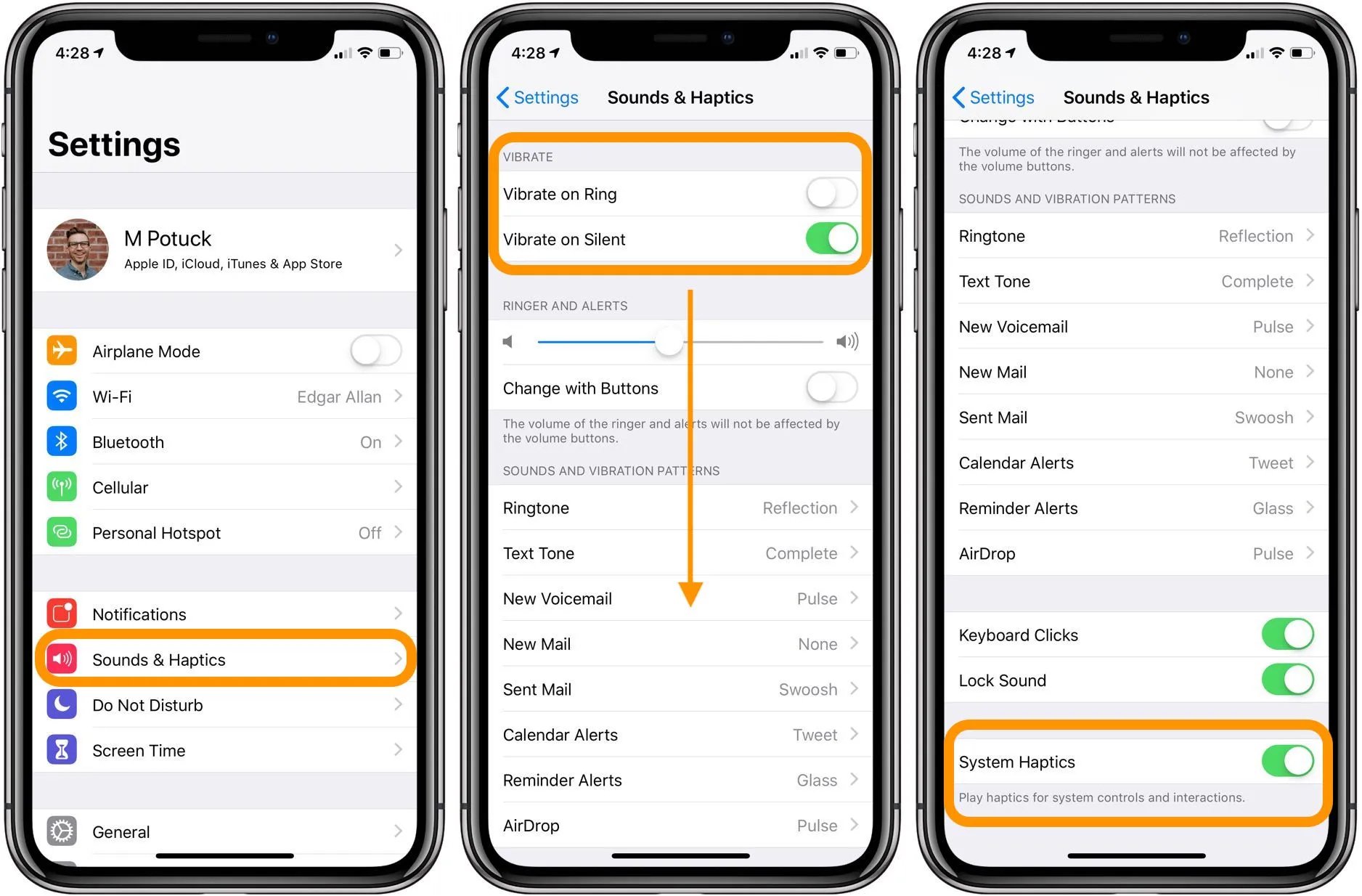Understanding Audible Alerts
Audible alerts, also known as ringtones, play a crucial role in modern smartphones, including the iPhone 12. These alerts serve as audible notifications for incoming calls, messages, and various app notifications, allowing users to stay informed and responsive even when their device is not in their immediate line of sight.
The audible alerts on the iPhone 12 are designed to be customizable, enabling users to select their preferred ringtones and adjust the volume to suit their preferences and environment. This customization ensures that users can personalize their audible alerts to reflect their individual style and needs.
In addition to personalization, audible alerts are essential for accessibility. They provide auditory cues for individuals with visual impairments, ensuring that they can stay connected and informed through sound. This inclusive design is a testament to Apple's commitment to making their devices accessible to a wide range of users.
Furthermore, audible alerts are not only functional but also serve as a form of self-expression. With a wide array of built-in ringtones and the ability to create custom ringtones from music or audio clips, iPhone 12 users can showcase their personality and creativity through their choice of audible alerts.
In a world where smartphones have become an integral part of daily life, audible alerts play a significant role in keeping users connected, informed, and entertained. Understanding the importance of audible alerts lays the foundation for effectively utilizing and customizing them to enhance the overall iPhone 12 experience.
How to Turn On the Ringer on iPhone 12
To ensure that you never miss an important call or notification, it's essential to have the ringer turned on for your iPhone 12. Here's a step-by-step guide to help you easily activate the ringer and stay connected:
-
Locate the Silent/Ring Switch: The first step in turning on the ringer on your iPhone 12 is to locate the silent/ring switch, which is located on the left-hand side of the device, just above the volume buttons. This physical switch allows you to quickly toggle between silent mode and ringer mode.
-
Check the Position of the Switch: Before proceeding, check the current position of the silent/ring switch. If the switch shows an orange indicator, it means that the ringer is currently muted, and the phone is in silent mode. To turn on the ringer, simply push the switch upwards towards the display of the iPhone until the orange indicator disappears.
-
Verify Ringer Status: Once you've adjusted the silent/ring switch, it's important to verify that the ringer is now turned on. You can do this by observing the absence of the orange indicator on the silent/ring switch and by attempting to play a sample ringtone to confirm that the ringer is indeed active.
-
Customize Ringer Settings: After turning on the ringer, you may want to customize the ringer settings to suit your preferences. This can be done by navigating to the "Settings" app on your iPhone 12, selecting "Sounds & Haptics," and adjusting various ringer and alert settings, such as ringtone selection, vibration patterns, and volume levels.
By following these simple steps, you can easily turn on the ringer on your iPhone 12 and ensure that you are always reachable and informed. Whether it's for important calls, messages, or app notifications, having the ringer activated is essential for staying connected in today's fast-paced digital world.
Adjusting Ringer Volume and Settings
Adjusting the ringer volume and settings on your iPhone 12 allows you to fine-tune the auditory experience to best suit your preferences and needs. Whether you prefer a subtle notification tone in a quiet environment or a louder, more attention-grabbing alert in a bustling setting, the iPhone 12 offers a range of customization options to ensure that your audible alerts align with your lifestyle.
Accessing Ringer Settings
To begin adjusting the ringer volume and settings, navigate to the "Settings" app on your iPhone 12. From there, select "Sounds & Haptics" to access a comprehensive array of options for customizing your device's auditory notifications.
Ringer Volume Adjustment
One of the primary settings to consider is the ringer volume. Within the "Sounds & Haptics" menu, you can easily adjust the ringer volume using the volume slider. This slider allows you to increase or decrease the volume level to your desired intensity, providing immediate feedback as you make adjustments.
Ringtone Selection
The iPhone 12 offers a diverse selection of built-in ringtones, allowing you to choose a sound that resonates with your personal style. Within the "Sounds & Haptics" settings, you can explore and select from a variety of pre-installed ringtones, each offering its own unique melody and tone.
Vibration Patterns
In addition to audible alerts, the iPhone 12 provides customizable vibration patterns for notifications. This feature is particularly useful in situations where you may need to silence the ringer but still want to be alerted discreetly. By accessing the "Sounds & Haptics" settings, you can select and customize vibration patterns to complement your audible alerts.
Ringtone and Notification Sounds
Beyond the default ringtones, the iPhone 12 allows for further personalization through the use of custom ringtones and notification sounds. Users can add their own audio files or music tracks to the device and assign them as ringtones, enabling a truly unique auditory experience.
Fine-Tuning Alert Preferences
For a more granular approach to managing alerts, the "Sounds & Haptics" settings offer options to adjust specific alert sounds for various notifications, including calls, texts, emails, and app alerts. This level of customization ensures that you can differentiate between different types of notifications based on their sound.
By leveraging the ringer volume and settings on your iPhone 12, you can create a personalized auditory experience that aligns with your lifestyle and preferences. Whether it's selecting a distinctive ringtone, adjusting the volume to suit your environment, or customizing vibration patterns, the iPhone 12 empowers users to tailor their audible alerts to enhance their overall smartphone experience.