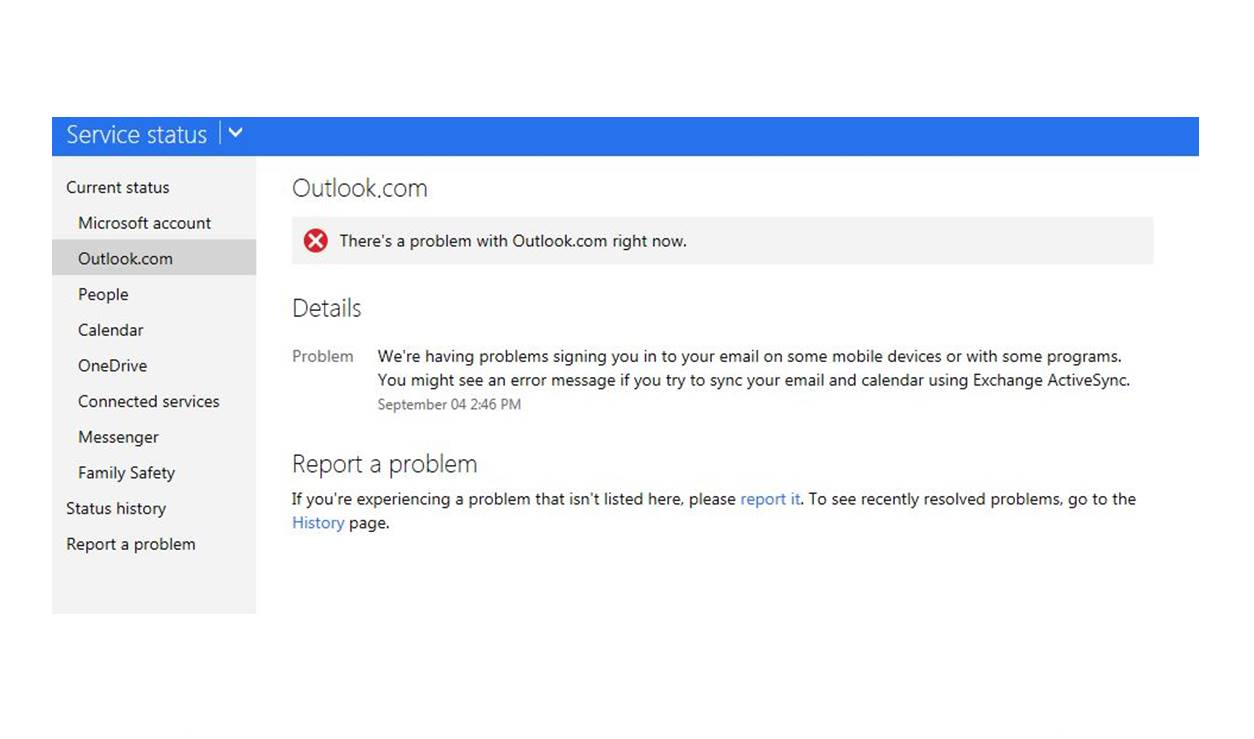What is Outlook.com?
Outlook.com is a popular web-based email service provided by Microsoft. It offers free email accounts with features such as a customizable interface, advanced spam filtering, and a powerful organizational system. Outlook.com allows users to send and receive emails, manage contacts, schedule appointments with the integrated calendar, and access other Microsoft services like OneDrive and Skype.
With a user-friendly interface and a range of useful features, Outlook.com has become a preferred choice for individuals, businesses, and organizations around the world. It provides a seamless email experience, allowing users to access their accounts from various devices, including computers, smartphones, and tablets.
In addition to personal email accounts, Outlook.com also offers options for businesses to set up custom email domains using the Microsoft 365 suite. This allows companies to have professional-looking email addresses using their own domain names while leveraging the robust features and security of Outlook.com.
Whether you need a simple email solution for personal use or a comprehensive communication tool for your business, Outlook.com provides a reliable and feature-rich platform.
Why is it important to check Outlook.com’s service status?
Checking the service status of Outlook.com is essential to ensure smooth communication and productivity. Here are several reasons why it’s important to regularly monitor Outlook.com’s service status:
- Reliability: Outlook.com is used by millions of individuals, businesses, and organizations worldwide. Checking its service status allows you to stay informed about any ongoing issues or outages that may affect your ability to send or receive emails, access important documents, or schedule appointments.
- Timely Communication: By staying updated on Outlook.com’s service status, you can quickly identify and resolve any issues that may be impacting your ability to send or receive emails. This is crucial for maintaining efficient and timely communication, especially in professional settings.
- Productivity: If Outlook.com experiences a service disruption, it can significantly impact your productivity, especially if you heavily rely on the platform for email communication, file storage, and calendar management. Monitoring the service status enables you to take appropriate measures, such as using alternative means of communication, until the issue is resolved.
- Client Satisfaction: If you run a business or provide services to clients, timely communication is crucial for maintaining customer satisfaction. By regularly checking Outlook.com’s service status, you can proactively address any issues or delays and minimize any potential negative impact on your clients’ experience.
- Preventive Measures: Monitoring Outlook.com’s service status allows you to identify recurring issues or patterns that may require further investigation or preventive measures on your end. It helps you understand the overall reliability of the platform and make informed decisions regarding your email communication strategy.
Overall, checking Outlook.com’s service status is a valuable practice to ensure uninterrupted communication, enhanced productivity, and better customer satisfaction. It empowers you to stay informed and take prompt action when necessary, optimizing your experience and making the most of the features offered by Outlook.com.
Common issues with Outlook.com
While Outlook.com is a reliable email service, users may occasionally encounter issues that can disrupt their email experience. Here are some common issues users may face when using Outlook.com:
- Email Delivery Delays: One of the most common issues is email delivery delays. Sometimes, emails may take longer than usual to be delivered to the recipient’s inbox. This can be due to various factors, such as network congestion or server load.
- Login Problems: Users may occasionally face difficulties logging into their Outlook.com accounts. This can be caused by incorrect login credentials, forgotten passwords, or issues with the account’s security settings. Fortunately, Outlook.com provides account recovery options to help users regain access to their accounts.
- Spam Filtering: Outlook.com has robust spam filtering mechanisms to protect users from unwanted and potentially malicious emails. However, occasionally legitimate emails may be mistakenly classified as spam and sent to the junk folder. Users can adjust the spam filter settings to fine-tune their email filtering preferences.
- Synchronization Issues: Outlook.com allows users to access their emails, calendar, and contacts from multiple devices. However, synchronization issues can occur, resulting in discrepancies between devices. This can be frustrating, especially when important appointments or contact information are not properly synced.
- Attachment Problems: Users may encounter issues when sending or receiving email attachments. Attachments may fail to upload or download, or they may be blocked due to security settings. It’s important to ensure that attachments comply with size limits and file type restrictions imposed by Outlook.com.
- Service Outages: Periodic service outages can occur, affecting users’ ability to access their Outlook.com accounts. These outages may be due to maintenance, server issues, or other technical problems. Microsoft is typically prompt in resolving such issues and keeping users informed of the progress through their official channels.
If you experience any of these issues with Outlook.com, it’s recommended to troubleshoot the problem or contact Outlook.com support for further assistance. Fortunately, Outlook.com provides various resources and support options to help users resolve common issues and ensure a smooth email experience.
How to check if Outlook.com is down?
If you suspect that Outlook.com is experiencing issues or if you’re unable to access your account, it’s important to determine if the service is actually down. Here are several methods you can use to check the status of Outlook.com:
Option 1: Check Microsoft 365 Service Status: Microsoft provides a dedicated service status page for its Microsoft 365 services, including Outlook.com. Visit the Microsoft 365 Service Status page and look for any reported issues or outages related to Outlook.com. This official resource provides real-time updates on the service status and any ongoing incidents.
Option 2: Visit the Outlook.com Status page: Outlook.com has its own status page that provides information about any known issues or disruptions. Simply go to the Outlook.com Status page and check for any alerts or announcements regarding service disruptions or maintenance activities.
Option 3: Check other official Microsoft channels: Microsoft often shares updates on service disruptions through their official social media accounts, such as the Outlook Twitter account or the Microsoft 365 Blog. Keep an eye on these channels for any notifications or announcements regarding Outlook.com’s service status.
Option 4: Use third-party websites to check Outlook.com’s status: There are several websites that provide independent monitoring and reporting of various online services. Websites like DownDetector or Is It Down Right Now? can help you check if other users are experiencing problems with Outlook.com. These sites aggregate user reports and provide real-time information on service outages or issues.
Option 5: Check social media for updates: Sometimes, users may report issues or discuss service disruptions on social media platforms like Twitter or Reddit. Use relevant hashtags or search keywords like “Outlook.com down” to see if other users are reporting similar problems. However, be cautious and rely on verified information from official sources.
If you confirm that Outlook.com is indeed experiencing issues or is down, be patient and wait for Microsoft to resolve the problem. They are usually quick to address service disruptions and provide updates on the progress. In the meantime, you can consider using alternative means of communication or accessing your emails through other devices if possible.
Option 1: Check Microsoft 365 Service Status
One reliable method to check the status of Outlook.com is by visiting the Microsoft 365 Service Status page. This page provides real-time updates on the status of various Microsoft 365 services, including Outlook.com. Here’s how you can use this option to check if Outlook.com is experiencing any issues:
- Open your web browser and go to the Microsoft 365 Service Status page.
- On the page, you’ll find a list of Microsoft 365 services. Scroll down or use the search bar to find “Exchange Online,” which is the backend service that powers Outlook.com.
- Next to “Exchange Online,” you’ll see a status indicator, such as “Service Degradation,” “Service Interruption,” or “Service Restored.” This will provide an overview of the current status of Outlook.com.
- Click on “Exchange Online” to view detailed information about any ongoing incidents or issues affecting Outlook.com. This includes the description of the problem, the impacted features, and the estimated time for the issue to be resolved.
- Keep an eye on the page for any updates or changes in the service status. Microsoft updates the page regularly to provide accurate information to users.
The Microsoft 365 Service Status page is an official resource that Microsoft maintains to keep users informed about service disruptions and maintenance activities. It provides a reliable source of information and allows you to determine if Outlook.com is experiencing any issues that may affect your email access or functionality.
Keep in mind that if the service status indicates an issue, it’s recommended to wait for Microsoft to resolve it. They have dedicated teams working to address problems and restore normal service as quickly as possible. You can periodically check the page for updates on the progress of the resolution process.
Option 2: Visit the Outlook.com Status page
If you want to check the status of Outlook.com directly, Microsoft provides an official Outlook.com Status page. This page provides information specifically about Outlook.com’s service status and any known issues. Here’s how you can use this option to check if Outlook.com is experiencing any problems:
- Open your web browser and go to the Outlook.com Status page.
- On the page, you’ll see an overview of Outlook.com’s service status. It will mention whether the service is operating normally or if there are any known issues.
- If there are known issues, you’ll find more detailed information about the problem, such as a description of the issue and the affected services or features.
- The page may also provide additional resources or instructions for troubleshooting specific issues, if available.
- Keep in mind that the Outlook.com Status page is updated in real-time, so you can rely on the information provided for the latest updates on service disruptions or maintenance.
The Outlook.com Status page offers an official and dedicated resource for checking the status of Outlook.com. It provides transparency and keeps users informed about any ongoing issues or disruptions that may affect their email experience. By visiting this page, you can quickly determine if there are any known problems with Outlook.com and stay up-to-date on the progress of issue resolutions.
If you discover that Outlook.com is experiencing issues, Microsoft’s support team will be working to resolve the problem. It’s advisable to regularly check the Outlook.com Status page for updates and follow any provided guidance or instructions. This enables you to stay informed and take appropriate actions until the issue is resolved.
Option 3: Check other official Microsoft channels
In addition to dedicated status pages, Microsoft utilizes various official communication channels to provide updates on service disruptions and outages, including those related to Outlook.com. Checking these official Microsoft channels can help you stay informed about any known issues. Here are some channels you can monitor:
- Outlook Twitter Account: Follow the official Outlook Twitter account, @Outlook. Microsoft often uses this platform to provide real-time updates on Outlook.com’s service status and any ongoing incidents that may impact users.
- Microsoft 365 Blog: Visit the Microsoft 365 Blog to find official articles and announcements related to Outlook.com and other Microsoft 365 services. These blog posts often include information about service disruptions, issue resolutions, and upcoming features or updates.
- Microsoft Community Forums: Microsoft hosts community forums where users can seek assistance, ask questions, and share information. The Outlook.com Community Forum is a valuable resource where you can find discussions about service issues and potential workarounds.
- Microsoft 365 Service Health Dashboard: Microsoft offers a Service Health Dashboard within the Microsoft 365 admin center. This dashboard provides administrators with real-time information about the status of different Microsoft 365 services, including Outlook.com.
By checking these official Microsoft channels, you can get firsthand information, updates, and instructions regarding any service disruptions or outages affecting Outlook.com. Microsoft aims to keep users informed and engaged through these channels, ensuring transparency and providing information to help users navigate any issues related to their Outlook.com accounts.
Keep in mind that these channels are continuously updated, so it’s a good idea to periodically check them for the latest information. In the event of an outage or issue, Microsoft will share updates on the progress of issue resolution and provide guidance on any temporary measures you can take to mitigate the impact on your email experience.
Option 4: Use third-party websites to check Outlook.com’s status
In addition to official channels, there are third-party websites available that monitor and report the status of various online services, including Outlook.com. These websites aggregate information from users worldwide to provide real-time updates on service outages and issues. Here’s how you can use this option to check the status of Outlook.com:
- Visit popular third-party websites such as DownDetector or Is It Down Right Now? using your web browser.
- On these websites, search for “Outlook.com” or “Microsoft Outlook” in the provided search bar or browse the list of services to find Outlook.com.
- Once you navigate to the Outlook.com page, you’ll find a graph or indicator that shows the current status of the service based on user reports.
- These third-party websites often provide user-submitted comments or reports that can give you additional insights into the nature and scale of the issue.
- However, keep in mind that these websites rely on user reports and may not always be able to provide 100% accurate or up-to-date information.
Using third-party websites to check Outlook.com’s status can provide you with an additional perspective on the service’s availability. It allows you to see if other users are experiencing similar issues, which can help you determine if the problem is specific to your account or widespread.
While these websites can be helpful, it’s important to note that they are not official sources, and the information they provide should be taken as a reference rather than a definitive confirmation of Outlook.com’s status. If these websites indicate that there is an issue, it’s recommended to cross-reference the information with official Microsoft channels or the Outlook.com Status page to obtain accurate and verified updates.
Remember, if you encounter any issues with Outlook.com, it’s always advisable to rely on official sources and follow the guidance provided by Microsoft to resolve the problem effectively.
Option 5: Check social media for updates
Social media platforms are often used by individuals and companies to share real-time updates, news, and announcements. Checking social media can be another useful method to gather information about any ongoing issues or service disruptions with Outlook.com. Here’s how you can use this option:
- Visit popular social media platforms like Twitter, Facebook, or Reddit.
- Search for relevant keywords or hashtags such as “Outlook.com down” or “#OutlookIssues” to find posts related to Outlook.com service status.
- Look for official accounts or verified sources such as the official Outlook Twitter account (@Outlook) or Microsoft’s official social media handles.
- Check the latest posts and updates from these accounts. They may provide information about any known issues or disruptions affecting Outlook.com.
- Read through user comments or threads to gather insights into the experiences of other users and potential workarounds.
Social media can be a valuable source of real-time information and user experiences. It allows users to share their thoughts and report issues they encounter. However, it’s important to exercise caution and verify the information by cross-referencing with official sources.
While social media can provide useful indications about service disruptions or issues, it’s important to rely on verified accounts and official Microsoft communications. Official sources will provide the most accurate and up-to-date information about Outlook.com’s service status.
Keep in mind that social media platforms can also be a source of misinformation or rumors. Ensure that you rely on reputable sources and verify any information you come across on social media before accepting it as accurate.
By checking social media for updates, you can gather insights and potentially discover additional information that can help you better understand the current status of Outlook.com and its impact on users.
What to do if Outlook.com is down?
If you find that Outlook.com is experiencing a service disruption, it’s important to take appropriate steps to minimize the impact and ensure a smooth email experience. Here are some actions you can take if Outlook.com is down:
- Stay Calm: It can be frustrating when Outlook.com is down, but it’s important to remain calm and patient. Service disruptions are usually temporary and will be resolved by Microsoft as quickly as possible.
- Check Official Channels: Verify the status of Outlook.com through official channels like the Microsoft 365 Service Status page or the Outlook.com Status page. These sources provide updates on the progress of issue resolutions.
- Try Alternative Access: If accessing Outlook.com via your usual method is not working, try accessing it through a different web browser or email client. You can also try accessing Outlook.com on different devices to see if the issue is specific to a particular device or application.
- Check for App Updates: If you’re using the Outlook mobile app or another email client, ensure that you have the latest updates installed. Updates often include bug fixes and improvements that can resolve compatibility issues.
- Temporary Workarounds: If you urgently need to access your emails, consider using a mobile version of Outlook.com or the Outlook mobile app. This can provide temporary access until the issue is resolved. Additionally, you can set up email forwarding to a different account to ensure you don’t miss any important messages.
- Contact Support: If the issue persists or if you require further assistance, reach out to Microsoft support. Use the official support channels or visit the Microsoft Support website for guidance on troubleshooting steps or to report the issue.
It’s important to remember that the duration of a service disruption can vary. Microsoft is committed to resolving issues as quickly as possible, but it may take some time to identify and fix the underlying problem. Regularly check official sources for updates and avoid falling for scams or unofficial solutions that may put your account or data at risk.
By following these steps, you can stay informed about the status of Outlook.com and take appropriate measures to ensure a smooth email experience until the service is fully restored.
Tips to troubleshoot Outlook.com issues on your own
If you encounter issues with Outlook.com, there are several troubleshooting steps you can take to try and resolve the problem on your own. Here are some tips to troubleshoot Outlook.com issues:
- Check your internet connection: Ensure that you have a stable and reliable internet connection. Instabilities or connectivity issues can disrupt your access to Outlook.com.
- Clear your browser cache: Clearing your browser’s cache can help resolve issues related to outdated or corrupted browser data that may affect your ability to access Outlook.com or its features.
- Disable browser extensions: Some browser extensions or add-ons can interfere with the proper functioning of Outlook.com. Temporarily disable any extensions you have installed, and try accessing Outlook.com again.
- Try incognito or private browsing: Open an incognito or private browsing window in your browser to see if the issue persists. This can help identify if any cached data or browser settings are causing the problem.
- Check your email settings: Ensure that your Outlook.com account settings, including server settings and account credentials, are correctly configured. Incorrect settings can prevent you from sending or receiving emails.
- Scan your device for malware: Run a thorough scan of your device using a reliable antivirus or anti-malware software. Malware infections can cause disruptions and compromise the security of your Outlook.com account.
- Try a different device or email client: If the issue persists, try accessing Outlook.com from a different device or using a different email client. This can help determine if the problem is specific to your current device or email application.
- Update your browser or email client: Ensure that you have the latest version of your web browser or email client installed. Updates often include bug fixes and performance improvements that can help resolve compatibility issues with Outlook.com.
- Use the Outlook.com Recovery Tool: If you are unable to sign in to your Outlook.com account, you can use the official Outlook.com Recovery Tool for account recovery and account access assistance.
- Contact Microsoft support: If all else fails, or if you require further assistance, reach out to Microsoft support. They can provide personalized guidance and help troubleshoot specific issues related to your Outlook.com account.
By following these troubleshooting tips, you can address common Outlook.com issues and potentially resolve them on your own. However, if the problem persists or if you need further assistance, don’t hesitate to seek support from Microsoft or consult their official support documentation.