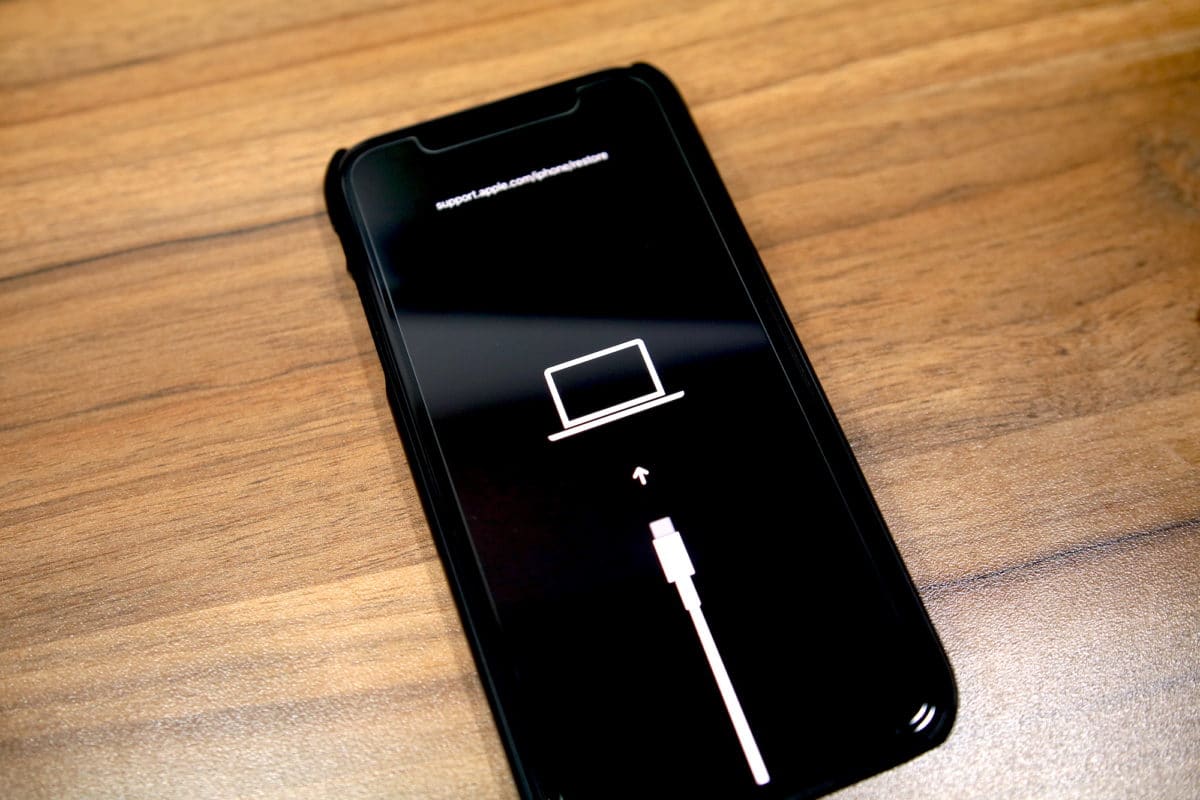What is DFU Mode?
DFU, or Device Firmware Update, Mode is a powerful tool that allows users to interact with their iPhone at a level beyond the standard Recovery Mode. In DFU mode, the device can interface with iTunes or Finder without activating the boot loader or iOS. This means that the user can perform operations that are normally restricted, such as downgrading the iOS version or fixing severe software issues.
DFU mode is particularly useful for troubleshooting complex problems that cannot be resolved through standard methods. It enables a deeper level of access to the iPhone's software, making it a valuable resource for both users and technicians.
When an iPhone is in DFU mode, the screen remains black, indicating that the device is not running the usual iOS software. This state allows for a more comprehensive restoration process, making it possible to address issues that may be beyond the scope of regular recovery procedures.
In essence, DFU mode provides a direct line of communication between the iPhone and the computer, allowing for advanced software modifications and repairs. It serves as a gateway to the inner workings of the device, offering a level of control that is not available under normal operating conditions.
Understanding DFU mode and its capabilities is essential for anyone seeking to delve into the intricacies of iPhone troubleshooting and software management. Whether you are a tech enthusiast exploring the depths of iOS customization or a user grappling with persistent software issues, DFU mode is a vital tool that can empower you to take charge of your iPhone's software environment.
When to Use DFU Mode on iPhone 12
DFU mode is a valuable resource for addressing a range of software-related issues on the iPhone 12. Understanding when to utilize DFU mode can significantly enhance your ability to troubleshoot and resolve complex problems. Here are several scenarios in which entering DFU mode on your iPhone 12 can be beneficial:
-
Software Malfunctions: When your iPhone 12 experiences persistent software malfunctions, such as frequent crashes, unresponsive apps, or system-wide instability, DFU mode can provide a pathway to perform advanced troubleshooting and repair procedures. By accessing the device at a deeper level, you can attempt to rectify underlying software issues that may be impervious to standard troubleshooting methods.
-
Failed Software Updates: If a software update fails to install properly, resulting in a partially functioning or unresponsive iPhone 12, entering DFU mode can facilitate a more comprehensive restoration process. This allows you to attempt a fresh installation of the iOS software, potentially resolving the issues stemming from the failed update.
-
Downgrading iOS Version: In some cases, users may encounter compatibility or performance issues after updating to the latest iOS version. DFU mode enables you to downgrade to a previous iOS version, providing a solution for those experiencing adverse effects from the latest software update.
-
Persistent Boot Loop: When your iPhone 12 is stuck in a continuous boot loop, repeatedly attempting to start up without success, entering DFU mode can offer a pathway to break the cycle and restore the device to a functional state. This can be particularly useful when standard recovery methods fail to resolve the boot loop issue.
-
Resolving Firmware Corruption: If the firmware of your iPhone 12 becomes corrupted, leading to erratic behavior or functional impairments, DFU mode allows for a more direct and comprehensive restoration of the device's firmware, potentially resolving the underlying corruption.
In essence, DFU mode serves as a powerful tool for addressing a wide array of software-related challenges on the iPhone 12. By understanding the scenarios in which DFU mode can be beneficial, users can leverage this advanced mode to tackle persistent issues that may be beyond the scope of standard troubleshooting methods. Whether it's rectifying software malfunctions, addressing failed updates, or resolving persistent boot issues, DFU mode empowers users to engage with their iPhone 12 at a deeper level, offering a pathway to comprehensive software restoration and repair.
Steps to Enter DFU Mode on iPhone 12
Entering DFU (Device Firmware Update) mode on your iPhone 12 involves a precise sequence of steps to access the device at a deeper level for advanced troubleshooting and software modifications. It's important to follow the process carefully to ensure successful entry into DFU mode. Here's a detailed guide on how to enter DFU mode on your iPhone 12:
-
Prepare Your Computer: Before initiating the DFU mode entry process, ensure that your computer is powered on and running the latest version of iTunes (for Windows) or Finder (for Mac). This will facilitate the seamless interaction between your iPhone 12 and the computer during the DFU mode entry.
-
Connect Your iPhone 12: Use a certified Lightning cable to connect your iPhone 12 to the computer. Ensure that the cable is in good condition and securely plugged into both the iPhone and the USB port on your computer.
-
Launch iTunes or Finder: Open iTunes on your Windows PC or Finder on your Mac. These applications will serve as the interface through which you'll interact with your iPhone 12 during the DFU mode entry process.
-
Put Your iPhone 12 in DFU Mode: To initiate the DFU mode entry, follow these precise steps:
- Press and release the Volume Up button on your iPhone 12.
- Press and release the Volume Down button on your iPhone 12.
- Press and hold the Side button (also known as the Power button) until the screen goes black. As soon as the screen turns black, immediately proceed to the next step.
- While continuing to hold down the Side button, press and hold the Volume Down button for 5 seconds. After 5 seconds, release the Side button while still holding the Volume Down button.
-
Check for DFU Mode Entry: After releasing the Side button while holding the Volume Down button for 5 seconds, if your iPhone 12's screen remains black, it indicates that the device has entered DFU mode successfully. At this point, iTunes or Finder should display a prompt indicating that a device in recovery mode has been detected.
-
Perform Advanced Operations: Once your iPhone 12 is in DFU mode, you can proceed with advanced operations such as restoring the device to a previous iOS version, troubleshooting persistent software issues, or performing a comprehensive software restoration.
It's important to note that entering DFU mode requires precision and timing. If the Apple logo appears on the screen or if the "Connect to iTunes" message is displayed, it indicates that the device has entered Recovery Mode rather than DFU mode. In such cases, you'll need to repeat the steps to ensure successful entry into DFU mode.
By following these steps meticulously, you can effectively enter DFU mode on your iPhone 12, unlocking the potential for advanced software troubleshooting and restoration. This level of access empowers users to address complex software issues and perform advanced modifications, enhancing their ability to manage and maintain the software environment of their iPhone 12.
Troubleshooting DFU Mode on iPhone 12
Troubleshooting in DFU mode on the iPhone 12 involves a series of advanced procedures aimed at addressing complex software issues and restoring the device to a functional state. Once your iPhone 12 is in DFU mode, you gain access to a deeper level of software interaction, enabling you to perform intricate troubleshooting and restoration tasks. Here are the essential troubleshooting steps to leverage the capabilities of DFU mode effectively:
1. Software Restoration:
Upon entering DFU mode, you can initiate a comprehensive software restoration process using iTunes or Finder. This involves reinstalling the iOS software on your iPhone 12, potentially resolving persistent software malfunctions, firmware corruption, or failed software updates. By restoring the device to a clean state, you can eliminate underlying software issues and restore the device to optimal functionality.
2. Downgrading iOS Version:
DFU mode provides the opportunity to downgrade to a previous iOS version if the latest update has resulted in compatibility issues or performance degradation. By leveraging DFU mode, you can install an earlier iOS version, potentially resolving the challenges associated with the current software iteration.
3. Firmware Repair:
In cases where firmware corruption or irregularities are impacting the performance of your iPhone 12, DFU mode allows for a more direct and comprehensive repair of the device's firmware. By troubleshooting firmware issues in DFU mode, you can attempt to rectify underlying software anomalies, restoring the integrity of the device's firmware and addressing functional impairments.
4. Advanced Software Diagnostics:
Entering DFU mode provides an avenue for conducting advanced software diagnostics to identify and address underlying software issues that may be impervious to standard troubleshooting methods. By interfacing with the device at a deeper level, you can perform intricate diagnostic procedures to pinpoint the root causes of persistent software malfunctions, enabling targeted troubleshooting and resolution.
5. Recovery from Boot Loop:
If your iPhone 12 is stuck in a persistent boot loop, repeatedly attempting to start up without success, DFU mode offers a pathway to break the cycle and restore the device to a functional state. By troubleshooting the underlying software issues causing the boot loop in DFU mode, you can initiate a comprehensive restoration process to resolve the persistent boot challenges.
By leveraging the troubleshooting capabilities of DFU mode on the iPhone 12, users can address a wide array of complex software issues and perform advanced restoration procedures. This advanced mode empowers users to engage with their iPhone 12 at a deeper level, offering a pathway to comprehensive software troubleshooting and repair.