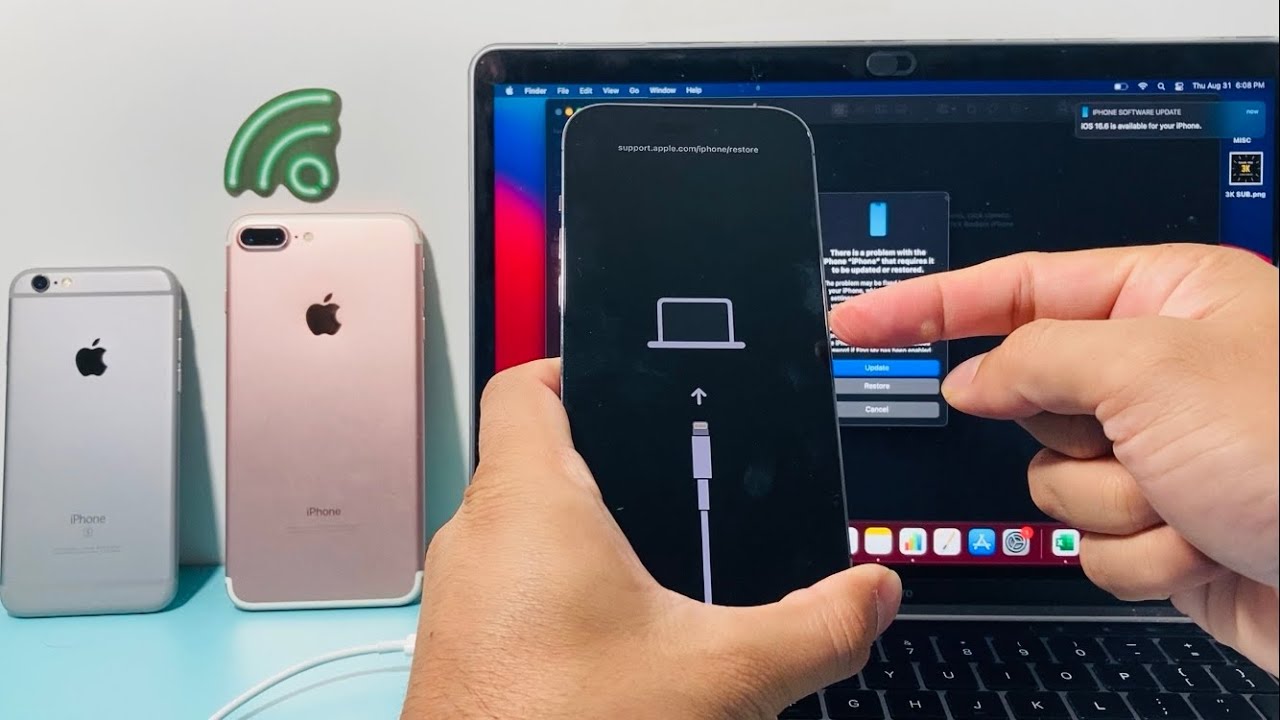What is DFU Mode?
DFU, which stands for Device Firmware Update, is a special mode that allows your iPhone 13 to communicate with iTunes or Finder on a Mac. This mode is distinct from the more commonly known recovery mode and is often used for more advanced troubleshooting and restoration purposes.
When your iPhone is in DFU mode, it bypasses the bootloader, which is responsible for loading the iOS operating system. This allows for a deeper level of access to the device's firmware, enabling users to perform tasks such as downgrading to previous iOS versions, jailbreaking, and resolving persistent software issues.
DFU mode is particularly useful when your iPhone is experiencing severe software malfunctions, such as a bricked device, continuous boot loops, or unresponsive screens. It provides a way to interact with the device's firmware directly, making it a powerful tool for troubleshooting complex software-related issues.
In essence, DFU mode serves as a gateway to the inner workings of your iPhone's firmware, offering a level of control and access that is not available during normal operation or in recovery mode. It is a valuable resource for advanced users and technicians seeking to diagnose and resolve intricate software problems that cannot be addressed through standard troubleshooting methods.
Understanding how to enter and utilize DFU mode effectively can empower iPhone 13 users to take control of their device's firmware, enabling them to perform advanced troubleshooting and restoration procedures with precision and confidence.
When to Use DFU Mode
DFU mode serves as a powerful tool for addressing a range of complex software issues that may arise with your iPhone 13. Understanding when to utilize DFU mode can be crucial in effectively troubleshooting and resolving these issues.
1. Software Malfunctions
When your iPhone 13 experiences persistent software malfunctions, such as continuous boot loops, unresponsive screens, or recurring system crashes, entering DFU mode can provide a pathway to address these issues at a deeper level. This mode allows for direct interaction with the device's firmware, making it an effective option for resolving software-related problems that cannot be remedied through standard troubleshooting methods.
2. Firmware Restoration
In cases where a standard restore through recovery mode fails to resolve software issues, DFU mode offers an alternative approach to restore the device's firmware. This can be particularly useful when dealing with corrupted system files, incomplete software updates, or other firmware-related anomalies that hinder the normal functioning of the device.
3. Downgrading iOS Versions
For advanced users and developers, DFU mode enables the installation of older iOS versions that are no longer signed by Apple. This can be beneficial for testing purposes, app compatibility assessments, or reverting to a previous iOS version to address compatibility or performance issues with the latest software updates.
4. Jailbreaking
For those seeking to modify and customize their iPhone's operating system beyond the limitations imposed by Apple, DFU mode provides a critical entry point for jailbreaking. By bypassing the standard boot process, users can gain the necessary access to the device's firmware to perform jailbreak procedures and install custom software.
5. Hardware Troubleshooting
In some cases, persistent software issues may be symptomatic of underlying hardware problems. By entering DFU mode, users can perform diagnostic tests and firmware-related troubleshooting to determine whether the issues are software or hardware-related, aiding in the identification and resolution of complex device malfunctions.
In summary, DFU mode is a valuable resource for addressing a wide range of software-related issues, providing a deeper level of access to the iPhone 13's firmware. By understanding when to use DFU mode, users can effectively leverage this advanced troubleshooting tool to diagnose, restore, and customize their device's software with precision and expertise.
How to Put iPhone 13 into DFU Mode
Putting your iPhone 13 into DFU (Device Firmware Update) mode involves a precise sequence of steps to access the device's firmware for advanced troubleshooting and restoration. It's important to follow these steps carefully to ensure successful entry into DFU mode. Here's a detailed guide on how to put your iPhone 13 into DFU mode:
Step 1: Preparation
Before initiating the DFU mode process, ensure that you have the latest version of iTunes installed on your computer or the Finder application if you are using a Mac running macOS Catalina or later. Additionally, connect your iPhone 13 to your computer using a Lightning cable.
Step 2: Initiate DFU Mode
- Begin by pressing and quickly releasing the Volume Up button on your iPhone 13.
- Follow this by doing the same with the Volume Down button.
- Next, press and hold the Side button (also known as the Power button) until the screen goes black. As soon as the screen turns black, proceed to the next step.
Step 3: Enter DFU Mode
- After the screen goes black, continue holding the Side button while simultaneously pressing and holding the Volume Down button for 5 seconds.
- After 5 seconds, release the Side button while continuing to hold the Volume Down button. If the Apple logo appears on the screen, you have held the buttons for too long and will need to start the process again.
- If performed correctly, the screen will remain black, indicating that your iPhone 13 has entered DFU mode. At this point, iTunes or Finder should display a message indicating that a device in recovery mode has been detected.
Step 4: Perform DFU Mode Tasks
Once your iPhone 13 is in DFU mode, you can proceed with tasks such as restoring the device's firmware, downgrading to a previous iOS version, or troubleshooting persistent software issues at a deeper level.
It's important to note that entering DFU mode requires precise timing and button sequences. If the Apple logo appears on the screen, you've entered recovery mode and will need to start the process again. Additionally, if the screen lights up or displays the connect to iTunes/Finder logo, you've missed the timing and should retry the steps.
By following these steps meticulously, you can successfully put your iPhone 13 into DFU mode, gaining access to advanced troubleshooting and restoration capabilities for addressing complex software issues and customizing the device's firmware.
Troubleshooting Tips for Entering DFU Mode
Entering DFU (Device Firmware Update) mode on your iPhone 13 requires precise timing and button sequences. If you encounter difficulties in successfully entering DFU mode, the following troubleshooting tips can help you navigate through the process effectively:
-
Timing and Button Presses: Ensure that you follow the timing and button press sequences accurately. Any deviation from the specified steps can result in entering recovery mode instead of DFU mode. Pay close attention to the duration of button presses and the order in which they are executed.
-
Use a Reliable Cable: The use of a reliable Lightning cable for connecting your iPhone 13 to your computer is crucial. A faulty or damaged cable can disrupt the communication between the device and the computer, hindering the entry into DFU mode.
-
Latest Software Versions: Verify that you have the latest version of iTunes installed on your computer or the Finder application if you are using a Mac running macOS Catalina or later. Outdated software can lead to compatibility issues and hinder the detection of the device in DFU mode.
-
Device Recognition: If your iPhone 13 is not being recognized by iTunes or Finder during the DFU mode process, try using a different USB port on your computer. Additionally, restarting both your iPhone and the computer can help resolve any temporary communication glitches.
-
Button Condition: Check the condition of the physical buttons on your iPhone 13. Ensure that the Volume Up, Volume Down, and Side buttons are functioning properly, as any issues with these buttons can impede the successful entry into DFU mode.
-
Clear Instructions: Review the instructions for entering DFU mode multiple times to familiarize yourself with the sequence of steps. Having a clear understanding of the process can help you execute the steps with precision and confidence.
-
Patience and Persistence: Entering DFU mode may require multiple attempts, especially if you are new to the process. Exercise patience and persistence, and don't be discouraged by initial unsuccessful attempts. With practice and attention to detail, you can master the art of entering DFU mode effectively.
By applying these troubleshooting tips, you can overcome common challenges associated with entering DFU mode on your iPhone 13. With perseverance and attention to detail, you can successfully navigate the process and gain access to the advanced troubleshooting and restoration capabilities offered by DFU mode.
Common Issues and Solutions in DFU Mode
When utilizing DFU (Device Firmware Update) mode on your iPhone 13, you may encounter various issues that can impede the successful execution of advanced troubleshooting and restoration tasks. Understanding these common issues and their corresponding solutions is essential for effectively navigating the complexities of DFU mode.
1. Device Not Detected by iTunes or Finder
Issue: One of the most prevalent issues is the failure of iTunes or Finder to detect your iPhone 13 in DFU mode, hindering the initiation of firmware restoration or troubleshooting tasks.
Solution: To address this issue, ensure that you have the latest version of iTunes installed on your computer or the Finder application if you are using a Mac running macOS Catalina or later. Additionally, try using a different USB port on your computer to establish a stable connection. Restarting both your iPhone and the computer can also help resolve temporary communication glitches.
2. Incorrect Button Sequences
Issue: Incorrect timing or button sequences during the entry into DFU mode can result in the device entering recovery mode instead, leading to frustration and unsuccessful troubleshooting attempts.
Solution: Review the instructions for entering DFU mode carefully and practice the button sequences multiple times to familiarize yourself with the process. Pay close attention to the duration of button presses and the order in which they are executed to ensure accurate entry into DFU mode.
3. Unresponsive Screen or Device Freezing
Issue: In some instances, the iPhone 13 screen may remain unresponsive or the device may freeze during the attempt to enter DFU mode, causing uncertainty about the status of the process.
Solution: If the screen remains unresponsive or the device freezes, perform a force restart by quickly pressing and releasing the Volume Up button, followed by the Volume Down button, and then holding the Side button until the Apple logo appears. After the device restarts, attempt to enter DFU mode again.
4. Incomplete Firmware Restoration
Issue: After successfully entering DFU mode and initiating a firmware restoration, the process may encounter interruptions or errors, leading to incomplete restoration and unresolved software issues.
Solution: If the firmware restoration process encounters interruptions or errors, ensure that you have a stable internet connection and that the firmware file being used for restoration is not corrupted. Additionally, try using a different computer or USB cable to rule out potential hardware or connectivity issues.
By being aware of these common issues and their corresponding solutions, you can effectively troubleshoot and address challenges that may arise when utilizing DFU mode on your iPhone 13. With a proactive approach and attention to detail, you can navigate through these issues with confidence, leveraging the advanced capabilities of DFU mode to diagnose, restore, and customize your device's firmware effectively.