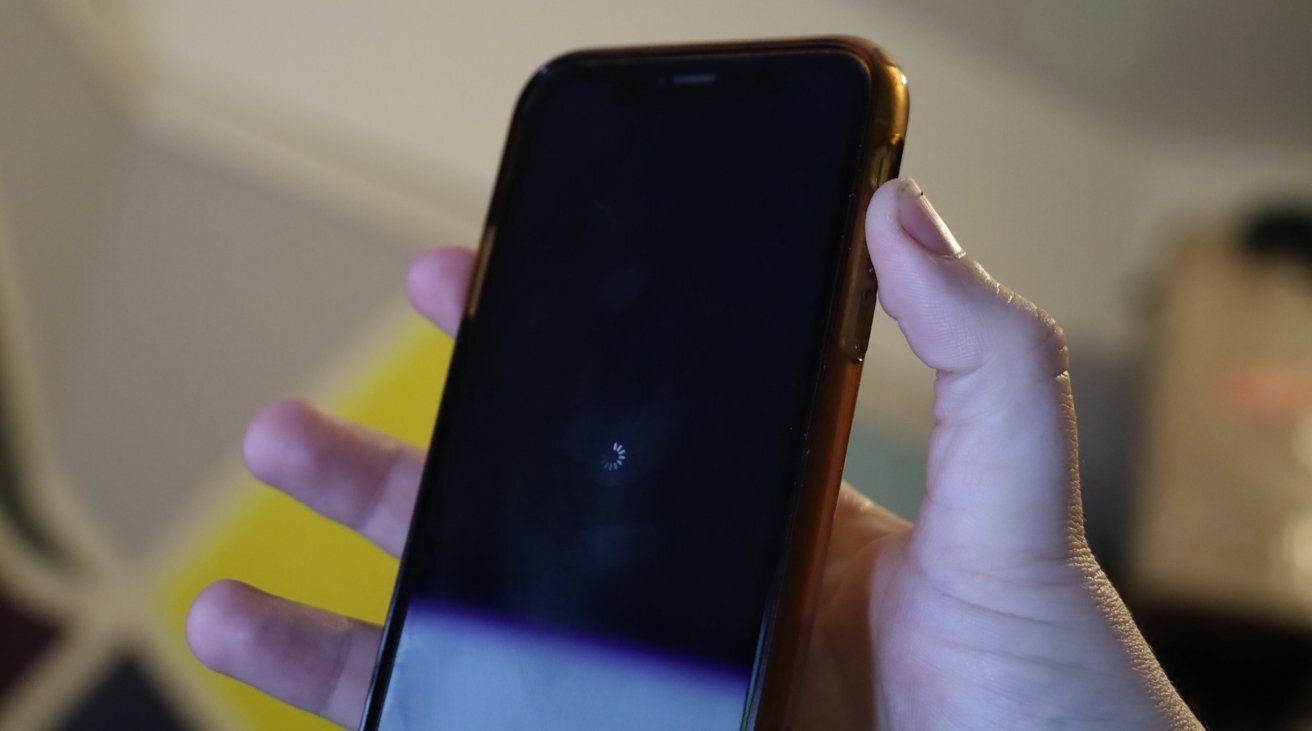Common Causes of Black Screen Restart
A black screen restart on an iPhone 12 can be a perplexing and frustrating experience. Understanding the common causes behind this issue is crucial for effectively troubleshooting and resolving it. Here are some prevalent factors that can lead to a black screen restart:
-
Software Glitches: One of the primary culprits behind a black screen restart is software glitches. These glitches can occur due to incomplete software updates, corrupted system files, or conflicts between apps. When the software encounters an error, it may result in the device restarting with a black screen.
-
Battery Issues: A deteriorating or faulty battery can also trigger black screen restarts. When the battery fails to provide consistent power to the device, it can lead to sudden shutdowns and subsequent restarts with a black screen.
-
Hardware Malfunctions: Physical damage or hardware malfunctions within the iPhone 12 can contribute to black screen restarts. Issues such as a damaged display, faulty power button, or internal component failures may prompt the device to restart with a black screen.
-
Overheating: Excessive heat can adversely impact the iPhone's performance, leading to unexpected restarts with a black screen. Overheating can be caused by prolonged usage, exposure to high temperatures, or a malfunctioning cooling system.
-
Memory Constraints: Insufficient memory or storage space on the device can also lead to black screen restarts. When the iPhone 12 struggles to manage its resources due to limited memory, it may result in sudden restarts accompanied by a black screen.
Understanding these common causes of black screen restarts is the first step towards effectively addressing the issue. By identifying the underlying factors, users can take appropriate measures to troubleshoot and resolve the black screen restart problem on their iPhone 12.
Steps to Restart iPhone 12 with a Black Screen
Experiencing a black screen restart on your iPhone 12 can be disconcerting, but there are specific steps you can take to address this issue effectively. Follow these straightforward instructions to restart your iPhone 12 when encountering a black screen:
-
Force Restart: To initiate a force restart, begin by pressing and quickly releasing the Volume Up button. Follow this by doing the same with the Volume Down button. Next, press and hold the Side button (Power button) until the Apple logo appears on the screen. This force restart process can help resolve the black screen restart issue by refreshing the device's system and clearing any temporary glitches.
-
Connect to Power: If the force restart does not resolve the black screen restart problem, connect your iPhone 12 to a power source using the original charging cable and adapter. Allow the device to charge for at least 15-30 minutes, even if the screen remains black. In some instances, a depleted battery may cause the device to restart with a black screen. Charging the iPhone 12 can potentially rectify this issue.
-
Check for Software Updates: Access the Settings app on your iPhone 12 and navigate to "General" followed by "Software Update." If a software update is available, proceed to download and install it. Software updates often include bug fixes and enhancements that can address underlying issues causing black screen restarts.
-
Reset Settings: If the black screen restart issue persists, consider resetting the device's settings. Navigate to "Settings," select "General," and then tap on "Reset." Choose the "Reset All Settings" option and follow the on-screen prompts to reset the device's settings to their default configurations. This can help eliminate any problematic settings that may be contributing to the black screen restart problem.
By following these steps, you can effectively restart your iPhone 12 when encountering a black screen restart. These methods offer practical solutions to address the issue and restore the normal functionality of your device. If the problem persists despite these efforts, it may be advisable to seek assistance from Apple Support or visit an authorized service center for further diagnosis and resolution.
Alternative Methods to Restart iPhone 12
In addition to the standard steps for restarting an iPhone 12 with a black screen, there are alternative methods that users can explore to address this issue effectively. These alternative approaches offer additional options for troubleshooting and resolving the black screen restart problem, providing users with a comprehensive toolkit for managing unexpected device behavior.
1. Recovery Mode
Engaging the iPhone 12 in Recovery Mode can serve as an alternative method to address the black screen restart issue. To initiate this process, connect the iPhone 12 to a computer using a Lightning cable while ensuring that the computer has the latest version of iTunes installed. Next, perform the following steps:
- Press and quickly release the Volume Up button.
- Press and quickly release the Volume Down button.
- Press and hold the Side button (Power button) until the device enters Recovery Mode.
Once the iPhone 12 is in Recovery Mode, users can choose to update or restore the device using iTunes. This method can help resolve persistent black screen restarts by reinstalling the device's operating system and addressing underlying software issues.
2. DFU Mode (Device Firmware Update)
The Device Firmware Update (DFU) Mode offers a deeper level of device restoration and can be utilized as an alternative method to restart an iPhone 12 with a black screen. To enter DFU Mode, follow these steps:
- Connect the iPhone 12 to a computer with the latest version of iTunes.
- Press and quickly release the Volume Up button.
- Press and quickly release the Volume Down button.
- Press and hold the Side button until the screen goes black.
- While continuing to hold the Side button, press and hold the Volume Down button for 5 seconds.
- Release the Side button while continuing to hold the Volume Down button for at least 10 seconds.
Entering DFU Mode allows users to restore the iPhone 12 to its factory settings, reinstall the firmware, and address persistent software-related issues causing black screen restarts.
3. Contact Apple Support
If the standard and alternative methods fail to resolve the black screen restart problem on the iPhone 12, users are encouraged to reach out to Apple Support for further assistance. Apple's support team can provide personalized guidance, troubleshoot the issue remotely, or recommend additional steps to address the underlying cause of the black screen restarts. Additionally, users may be advised to visit an authorized Apple service center for professional diagnosis and resolution of the issue.
By exploring these alternative methods, users can expand their troubleshooting options and effectively address the black screen restart problem on their iPhone 12. These approaches offer valuable alternatives to the standard restart process, empowering users to navigate and resolve unexpected device behavior with confidence and efficacy.
Tips to Prevent Black Screen Restarts
Preventing black screen restarts on your iPhone 12 involves proactive measures aimed at maintaining the device's stability and performance. By implementing the following tips, users can mitigate the risk of encountering black screen restarts and sustain the optimal functionality of their devices.
-
Regular Software Updates: Ensuring that your iPhone 12 is running the latest version of iOS is essential for addressing known software issues and vulnerabilities. Apple frequently releases software updates that include bug fixes and optimizations, which can help prevent black screen restarts caused by software glitches.
-
Manage App Installations: Be mindful of the apps you install on your iPhone 12 and prioritize those from reputable sources. Some third-party apps may contain bugs or compatibility issues that can lead to unexpected device behavior, including black screen restarts. Regularly updating apps to their latest versions can also address known issues and enhance compatibility with the device's operating system.
-
Monitor Battery Health: Keeping track of your iPhone 12's battery health can help identify potential issues that may contribute to black screen restarts. Utilize the Battery Health feature in the Settings app to assess the maximum capacity and peak performance capability of the battery. If significant degradation is observed, consider replacing the battery to maintain stable power delivery and prevent unexpected shutdowns.
-
Optimize Storage Space: Maintaining adequate free storage space on your iPhone 12 is crucial for preventing performance-related issues, including black screen restarts. Regularly review and manage your device's storage by removing unnecessary files, apps, and media to ensure that the system has ample resources for seamless operation.
-
Temperature Management: Avoid exposing your iPhone 12 to extreme temperatures, as prolonged exposure to heat or cold can impact the device's performance and lead to unexpected restarts. Additionally, refrain from using the device in direct sunlight for extended periods, as excessive heat can trigger thermal shutdowns and black screen restarts.
-
Safe Handling and Protection: Protecting your iPhone 12 from physical damage is essential for preventing hardware-related issues that may lead to black screen restarts. Utilize a protective case and screen protector to safeguard the device from accidental drops and impacts, minimizing the risk of internal component damage.
By proactively implementing these tips, iPhone 12 users can significantly reduce the likelihood of experiencing black screen restarts and maintain a stable and reliable user experience. Prioritizing regular maintenance, software updates, and responsible device usage can contribute to a seamless and uninterrupted mobile experience.