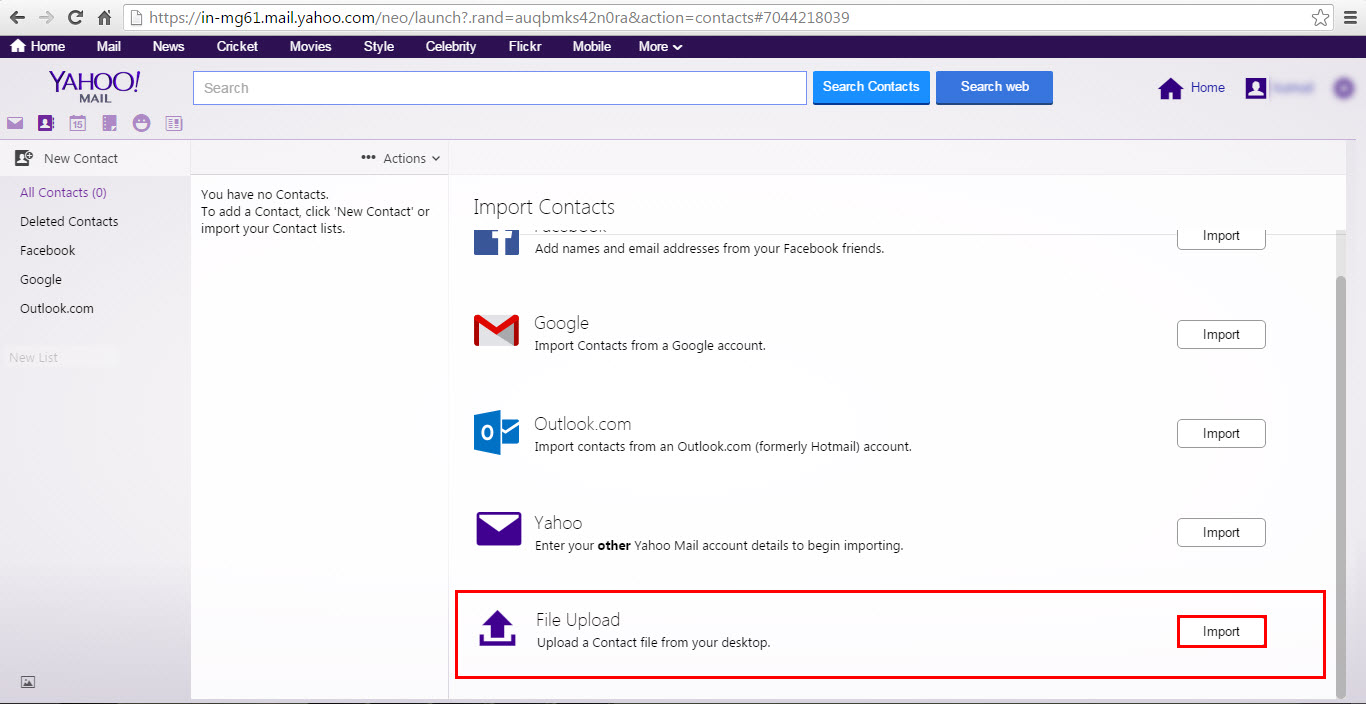Reasons to Import Contacts to Yahoo Mail
Importing contacts to your Yahoo Mail account can bring several benefits and make your email experience more convenient. Whether you are switching from another email provider, such as Gmail, or want to keep all your contacts in one place, Yahoo Mail offers a simple and efficient process to import your contacts. Here are some compelling reasons why you should consider importing your contacts to Yahoo Mail:
- Centralized Contact Management: By importing your contacts to Yahoo Mail, you can have all your important email addresses and contact information in one place. This makes it easier to manage and access your contacts whenever you need them, saving you time and effort.
- Easy Communication: Having your contacts readily available in Yahoo Mail enables seamless communication. Whether you want to send an email, compose a new message, or initiate a video call, having your contacts integrated with Yahoo Mail simplifies the process and ensures you can reach out to the right people effortlessly.
- Smooth Transition: If you are migrating from another email provider like Gmail, importing your contacts to Yahoo Mail ensures a smooth transition. You won’t have to manually re-enter all your contacts, which can be time-consuming and prone to errors. By importing them, you can quickly transfer your contacts and continue communicating seamlessly.
- Contact Backup: Importing your contacts to Yahoo Mail serves as a backup in case anything happens to your primary contact list. Having a backup ensures you don’t lose important contact information, and you can always retrieve your contacts, even in the event of a system failure or accidental deletion.
- Social Integration: Yahoo Mail allows you to import contacts from various social media platforms, such as Facebook. This integration enables you to have all your contacts, including those from your social networks, in one place. This can be beneficial for staying connected with friends, family, and colleagues through email and other online communication channels.
Overall, importing your contacts to Yahoo Mail provides a centralized location for contact management, simplifies communication, ensures a smooth transition, offers contact backup, and integrates with social media platforms. With these advantages, importing your contacts to Yahoo Mail can greatly enhance your email experience and help you stay connected with the important people in your life.
Importing Contacts from Gmail to Yahoo Mail
If you have been using Gmail as your primary email provider and want to import your contacts to Yahoo Mail, the process is straightforward and hassle-free. Follow these steps to import your Gmail contacts:
- Sign in to your Yahoo Mail account and navigate to the Contacts section. You can find it by clicking on the Contacts icon in the left sidebar.
- In the Contacts section, click on the “Import” button. This will open a dropdown menu with different import options.
- Select “Google” from the list of import options. This will prompt you to sign in to your Gmail account.
- Enter your Gmail email address and password, and click “Sign In” to grant Yahoo Mail access to your Gmail contacts.
- Once you have signed in, you will see a list of contacts from your Gmail account. You can choose to import all contacts or select specific contacts by checking the corresponding checkboxes.
- After selecting the contacts you want to import, click on the “Import” button to start the import process.
- Yahoo Mail will then import your selected contacts from Gmail and add them to your Yahoo Mail contact list. Depending on the number of contacts you are importing, this process may take a few moments.
- Once the import is complete, you will receive a notification confirming that your Gmail contacts have been successfully imported to Yahoo Mail.
- You can now access your imported Gmail contacts in Yahoo Mail and easily manage them for your email communication.
Importing your contacts from Gmail to Yahoo Mail allows you to have all your contacts in one place, making it more convenient to stay in touch with the important people in your life. It eliminates the need for manually entering each contact and ensures a smooth transition from Gmail to Yahoo Mail.
Remember, importing contacts is a one-time process. Any changes made to your contacts in Gmail will not automatically sync with Yahoo Mail. If you want to keep your contacts up to date in both email accounts, it is recommended to periodically repeat the import process or manually update the contacts in Yahoo Mail when changes occur in Gmail.
Importing Contacts from Facebook to Yahoo Mail
Yahoo Mail offers a convenient feature that allows you to import your contacts from Facebook, making it easier to stay connected with friends and family. Follow these steps to import your Facebook contacts to Yahoo Mail:
- Sign in to your Yahoo Mail account and navigate to the Contacts section. You can find it by clicking on the Contacts icon in the left sidebar.
- In the Contacts section, click on the “Import” button. This will open a dropdown menu with different import options.
- Select “Facebook” from the list of import options. This will prompt you to sign in to your Facebook account.
- Enter your Facebook email address or phone number and password, and click “Log In” to grant Yahoo Mail access to your Facebook contacts.
- Once you have signed in, Facebook will ask for your permission to share your contacts. Click on the “Continue” or “Allow” button to proceed.
- You will then be redirected back to Yahoo Mail, where you will see a list of your Facebook contacts.
- You can choose to import all contacts or select specific contacts by checking the corresponding checkboxes.
- After selecting the contacts you want to import, click on the “Import” button to start the import process.
- Yahoo Mail will then import your selected contacts from Facebook and add them to your Yahoo Mail contact list.
- Once the import is complete, you will receive a notification confirming that your Facebook contacts have been successfully imported to Yahoo Mail.
- You can now access your imported Facebook contacts in Yahoo Mail and easily manage them for your email communication.
Importing your contacts from Facebook to Yahoo Mail allows you to have all your contacts in one place, making it more convenient to communicate with your friends and acquaintances. It eliminates the need for manually entering each contact’s information and ensures that your contact list is up-to-date.
Keep in mind that importing contacts is a one-time process. Any changes made to your Facebook contacts will not automatically sync with Yahoo Mail. If you want to keep your contacts up to date in both platforms, it is recommended to periodically repeat the import process or manually update the contacts in Yahoo Mail when changes occur in Facebook.
Exporting Contacts from Gmail
If you are transitioning from Gmail to another email provider or simply want to have a backup of your Gmail contacts, you can easily export your contacts from Gmail. Here’s how you can export your contacts from Gmail:
- Open your Gmail account and navigate to the “Contacts” section. You can access it by clicking on the “Google Apps” icon in the top right corner and selecting “Contacts” from the dropdown menu.
- In the Contacts section, click on the “More” button, which is represented by three vertical dots, and select “Export” from the dropdown menu.
- A pop-up window will appear with the export options. Choose the format in which you want to export your contacts. Typically, the “Google CSV” format is recommended for compatibility with most email providers.
- After selecting the export format, click on the “Export” button to initiate the export process.
- If prompted, choose a location on your computer where you want to save the exported contacts file, and give it a meaningful name.
- Once the export is complete, you will have a file containing your Gmail contacts saved to your computer. This file can be used for backup purposes or imported into another email client or service.
Exporting your contacts from Gmail allows you to have a backup of your contact list and facilitates transferring your contacts to a different email provider. It ensures that you do not lose any important contact information and provides flexibility in managing your contacts.
Remember to regularly export your Gmail contacts or keep them synced with your chosen email provider to ensure that your contact list is always up to date.
Exporting Contacts from Facebook
If you have accumulated a substantial number of contacts on Facebook and want to have a backup or use them in another platform, you can export your Facebook contacts. While Facebook does not provide a direct export feature, there are third-party tools that can help you achieve this. Follow these steps to export your contacts from Facebook:
- Go to the Facebook website and sign in to your account.
- In the search bar at the top of the page, type “export Facebook contacts” and hit Enter.
- You will be presented with various third-party tools that offer the ability to export your Facebook contacts. Choose a reputable tool that meets your requirements and click on the link to access it.
- Follow the instructions provided by the chosen tool to connect it to your Facebook account and grant the necessary permissions.
- Once the tool is connected, you will typically have the option to select the specific information you want to export, such as names, email addresses, and phone numbers. Customize the export settings according to your preferences.
- Initiate the export process by clicking on the designated button or link provided by the tool.
- Depending on the size of your contact list, the export process may take a few moments. Once completed, you will be able to download the exported file containing your Facebook contacts.
- Choose a convenient location on your computer to save the exported file and give it a descriptive name for easy reference.
Exporting your contacts from Facebook allows you to have a backup and provides flexibility to use them in other platforms or email services. However, it is important to note that exporting contacts from Facebook using third-party tools may not always be as reliable as built-in export features provided by other platforms.
Ensure you use reputable tools and always exercise caution when granting permissions or providing access rights to third-party applications. Regularly update and review your privacy settings on Facebook to safeguard your personal information.
Importing Contacts to Yahoo Mail from Gmail
If you have been using Gmail as your primary email provider and want to import your contacts to Yahoo Mail, the process is straightforward and hassle-free. This allows you to have all your contacts in one place, making it more convenient to stay connected. Here’s how you can import your contacts to Yahoo Mail from Gmail:
- Sign in to your Yahoo Mail account and navigate to the Contacts section. You can find it by clicking on the Contacts icon in the left sidebar.
- In the Contacts section, click on the “Import” button. This will open a dropdown menu with different import options.
- Select “Google” from the list of import options. This will prompt you to sign in to your Gmail account.
- Enter your Gmail email address and password, and click “Sign In” to grant Yahoo Mail access to your Gmail contacts.
- Once you have signed in, you will see a list of contacts from your Gmail account. You can choose to import all contacts or select specific contacts by checking the corresponding checkboxes.
- After selecting the contacts you want to import, click on the “Import” button to start the import process.
- Yahoo Mail will then import your selected contacts from Gmail and add them to your Yahoo Mail contact list. Depending on the number of contacts you are importing, this process may take a few moments.
- Once the import is complete, you will receive a notification confirming that your Gmail contacts have been successfully imported to Yahoo Mail.
- You can now access your imported Gmail contacts in Yahoo Mail and easily manage them for your email communication.
Importing your contacts from Gmail to Yahoo Mail ensures that you have all your important email addresses and contact information in one place, making it easier to manage and access your contacts. It eliminates the need for manually re-entering each contact and ensures a smooth transition from Gmail to Yahoo Mail.
Keep in mind that the import is a one-time process, meaning any changes made to your contacts in Gmail will not automatically sync with Yahoo Mail. If you want to keep your contacts up to date in both email accounts, it is recommended to periodically repeat the import process or manually update the contacts in Yahoo Mail when changes occur in Gmail.
Importing Contacts to Yahoo Mail from Facebook
Yahoo Mail offers a convenient feature that allows you to import your contacts from Facebook, making it easier to stay connected with friends and family. Importing your contacts from Facebook to Yahoo Mail can be done quickly and efficiently. Here’s how:
- Sign in to your Yahoo Mail account and navigate to the Contacts section by clicking on the Contacts icon in the left sidebar.
- In the Contacts section, click on the “Import” button. This will open a dropdown menu with different import options.
- Select “Facebook” from the list of import options. You will be prompted to sign in to your Facebook account.
- Enter your Facebook email address or phone number and password, and click “Log In” to grant Yahoo Mail access to your Facebook contacts.
- Once you have signed in, Facebook will ask for your permission to share your contacts with Yahoo Mail. Click on the “Continue” or “Allow” button to proceed.
- You will then be redirected back to Yahoo Mail, where you will see a list of your Facebook contacts.
- You can choose to import all contacts or select specific contacts by checking the corresponding checkboxes.
- After selecting the contacts you want to import, click on the “Import” button to start the import process.
- Yahoo Mail will then import your selected contacts from Facebook and add them to your Yahoo Mail contact list.
- Once the import is complete, you will receive a notification confirming that your Facebook contacts have been successfully imported to Yahoo Mail.
- You can now access your imported Facebook contacts in Yahoo Mail and easily manage them for your email communication.
Importing your contacts from Facebook to Yahoo Mail allows you to have all your contacts in one place, making it more convenient to communicate with your friends and acquaintances. It eliminates the need for manually entering each contact’s information and ensures that your contact list is up-to-date.
It’s important to note that importing contacts from Facebook is a one-time process. Any changes made to your Facebook contacts will not automatically sync with Yahoo Mail. If you want to keep your contacts up to date in both platforms, it is recommended to periodically repeat the import process or manually update the contacts in Yahoo Mail when changes occur on Facebook.
Troubleshooting Common Issues
While importing contacts to Yahoo Mail from other platforms like Gmail and Facebook is generally a smooth process, there may be occasional issues that can arise. Here are some common problems you might encounter and their potential solutions:
- Connection Errors: If you encounter connection errors when trying to import contacts, ensure that you have entered the correct login credentials for the respective platform, such as Gmail or Facebook. Double-check your username and password, and make sure you have an active internet connection.
- Slow Import Process: Sometimes, importing a large number of contacts can take longer than expected. Be patient and allow the import process to complete. If the import process remains slow, try importing a smaller number of contacts at a time or split them into multiple imports.
- Missing Contacts: If you notice that certain contacts are not imported, ensure that those contacts have proper access permissions on the platform you are importing from. For example, on Facebook, check if the contacts you want to import have allowed access to their information.
- Formatting Issues: Occasionally, imported contacts may not have the desired formatting, such as missing or incorrect names, phone numbers, or email addresses. In such cases, it is recommended to review and manually correct the contact details within Yahoo Mail’s contact management settings.
- Syncing Problems: After importing contacts, changes made to the contacts in the source platform are not automatically synced with Yahoo Mail. To keep your contacts up to date in both platforms, repeat the import process periodically or manually update the contacts in Yahoo Mail when changes occur in the source platform.
- Unsupported Contacts: Occasionally, certain contact formats or file types may not be compatible with the import process. Ensure that the contacts you are trying to import are in a supported file format, such as CSV or VCF (vCard), and follow the correct import instructions specific to that file type.
If you encounter any issues during the import process that are not addressed above, it is recommended to consult the Yahoo Mail Help Center or contact their customer support for assistance. They will be able to provide further guidance and help troubleshoot any specific problems you may encounter.