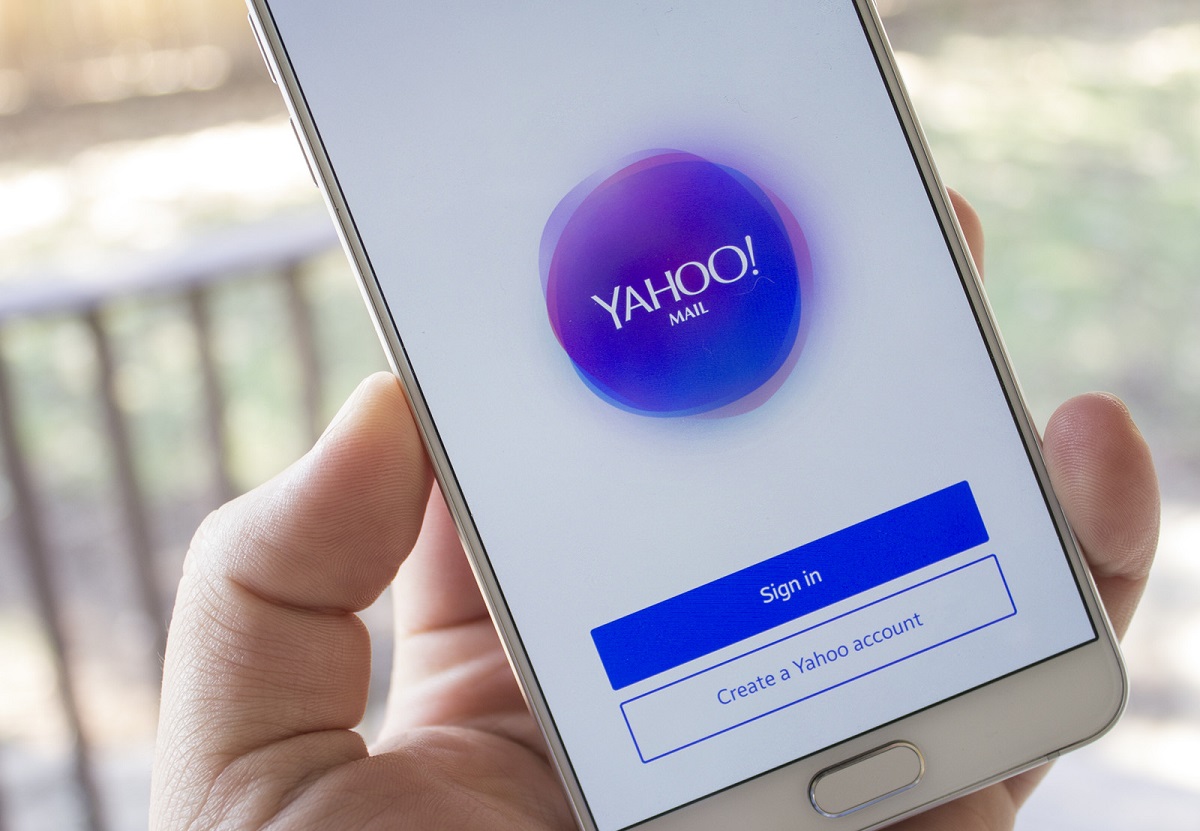Why Export Your Yahoo Mail Address Book?
Exporting your Yahoo Mail address book is a wise decision for several reasons. It allows you to have a backup of your contacts, ensuring that you don’t lose important information in case of any accidents or technical issues. Exporting your address book also makes it easier to transfer your contacts to other platforms or devices, whether you’re switching email providers or simply need to access your contacts on a different device. Additionally, exporting your address book provides you with more flexibility and control over your data, allowing you to manage and organize your contacts in different ways.
Having a backup of your contacts is crucial for safeguarding your communication network. Accidental deletions, account hacks, or technical glitches can result in the loss of valuable contact information. By exporting your Yahoo Mail address book, you can ensure that you always have a copy of your contacts, ready to be restored whenever the need arises.
Furthermore, exporting your address book makes it convenient to transfer your contacts to other platforms or devices. Whether you’re transitioning to a new email provider, setting up a new device, or syncing your contacts across multiple platforms, having your address book in a portable format like CSV (Comma Separated Values), VCF (Virtual Contact File), or LDIF (LDAP Data Interchange Format) allows for seamless migration and integration.
Exporting your address book also provides you with more control and flexibility over your contact management. You can easily organize and categorize your contacts using various software or platforms, perform bulk actions like merging duplicates or updating information, and even import your contacts to other applications like a CRM (Customer Relationship Management) system or contact management software.
By exporting your Yahoo Mail address book, you’ll not only have a backup of your contacts but also the freedom to manage and control your contacts outside of the Yahoo Mail ecosystem. This can be particularly useful if you’re looking to streamline your email and contact management processes or if you want to consolidate your contacts into a single platform.
Method 1: Exporting to CSV
If you prefer a widely compatible format that can be easily imported into various applications and platforms, exporting your Yahoo Mail address book to a CSV (Comma Separated Values) file is a great option.
To export your address book to a CSV file, follow these steps:
- Log in to your Yahoo Mail account.
- Click on the “Contacts” tab in the upper-right corner of the page.
- Select the contacts you want to export by checking the boxes next to their names. If you want to export all contacts, you can skip this step.
- Click on the “Actions” drop-down menu and choose “Export…”.
- In the Export Contacts dialog box, select the “Yahoo CSV” option.
- Choose a location on your computer to save the file and give it a name.
- Click “Save” to initiate the download process.
Once the CSV file is downloaded, you can open it in a spreadsheet software like Microsoft Excel, Google Sheets, or Apple Numbers. The file will contain all the contact details, such as names, email addresses, phone numbers, and any additional information you have stored for each contact.
The CSV format gives you the flexibility to import your contacts into various applications and platforms. For example, you can import the CSV file into another email service provider, a contact management software, or even a CRM system. This makes it easy to sync your contacts across different platforms or manage them using specialized software.
Before importing the CSV file into a different platform, make sure to review the import instructions specific to that platform. Some platforms may require you to format your CSV file in a particular way or specify the mapping of columns to match their import requirements.
By following these simple steps, you can easily export your Yahoo Mail address book to a CSV file and have your contacts readily available for importing and managing in various applications and platforms.
Method 2: Exporting to VCF
If you’re looking for a universal format that is widely supported across different platforms and devices, exporting your Yahoo Mail address book to a VCF (Virtual Contact File) is a great choice.
To export your address book to a VCF file, follow these steps:
- Sign in to your Yahoo Mail account.
- Click on the “Contacts” tab located in the upper-right corner of the page.
- Select the contacts you want to export by ticking the checkboxes next to their names. If you want to export all contacts, you can skip this step.
- Click on the “Actions” dropdown menu and choose the “Export…” option.
- In the Export Contacts dialog box, select the “vCard Single File” option.
- Choose a location on your computer to save the file and provide it with a descriptive name.
- Click the “Save” button to start the download.
After downloading the VCF file, you can import it into various platforms and applications that support VCF files. Most email clients and contact management systems, including Google Contacts, Apple Contacts, and Microsoft Outlook, allow you to import VCF files to add or synchronize contacts.
To import the VCF file, refer to the import instructions specific to the platform or application you’re using. Usually, there will be an import option or a specific set of steps to follow to ensure a successful import of your VCF file.
The VCF format preserves all the contact details, including names, email addresses, phone numbers, addresses, and additional fields you have stored for each contact. This makes it easy to maintain the integrity of your contact information when exporting and importing between different platforms.
Regardless of the platform or device you’re using, exporting your Yahoo Mail address book to a VCF file ensures that you have a portable and compatible format for transferring your contacts. It also allows for easy synchronization and integration with other applications, making it convenient to manage and access your contacts across multiple platforms.
Method 3: Exporting to LDIF
If you’re looking to export your Yahoo Mail address book in a format that is compatible with LDAP (Lightweight Directory Access Protocol) systems, exporting to LDIF (LDAP Data Interchange Format) is the way to go.
Follow these steps to export your address book to an LDIF file:
- Login to your Yahoo Mail account.
- Click on the “Contacts” tab located in the upper-right corner of the page.
- Select the contacts you want to export by checking the boxes next to their names. If you want to export all contacts, you can skip this step.
- Click on the “Actions” dropdown menu and choose “Export…”.
- In the Export Contacts dialog box, select the “LDAP Data Interchange Format (LDIF)” option.
- Choose a location on your computer to save the file and provide it with a descriptive name.
- Click the “Save” button to start the download process.
Once you have downloaded the LDIF file, you can import it into any LDAP system that supports LDIF file imports. Popular LDAP systems include Microsoft Active Directory, OpenLDAP, and Novell eDirectory.
Importing the LDIF file will add the exported contacts to your LDAP directory, enabling you to manage and access them within an LDAP environment. This can be particularly useful if you’re using LDAP for centralized user management or integration with other business systems.
It’s important to note that when importing an LDIF file, you may need to map the fields from your Yahoo Mail address book to the corresponding fields in your LDAP system. This ensures that the contact information is correctly matched and imported into the appropriate LDAP attributes.
By exporting your Yahoo Mail address book to an LDIF file, you can easily integrate your contacts into LDAP-based systems, allowing for seamless synchronization and management across different applications and platforms. This can be especially beneficial for organizations that use LDAP as their primary directory service for user and contact management.
Method 4: Exporting to Outlook
If you primarily use Microsoft Outlook for your email and contact management, you can export your Yahoo Mail address book and import it directly into Outlook. This allows for seamless transfer and synchronization of your contacts across both platforms.
Follow these steps to export your Yahoo Mail address book to Outlook:
- Log in to your Yahoo Mail account.
- Click on the “Contacts” tab located in the upper-right corner of the page.
- Select the contacts you want to export by ticking the checkboxes next to their names. If you want to export all contacts, you can skip this step.
- Click on the “Actions” dropdown menu and choose “Export…”.
- In the Export Contacts dialog box, select the “Microsoft Outlook” option.
- Click the “Export Now” button.
- Depending on your browser settings, the exported file may be saved automatically, or you may be prompted to choose a location to save the file. Provide a name for the file and save it with the .csv extension.
After exporting the file, you can open Microsoft Outlook and import the CSV file to add the contacts to your Outlook address book. The following steps will guide you through the import process:
- Open Microsoft Outlook.
- Click on the “File” tab in the top menu.
- Select “Open & Export” and choose “Import/Export”.
- In the Import and Export Wizard, choose “Import from another program or file” and click “Next”.
- Select “Comma Separated Values” and click “Next”.
- Browse for the CSV file you exported from Yahoo Mail and click “Next”.
- Choose the destination folder to import the contacts into, usually the “Contacts” folder, and click “Next”.
- Ensure that “Import” is selected and click “Finish”.
Microsoft Outlook will then import the contacts from the CSV file and add them to your address book. You can now access and manage your Yahoo Mail contacts within Outlook.
By utilizing this method, you can seamlessly transfer your contacts from Yahoo Mail to Outlook, ensuring that all your important contacts are readily available in your preferred email and contact management system.
Method 5: Exporting to Gmail
If you have decided to migrate from Yahoo Mail to Gmail, you can easily transfer your address book by exporting it from Yahoo Mail and importing it into your Gmail account. This ensures that you have all your contacts readily available in your new email platform.
Follow these steps to export your Yahoo Mail address book and import it into Gmail:
- Sign in to your Yahoo Mail account.
- Click on the “Contacts” tab in the upper-right corner of the page.
- Select the contacts you want to export by checking the boxes next to their names. If you want to export all contacts, you can skip this step.
- Click on the “Actions” dropdown menu and choose “Export…”.
- In the Export Contacts dialog box, select the “Yahoo CSV” option.
- Choose a location on your computer to save the file and provide it with a descriptive name.
- Click the “Save” button to start the download process.
Once you have downloaded the CSV file, follow these steps to import it into your Gmail account:
- Log in to your Gmail account.
- Click on the “Google Apps” icon in the upper-right corner (represented by nine dots) and choose “Contacts”.
- In the left sidebar, click on the “Import” button.
- Click on the “Select file” button and browse for the CSV file you exported from Yahoo Mail.
- Click the “Import” button to start the import process.
Gmail will import the contacts from the CSV file and add them to your Google Contacts. You can now access and manage your contacts within your Gmail account.
It’s worth noting that Gmail provides a unified contact management system, allowing you to merge duplicates, edit contact information, and even sync your contacts with your mobile devices. This ensures that your address book stays up to date and accessible across multiple platforms.
By following these simple steps, you can effortlessly move your contacts from Yahoo Mail to Gmail, ensuring a smooth transition and uninterrupted access to your important contacts in your new email environment.
Method 6: Exporting to iCloud
If you’re an Apple user and want to transfer your Yahoo Mail address book to iCloud, you can easily do so by exporting the contacts from Yahoo Mail and importing them into your iCloud account. This allows for seamless synchronization and access to your contacts across all your Apple devices.
Follow these steps to export your Yahoo Mail address book and import it into iCloud:
- Login to your Yahoo Mail account.
- Click on the “Contacts” tab in the upper-right corner of the page.
- Select the contacts you want to export by checking the boxes next to their names. If you want to export all contacts, you can skip this step.
- Click on the “Actions” dropdown menu and choose “Export…”.
- In the Export Contacts dialog box, select the “Yahoo CSV” option.
- Choose a location on your computer to save the file and give it a name.
- Click the “Save” button to initiate the download process.
After downloading the CSV file, follow these steps to import it into your iCloud account:
- Open a web browser and go to the iCloud website (www.icloud.com).
- Sign in to your iCloud account using your Apple ID and password.
- Click on the “Contacts” app icon.
- In the bottom-left corner, click on the gear icon and select “Import vCard…”.
- Browse for the CSV file you exported from Yahoo Mail and select it.
- Click the “Open” button to start the import process.
iCloud will import the contacts from the CSV file and add them to your iCloud account. Once imported, your contacts will be available on all your Apple devices that are connected to your iCloud account.
iCloud provides seamless integration with Apple’s ecosystem, allowing you to keep your contacts synchronized and accessible across your iPhone, iPad, Mac, and other Apple devices. Any changes you make to your contacts on one device will be automatically updated on all your other devices.
By following these simple steps, you can easily transfer your Yahoo Mail address book to iCloud, ensuring that your contacts stay up to date and accessible across all your Apple devices.
Method 7: Exporting to Yahoo Contacts API
If you’re looking for a more advanced method to export your Yahoo Mail address book, you can make use of the Yahoo Contacts API. This API allows you to programmatically access and export your contacts in a machine-readable format.
Using the Yahoo Contacts API, you can integrate your contacts with other applications, develop custom synchronization solutions, or automate the export process. However, keep in mind that using the API requires technical knowledge and programming skills.
Here are some basic steps to get started with exporting your contacts using the Yahoo Contacts API:
- Visit the Yahoo Developer website and sign in with your Yahoo Mail account.
- Create a new project and obtain the necessary API credentials.
- Refer to the official documentation and API guides to understand how to make API requests and authenticate yourself.
- Construct the API request to fetch your contacts or specific contact information.
- Handle the API response, which will include the contact data in a machine-readable format like JSON or XML.
- Process and save the received data in a desired format or integrate it with another application.
Using the Yahoo Contacts API provides you with fine-grained control over your contacts and allows you to perform advanced operations, such as filtering, sorting, and updating contact information programmatically. This method is particularly useful if you have specific requirements or if you’re building a custom solution that requires real-time access to your contacts.
However, keep in mind that the Yahoo Contacts API may have usage limitations or require permission from Yahoo. Ensure that you adhere to Yahoo’s terms and guidelines when using the API.
If you’re not familiar with programming or prefer a simpler method, you can consider other export options mentioned earlier in this article. These methods provide a user-friendly interface and require no programming skills to export your Yahoo Mail address book.
By utilizing the Yahoo Contacts API, you can extend the capabilities of your address book and integrate your contacts with other applications, offering greater control and flexibility in managing your contact information.
Method 8: Exporting to Other Platforms
In addition to the specific methods mentioned earlier, you can also export your Yahoo Mail address book to other platforms by utilizing common file formats that are widely supported. This allows you to transfer your contacts to various applications and services that accept these formats.
Here are some popular platforms and the compatible file formats you can use to export your Yahoo Mail address book:
- Microsoft Excel: Export your contacts to a CSV (Comma Separated Values) file, which can be easily imported into Excel or other spreadsheet software.
- Google Contacts: Export your contacts to a CSV file and then import that file into Google Contacts. Alternatively, you can export to a VCF (Virtual Contact File) and directly import it into Google Contacts.
- iCloud: Export your contacts to a CSV file and then import it into your iCloud account as mentioned in the previous section. Alternatively, you can export to a VCF file and import it directly into iCloud.
- CSV-Compatible Services: Many contact management platforms and CRM systems accept CSV files for import. Consult the specific import instructions for these services to ensure a successful transfer.
To export your Yahoo Mail address book, follow the steps provided in the respective methods mentioned earlier, choosing the appropriate file format for your target platform. Once exported, you can import the file into the desired platform, typically using the import feature or function provided by that platform.
Before importing your contacts into another platform, make sure to review the import instructions specific to that platform. Different platforms may require specific formatting or mapping of fields to ensure a smooth import process.
By exporting your Yahoo Mail address book to compatible file formats and importing them into other platforms, you can easily transfer your contacts to a variety of applications and services, making it convenient to manage and access your contacts across multiple platforms.