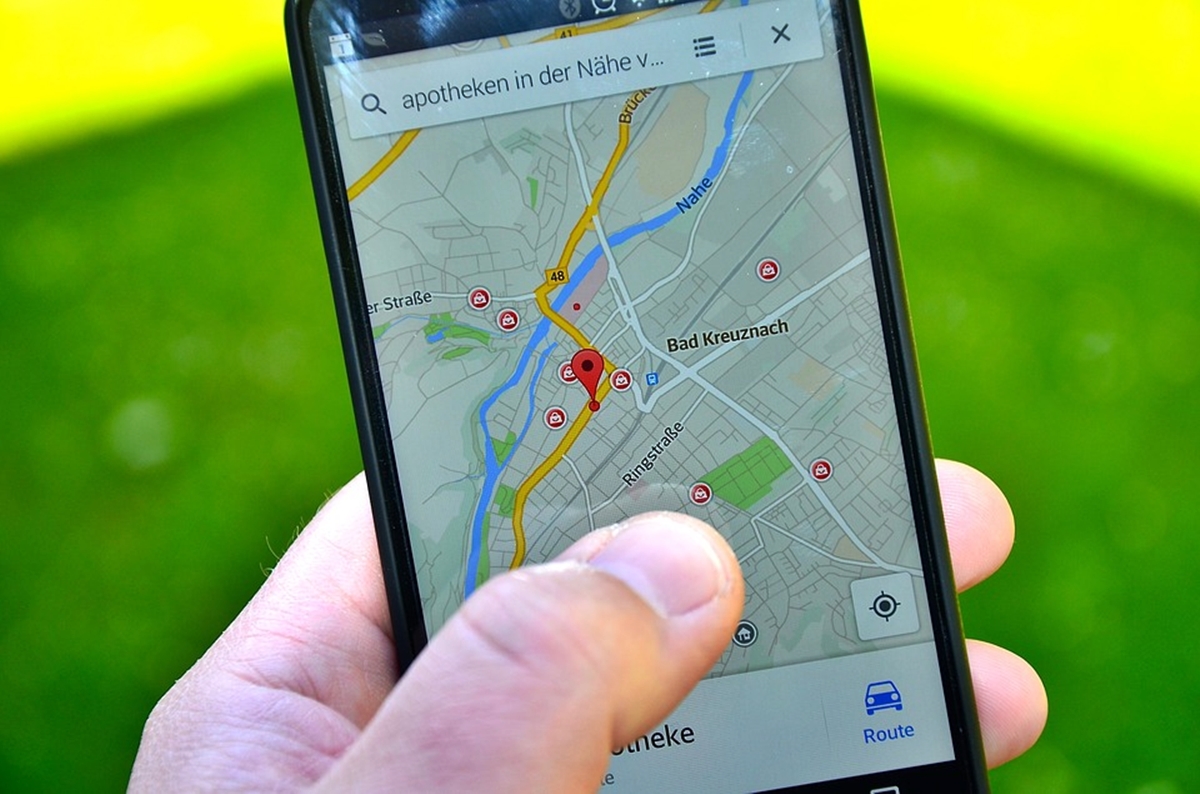Why would you want to send your location?
Sending your location can be a useful and convenient way to communicate with others, especially in situations where you want to meet up or provide directions. Whether you’re trying to meet a friend at a specific location, guide someone to your current whereabouts, or simply share your current coordinates, sending your location can save time, reduce confusion, and make communication more efficient.
Here are a few scenarios where sending your location can come in handy:
- Meeting up with friends: When planning to meet friends at a restaurant, park, or any other location, sharing your precise location can help ensure everyone arrives at the same place without getting lost or confused.
- Emergency situations: In case of an emergency or if you find yourself in an unfamiliar place, sharing your location with family or authorities can help them locate and assist you quickly.
- Navigation and directions: When providing directions to someone, sharing your location can serve as a valuable reference point, enabling the recipient to find their way more easily.
- Sharing points of interest: If you come across an interesting place, such as a breathtaking viewpoint or a hidden gem, sending your location can help others discover and visit it as well.
- Informing about delays: If you’re running late for a meeting or an appointment, sending your location can help keep others informed, allowing them to adjust their plans accordingly.
In today’s connected world, sharing your location has become more accessible and straightforward thanks to various apps and messaging platforms. In the next sections, we will explore different methods to send your location through popular Android applications.
Method 1: Using Google Maps
Google Maps is a widely used navigation app that not only helps you find your way but also allows you to share your location with others. Here’s how you can send your location using Google Maps on Android:
- Launch the Google Maps app on your Android device. Ensure that you have a stable internet connection for accurate positioning.
- Tap on the blue dot that represents your current location. This will center the map on your position.
- At the bottom of the screen, you will see an info bar with your current address and location coordinates. Tap on the address to expand the options.
- From the expanded options, select the “Share” button. This will open a list of available apps to share your location with.
- Choose the desired app from the list, such as WhatsApp, Messages, or any other messaging app you prefer.
- The selected app will open with a pre-populated message containing a link to your location in Google Maps. You can add additional text if needed.
- Finally, select the recipient(s) you want to send your location to, and tap the send button to share your location.
It’s important to note that the availability of sharing options may vary depending on the apps installed on your device. You can also copy the link to your location and manually share it via other communication channels like email or social media.
By using Google Maps to send your location, you can provide others with real-time information about where you are, making it easier for them to find you or navigate to the same destination. Whether you’re meeting up with friends or guiding someone to your location, this method ensures accurate and reliable location sharing.
Method 2: Using WhatsApp
WhatsApp is a popular messaging app that allows you to send text messages, make voice and video calls, and share various types of media. It also provides a convenient way to send your location to your contacts. Here’s how you can do it:
- Open WhatsApp on your Android device and select the chat with the contact you want to send your location to.
- Tap the attachment icon (usually a paperclip or a “+” symbol) next to the text input field.
- From the options that appear, select “Location” or “Location sharing” (this may vary depending on the version of WhatsApp you have).
- WhatsApp will request permission to access your device’s location. Grant the permission if prompted.
- You will be presented with a map interface. You can either tap the blue dot that represents your current location or use the search bar to look up a specific place.
- Once you have selected the desired location, you can choose the duration for which you want to share your location. You can select “15 Minutes,” “1 Hour,” or “8 Hours,” or tap “Custom” to set a specific time frame.
- Optionally, you can add a message or additional information about the location before sending it.
- Tap the send button (usually a paper airplane icon) to share your location.
Your contact will receive a message with a map showing your current location or the selected place, along with the duration of location sharing if applicable. They can interact with the map and use it for navigation or reference.
By using WhatsApp to send your location, you can quickly and easily share where you are with your contacts. Whether you’re meeting someone or need to provide directions, this method allows for seamless and efficient location sharing.
Method 3: Using Messages
The native messaging app on Android, Messages, provides a simple and straightforward way to send your location to your contacts. Follow these steps to send your location using Messages:
- Open the Messages app on your Android device and select the conversation with the contact you want to share your location with.
- Tap the plus icon (+) or the attach icon (paperclip) next to the text input field to open the options menu.
- From the options menu, select “Location” or “Location sharing” (the exact wording may differ depending on your device).
- Messages will prompt you to grant permission for the app to access your device’s location. Allow the permission if prompted.
- A map interface will appear, showing your current location as a blue dot. You can move the map to select a different location if desired.
- To share your location, tap the send button or icon (usually a paper airplane or an arrow) within the interface.
Your contact will receive a message containing a map with your current location or the selected location. They can interact with the map and use it for navigation or reference.
Using Messages to send your location is a convenient and hassle-free method, as it leverages the default messaging app on your Android device. Whether you’re meeting up with someone or need to provide directions, this method enables you to share your location effortlessly.
Method 4: Using Facebook Messenger
Facebook Messenger offers a convenient way to send your location to your contacts within the app. Follow these steps to share your location using Facebook Messenger on your Android device:
- Launch the Facebook Messenger app on your Android device and open the conversation with the contact you want to share your location with.
- Tap the “Plus” icon (+) to the left of the text input field to open the media options.
- Scroll through the options and select “Location” or “Location sharing.”
- Facebook Messenger will request access to your device’s location. Allow the permission if prompted.
- A map interface will appear, displaying your current location as a blue dot.
- To share your location, you can tap the “Send” or “Share” button within the map interface.
Your contact will receive a message with a map showing your current location. They can interact with the map and use it for navigation or reference.
Sharing your location through Facebook Messenger is a convenient option, especially if you frequently communicate with contacts on the platform. Whether you’re planning to meet up with someone or need to provide directions, this method simplifies the process of sharing your location.
Method 5: Using Telegram
Telegram is a popular messaging app known for its focus on security and privacy. It also allows users to share their locations with others. Here’s how you can send your location using Telegram on your Android device:
- Open the Telegram app on your Android device and select the chat with the contact you want to share your location with.
- Tap the paperclip icon (+) next to the text input field to open the attachment options.
- From the options that appear, select “Location” or “Location sharing.”
- Telegram will request access to your device’s location. Grant the permission if prompted.
- A map interface will appear, showing your current location as a blue dot.
- To send your location, tap the “Send” or “Share” button within the map interface.
Your contact will receive a message with a map displaying your current location. They can interact with the map and use it for navigation or reference.
Telegram’s location sharing feature offers a convenient way to share your whereabouts with your contacts. Whether you’re planning to meet up with someone or need to provide directions, this method allows for effortless location sharing while maintaining the app’s focus on security and privacy.
Method 6: Using Twitter
Twitter, a popular social media platform, also provides the ability to share your location with your followers. Here’s how you can send your location using Twitter on your Android device:
- Launch the Twitter app on your Android device and compose a new tweet by tapping the compose button (usually a feather icon).
- In the tweet composition screen, tap the location icon, which looks like a pin or a location marker.
- Twitter will prompt you to enable location services for the app. Allow the permission if prompted.
- A map interface will appear, showing your current location as a blue dot.
- You can add any additional text or context to your tweet if desired.
- Finally, tap the “Tweet” button to share your location with your followers.
Your followers will see your tweet with a map displaying your location. They can click on the map to view it in more detail or use it for navigation if needed.
Using Twitter to send your location allows you to share your whereabouts with a wide audience, such as friends, family, or followers. Whether you want to let people know where you are or highlight a particular place of interest, this method makes it easy to share your location on the platform.
Method 7: Using Email
When it comes to sharing your location, email provides a versatile method that allows you to send location details to a specific recipient. Here’s how you can send your location using email on your Android device:
- Open the email app or client on your Android device and create a new email.
- In the email composition screen, fill in the recipient’s email address and subject.
- Depending on your email client, you may have different options to attach your location. Look for an “Attach” or “Insert” icon.
- Select the option to attach a location or a map.
- A map interface will appear, showing your current location or allowing you to search for a specific location.
- Customize the message and additional details in the email if needed.
- Finally, click the “Send” button to share your location via email.
The recipient will receive your email with the attached map or location details. They can view the location on the map and use it for reference or navigation if necessary.
Email offers a flexible way to share your location with specific individuals or groups. Whether you need to provide directions or simply let someone know where you are, using email ensures that the recipient has access to the location details and can access it at their convenience.