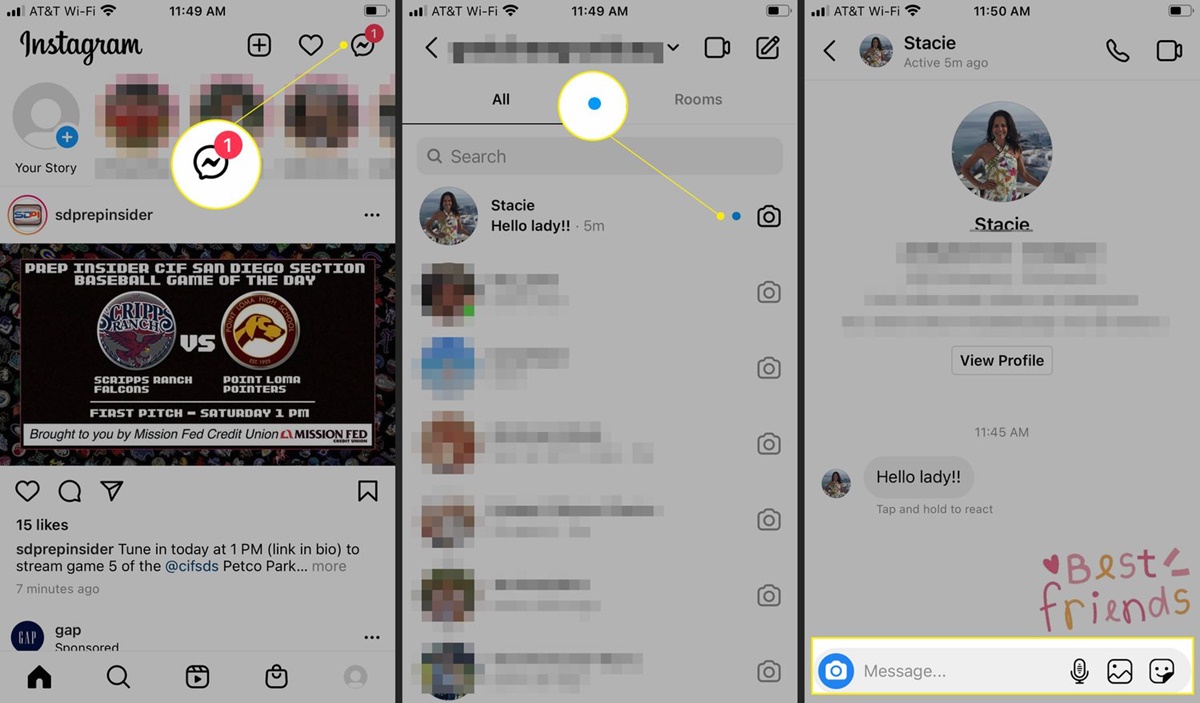What is Instagram Direct?
Instagram Direct is a messaging feature within the popular social media platform, Instagram. It allows users to send private messages to individuals or group chats, providing a more personalized and exclusive way of communication. With Instagram Direct, users can easily share photos, videos, and posts, have conversations, and stay connected with friends, family, and even brands or businesses.
Unlike the traditional method of commenting on posts or sharing publicly on Instagram, Instagram Direct provides a private channel for direct and intimate conversations. It is a powerful tool that enhances the user experience by enabling real-time and interactive communication between individuals or small groups.
Instagram Direct is accessible via the Instagram app on both Android and iOS devices. Once logged in to your Instagram account, you can access Instagram Direct by tapping on the paper airplane icon located in the top right corner of the app interface.
Instagram Direct offers various features to facilitate seamless communication. You can send and receive text messages, photos, and videos, as well as enjoy additional functionalities such as voice messages, disappearing photos and videos, and the ability to send posts as direct messages.
Additionally, Instagram Direct allows you to create group chats where multiple users can join in on the conversation. This is particularly useful for coordinating plans, sharing updates, or simply engaging in group discussions.
It is worth noting that Instagram Direct also incorporates a message request system, which separates messages from users whom you do not follow or who are not your followers. This provides an added layer of privacy and control over your direct message inbox. You can choose to accept or decline message requests, ensuring that you only engage with individuals you are comfortable communicating with.
Overall, Instagram Direct is a valuable feature that allows users to have private conversations, share content, and connect on a more personal level. It enhances the social experience on Instagram, creating a sense of exclusivity and strengthening relationships among its diverse user base.
How to Access Instagram Direct
Accessing Instagram Direct is a straightforward process that can be done through the Instagram mobile app. Follow these simple steps to access Instagram Direct:
- Open the Instagram app on your Android or iOS device.
- Log in to your Instagram account using your username and password.
- Once you are on the main screen, look for the paper airplane icon in the top right corner of the app. This icon represents Instagram Direct.
- Tap on the paper airplane icon to open Instagram Direct.
Once you have followed these steps, you will be taken to your Instagram Direct inbox, where you can view and manage your direct messages.
Alternatively, you can also access Instagram Direct directly from a user’s profile. To do this, simply follow these steps:
- Open the Instagram app on your mobile device.
- Find the profile of the user you want to send a direct message to.
- Tap on the profile picture or username of the user to open their profile.
- Once you are on the user’s profile, look for the paper airplane icon located right below their bio section.
- Tap on the paper airplane icon to open Instagram Direct and start a conversation with that user.
Accessing Instagram Direct is seamless and intuitive, allowing you to quickly connect and communicate with other users on the platform. Whether you want to send a private message to a friend, engage in conversation with a brand or business, or create group chats with multiple participants, Instagram Direct provides a convenient and accessible way to do so.
How to Send a Direct Message
Sending a direct message on Instagram allows you to have private and direct conversations with other users. Follow these steps to send a direct message:
- Open the Instagram app on your Android or iOS device.
- Log in to your Instagram account using your username and password.
- Once you are on the main screen, tap on the paper airplane icon located in the top right corner to open Instagram Direct.
- In your Instagram Direct inbox, tap on the “+” icon or the “New Message” button, usually located at the top right corner, to start a new conversation.
- On the new message screen, type the username of the person you want to send a direct message to in the “To” field. You can also select the user from your contacts or search for them using the search bar.
- Once you have selected the recipient, you can start typing your message in the text input field at the bottom of the screen. You can also include emojis, GIFs, and even mentions by using the “@” symbol followed by the username.
- After composing your message, tap on the send button, usually represented by a paper airplane icon, to send your direct message.
That’s it! Your direct message will be sent to the recipient, and you can continue the conversation in the Instagram Direct chat.
It’s important to note that you can send not only plain text messages but also share photos, videos, voice messages, and even posts directly through Instagram Direct. Simply tap on the respective icons or options within the chat to send the desired content.
Remember to respect the privacy and guidelines of Instagram and make sure to engage in positive and respectful conversations when sending direct messages. Instagram Direct provides a convenient and personal way to connect with others, making it easy to share thoughts, updates, and memorable moments privately.
How to View and Manage Direct Messages
Instagram Direct provides a dedicated inbox where you can view and manage all your direct messages conveniently. Here’s how to navigate and manage your direct messages:
- Open the Instagram app on your Android or iOS device.
- Log in to your Instagram account using your username and password.
- Tap on the paper airplane icon located in the top right corner of the app to access Instagram Direct.
- You will now be in your Instagram Direct inbox, where you can see all your direct messages in chronological order.
- To view a specific conversation, simply tap on it to open the chat.
- Within the chat, you can read and reply to messages by typing your response in the text input field at the bottom of the screen.
- To send a photo or video, tap on the camera icon next to the text input field and follow the prompts to capture or select the media you want to send.
- You can also send voice messages by holding down the microphone icon in the text input field and recording your message.
- If you receive a new direct message, it will appear at the top of your inbox. You can tap on it to read and respond.
- To delete a direct message, swipe left on the conversation in your inbox, then tap on the “Delete” or trash bin icon.
Instagram Direct also categorizes messages into two sections: the “Primary” section and the “Message Requests” section. The “Primary” section contains messages from users whom you follow or who follow you, while the “Message Requests” section houses messages from users you don’t follow or who are not your followers.
To access the “Message Requests” section, simply tap on the “Primary” tab at the top of your inbox, and a dropdown menu will appear. Tap on “Message Requests” to see any pending requests. From there, you can accept or decline the requests.
Managing your direct messages on Instagram is simple and user-friendly. The platform offers various features and controls to help you stay organized, easily communicate with others, and enjoy private conversations with the people who matter to you.
Understanding Message Requests and Message Inbox
Instagram Direct incorporates a message request system, which separates messages from users whom you do not follow or who are not your followers. This feature provides an added layer of privacy and control over your direct message inbox. Here’s how to understand message requests and manage your message inbox effectively:
Message Requests:
When someone who is not your follower sends you a direct message, it will be considered a message request. These requests can be found in the “Message Requests” section of your Instagram Direct inbox. To access this section, tap on the “Primary” tab at the top of your inbox and select “Message Requests.”
From there, you can view the pending message requests and decide whether to accept or decline them. Accepting a message request will move the conversation to your primary messages, allowing you to engage in direct conversation with the user. Declining a message request will keep the conversation in the “Message Requests” section, and you will not receive further messages from that user unless you choose to accept their request later.
Message Inbox:
Your message inbox in Instagram Direct consists of two sections: the “Primary” section and the “Message Requests” section.
The “Primary” section contains direct messages from users whom you follow or who are your followers. These messages are considered part of your primary inbox, and you can engage in direct conversations with these users.
The “Message Requests” section, as mentioned earlier, contains messages from users you do not follow or who are not your followers. These messages are separate from your primary inbox and serve as a request to communicate. You have the option to accept or decline these requests based on your preferences.
To manage your message inbox effectively, regularly check both the “Primary” and “Message Requests” sections. This will ensure that you stay connected with the users you want to communicate with while maintaining control over who can directly message you on Instagram.
Understanding message requests and managing your message inbox allows you to have control over your conversations, fostering a more personalized and secure experience on Instagram Direct.
How to Send Disappearing Photos and Videos
Instagram Direct offers the option to send disappearing photos and videos, which are temporary media that vanish after they have been viewed by the recipient. This feature adds a layer of privacy and ensures that your content is only visible for a limited time. Here’s how to send disappearing photos and videos:
- Open the Instagram app on your Android or iOS device.
- Log in to your Instagram account using your username and password.
- Tap on the paper airplane icon located in the top right corner of the app to access Instagram Direct.
- In your Instagram Direct inbox, tap on the “+” icon or the “New Message” button to start a new conversation.
- Choose the recipient of your message by typing their username in the “To” field or selecting them from your contacts or the search bar.
- Once you have selected the recipient, tap on the blue camera icon located at the bottom of the chat screen.
- This will open your camera interface within Instagram Direct. You can now take a photo or record a video by holding down the capture button.
- After capturing the photo or video, you can add filters, stickers, text, or drawings to enhance your media.
- When you are ready to send the disappearing photo or video, tap on the blue “Send” button.
It’s important to note that the recipient can only view the disappearing photo or video once, and it will disappear from their chat after they have seen it. However, they may take a screenshot or capture the media using another device before it disappears.
To maintain the privacy and temporary nature of disappearing photos and videos, Instagram will notify you if the recipient takes a screenshot or replays it. Additionally, you can view if the recipient has opened and viewed your disappearing media within the chat.
Sending disappearing photos and videos adds a fun and ephemeral element to your conversations on Instagram Direct. It allows you to share candid moments, spontaneous updates, and unique experiences that are meant to be enjoyed for a brief period of time.
How to Send Voice Messages
Instagram Direct provides the option to send voice messages, allowing you to communicate through audio recordings rather than typing out text messages. This feature adds a personal touch to your conversations and can be a convenient way to convey your thoughts and emotions. Here’s how to send voice messages:
- Open the Instagram app on your Android or iOS device.
- Log in to your Instagram account using your username and password.
- Tap on the paper airplane icon located in the top right corner of the app to access Instagram Direct.
- In your Instagram Direct inbox, select the chat or start a new conversation with the person you want to send a voice message to.
- Once you are in the chat interface, you will see a microphone icon next to the text input field.
- Press and hold the microphone icon to start recording your voice message. You will see a waveform indicating that the recording is in progress.
- While recording, you can continue speaking or pause to gather your thoughts. There is no time limit for voice messages, so you can record as long as you want.
- Release the microphone icon when you are finished recording your voice message. It will be automatically sent to the recipient.
The recipient will be able to listen to your voice message by playing it within the chat. They can replay the message as many times as they want. Similar to disappearing photos and videos, voice messages in Instagram Direct are not stored permanently and will be deleted once they have been played.
Sending voice messages is a great way to communicate more naturally and emotionally with your friends, family, or clients on Instagram. It adds a personal touch to your conversations and allows for a more engaging and dynamic exchange of ideas.
How to Send Posts as Direct Messages
Instagram Direct allows you to easily share posts from your feed or other users’ profiles as direct messages. This feature is useful when you come across a post that you want to share with a specific person or a group of individuals. Here’s how to send posts as direct messages:
- Open the Instagram app on your Android or iOS device.
- Log in to your Instagram account using your username and password.
- Find the post that you want to share in your Instagram feed or on the profile of the user.
- Tap on the paper airplane icon located below the post, next to the like and comment icons.
- In the “Send To” section, type the username of the person or group you want to send the post to. You can also select the recipient(s) from your contacts list.
- Once you have selected the recipient(s), you can add a message to accompany the post if you wish.
- Tap on the “Send” button to share the post as a direct message.
The post will appear as a direct message in the recipient(s)’ Instagram Direct inbox. They will be able to view the post, like, and comment on it, just like any other Instagram post.
Sending posts as direct messages is a great way to initiate conversations, share inspiration, or discuss specific content with others. It allows you to engage in more focused and targeted interactions, enhancing the overall experience of using Instagram Direct.
Keep in mind that the original post will not be affected when you send it as a direct message. It will remain on the user’s profile or feed as it was originally posted.
Whether you want to share a breathtaking travel photo, an interesting article, or a memorable moment captured by a friend, sending posts as direct messages is a convenient and efficient way to keep the conversation flowing on Instagram.
How to Create Group Chats
Instagram Direct allows you to create group chats, where you can engage in conversations with multiple users at the same time. This feature is perfect for planning events, coordinating with a team, or simply having group discussions. Here’s how to create group chats in Instagram Direct:
- Open the Instagram app on your Android or iOS device.
- Log in to your Instagram account using your username and password.
- Tap on the paper airplane icon located in the top right corner of the app to access Instagram Direct.
- In your Instagram Direct inbox, tap on the pencil icon or the “New Message” button to start a new conversation.
- On the new message screen, type the usernames of the people you want to add to the group chat in the “To” field. You can add up to 32 users in a single group chat.
- Once you have selected the recipients, tap on the “Next” or “Create Group” button.
- Give your group chat a name by typing it in the “Group Name” field. This step is optional, but it can help you easily identify and manage your group chats.
- Tap on the “Done” button to create the group chat.
Once the group chat is created, you can start sending messages, photos, videos, and other content to all the members of the group. Everyone in the group will be able to view and participate in the conversation, creating a collaborative and interactive space.
In the group chat, you can also add or remove participants, customize the chat settings, and delete the group if needed. These options can be accessed by tapping on the group chat name at the top of the chat screen.
Creating group chats on Instagram Direct enables seamless communication and fosters a sense of community among the members. It simplifies group discussions and allows for efficient coordination and collaboration, whether it’s for personal, social, or business purposes.
Remember to respect the privacy and preferences of the members in the group chat, and be mindful of the content shared within the group. Keeping the conversation engaging, inclusive, and respectful will enhance the overall experience for everyone involved.
How to Disable Message Notifications
If you find yourself frequently receiving message notifications on Instagram Direct and wish to take a break or limit interruptions, you can easily disable message notifications. This allows you to have more control over when and how you engage with messages. Here’s how to disable message notifications on Instagram:
- Open the Instagram app on your Android or iOS device.
- Log in to your Instagram account using your username and password.
- Tap on the profile icon located at the bottom right corner of the app to access your profile page.
- Tap on the three horizontal lines, also known as the hamburger icon, located at the top right corner of your profile page to open the menu.
- From the menu, select “Settings.”
- In the “Settings” menu, tap on “Notifications.”
- Next, tap on “Direct Messages.”
- Within the “Direct Messages” settings, you will have several options to configure your message notifications.
- To completely disable message notifications, toggle off the switch next to “Receive Notifications.”
- Alternatively, you can choose to customize your notification settings by selecting options such as “From Everyone,” “From People You Follow,” or “Off.”
Disabling message notifications ensures that you will no longer receive alerts or push notifications for new messages on Instagram Direct. This allows you to check and respond to messages at your own convenience, without being constantly interrupted by notifications.
Keep in mind that even if you disable message notifications, you will still be able to access your Instagram Direct inbox and view your messages whenever you choose to do so. Disabling notifications only affects the delivery of new message alerts.
Enabling or disabling message notifications is a personal preference, and it can help you establish a healthier digital balance and focus on other tasks without constant interruptions. Experiment with different notification settings to find what works best for you and your needs.
Exploring Additional Features of Instagram Direct
Instagram Direct offers a range of additional features that can enhance your messaging experience and make your conversations more engaging and dynamic. Here are some notable features to explore within Instagram Direct:
Reactions:
Similar to other messaging platforms, Instagram Direct allows you to react to messages with various emojis. You can react to individual messages by tapping and holding on a message, then selecting an emoji from the reaction menu. This adds a fun and expressive element to your conversations.
Vanish Mode:
Vanish mode is a feature within Instagram Direct that allows you to engage in more spontaneous and ephemeral conversations. When enabled, messages sent in vanish mode will disappear after they have been viewed or when you exit the chat. To activate vanish mode, simply swipe up on the screen while in a chat, and swipe up again to deactivate it.
Message Controls:
Instagram Direct provides various message control options to help you manage your conversations. You can choose to allow or disallow message requests, restrict or unrestrict accounts from sending you messages, and block or report abusive or unwanted messages. These controls give you the ability to maintain a safe and comfortable messaging environment.
Message Search:
Searching for specific messages within your Instagram Direct chat history is made easy with the message search feature. Simply tap on the search bar at the top of the chat screen, enter keywords, usernames, or phrases, and Instagram will display relevant messages that match your search criteria.
Message Forwarding:
If you come across an important or interesting message within a chat and want to share it with another person or group, Instagram Direct allows you to forward messages. Simply tap and hold on a message, select “Forward” from the menu, and choose the recipient(s) you want to forward the message to. This feature simplifies sharing and disseminating information within your conversations.
Video Chat:
In addition to sending text messages, photos, and videos, Instagram Direct supports video chat functionality. By tapping on the video camera icon located at the top right corner of a chat screen, you can initiate a video call with the person or group you are chatting with, allowing for real-time face-to-face communication.
By exploring and utilizing these additional features of Instagram Direct, you can customize your messaging experience, add more depth to your conversations, and enjoy a range of interactive and expressive options to engage with others on the platform.