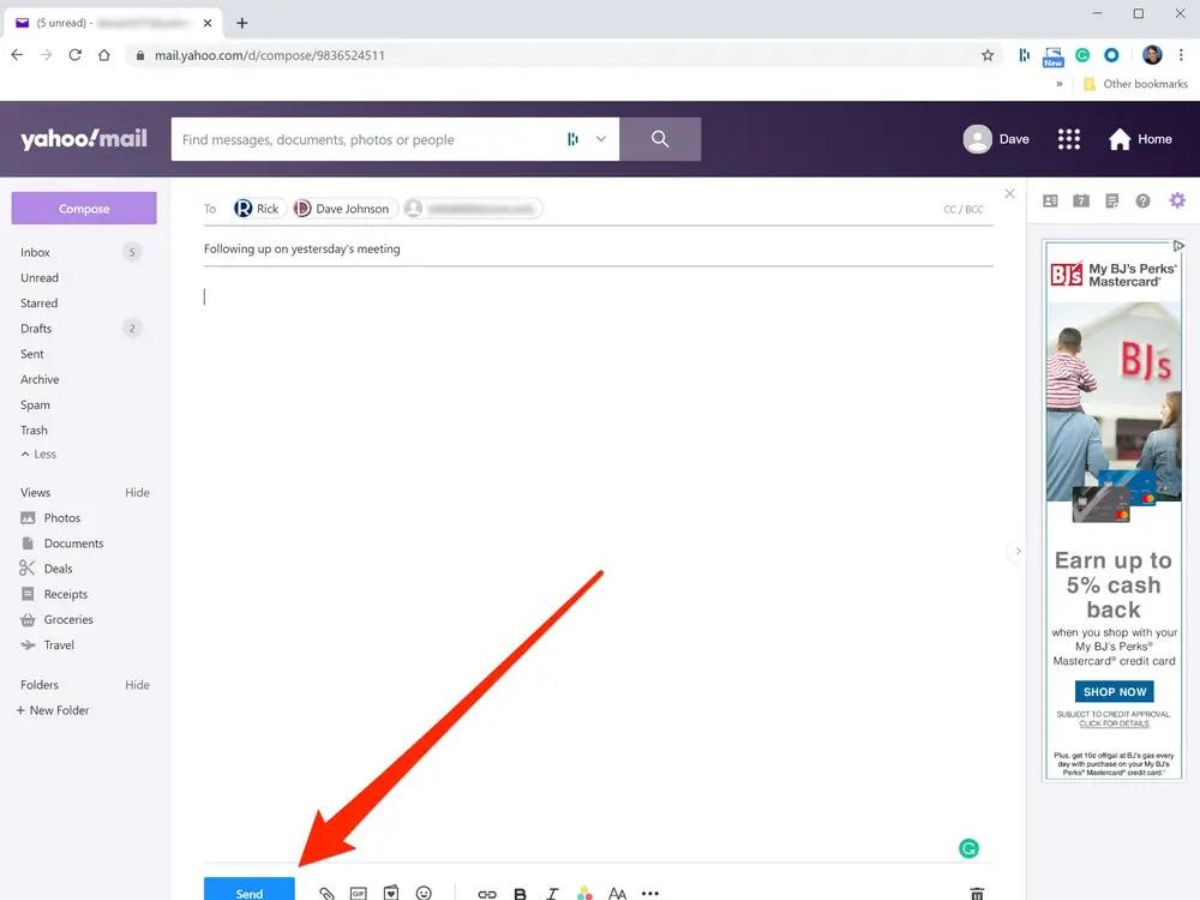Connecting Your Accounts to Yahoo! Mail
Having multiple email accounts can be cumbersome, bouncing between different platforms to access and send emails. Thankfully, Yahoo! Mail provides a convenient solution by allowing you to connect and manage all your accounts in one place. By following a few simple steps, you can easily link your accounts to Yahoo! Mail and streamline your email workflow.
To connect your accounts, start by opening Yahoo! Mail and logging into your primary Yahoo! account. From the Yahoo! Mail homepage, navigate to the settings by clicking on the gear icon located in the upper right-hand corner of the screen. In the settings menu, select “Accounts” to proceed.
Within the Accounts section, you will find the option to “Add another mailbox.” Click on this option to begin the process of connecting your external email account. Yahoo! Mail supports various email providers such as Gmail, Outlook, and AOL, so you can easily integrate your accounts regardless of the service provider.
After selecting the “Add another mailbox” option, a prompt will appear asking for your email address. Enter the email address associated with the account you wish to connect and click “Next.” Yahoo! Mail will then attempt to automatically configure the account settings. In some cases, manual configuration might be required, especially if you have custom domain email accounts.
Once the account is successfully added, you will be prompted to provide the account password. This step is necessary to authenticate and verify your ownership of the email account. After entering the password, select “Verify” to finalize the connection process.
Repeat the same process for any additional accounts you want to connect to Yahoo! Mail. You can link multiple accounts, allowing you to access and manage all your emails in one place. This integration not only saves time but also ensures that you never miss an important email, regardless of which account it was sent to.
By connecting your accounts to Yahoo! Mail, you can enjoy the convenience of a unified email experience. Whether you have personal and work accounts or simply prefer using different email providers for different purposes, Yahoo! Mail streamlines the email management process, making it easier than ever to stay organized and efficient.
Choosing the “From” Address in Yahoo! Mail
When you have multiple connected accounts in Yahoo! Mail, you may wonder how to select the appropriate “From” address when composing a new email. Fortunately, Yahoo! Mail offers a simple solution that allows you to choose which account you want the recipient to see as the sender. By following a few easy steps, you can ensure that your emails are sent from the desired account.
To begin, open Yahoo! Mail and click on the “Compose” button to create a new email. In the email composition window, you will find a drop-down menu next to the “From” field. This drop-down menu displays all the connected accounts you have linked to Yahoo! Mail.
To choose the “From” address, click on the drop-down menu and select the desired account. The selected account will then be displayed as the sender of the email. This feature allows you to send emails from different accounts while still using Yahoo! Mail as the platform.
It’s important to note that the “From” address you choose will determine how recipients perceive the email. They will see your chosen account as the sender, rather than the Yahoo! Mail address associated with your primary account. This is helpful if you want to maintain a professional image by using your work email address for business communications, for example.
Additionally, changing the “From” address doesn’t affect the email delivery process. All replies and correspondence will still be directed back to the original email account you used to send the email. This ensures that you can manage your conversations efficiently, regardless of the account you choose to send from.
In situations where you have multiple accounts and want to switch between them regularly, Yahoo! Mail also allows you to set a default “From” address. This makes it convenient when composing emails, as the selected account will automatically be the default sender. To set a default “From” address, go to the Yahoo! Mail settings, select “Writing Email,” and find the option to choose the default send address. From there, you can select the desired account.
With the ability to choose the “From” address in Yahoo! Mail, you have control over which account you want to use when sending emails. This feature is beneficial for individuals and businesses alike, as it provides flexibility and convenience in managing multiple email accounts within a single platform.
Sending Emails From a Different Account in Yahoo Mail
Yahoo Mail makes it effortless to send emails from a different account, even if it is not your primary Yahoo email address. This feature allows you to maintain multiple email accounts while using Yahoo Mail as your central email hub. Whether you have a personal email account, a work email, or any other connected account, you can easily switch between them and send emails from the desired account.
To send an email from a different account in Yahoo Mail, start by opening Yahoo Mail and clicking on the “Compose” button to create a new email. On the email composition window, you will notice a drop-down menu next to the “From” field. Click on this drop-down menu to view all the connected accounts you have linked to Yahoo Mail.
Select the account from which you want to send the email by clicking on it in the drop-down menu. Once you have chosen the account, it will be displayed as the sender in the “From” field of the email composition window. You are now ready to compose and send the email from your selected account.
It’s important to note that when you send an email from a different account in Yahoo Mail, the recipient will see that account’s email address as the sender, rather than your primary Yahoo email address. This ensures that your email comes across as authentic and professional, especially if you are using different accounts for specific purposes or roles.
Furthermore, when you send an email from a different account, the replies and responses will be directed back to the original email account you used to send the email. This allows you to manage and track all your email conversations efficiently, regardless of the account you choose to send from.
By providing the option to send emails from a different account, Yahoo Mail offers versatility and convenience to users with multiple email accounts. You no longer need to access separate platforms or log in to different accounts to send emails. With Yahoo Mail, it becomes seamless to manage and send emails from various accounts within a single, centralized platform.
Adding an Account in Yahoo! Mail
If you have multiple email accounts, you can easily add them to Yahoo! Mail to streamline your email management process. Adding an account in Yahoo! Mail allows you to access and manage all your emails from different accounts within a single platform. Whether you have Gmail, Outlook, AOL, or other email providers, Yahoo! Mail simplifies the process of integrating your various accounts.
To add an account in Yahoo! Mail, start by opening Yahoo! Mail and logging into your primary Yahoo! account. Once you’re logged in, navigate to the settings by clicking on the gear icon in the upper right-hand corner of the screen. From the settings menu, select “Accounts” to proceed.
In the Accounts section, you will find the option to “Add another mailbox.” Click on this option to initiate the process of adding your external email account. Yahoo! Mail supports various email providers, so select the appropriate service from the list.
After selecting the email provider, a prompt will appear asking for the email address associated with the account you want to add. Enter the email address and click “Next.” Yahoo! Mail will attempt to automatically configure the account settings. In some cases, you may need to manually configure the account, particularly if you have a custom domain email account.
If automatic configuration fails, don’t worry. Yahoo! Mail provides step-by-step instructions on how to set up your account manually. Simply follow these instructions, and you’ll be able to add your account successfully.
Once the account is added, you will be prompted to provide the account password for authentication and verification. This ensures that you are the rightful owner of the account you are adding to Yahoo! Mail. Enter the password and click “Verify” to complete the process.
Repeat the same steps for any additional accounts you wish to add to Yahoo! Mail. By adding multiple accounts, you can centralize your email management, making it more efficient and convenient.
With the ability to add accounts in Yahoo! Mail, you no longer have to juggle between different email platforms. Yahoo! Mail allows you to access and manage all your email accounts in one place, providing a seamless and unified email experience.
Sending Mail From a Different Account on the Yahoo! Mail App
If you prefer to access your email on the go using the Yahoo! Mail app, you’ll be glad to know that you can easily send emails from a different account as well. The Yahoo! Mail app provides a seamless experience for managing multiple email accounts, allowing you to send emails from the account of your choice right from your mobile device.
To send mail from a different account on the Yahoo! Mail app, start by opening the app on your device and logging in with your primary Yahoo! account. Once you’re logged in, locate the compose icon, typically represented by a pencil or pen icon in the lower right corner of the screen.
Tapping on the compose icon will open a new email composition window. Look for the sender’s email address or account name at the top of the screen. This is where you can select the account from which you want to send the email.
Click on the sender’s email address or account name, and a drop-down menu will appear, displaying all the connected accounts you have linked to the Yahoo! Mail app. From the drop-down menu, choose the desired account from which you want to send the email.
After selecting the account, you can proceed to compose and send the email as you normally would. The recipient will see the email as coming from the account you selected, rather than your primary Yahoo! account.
It’s worth noting that when you send an email from a different account on the Yahoo! Mail app, the replies and responses will be directed back to the original email account you used to send the email. This ensures that you can effectively manage and track your email conversations, regardless of the account you choose to send from.
The Yahoo! Mail app offers a convenient way to send emails from different accounts, making it easy to stay on top of your various email communications. Whether you have personal, work, or other email accounts, the Yahoo! Mail app provides a seamless and user-friendly experience for managing and sending emails from all your connected accounts.
Switching Between Email Accounts in Yahoo! Mail
In Yahoo! Mail, managing multiple email accounts has never been easier. The platform allows you to seamlessly switch between your connected accounts, enabling you to access and manage all your emails without the need to log in and out of different accounts. Switching between email accounts in Yahoo! Mail is a straightforward process that ensures you stay organized and efficient.
To switch between email accounts in Yahoo! Mail, start by logging in to your primary Yahoo! account. Once you’re logged in, locate the account switcher menu. This menu is usually represented by the account name or profile picture and can usually be found in the upper right corner of the screen.
Click on the account switcher menu to open the drop-down menu, which will display all the connected accounts you have linked to Yahoo! Mail. From the drop-down menu, simply select the account you want to switch to.
Once you select the account, Yahoo! Mail will seamlessly transition to the chosen account, allowing you to view and manage the emails associated with that specific account. You can then navigate through the different email folders, such as Inbox, Sent, Drafts, and more, of the selected account.
While you are in a particular email account, any emails you send will be sent from that specific account. This ensures that the recipient sees the appropriate email address associated with the account you are using.
Switching between email accounts in Yahoo! Mail is designed to streamline your email management process, making it more efficient and convenient. Instead of logging in and out of multiple email platforms, you can access and manage all your emails from different accounts within a single platform. This saves time and provides a unified email experience.
Whether you have personal and work accounts, or multiple accounts for different purposes, Yahoo! Mail simplifies the process of managing and switching between email accounts, allowing you to stay organized and on top of your email communications with ease.
Managing Multiple Accounts in Yahoo! Mail
Yahoo! Mail offers a comprehensive suite of features for managing multiple email accounts within its platform. Whether you have personal and work accounts or accounts from different email providers, Yahoo! Mail makes it seamless to stay organized and efficient by providing robust tools for managing and organizing your emails.
One of the key features for managing multiple accounts in Yahoo! Mail is the ability to switch between accounts easily. As mentioned in the previous section, you can navigate between your connected email accounts with just a few clicks. This means you can view and manage emails from different accounts without the hassle of logging in and out of separate email platforms.
In addition to switching between accounts, Yahoo! Mail allows you to customize and organize your inbox for each account. You can create folders, labels, and filters specific to a particular account, making it easier to categorize and locate emails. By organizing your inbox based on account, you can streamline your email workflow and maintain a clutter-free inbox.
Another useful feature in Yahoo! Mail is the ability to set up email forwarding between accounts. This allows you to automatically redirect emails from one account to another, consolidating your emails into a single inbox. This feature simplifies the process of monitoring and managing multiple accounts by eliminating the need to constantly check each individual account separately.
Yahoo! Mail also offers robust search and filtering capabilities that span across all your connected accounts. Through the search function, you can search for specific keywords, sender names, or email subjects to quickly find emails across all your accounts. Additionally, filters can be set up to automatically organize incoming emails based on specific criteria, saving you time and ensuring that important emails are easily accessible.
Furthermore, Yahoo! Mail provides a unified contact management system for all your connected accounts. You can store and manage contacts from different accounts in one central location. This ensures that you have all your contacts readily available, regardless of the account you are using.
By offering these powerful features for managing multiple accounts, Yahoo! Mail empowers users to efficiently handle their email communications. With the ability to switch between accounts, organize inboxes, set up email forwarding, and leverage advanced search and filtering options, managing multiple accounts becomes a breeze within the Yahoo! Mail platform.
Troubleshooting Tips for Sending Mail From All Your Accounts in Yahoo! Mail
While Yahoo! Mail is a reliable platform for managing multiple email accounts, you may encounter occasional issues when trying to send emails from all your connected accounts. To ensure a seamless experience, here are some troubleshooting tips to help you resolve any potential obstacles and successfully send mail from all your accounts in Yahoo! Mail.
1. Verify Account Setup: Double-check that each of your connected accounts is properly set up in Yahoo! Mail. Make sure you have entered the correct email address and password for each account. If there are any errors in the account setup, correct them to ensure smooth sending of emails.
2. Review Account Permissions: Some email providers may require you to grant permission for third-party access, such as Yahoo! Mail, before they allow you to send emails from their accounts. Check if you need to enable any specific permissions in your email provider’s settings to authorize Yahoo! Mail to send emails on your behalf.
3. Check Network Connectivity: Ensure that you have a stable internet connection while attempting to send emails. Unstable or weak connections can disrupt the sending process or prevent emails from being delivered. Consider switching to a different network or troubleshooting your internet connection if you are experiencing issues.
4. Clear Cache and Cookies: Clearing the cache and cookies in your browser or Yahoo! Mail app can help resolve any temporary glitches. Cached data or corrupted cookies can sometimes interfere with the proper functioning of Yahoo! Mail. Clearing them can refresh the system and resolve sending issues.
5. Disable Browser Extensions: Certain browser extensions or add-ons can conflict with the functioning of Yahoo! Mail. Temporarily disable any extensions or add-ons that could potentially interfere with sending emails. If the issue is resolved after disabling them, consider removing or updating the conflicting extensions.
6. Check Email Account Limitations: Some email providers have limitations on the number of emails you can send per day or other sending restrictions. Verify if there are any limitations imposed by your email provider on sending emails from third-party platforms like Yahoo! Mail. Ensure that you are within the allowed limits to avoid any sending issues.
7. Contact Support: If you have tried the above troubleshooting steps and are still experiencing difficulties sending emails from your connected accounts, it’s best to reach out to Yahoo! Mail support for further assistance. They can provide specific guidance and help resolve any technical issues that might be affecting your ability to send emails from all your accounts.
By following these troubleshooting tips, you can overcome common obstacles and ensure that you can send emails from all your connected accounts within the Yahoo! Mail platform. With a little patience and persistence, you can enjoy a seamless email experience with Yahoo! Mail.