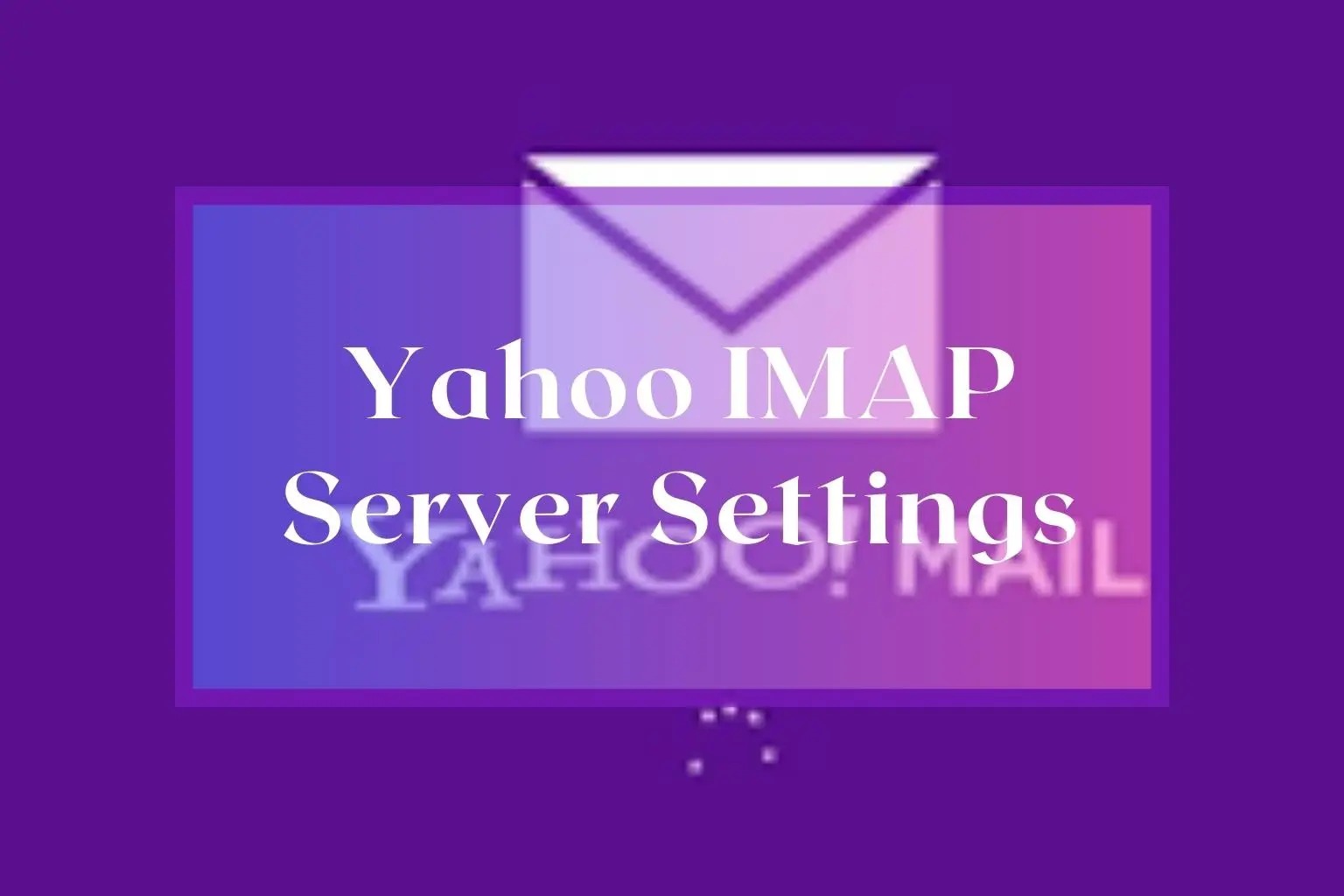What is IMAP?
IMAP, which stands for Internet Message Access Protocol, is a standard email protocol that allows you to access and manage your email messages on a remote mail server. Unlike POP (Post Office Protocol) which downloads emails from the server onto your device, IMAP keeps your messages stored on the server, allowing you to access them from multiple devices and email clients.
With IMAP, you can synchronize your email across different devices, such as your computer, smartphone, or tablet, ensuring that any changes you make to your email (like deleting or moving messages) are reflected across all your devices. This feature makes IMAP particularly useful for those who need to access their email on the go or switch between multiple devices regularly.
When you use IMAP, your email client communicates with the mail server to manage your messages. This means that any actions you take, such as marking emails as read, archiving, or moving them to folders, are recorded on the server and reflected in your email client.
IMAP also allows for offline access to your messages. Your email client can cache a copy of your mailbox, allowing you to view and respond to emails even when you don’t have an internet connection. Once you reconnect, your client will synchronize any changes you made while offline with the mail server.
Another important benefit of IMAP is that it supports server-side searching. This means that you can easily search for specific emails or content within your mailbox directly on the server, reducing the need to download all messages or rely solely on local search options.
Overall, IMAP offers a flexible and efficient way to manage your emails by keeping them stored on the server and enabling seamless synchronization across devices. Whether you’re a business professional responding to emails on multiple devices or an individual who needs access to their inbox on the go, IMAP provides a reliable and convenient solution for managing your email accounts.
Advantages of using IMAP with Yahoo Mail
Using the IMAP protocol with your Yahoo Mail account comes with several advantages that enhance your email experience. Whether you’re accessing your emails through a web browser or using an email client, here are the benefits of utilizing IMAP:
1. Synchronization across devices: IMAP allows you to access your Yahoo Mail account from multiple devices, ensuring that any changes you make to your inbox, such as deleting or moving messages, are synchronized across all your devices. This means that whether you check your emails on your computer, smartphone, or tablet, you’ll always have the most up-to-date and consistent view of your mailbox.
2. Offline access to emails: With IMAP, you can access your Yahoo Mail messages even when you’re offline. Your email client can store a local copy of your mailbox, allowing you to read, compose, and organize emails without an internet connection. Any changes you make while offline, such as replying to or deleting messages, will be synchronized with the server once you regain connectivity.
3. Improved organizational capabilities: IMAP offers advanced folder management, allowing you to create and manage folders directly on the server. This means you can easily organize your emails into different categories or projects, and these folders will be accessible from all your devices. You can also create subfolders within folders, making it easier to keep your mailbox neat and tidy.
4. Server-side searching: IMAP enables powerful server-side searching, allowing you to quickly find specific emails or content within your Yahoo Mail account. Instead of relying on local search options, which may be limited or time-consuming, you can perform advanced searches directly on the server, saving you valuable time and effort.
5. Enhanced email archiving: IMAP makes it effortless to archive your emails for future reference. By moving messages to dedicated archive folders on the server, you can free up space in your inbox while ensuring that your archived emails are accessible from any device. This is particularly useful when you have to store important emails or maintain a record of your correspondence.
By leveraging the power of IMAP with your Yahoo Mail account, you can enjoy these advantages and streamline your email management. Whether you’re a busy professional or an individual who likes to stay organized, using IMAP ensures a seamless and efficient email experience across all your devices.
Configuring Yahoo Mail IMAP Settings
To set up Yahoo Mail with IMAP, you’ll need to configure the IMAP settings in your email client or device. Here’s a step-by-step guide to help you get started:
- Open your email client or access the email settings on your device.
- Choose the option to add a new email account.
- Enter your Yahoo Mail email address and password in the appropriate fields.
- Select the IMAP option as the account type.
- Next, you’ll need to input the incoming and outgoing mail server settings.
Incoming Mail Server:
- IMAP Server: imap.mail.yahoo.com
- Port: 993 (SSL/TLS secure connection)
- Authentication Method: Your Yahoo Mail email address and password
Outgoing Mail Server:
- SMTP Server: smtp.mail.yahoo.com
- Port: 465 (SSL/TLS secure connection)
- Authentication Method: Your Yahoo Mail email address and password
After entering the server settings, continue with the account setup process, which may include providing a display name for the account and additional configuration options depending on your email client or device.
Once the setup is complete, your email client or device will start synchronizing with your Yahoo Mail account using IMAP. This means you’ll be able to access your Yahoo emails, folders, and other mailbox data from your chosen email client or device.
It’s important to note that some email clients or apps may have slightly different configuration steps or fields, so make sure to consult the documentation or support resources provided by your specific email client or device manufacturer.
By configuring your Yahoo Mail account with the correct IMAP settings, you’ll be able to enjoy the full benefits of IMAP, including seamless synchronization, offline access, and advanced email management capabilities.
Incoming Mail Server
The incoming mail server is a crucial component when configuring Yahoo Mail with IMAP. It allows your email client or device to retrieve incoming emails from your Yahoo Mail account. To successfully set up your IMAP settings, you’ll need to configure the incoming mail server with the following details:
- IMAP Server: The IMAP server for Yahoo Mail is imap.mail.yahoo.com. This server acts as the gateway for your email client or device to connect to your Yahoo Mail account and retrieve incoming emails.
- Port: To ensure a secure connection, you’ll need to set the port for the incoming mail server to 993. This port number ensures that your email client or device communicates securely with the Yahoo Mail server. It utilizes the SSL/TLS encryption protocol, which helps protect your email data during transmission.
- Authentication Method: While configuring the incoming mail server, you’ll need to provide the authentication method for your Yahoo Mail account. This typically involves entering your Yahoo Mail email address and password. This authentication step ensures that only authorized users can access your Yahoo Mail account through the IMAP protocol.
By correctly inputting these settings into your email client or device, you enable it to connect securely to the Yahoo Mail IMAP server and retrieve your incoming emails. It’s important to note that the specific steps for entering these settings may vary depending on the email client or device you are using. It’s always a good idea to consult the documentation or support resources provided by your email client or device manufacturer for more detailed instructions.
Configuring the incoming mail server correctly is essential for the successful setup of Yahoo Mail with IMAP. It ensures that your email client or device can establish a secure connection with the Yahoo Mail server and retrieve your emails seamlessly. Whether you’re accessing Yahoo Mail through a desktop email client or a mobile device, inputting the correct incoming mail server details is a crucial step in enjoying the benefits of IMAP.
Outgoing Mail Server
The outgoing mail server, also known as the SMTP server, is responsible for sending emails from your Yahoo Mail account through the IMAP protocol. To successfully configure the outgoing mail server for Yahoo Mail with IMAP, you’ll need to input the following details in your email client or device:
- SMTP Server: The SMTP server for Yahoo Mail is smtp.mail.yahoo.com. This server acts as the gateway for your email client or device to send outgoing emails from your Yahoo Mail account.
- Port: To ensure a secure connection when sending emails, set the port for the outgoing mail server to 465. This port number enables your email client or device to establish a secure connection with the Yahoo Mail server using SSL/TLS encryption. This encryption protocol ensures that your email data is protected during transmission.
- Authentication Method: During the configuration process, you’ll need to provide your Yahoo Mail email address and password as the authentication method for the outgoing mail server. This authentication step verifies your identity and ensures that only authorized users can send emails from your Yahoo Mail account.
By correctly entering these settings in your email client or device, you enable it to securely connect to the Yahoo Mail server and send outgoing emails using the IMAP protocol. It’s essential to ensure that these settings are accurately specified to avoid any issues with sending emails from your Yahoo Mail account.
It’s important to note that the steps for entering the outgoing mail server settings may vary depending on the email client or device you are using. To get more detailed instructions, consult the documentation or support resources provided by your specific email client or device manufacturer.
Configuring the outgoing mail server correctly is crucial for sending emails from your Yahoo Mail account using the IMAP protocol. By utilizing the correct SMTP server, port, and authentication method, you can ensure a secure and reliable email sending experience with Yahoo Mail.
Port Settings for Yahoo Mail IMAP
When configuring Yahoo Mail with IMAP, it’s important to specify the correct port settings to establish a secure connection between your email client or device and the Yahoo Mail server. Here are the port settings you need to set up for Yahoo Mail IMAP:
Incoming Mail Server Port:
- To connect to the Yahoo Mail IMAP server securely, set the incoming mail server port to 993. This port number ensures that your email client or device communicates with the server using the SSL/TLS encryption protocol, providing a secure transmission of your data.
Outgoing Mail Server Port:
- For sending emails through Yahoo Mail using the IMAP protocol, set the outgoing mail server port to 465. This port number ensures that your emails are sent securely over an SSL/TLS connection, keeping your communication protected during the transmission process.
By correctly specifying these port settings in your email client or device, you enable it to communicate securely with the Yahoo Mail server when using the IMAP protocol. This ensures that your incoming and outgoing emails are transmitted safely and reduces the risk of unauthorized access to your email account.
It’s important to note that the process of entering these port settings may vary depending on the email client or device you are using. For detailed instructions on how to specify the port settings for Yahoo Mail IMAP, refer to the documentation or support resources provided by your specific email client or device manufacturer.
Configuring the correct port settings is a critical step in setting up Yahoo Mail with IMAP. By utilizing the appropriate port numbers for the incoming and outgoing mail servers, you can establish a secure connection and enjoy the benefits of IMAP with Yahoo Mail.
SSL/TLS Encryption for Yahoo Mail IMAP
SSL/TLS (Secure Sockets Layer/Transport Layer Security) encryption is an important security measure when configuring Yahoo Mail with IMAP. By utilizing SSL/TLS encryption, you can ensure that your email data is transmitted securely between your email client or device and the Yahoo Mail server. Here’s how SSL/TLS encryption works for Yahoo Mail IMAP:
Secure Incoming Mail:
- To secure the incoming mail server connection, enable SSL/TLS encryption with the incoming mail server settings. When setting up IMAP with Yahoo Mail, the recommended port for the incoming server is 993. This port ensures that your email client or device establishes a secure connection with the Yahoo Mail server using SSL/TLS encryption.
Secure Outgoing Mail:
- To ensure that your outgoing emails are also transmitted securely, enable SSL/TLS encryption for the outgoing mail server. The recommended port for the outgoing server is 465. By configuring this port, your email client or device will establish a secure connection with the Yahoo Mail server when sending emails.
SSL/TLS encryption provides a layer of protection for your email communications. It encrypts the data exchanged between your device and the mail server, making it difficult for unauthorized parties to intercept or access your sensitive information.
When you have SSL/TLS encryption enabled, your email client or device and the Yahoo Mail server negotiate a secure connection before any data is transmitted. This handshake process verifies the authenticity of the server and establishes an encrypted communication channel. This ensures that your emails, login credentials, and other personal information remain confidential during transmission.
It’s important to note that enabling SSL/TLS encryption requires selecting the appropriate SSL/TLS option within your email client or device settings. The exact steps for enabling SSL/TLS encryption may vary depending on the specific email client or device you are using. To ensure proper configuration, consult the documentation or support resources provided by your email client or device manufacturer.
By utilizing SSL/TLS encryption for Yahoo Mail IMAP, you can enhance the security of your email communications. Enabling SSL/TLS encryption ensures that your emails and sensitive information are protected while being transmitted to and from the Yahoo Mail server.
Authentication Method for Yahoo Mail IMAP
Authentication is a critical component when configuring Yahoo Mail with IMAP. It ensures that only authorized users can access their Yahoo Mail accounts through the IMAP protocol. To set up the authentication method for Yahoo Mail IMAP, follow these guidelines:
When configuring your email client or device for Yahoo Mail IMAP, you’ll need to enter your Yahoo Mail email address and password as the authentication credentials. These credentials verify your identity and allow your email client or device to communicate securely with the Yahoo Mail server.
It’s important to ensure that the email address and password you provide during setup are accurate and up-to-date. Any discrepancies or typos may result in authentication failures and prevent you from accessing your Yahoo Mail account through the IMAP protocol.
By using the correct authentication method, Yahoo Mail ensures the security and privacy of your email account. It prevents unauthorized access and ensures that only legitimate users can access their emails through the configured email client or device.
When entering your email address and password for authentication, make sure to double-check for any typographical errors. Using the wrong case, misspelling the email address, or mistyping the password can lead to authentication failures.
In some cases, Yahoo Mail may employ additional security measures such as two-factor authentication (2FA) or app-specific passwords. 2FA adds an extra layer of security by requiring a second verification step, such as a code sent to your mobile device, while app-specific passwords are unique passwords generated specifically for use with third-party email clients or devices.
It’s crucial to follow the authentication guidelines provided by Yahoo Mail and any additional security measures they have implemented. This ensures that your Yahoo Mail account remains secure, protecting your personal information and sensitive email communications.
Remember to keep your email password confidential and regularly update it to maintain the security of your Yahoo Mail account. Utilizing the correct authentication method when configuring Yahoo Mail with IMAP is essential for secure and authorized access to your emails.
Setting Up Yahoo Mail IMAP on Email Clients
To set up Yahoo Mail with IMAP on your preferred email client, follow these steps:
- Open your email client and navigate to the account settings or preferences.
- Choose the option to add a new email account or modify the settings of an existing account.
- Enter your name and Yahoo Mail email address in the appropriate fields.
- Select the account type as IMAP (Internet Message Access Protocol).
- Specify the incoming mail server settings:
IMAP Server: Enter imap.mail.yahoo.com as the IMAP server address.
Port: Set the port to 993 for a secure SSL/TLS connection.
Authentication Method: Input your Yahoo Mail email address and password for authentication.
- Specify the outgoing mail server settings:
SMTP Server: Enter smtp.mail.yahoo.com as the SMTP server address.
Port: Set the port to 465 for a secure SSL/TLS connection.
Authentication Method: Use your Yahoo Mail email address and password for authentication.
- Complete the account setup by following any additional instructions or providing any required information.
- Once the setup is complete, your email client will start synchronizing with your Yahoo Mail account using IMAP.
- You can now access your Yahoo Mail emails, folders, and other mailbox data from your email client.
It’s important to note that the steps mentioned above outline a general process for setting up Yahoo Mail with IMAP on email clients. However, the specific steps and options may differ depending on the email client you are using. Consult the documentation or support resources provided by your email client to obtain detailed instructions for setting up IMAP with Yahoo Mail on that specific client.
By correctly configuring IMAP settings on your email client, you can enjoy the benefits of seamless email synchronization, access to multiple devices, and advanced email management capabilities with Yahoo Mail.
Troubleshooting Yahoo Mail IMAP Issues
While setting up Yahoo Mail with IMAP usually goes smoothly, there may be instances where you encounter issues. Here are some common troubleshooting steps to address IMAP-related problems with Yahoo Mail:
1. Check the IMAP settings: Ensure that you have entered the correct IMAP server address, port, and authentication details. Double-check for any typos or errors in the settings you entered in your email client or device.
2. Verify the internet connection: Make sure that you have a stable and active internet connection. Unstable or unreliable internet connectivity can result in issues with synchronizing or accessing your emails via IMAP.
3. Firewall or antivirus interference: Your firewall or antivirus software may have settings that block or interfere with the IMAP connection. Temporarily disable these software or adjust their settings to allow IMAP access to Yahoo Mail.
4. Check server status: Occasionally, Yahoo Mail servers may experience temporary issues. Check if there are any known server outages or maintenance periods that could be affecting IMAP access. You can visit the Yahoo Help website or check official support channels for any server status updates.
5. Verify account credentials: Ensure that you are entering the correct Yahoo Mail email address and password for authentication. If you’ve recently changed your password, update it in your email client or device settings accordingly.
6. Enable app-specific passwords: If you have two-factor authentication enabled for your Yahoo Mail account, generate and use an app-specific password for your email client or device. This ensures that your authentication process is secure and doesn’t encounter any issues.
7. Clear cache and cookies: Clearing the cache and cookies of your email client or device can help resolve any temporary data or login conflicts that might be affecting the IMAP connection with Yahoo Mail.
8. Update your email client: Ensure that you are using the latest version of your email client or device software. Outdated software may have compatibility issues with the IMAP protocol and Yahoo Mail servers.
9. Contact Yahoo Mail support: If you’ve exhausted all troubleshooting steps and are still experiencing issues with Yahoo Mail IMAP, reach out to Yahoo Mail support for further assistance. They can provide specific guidance based on your account and help diagnose any persistent issues.
Remember, troubleshooting steps may vary depending on your email client or device. Refer to the documentation or support resources provided by your specific email client or device manufacturer for more detailed troubleshooting instructions.
By following these troubleshooting steps, you can resolve common issues and ensure smooth IMAP functionality with Yahoo Mail, allowing you to access and manage your emails effectively.