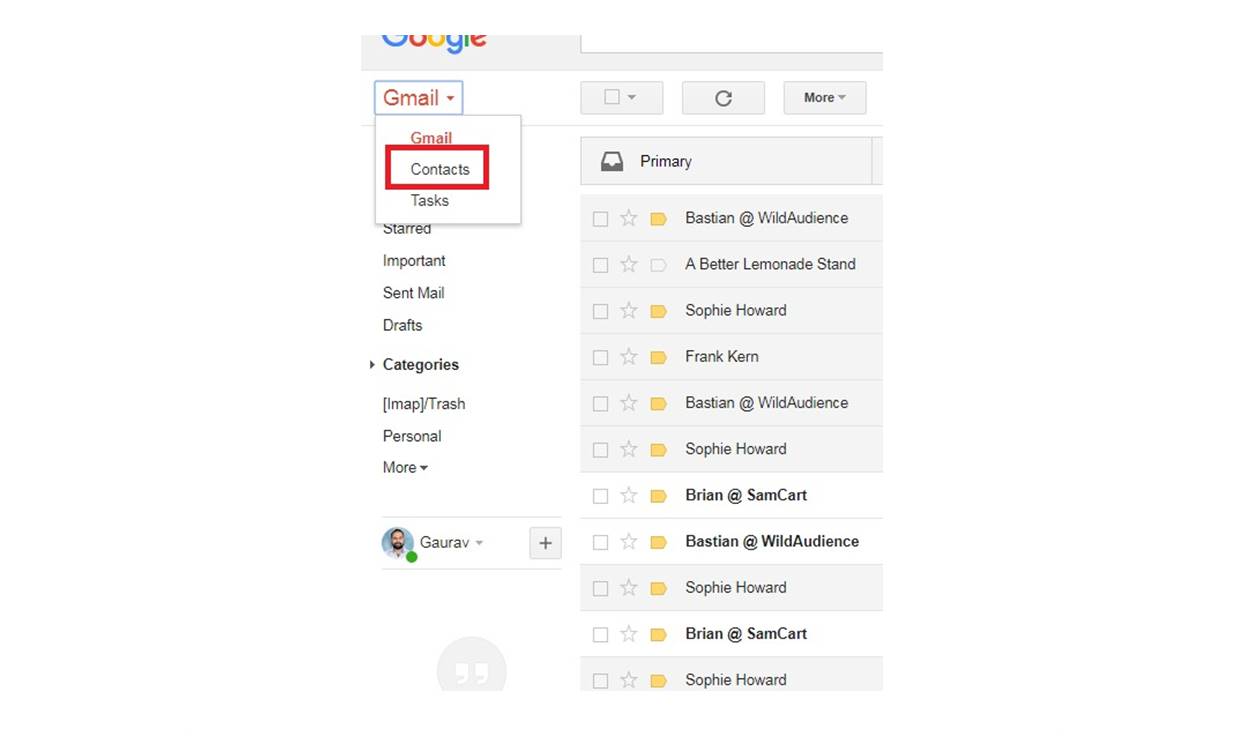Reasons for Restoring Gmail Contacts
Whether you accidentally deleted your contacts, experienced a technical glitch, or had your Gmail account compromised, there are several reasons why you may need to restore your Gmail contacts to a previous state. Contacts play a vital role in our personal and professional lives, and losing them can be a significant inconvenience. Here are some common scenarios where restoring Gmail contacts becomes necessary:
- Accidental Deletion: It’s easy to mistakenly delete contacts when managing a large list or making updates. One wrong click can lead to the loss of valuable contact information.
- Technical Issues: Glitches can occur in any application or system, and Gmail is no exception. If you notice missing or incorrect contacts, it could be due to a technical problem that requires restoration.
- Account Compromise: If your Gmail account has been hacked or compromised in any way, there’s a possibility that contacts have been deleted or altered. Restoring them can help you regain control and ensure the integrity of your address book.
- Data Synchronization Errors: If you use multiple devices or sync your contacts with other applications, there may be instances where synchronization errors lead to the loss or corruption of contact information.
Regardless of the reason behind the need to restore your Gmail contacts, it is crucial to have a backup plan in place. Regularly backing up your contacts can help minimize the impact of data loss and make the restoration process smoother.
Now that you understand the reasons for restoring Gmail contacts, let’s explore some methods to check the current state of your contacts and restore them to a previous state.
How to Check the Current State of Your Gmail Contacts
Before proceeding with the restoration process, it is essential to check the current state of your Gmail contacts. This step will help you determine whether there are any missing or outdated contacts that need to be restored. Here are a few methods to check the current state of your Gmail contacts:
- Accessing Google Contacts: The simplest way to check your Gmail contacts is by accessing the Google Contacts website. Go to https://contacts.google.com and sign in to your Gmail account. You will be able to view and manage your contacts directly from this interface.
- Using the Gmail App: If you prefer accessing your Gmail account through the mobile app, you can check your contacts from there as well. Open the Gmail app on your device, tap the menu icon, and go to the “Contacts” section. Here, you can view and edit your contact list.
- Exporting Contacts: Another method to check the current state of your Gmail contacts is by exporting them. From the Google Contacts website, click on the “Export” button and choose the desired format (CSV, vCard, etc.). This will download a file containing all your contacts, which you can check using a spreadsheet or contact management software.
Once you have accessed your Gmail contacts or exported them, carefully review the list for any missing or outdated information. Look for any contacts that you need to restore to a previous state. Make note of any changes or deletions you may have made recently, as this will help you during the restoration process.
Now that you have checked the current state of your Gmail contacts, it’s time to proceed with the restoration methods. In the following sections, we will discuss various techniques to restore your contacts, depending on your specific needs and preferences.
Restoring Gmail Contacts Using the Google Contacts Website
If you want to restore your Gmail contacts using the Google Contacts website, follow these steps:
- Open your web browser and go to https://contacts.google.com.
- Sign in to your Gmail account if you haven’t already.
- Navigate to the left sidebar and click on “More” to expand the options.
- Scroll down and click on “Undo changes.”
- A pop-up window will appear, showing the available actions that you can undo. You can choose to undo specific changes or restore all contacts to a specific time frame.
- Select the desired option and click “Undo” to restore your contacts to the previous state.
Note that the “Undo changes” option only allows you to undo actions performed within the past 30 days. If you need to restore contacts from an earlier time, consider using the backup file method described in the next section.
After performing the restoration process, it is recommended to double-check your contact list to ensure that all the desired changes have been applied. If any issues persist, consider reaching out to Gmail support for further assistance.
Now that you know how to restore your Gmail contacts using the Google Contacts website, let’s explore an alternative method using the Google Contacts app.
Restoring Gmail Contacts Using the Google Contacts App
If you prefer to restore your Gmail contacts using the Google Contacts app, follow these steps:
- Open the Google Contacts app on your mobile device. Make sure you are signed in to your Gmail account.
- In the app, tap the menu icon (usually three horizontal lines) to access the navigation menu.
- From the menu, select “Settings.”
- Under the “Contacts” section, tap on “Undo changes.”
- A list of available actions that you can undo will be displayed. You can choose to undo specific changes or restore all contacts to a specific time frame.
- Select the desired option and tap “Undo” to initiate the restoration process.
Similar to the Google Contacts website, the “Undo changes” feature on the app allows you to revert actions performed within the past 30 days. If you need to restore contacts from an earlier time, consider using the backup file method or other alternative solutions mentioned later in this article.
After restoring your contacts using the Google Contacts app, take some time to review your contact list and confirm that all the necessary changes have been successfully applied. If you notice any further issues or discrepancies, you can seek additional support from Google’s Help Center or reach out to their customer support team.
Now that you know how to restore your Gmail contacts using the Google Contacts app, let’s explore another method using a backup file.
Steps to Restore Gmail Contacts using a Backup File
If you have a backup file of your Gmail contacts, you can easily restore them to their previous state. Here are the steps to restore Gmail contacts using a backup file:
- Ensure you have a backup file of your Gmail contacts. This file can be in various formats like CSV (Comma-Separated Values) or vCard.
- Open a web browser and navigate to the Google Contacts website (https://contacts.google.com).
- Sign in to your Gmail account if prompted.
- In the Google Contacts interface, click on the “Import” button located on the left sidebar
- In the pop-up window, click on the “Select file” button to choose the backup file from your device.
- After selecting the backup file, click on the “Import” button to start the restoration process.
- Google Contacts will import the contacts from the backup file and add them to your current contact list.
- Once the import is complete, review your contact list to ensure that all the necessary contacts have been restored.
Restoring contacts using a backup file is an effective method when you want to restore contacts from a specific point in time. It allows you to recover contacts that may have been accidentally deleted, lost due to a technical issue, or compromised in any way.
Remember to regularly create backup files of your Gmail contacts to avoid data loss in the future. Having a recent backup will ensure that you can restore your contacts promptly and easily whenever the need arises.
Now that you know how to restore Gmail contacts using a backup file, let’s explore another method using Google Sync.
How to Restore Gmail Contacts Using Google Sync
If you have enabled Google Sync on your device, you can easily restore Gmail contacts using the synchronization feature. Here are the steps to restore contacts using Google Sync:
- Ensure that your device is connected to the internet.
- Open the “Settings” app on your device.
- Scroll down and tap on “Accounts” or “Cloud and Accounts,” depending on your device.
- Select your Google account from the list.
- Tap on “Sync Account” or “Sync Contacts.”
- Wait for the sync process to complete, which may take a few moments.
- Your Gmail contacts will be automatically restored and synchronized with your device.
Google Sync ensures that your Gmail contacts are consistently updated and backed up on your device. If any changes or deletions have occurred on your device or Gmail account, the synchronization process will restore the most recent data.
It’s important to note that Google Sync is only available for devices running on Android operating systems or devices that have Google Apps for Business, Education, or Government. Make sure you have Google Sync enabled on your device and that contacts synchronization is turned on.
If you encounter any issues during the synchronization process or if your contacts are not being restored correctly, you can try disabling and re-enabling Google Sync or reaching out to Google support for assistance.
Now that you know how to restore Gmail contacts using Google Sync, let’s explore an alternative method using a third-party application.
Restoring Gmail Contacts Using a Third-Party Application
If you prefer to use a third-party application to restore your Gmail contacts, there are several options available that offer advanced features and flexibility. Here are the general steps to restore Gmail contacts using a third-party application:
- Research and choose a reliable and reputable third-party contact management application that supports Gmail integration.
- Download and install the chosen application on your device.
- Open the application and sign in to your Gmail account.
- Allow the application to access your Gmail contacts.
- Look for the option to restore or import contacts within the application’s interface.
- Follow the prompts and select the appropriate backup file or synchronization option.
- Wait for the restoration process to complete, and your Gmail contacts will be restored to their previous state.
- Double-check your contact list within the application to ensure that all the desired changes have been applied.
Using a third-party application can provide additional features and customization options for managing your Gmail contacts. These applications often offer useful features like contact deduplication, syncing with multiple accounts, and advanced search capabilities. However, it’s important to choose a trusted application and read reviews or seek recommendations to ensure its reliability and security.
Keep in mind that the specific steps may vary depending on the chosen application. Consult the application’s documentation or support resources if you encounter any difficulties during the restoration process.
Now that you know how to restore Gmail contacts using a third-party application, it’s important to take proactive steps to prevent data loss in your Gmail contacts, as discussed in the next section.
Tips to Prevent Data Loss in Gmail Contacts
Data loss can be frustrating, especially when it comes to important information stored in your Gmail contacts. To avoid such situations, here are some valuable tips to help prevent data loss and keep your Gmail contacts safe:
- Regularly back up your contacts: Make it a habit to regularly export and save a backup file of your Gmail contacts. This ensures that you have a recent copy of your contacts that can be easily restored in case of any data loss.
- Enable Google Contacts sync: If you use an Android device, ensure that your Gmail contacts are synced with your device using Google Sync. This keeps your contacts updated and available on your device, minimizing the risk of data loss.
- Be cautious when deleting contacts: Take extra care when deleting contacts to avoid accidental deletions. Double-check the contact details before confirming deletion to prevent any irreversible loss.
- Use contact management applications: Consider using contact management applications that offer features like automatic backup, contact merging, and data synchronization. These applications provide an additional layer of protection for your contacts.
- Secure your Gmail account: Protect your Gmail account with a strong and unique password. Enable two-factor authentication for an extra layer of security, reducing the chances of unauthorized access or potential data loss.
- Regularly review and update contacts: Take the time to review your contact list and remove any outdated or redundant contacts. Regularly update contact information to ensure its accuracy and relevancy.
- Avoid unauthorized access to devices: Keep your devices secure and prevent unauthorized access to them. Set up passcodes, PINs, or biometric authentication to restrict access to your device and minimize the risk of unauthorized modifications to your contacts.
By following these preventive measures, you can significantly reduce the risk of data loss in your Gmail contacts. It’s important to remember that prevention is key, and being proactive in safeguarding your contacts can save you from the hassle and inconvenience of restoring lost data.
Now that you are equipped with the knowledge to prevent data loss in Gmail contacts, let’s address some frequently asked questions about restoring Gmail contacts.
Frequently Asked Questions about Restoring Gmail Contacts
Here are some commonly asked questions about the process of restoring Gmail contacts:
1. Can I recover permanently deleted contacts in Gmail?
No, once a contact is permanently deleted from Gmail, it cannot be recovered. It is important to be cautious when deleting contacts to avoid any permanent loss.
2. How long does Google store deleted contacts?
Google retains deleted contacts for up to 30 days. Within this time frame, you can restore deleted contacts using the “Undo changes” feature in Google Contacts.
3. Can I restore Gmail contacts to a specific date?
Yes, if you have a backup file or if you have enabled Google Sync, you can restore Gmail contacts to a specific date or a previous state. This allows you to revert contacts to a desired point in time.
4. What should I do if my restored contacts are still not showing up?
If your restored contacts are not showing up, try refreshing the contacts list or syncing your Gmail account again. You can also check the settings of the application or device you are using to ensure that contact synchronization is enabled.
5. How can I prevent accidental deletion of contacts in the future?
To prevent accidental deletion of contacts, it is advisable to create regular backups, use contact management applications with built-in backup features, and double-check before deleting contacts. Additionally, enabling two-factor authentication adds an extra layer of security to your Gmail account.
6. Can I restore Gmail contacts on a different device?
Yes, you can restore Gmail contacts on a different device as long as you have access to your Gmail account. Simply sign in to your Gmail account on the new device and enable contact synchronization or import contacts from a backup file.
7. Is there a limit to the number of contacts I can restore in Gmail?
There is no specific limit to the number of contacts you can restore in Gmail. However, keep in mind that large contact lists may take more time to restore, especially if you are using third-party applications or backup files.
These are some of the frequently asked questions about restoring Gmail contacts. If you have any specific concerns or issues related to restoring your Gmail contacts, it is recommended to consult Google’s official support documentation or reach out to their customer support for further assistance.