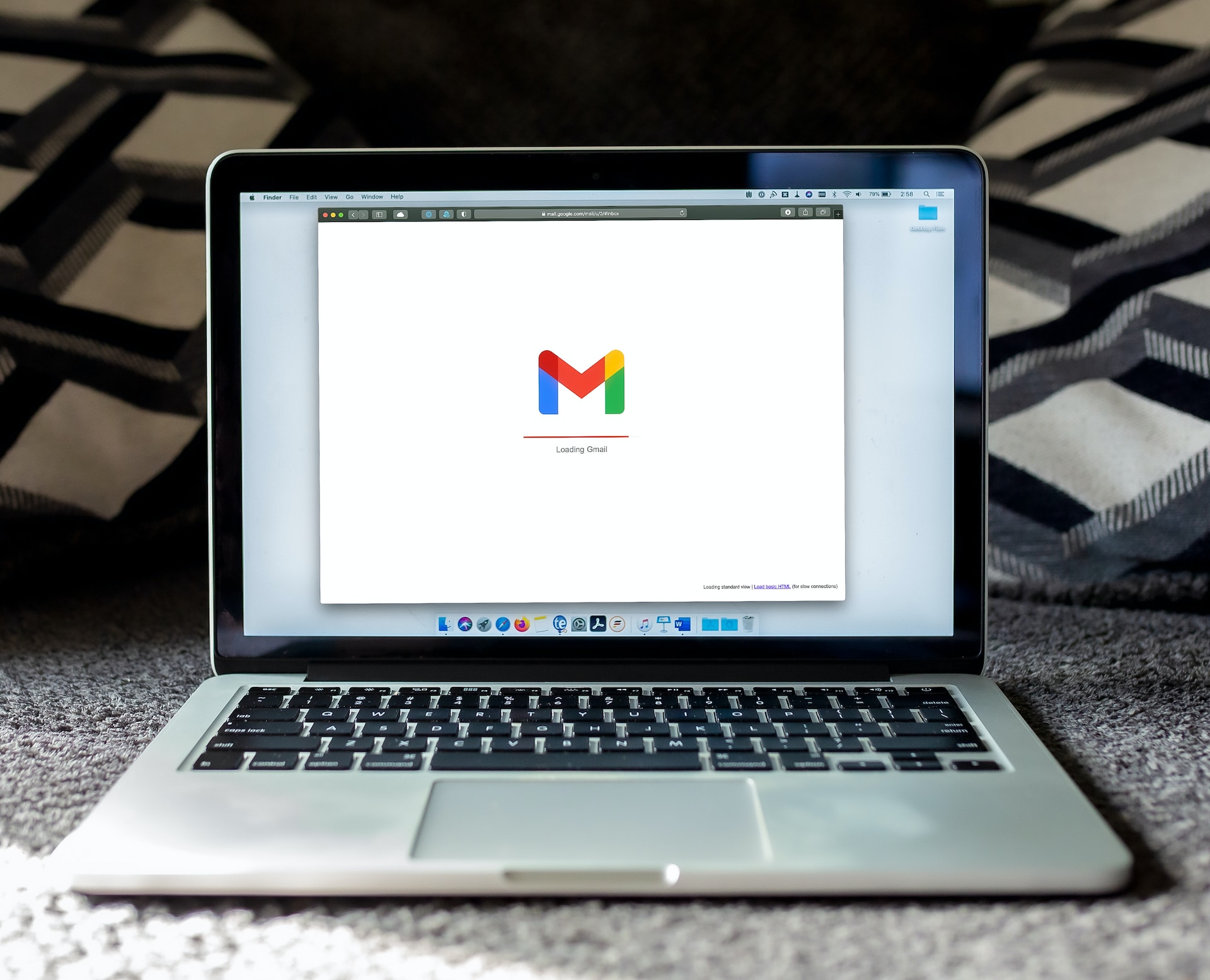Enable Gmail’s Access History
One of the first steps you can take to find out who or what is accessing your Gmail account is to enable Gmail’s access history feature. This feature provides you with a log of all the devices and IP addresses that have accessed your account. By enabling this feature, you can easily identify any unauthorized access and take immediate action.
To enable access history, follow these steps:
- Open Gmail and click on the gear icon in the top-right corner.
- Select “Settings” from the dropdown menu.
- Click on the “See all settings” button to access the Gmail settings page.
- Scroll down to the “Access history” section and click on the “Enable” button.
- Once enabled, you will be able to view the access history by clicking on the “Details” link in the “Access history” section.
By regularly monitoring the access history, you can keep track of all the devices and locations that have accessed your Gmail account. If you notice any suspicious activity, such as unfamiliar IP addresses or devices, it’s crucial to investigate further and take appropriate measures to secure your account.
It’s worth noting that enabling access history does not prevent unauthorized access. It simply provides you with the information necessary to identify and address potential security breaches. Therefore, in addition to enabling access history, it’s essential to implement other security measures to protect your Gmail account.
Review Recent Activity
In order to identify any suspicious activity within your Gmail account, it’s important to regularly review your recent activity. Gmail provides you with a detailed log of your account’s activity, including sign-ins, emails sent and received, and other account actions. By reviewing this information, you can quickly spot any unusual or unauthorized activity.
To review your recent activity in Gmail, follow these steps:
- Open Gmail and scroll down to the bottom of your inbox.
- Click on the “Details” link located at the bottom-right corner, next to the line that says “Last account activity” with a timestamp.
- A new window will open, displaying the recent account activity. Take a close look at the list of activities, including the IP addresses, locations, and types of access.
While reviewing the recent activity, pay attention to any suspicious or unfamiliar entries. Look for signs of unauthorized access, such as multiple sign-ins from different locations or unfamiliar IP addresses. If you notice any questionable activity, take immediate action to secure your account.
There are a few actions you can take if you come across suspicious activity:
- If you see a sign-in from an unknown location or device, click on the “Sign out all other web sessions” button to immediately log out all unauthorized access.
- If you find emails that you didn’t send, it’s important to change your password right away to prevent further unauthorized access and potential misuse of your account.
- If you suspect that someone else may have access to your account, you can follow Gmail’s instructions to recover a compromised account and enhance your account security.
In addition to reviewing your recent activity, it’s important to monitor your account regularly and stay vigilant for any signs of suspicious behavior. By staying proactive and taking immediate action when necessary, you can help ensure the security of your Gmail account.
Check for Suspicious Activity
Checking for suspicious activity is crucial to safeguarding your Gmail account from potential security threats. By actively monitoring your account and being alert to any signs of suspicious activity, you can take prompt action to protect your sensitive information.
Here are a few steps you can take to check for suspicious activity in your Gmail account:
1. Pay Attention to Unfamiliar Emails: Keep an eye on your inbox for any emails that appear suspicious or unfamiliar. Be cautious if you receive unexpected emails with attachments or links, especially from unknown senders.
2. Review Sent Items: Regularly review the emails in your “Sent” folder to ensure there are no messages you didn’t send. If you notice any unauthorized emails, it may indicate that your account has been compromised.
3. Look for Unusual Account Behavior: Check for any unusual account behavior, such as settings changes you didn’t make, missing or deleted emails, or unfamiliar contacts added to your address book. These could be indications of unauthorized access.
4. Analyze Email Forwarding Settings: Examine your email forwarding settings to ensure that emails are not being forwarded without your knowledge. If you notice any unexpected forwarding addresses or suspicious changes, disable email forwarding immediately.
5. Check Deleted Items: Occasionally review your “Trash” or “Deleted Items” folder for any emails that you didn’t delete. If you find any suspicious emails, it’s important to investigate further and take necessary steps to secure your account.
6. Monitor Login Activity: Regularly check the login activity and IP addresses associated with your Gmail account. Look for any unrecognized devices or locations that may indicate unauthorized access. If you spot any suspicious activity, change your password immediately.
7. Be Wary of Phishing Attempts: Stay vigilant against phishing attempts, where scammers try to trick you into revealing your login information or other personal details. Be cautious when clicking on links or providing sensitive information, and always verify the legitimacy of emails before taking any actions.
By actively checking for suspicious activity in your Gmail account, you can catch any potential security breaches early on and take the necessary steps to secure your account. Regular monitoring, combined with strong security practices, can help protect your information and ensure your peace of mind.
Use Gmail’s Security Checkup
Gmail’s Security Checkup is a powerful tool that allows you to review and enhance the security settings of your Gmail account. By utilizing this feature, you can ensure that your account is protected against potential threats and unauthorized access.
Here’s how to use Gmail’s Security Checkup to bolster your account security:
- Sign in to your Gmail account and click on your profile picture or initial in the top-right corner.
- From the dropdown menu, select “Manage your Google Account.”
- In the left sidebar, click on the “Security” tab.
- Scroll down to the “Security Checkup” section and click on the “Get started” button.
- Gmail’s Security Checkup will guide you through a series of steps to review and update your security settings.
- Review and update your recovery information, such as your phone number and email address. This ensures that you can regain access to your account if needed.
- Verify the devices that are connected to your account. Remove any unfamiliar or unauthorized devices.
- Review your third-party app access. Revoke access to any apps that you no longer use or don’t trust.
- Update your account permissions and app passwords if necessary.
- Enable 2-Step Verification for an extra layer of security.
Gmail’s Security Checkup provides you with a comprehensive overview of your account’s security status and allows you to make necessary updates to protect your account. By following these steps and regularly performing a security checkup, you can stay one step ahead of potential security threats.
Remember, maintaining a strong and secure Gmail account is an ongoing process. It’s important to review and update your security settings regularly to ensure your account remains protected. By taking advantage of Gmail’s Security Checkup, you can proactively safeguard your account and enjoy a worry-free email experience.
Secure Your Google Account
Your Google account serves as a gateway to various Google services, including Gmail. By implementing strong security measures for your Google account, you can enhance the protection of all associated services. Here are some essential steps to secure your Google account:
1. Set a Strong Password: Begin by creating a unique and robust password for your Google account. Make sure it incorporates a combination of upper and lowercase letters, numbers, and special characters. Avoid using predictable passwords, such as dictionary words or personal information.
2. Activate 2-Step Verification: Enable 2-Step Verification for an additional layer of security. This feature requires you to provide a second form of authentication, such as a verification code sent to your mobile device, in addition to your password. This greatly reduces the risk of unauthorized access.
3. Monitor Account Activity: Regularly review your Google account’s activity to identify any suspicious behavior or signs of unauthorized access. Keep an eye out for unfamiliar devices, locations, or recent activity that you don’t recognize.
4. Use Security Checkup: Utilize Google’s Security Checkup tool to assess and enhance your account’s security settings. This tool guides you through the process of reviewing and updating your recovery information, connected devices, app permissions, and other security-related settings.
5. Enable Account Recovery Options: Set up account recovery options, such as providing an alternate email address and a phone number. This ensures that you can regain access to your account if you ever forget your password or encounter problems with account security.
6. Keep Software Up to Date: Ensure that all your devices, including computers and mobile devices, have the latest operating system updates as well as up-to-date antivirus and anti-malware software. This helps protect your devices from vulnerabilities and potential security threats.
7. Be Cautious with Third-Party Apps: When granting access to your Google account for third-party applications, carefully review the permissions they request. Grant access only to trustworthy and reputable applications. Regularly review and revoke access for any apps that you no longer use or don’t recognize.
8. Educate Yourself on Phishing: Be aware of phishing attempts, where attackers try to trick you into revealing your login credentials or personal information through deceptive emails or websites. Avoid clicking on suspicious links or providing sensitive information unless you are confident about their legitimacy.
9. Enable Device Find and Lock: Activate the device find and lock features on your devices to protect your Google account from unauthorized access in case of theft or loss. This allows you to remotely locate and secure your devices.
10. Regularly Update Your Password: Change your Google account password regularly to maintain optimal security. Consider using a reliable password manager to help generate and store complex, unique passwords securely.
By implementing these measures, you can significantly enhance the security of your Google account and protect your personal information. Remember, securing your Google account is an ongoing process, so make it a habit to regularly review and update your security settings for long-term peace of mind.
Check Your Connected Devices
Keeping a close eye on the devices that are connected to your Google account is an important step in ensuring the security of your Gmail and other Google services. By regularly monitoring and managing your connected devices, you can detect and prevent any unauthorized access. Here’s how to check your connected devices:
- Sign in to your Google account and go to your Account settings.
- Locate the “Security” section and click on “Manage devices” or a similar option.
- You will see a list of all the devices connected to your Google account. Review each device to verify its legitimacy.
- If you identify any unfamiliar or suspicious devices, you can take immediate action to secure your account.
Here are a few steps you can take if you find any unauthorized devices:
- Click on the suspicious device and select the option to sign it out or remove it from your account. This will immediately revoke access to your Google account.
- Change your Google account password to ensure that the unauthorized device can no longer log in.
- Enable 2-Step Verification for an added layer of security, which will require a verification code along with your password to access your account.
- Review your account activity for any signs of unauthorized access or suspicious behavior.
- Contact Google support if you need additional assistance or suspect a security breach.
Regularly checking your connected devices is a proactive approach to protecting your Google account. By promptly identifying and addressing any unauthorized devices, you can minimize the risk of security breaches and unauthorized access to your Gmail and other Google services.
Revoke Unauthorized Access
If you suspect that unauthorized individuals or devices have accessed your Gmail account, it is crucial to act quickly to protect your sensitive information. Revoking unauthorized access can help prevent further breaches and regain control of your account. Here are the steps to revoke unauthorized access:
1. Change Your Password:
Start by changing your Gmail account password right away. Choose a strong and unique password that includes a combination of upper and lowercase letters, numbers, and special characters. Avoid using easily guessable information, such as your name or birthdate.
2. Enable 2-Step Verification:
Activate 2-Step Verification for an extra layer of security. This feature requires you to provide a second form of authentication, such as a verification code sent to your mobile device, when logging in to your Gmail account. This can prevent unauthorized individuals from accessing your account even if they have your password.
3. Review Recent Activity:
Check the recent activity log of your Gmail account to identify any suspicious sign-ins or actions. Look for unfamiliar IP addresses, locations, or any unusual activity that you did not initiate. If you find any unauthorized activity, continue with the following steps.
4. Access Account Settings:
Go to your Gmail account settings and navigate to the “Security” or “Account Security” section. This may require clicking on your profile picture or initial in the top-right corner and selecting the appropriate option from the menu.
5. Revoke Access to Third-party Apps:
Review the list of third-party apps that have access to your Gmail account. Revoke access for any apps that you do not recognize, no longer use or trust. This will prevent these apps from accessing your account without your knowledge.
6. Check Connected Devices:
Verify the devices connected to your Gmail account. If you notice any unfamiliar or unauthorized devices, remove them immediately to prevent further access to your account.
7. Scan for Viruses and Malware:
Run a full scan on your devices with reliable antivirus and anti-malware software. This will help identify and remove any potential threats that may have allowed unauthorized access to your Gmail account.
8. Report Suspicious Activity to Google:
If you believe your account has been compromised, report the suspicious activity to Google. They have dedicated resources to assist users in recovering and securing their accounts. Visit the Google Account Help Center for guidance on reporting suspicious activity and seeking further assistance.
By taking these steps to revoke unauthorized access, you can regain control of your Gmail account and prevent any unauthorized individuals from gaining further access to your confidential information. Remember to remain vigilant and regularly monitor your account to ensure its security.
Enable 2-Step Verification
Enabling 2-Step Verification is a vital step in fortifying the security of your Gmail account. This feature provides an additional layer of protection by requiring a second form of authentication, in addition to your password, to access your account. Here’s how to enable 2-Step Verification for your Gmail account:
1. Sign in to your Gmail account and click on your profile picture or initial in the top-right corner of the screen.
2. From the dropdown menu, select “Manage your Google Account.”
3. In the left sidebar, click on the “Security” tab.
4. Scroll down until you find the “2-Step Verification” section and click on the “Get started” button.
5. You will be prompted to enter your password to proceed.
6. Next, you will need to select a second verification method. You can choose to receive a verification code via text message, phone call, or by using the Google Authenticator app.
7. Follow the on-screen instructions to complete the setup process for 2-Step Verification.
Once you have enabled 2-Step Verification, every time you sign in to your Gmail account, you will be required to provide the additional verification method you selected during setup. This could be entering a verification code sent to your mobile device or generated by the Google Authenticator app.
Enabling 2-Step Verification significantly enhances the security of your Gmail account in several ways:
- Even if someone discovers your password, they cannot access your account without the second verification method, adding an extra layer of protection.
- If unauthorized access is detected, you will receive immediate notification through the second verification method, allowing you to take immediate action.
- It provides an effective method to deter hackers and protect your sensitive information, as it becomes much more challenging for unauthorized individuals to gain access to your account.
However, it’s essential to keep in mind that enabling 2-Step Verification may require additional steps when accessing your Gmail account, such as having your mobile device or the Google Authenticator app nearby. The added security, however, outweighs the minor inconvenience.
By enabling 2-Step Verification for your Gmail account, you significantly reduce the risk of unauthorized access and enhance the overall security of your account. It is a powerful security measure that is highly recommended for all Gmail users.
Use Google’s Security Dashboard
Google’s Security Dashboard is a powerful tool that provides a comprehensive overview of your Gmail account’s security settings and activities. By accessing and utilizing this dashboard, you can stay informed about the security status of your account and take necessary steps to enhance its protection. Here’s how to use Google’s Security Dashboard:
1. Sign in to your Gmail account and click on your profile picture or initial in the top-right corner of the screen.
2. From the dropdown menu, select “Manage your Google Account.”
3. In the left sidebar, click on the “Security” tab.
4. Scroll down until you find the “Security Dashboard” section and click on the “Go to Security Dashboard” button.
Once you are in the Security Dashboard, you will have access to various features and information that can help you monitor and enhance your Gmail account’s security:
1. Account Security: This section provides an overview of your account’s security settings. You can review and manage important elements such as password strength, recovery information, and account permissions.
2. Recent Security Events: Here, you can find a summary of recent security-related events detected by Google. It includes information on sign-ins, account recovery activities, and other security-related events. Review this section regularly to ensure there are no suspicious activities or unauthorized access.
3. Third-Party App Permissions: In this section, you can view and manage the permissions granted to third-party apps that have access to your Gmail account. Remove any apps that you no longer use or trust to minimize potential security risks.
4. Security Checkup: Access the Security Checkup feature directly from the dashboard to review and update essential security settings, such as recovery information, 2-Step Verification, connected devices, and account permissions.
Regularly utilizing Google’s Security Dashboard provides you with real-time insights into the security status of your Gmail account. It empowers you to proactively identify and address any potential security threats. By regularly reviewing and updating your security settings, you can minimize the risk of unauthorized access and ensure the continued protection of your Gmail account.
Monitor Third-Party Apps’ Access
As a Gmail user, it’s essential to actively monitor and manage the access granted to third-party apps within your account. These apps often require access to specific Gmail data to provide additional functionality or integration with other services. However, it’s crucial to review and assess the permissions granted to these apps to ensure the security and privacy of your Gmail account. Here’s how to monitor and manage third-party apps’ access:
1. Sign in to your Gmail account and click on your profile picture or initial in the top-right corner of the screen.
2. From the dropdown menu, select “Manage your Google Account.”
3. In the left sidebar, click on the “Security” tab.
4. Scroll down until you find the “Third-party apps with account access” section and click on “Manage third-party access.”
5. You will see a list of the third-party apps that have access to your Gmail account.
6. Take the time to review each app and its associated permissions. Pay attention to which data and actions the app can access.
7. If you find any apps that you no longer use or trust, click on the app and select “Remove Access” or a similar option to revoke its permission.
8. For apps that you decide to keep, periodically review and reassess the permissions granted to ensure they align with your privacy and security preferences. If necessary, adjust or revoke specific permissions.
Monitoring third-party apps’ access is crucial for several reasons:
- Preventing unauthorized access: Revoking access for apps you no longer use or trust reduces the risk of unauthorized access to your Gmail data.
- Protecting your privacy: Carefully examine the permissions requested by each app to ensure they align with your comfort level and privacy preferences. Revoke any permissions that may invade your privacy.
- Minimizing security risks: By periodically reviewing the third-party apps with access to your Gmail account, you can detect and address any potential security vulnerabilities posed by outdated or untrusted apps.
Remember, it’s important to be cautious when granting access to your Gmail account to third-party apps. Only allow access to reputable and trusted applications. By regularly monitoring and managing the access granted to third-party apps, you can maintain control over your Gmail data and ensure its security and privacy.
Change Your Password Regularly
Regularly changing your Gmail account password is an essential practice to enhance the security of your account. By updating your password frequently, you can minimize the risk of unauthorized access and protect your sensitive information. Here’s why it’s crucial to change your password regularly and how to do it:
1. Stronger Security:
Changing your password regularly strengthens the security of your Gmail account. Even if your current password is strong, periodic changes help ensure that your account remains less susceptible to hacking attempts.
2. Protection Against Breaches:
Data breaches are unfortunately common, and it’s possible that your Gmail account credentials could be compromised without your knowledge. By changing your password regularly, you can reduce the risk of your account falling victim to such breaches.
3. Limiting Unauthorized Access:
If someone gains unauthorized access to your current password, changing it promptly will render the stolen credentials useless. Regular password changes can effectively limit the time during which unauthorized access is possible.
To change your Gmail account password:
- Sign in to your Gmail account and click on your profile picture or initial in the top-right corner of the screen.
- From the dropdown menu, select “Manage your Google Account.”
- In the left sidebar, click on the “Security” tab.
- Scroll down to the “Signing in to Google” section and click on “Password.”
- Follow the instructions to create a new password. Make sure your new password is strong and unique.
- Remember to update the password on any devices or applications that use your Gmail account for authentication.
When changing your Gmail password:
- Avoid using common or easily guessable passwords.
- Include a combination of uppercase and lowercase letters, numbers, and special characters.
- Avoid using personal information, such as your name or birthdate, in your password.
- Create a unique password that you haven’t used for any other accounts.
- Consider using a password manager to generate and store complex passwords securely.
Remember, changing your Gmail password regularly is an important part of maintaining the security of your account. Implement regular password changes as a proactive measure to protect your Gmail account from unauthorized access and potential security breaches.
Keep an Eye on Email Forwarding Settings
Monitoring your email forwarding settings is a critical step in maintaining the security and privacy of your Gmail account. Email forwarding allows you to automatically redirect incoming emails to another email address. While this feature can be convenient, it can also pose a risk if unauthorized individuals gain access to your account and set up forwarding without your knowledge. Here’s why it’s important to keep an eye on your email forwarding settings and how to do it:
1. Prevent Unauthorized Access:
Monitoring your email forwarding settings helps you identify and prevent unauthorized individuals from redirecting your emails to another address without your consent. By regularly checking these settings, you can ensure that your incoming messages are only being forwarded to the intended recipients.
2. Detect Suspicious Activity:
If you notice unexpected email forwarding settings in your Gmail account, it may indicate that your account has been compromised. Monitoring these settings allows you to quickly identify any unauthorized changes and take appropriate action to secure your account.
3. Protect Your Privacy:
Email forwarding enables others to receive copies of your incoming emails, which can potentially compromise your privacy. By keeping a watchful eye on these settings, you can prevent others from gaining unauthorized access to your personal or confidential information.
To review and manage your email forwarding settings in Gmail:
- Sign in to your Gmail account and click on your profile picture or initial in the top-right corner of the screen.
- Select “Manage your Google Account” from the dropdown menu.
- In the left sidebar, click on the “Forwarding and POP/IMAP” tab.
- Review the “Forwarding” section to see if any email addresses are listed for email forwarding.
- If you find email addresses that you don’t recognize or if forwarding is enabled without your knowledge, remove or disable them immediately.
As a best practice, it’s recommended to disable email forwarding unless you have a specific need for it. If you do choose to use email forwarding, ensure that only trusted and secure email addresses are listed in your forwarding settings.
Regularly monitoring your email forwarding settings is an important step in maintaining the security and privacy of your Gmail account. By staying vigilant and promptly addressing any suspicious or unauthorized forwarding, you can safeguard your personal and sensitive information against potential risks.
Use a Strong, Unique Password
Using a strong and unique password is one of the most effective ways to protect your Gmail account from unauthorized access. A strong password makes it significantly more difficult for hackers to crack or guess your login credentials. Here’s why it’s vital to use a strong, unique password and how to create one:
1. Prevent Unauthorized Access:
A strong password serves as a robust barrier against unauthorized access to your Gmail account. It minimizes the risk of hackers guessing or using brute force techniques to gain entry into your account.
2. Protect Other Accounts:
Using a unique password ensures that even if one of your accounts is compromised, the remaining accounts are still secure. Reusing passwords across multiple accounts is risky because a breach in one service can potentially lead to unauthorized access to other accounts as well.
3. Increase Security Resilience:
Using a strong, unique password adds an extra layer of security to your Gmail account, making it less susceptible to common hacking techniques such as dictionary attacks or password-guessing algorithms. This helps to keep your sensitive information and personal data safe.
Now, let’s discuss how to create a strong, unique password:
- Choose a password with a minimum length of 12 characters. The longer, the better.
- Include a combination of uppercase and lowercase letters, numbers, and special characters.
- Avoid common passwords and predictable patterns, such as “123456” or “password”.
- Don’t include personal information like your name, birthdate, or pet’s name in your password.
- Consider using a password manager, which can generate and securely store complex passwords for you.
- Regularly update your Gmail password to maintain optimal security. Aim to change it at least every three to six months.
Remember, using a strong, unique password is an essential practice to protect your Gmail account and your online security overall. By creating a robust password and avoiding common pitfalls, you can significantly reduce the risk of unauthorized access and maintain the confidentiality of your sensitive information.
Be Wary of Phishing Attempts
Being aware of phishing attempts is crucial to protecting your Gmail account from unauthorized access and potential security breaches. Phishing is a deceptive technique used by cybercriminals to trick individuals into revealing their confidential information, such as usernames, passwords, or financial details. Here’s why it’s important to be cautious of phishing attempts and how to identify and avoid them:
1. Protect Your Account:
Phishing attempts often aim to gain unauthorized access to your Gmail account. By being vigilant and cautious, you can prevent your login credentials and personal information from falling into the wrong hands.
2. Spotting Fake Websites:
Phishing emails often contain links that lead to counterfeit websites designed to mimic legitimate ones. These fake websites are intended to trick you into entering your login information, which the attackers can then use to access your Gmail account. Be cautious of email requests prompting you to log in or provide sensitive information.
3. Suspicious Email Requests:
Phishing emails often include urgent or alarming language, aiming to create a sense of urgency or fear. Be cautious of emails that request personal information or prompt you to take immediate action, such as clicking on a link or opening an attachment.
4. Verify Sender Authenticity:
Always verify the authenticity of emails before taking any action or providing personal information. Check the sender’s email address carefully, as phishing emails often use email addresses that resemble legitimate ones but contain slight variations or misspellings.
5. Hover over Links:
If you receive an email with a link, hover your mouse cursor over the link (without clicking) to reveal the actual web address. Verify that it matches the legitimate website it claims to be. Be cautious of shortened URLs or domain names that look suspicious or unfamiliar.
6. Enable Spam Filters:
Utilize Gmail’s built-in spam filters to help identify and divert phishing emails into your spam folder. Although filters aren’t foolproof, they can help reduce the number of potentially harmful emails that make it to your inbox.
7. Educate Yourself:
Stay informed about the latest phishing tactics and common types of phishing attempts. Familiarize yourself with the typical signs of phishing emails, such as grammar or spelling errors, generic greetings, or requests for immediate action.
Remember, Gmail and other reputable services will never ask you to provide personal information or login credentials via email. If you suspect an email is a phishing attempt, report it to Google and delete it immediately. By staying cautious and actively protecting yourself against phishing attempts, you can safeguard your Gmail account from unauthorized access and potential security threats.
Stay Informed about Data Breaches
Staying informed about data breaches is crucial in protecting your Gmail account and personal information. Data breaches occur when unauthorized individuals gain access to sensitive data, potentially including usernames, passwords, and other personal details. By staying on top of data breach news, you can take immediate action to secure your Gmail account and minimize the impact of such breaches. Here’s why it’s important to stay informed about data breaches and how to do it:
1. Proactive Security Measures:
Being aware of data breaches allows you to take proactive steps to secure your Gmail account. If a data breach is reported, change your Gmail password immediately, especially if the breached service used the same password you use for your Gmail account.
2. Prevent Account Takeovers:
By staying informed about data breaches, you can protect yourself from account takeovers. If your email address is part of a breached database, attackers may attempt to gain access to your Gmail account using your compromised credentials.
3. Enable Breach Notifications:
Sign up for breach notification services or services like Google’s Password Checkup that notify you if your email address or associated credentials have been compromised in a data breach. This will allow you to take immediate action and change your Gmail password.
4. Regularly Monitor Your Accounts:
Regularly review your Gmail account and associated online accounts for any suspicious activity or unauthorized access. If you observe any unusual behavior, take immediate action to secure your account and investigate further.
5. Be Cautious About Credential Stuffing:
Data breaches often lead to a technique known as credential stuffing, where attackers use breached credentials to gain unauthorized access to other services, including Gmail. Stay informed about data breaches to protect yourself from potential credential stuffing attacks.
6. Secure Personal Information:
Being aware of data breaches underscores the importance of protecting your personal information. Avoid sharing sensitive details unnecessarily and remain cautious about the information you provide when signing up for new services or websites.
Stay informed about data breaches using the following methods:
- Subscribing to data breach notification services that provide timely alerts about known breaches.
- Following reputable news sources and cybersecurity blogs that report on major data breaches.
- Checking websites that compile and track data breaches, allowing you to search for your email address to see if it has been compromised.
Remember, staying informed about data breaches is an essential part of protecting your Gmail account. By being proactive and promptly addressing any potential risks associated with data breaches, you can reduce the likelihood of unauthorized access and protect your personal information.
Sign Out of Unused Devices
Signing out of unused devices is an important practice to ensure the security of your Gmail account. If you’ve logged in to your Gmail account on multiple devices but no longer use or recognize them, leaving them signed in can pose a security risk. By signing out of unused devices, you can help prevent unauthorized access to your account. Here’s why it’s important to sign out of unused devices and how to do it:
1. Prevent Unauthorized Access:
Signing out of unused devices reduces the risk of unauthorized individuals gaining access to your Gmail account. If a device is lost, stolen, or simply no longer in use, it’s essential to remove access to protect your sensitive information.
2. Secure Your Account:
By signing out of unused devices, you ensure that any saved login credentials or active sessions on those devices are terminated. This helps maintain the security and privacy of your Gmail account and minimizes the risk of someone accessing your emails and personal information without your knowledge.
3. Reduce Cross-Device Vulnerabilities:
Unused devices, especially those connected to the internet, can become targets for hackers seeking to exploit potential security vulnerabilities. By signing out of these devices, you minimize the risk of your Gmail account and data being compromised through any known or unknown vulnerabilities.
To sign out of unused devices in Gmail:
- Sign in to your Gmail account using a web browser on a trusted device.
- Scroll down to the bottom of your inbox.
- Click on the “Details” link located at the bottom-right corner, next to the line that says “Last account activity” with a timestamp.
- In the new window that opens, you will see a list of recent account activity and signed-in devices.
- Review the list and identify any unused or unrecognized devices.
- Next to each device, click on the “Sign out” or “Remove” option to log out of those specific devices.
It’s also a good practice to periodically review your logged-in devices and sign out of any that are no longer in use or unfamiliar to you.
By regularly signing out of unused devices, you can maintain tighter control over your Gmail account’s security. This simple yet effective measure adds an extra layer of protection and peace of mind, ensuring that only authorized devices have access to your emails and sensitive information.
Use Encryption
Utilizing encryption is a crucial step in protecting the privacy and security of your Gmail account. Encryption transforms your data into a format that can only be read by authorized recipients, making it extremely difficult for unauthorized individuals or hackers to access and decipher your information. By using encryption, you add an extra layer of protection to your Gmail communications. Here’s why it’s important to use encryption and how to implement it:
1. Secure Communication:
Encryption ensures that your emails and attachments are protected while in transit. This means that even if intercepted, the contents of your messages cannot be accessed or read by unauthorized third parties. It safeguards sensitive information such as personal details, financial data, or confidential business communications.
2. Protect Privacy:
By using encryption, you maintain the privacy of your Gmail communications. It helps prevent unauthorized individuals, whether they are hackers or government entities, from gaining access to your emails without proper authorization. This is particularly important when exchanging sensitive or confidential information.
3. Block Unauthorized Access:
Encryption helps protect against unauthorized access to your Gmail account. It ensures that only authorized recipients with the proper decryption keys can access and decipher your encrypted emails. This is especially crucial when using public or unsecured Wi-Fi networks, which are often targeted by hackers.
4. Implementing Encryption:
To encrypt your Gmail communications, you have a few options:
- Use Gmail’s built-in encryption: Gmail automatically encrypts the communication between your device and Google’s servers using Transport Layer Security (TLS). However, both the sender and recipient must have email providers that support TLS to benefit from this encryption.
- Use end-to-end encryption tools: Several third-party email encryption tools, such as PGP (Pretty Good Privacy), offer end-to-end encryption. These tools encrypt your messages on your device and only decrypt them on the intended recipient’s device. Both parties must use the same encryption tool and exchange public keys beforehand.
- Encrypt sensitive attachments: If you need to send sensitive attachments via email, consider encrypting them separately with a password. Share the password with the recipient through a separate, secure channel such as encrypted messaging or phone call.
It’s important to note that encryption primarily protects your emails while in transit or at rest on servers. However, it does not protect against malware, phishing, or other security risks. Therefore, it’s essential to maintain other security measures, such as using strong passwords, enabling 2-Step Verification, and being cautious of suspicious emails or links.
By using encryption for your Gmail communications, you significantly enhance the security and privacy of your emails. It ensures that your sensitive information remains protected from unauthorized access and interception, giving you peace of mind while using Gmail.
Be Cautious with Public Wi-Fi
When accessing your Gmail account, it’s important to exercise caution when connecting to public Wi-Fi networks. Public Wi-Fi networks, such as those in cafes, airports, or hotels, can be convenient but also pose significant security risks. Hackers often target these networks to intercept sensitive data, including login credentials and personal information. By being cautious with public Wi-Fi, you can protect your Gmail account from potential unauthorized access and maintain the security of your sensitive information. Here’s why it’s important to be cautious with public Wi-Fi and how to stay protected:
1. Unauthorized Access:
Public Wi-Fi networks are often unsecured, which means that anyone within range can potentially intercept the data being transmitted. This leaves your Gmail login credentials and other personal information vulnerable to exploitation by hackers.
2. Use Secure Connections:
When accessing your Gmail account on public Wi-Fi, ensure that you connect using a secure connection. Use a virtual private network (VPN) to encrypt your internet connection and protect your data from being intercepted by unauthorized individuals.
3. Avoid Logging in to Sensitive Accounts:
When connected to public Wi-Fi, it’s best to avoid logging in to sensitive accounts such as your Gmail account. If necessary, consider using a trusted mobile data connection or a personal hotspot from your smartphone to access your account securely.
4. Use HTTPS:
When accessing Gmail or any other website, ensure that the website connection is secure by checking for “https” at the beginning of the URL. The “s” indicates that the connection is encrypted, providing an extra layer of security for your data.
5. Disable Automatic Wi-Fi Connections:
Be cautious of automatically connecting to public Wi-Fi networks. Disable the automatic network connection feature on your device to prevent connecting to untrusted networks without your knowledge.
6. Keep Software Updated:
Regularly update your device’s operating system, web browser, and security software. These updates often contain necessary security patches that protect against known vulnerabilities and help safeguard your device’s connection on public Wi-Fi networks.
7. Use a Firewall:
Ensure that your device’s built-in firewall is enabled. A firewall helps monitor and block unauthorized network traffic, providing an added layer of protection against potential intrusion.
Remember, public Wi-Fi networks can be a breeding ground for security threats. By exercising caution, using secure connections, and avoiding sensitive account logins, you can protect your Gmail account from potential unauthorized access and maintain the security of your personal information while using public Wi-Fi.