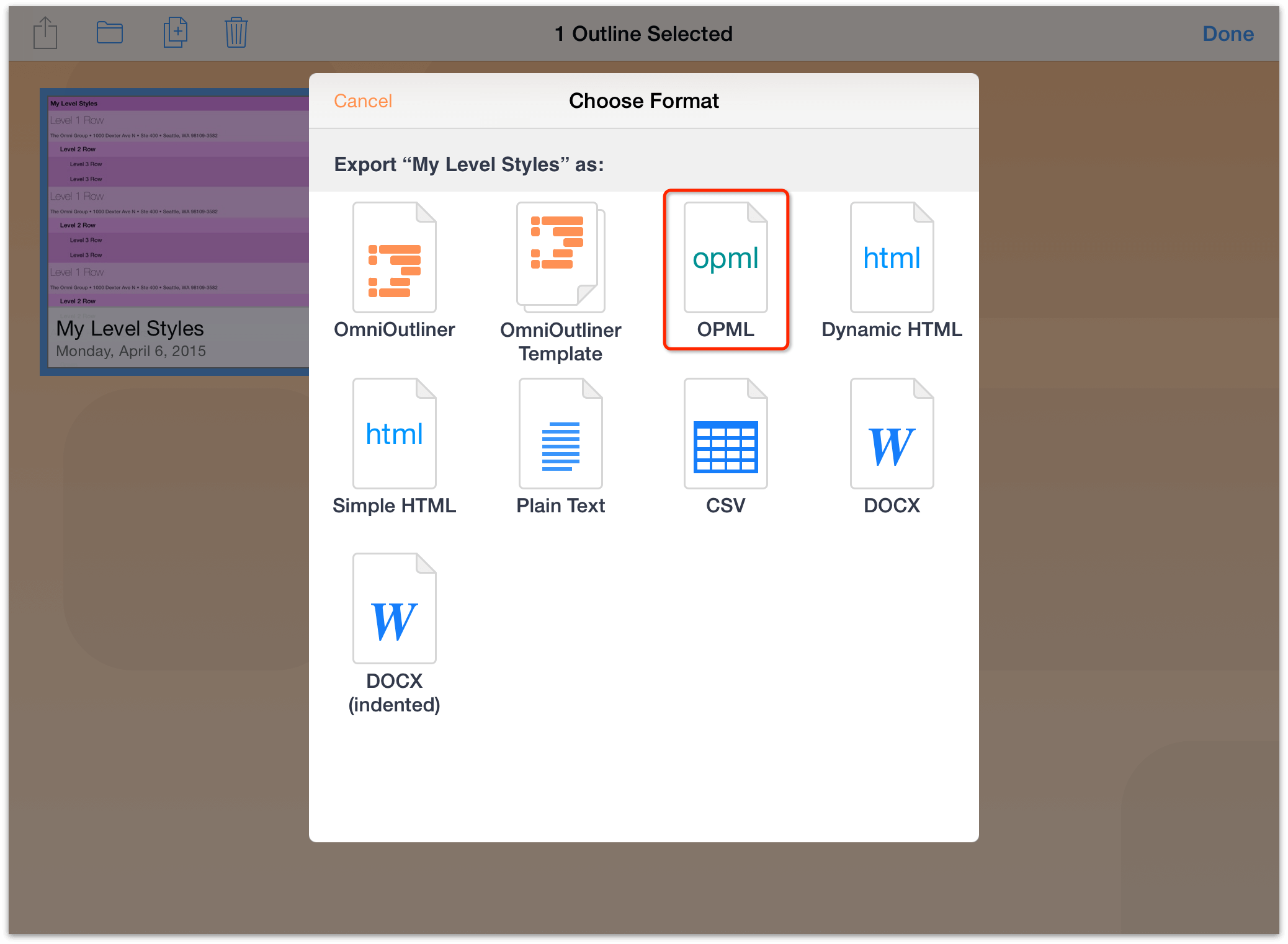What is an OPML File?
An OPML (Outline Processor Markup Language) file is a standard XML-based format that is used to organize and share outlines of information. It was originally developed for the purpose of exchanging outline information between different applications, such as outliners, RSS readers, and blogging platforms.
At its core, an OPML file is a structured list of items, often referred to as an outline. Each item in the outline can have various attributes associated with it, such as a title, URL, and notes. The hierarchical structure of the outline allows for categorization and nesting of items, making it a flexible and versatile format for organizing information.
OPML files are commonly used in a variety of scenarios. For example, they can be used to store and share a collection of RSS feeds, allowing users to easily import and export their subscriptions between different feed readers. They can also be used to create and manage a list of bookmarks or favorites, providing a convenient way to organize and access websites of interest.
An OPML file is typically saved with a .opml file extension, and its contents can be viewed and edited using various software and tools. It is important to note that an OPML file is not intended to contain the actual content of the items in the outline, but rather serves as a structure or guide to access that content.
Now that you have an understanding of what an OPML file is, let’s explore how to open, edit, and convert these files to suit your needs. Whether you want to access the information within an OPML file, make changes to the existing outline, or convert it to a different format, we will guide you through the process step by step.
How to Open an OPML File
Opening an OPML file is a straightforward process that can be done using various methods. Here, we will explore three different options to help you access the contents of an OPML file.
Option 1: Using a Text Editor
If you are comfortable working with plain text, you can open an OPML file using any text editor, such as Notepad (Windows) or TextEdit (Mac). Simply right-click on the OPML file and choose “Open With” to select the desired text editor. The contents of the OPML file will be displayed, allowing you to view and analyze the outline structure.
Option 2: Using an OPML Reader
To have a more user-friendly experience, you can use an OPML reader tool. There are several free and paid OPML reader applications available that provide a dedicated environment for viewing and managing OPML files. These tools often offer additional features such as search functionality, sorting options, and the ability to collapse or expand outline items for easy navigation.
Option 3: Using a Web Browser
If you prefer a quick and convenient option without the need to install any software, you can open an OPML file directly in a web browser. Simply double-click the OPML file, or right-click and choose to open it with your preferred browser. The browser will render the OPML file as a structured outline, allowing you to explore its contents and navigate through the hierarchy.
By using one of these options, you can easily open an OPML file and access the information it contains. Now that you know how to open an OPML file, let’s move on to learning how to edit and make changes to the outline in the next section.
Option 1: Using a Text Editor
Opening an OPML file using a text editor is a simple and straightforward method. It allows you to view the contents of the file in plain text format. Here is a step-by-step guide on how to open an OPML file using a text editor:
Step 1: Locate the OPML File
First, find the OPML file you want to open on your computer. It may be saved in a specific folder or location, depending on where you downloaded or saved it.
Step 2: Right-Click and Select “Open With”
Once you’ve located the OPML file, right-click on it. From the context menu that appears, select “Open With” to see a list of available programs.
Step 3: Choose a Text Editor
In the “Open With” submenu, choose a text editor program to open the OPML file. Common text editors include Notepad (Windows) and TextEdit (Mac). If the desired text editor is not listed, click on “Choose another app” or “Browse” to find and select the desired program.
Step 4: View the OPML File
After selecting the text editor, it will open the OPML file, displaying its contents in plain text format. You will be able to see the structure and organization of the outline, including titles, URLs, and any other attributes associated with each item.
Step 5: Analyze the OPML File
Once the OPML file is open in the text editor, you can analyze the outline and its contents. You may choose to review the hierarchy, make note of specific items, or extract relevant information for further use.
Opening an OPML file with a text editor offers a straightforward and no-frills way to access the outline information. It is particularly useful if you prefer a simple, text-based view or if you need to manipulate the OPML code manually. Keep in mind, however, that editing the OPML file directly in a text editor can be more challenging compared to using dedicated OPML editing tools or software.
Now that you know how to open an OPML file using a text editor, let’s explore other options for opening and manipulating OPML files in the subsequent sections.
Option 2: Using an OPML Reader
If you prefer a more user-friendly and feature-rich experience when working with OPML files, using an OPML reader is an excellent option. OPML reader applications provide a dedicated environment for viewing, managing, and editing OPML files. Here’s a guide on how to open an OPML file using an OPML reader:
Step 1: Install an OPML Reader
Start by installing an OPML reader program on your computer. There are several free and paid OPML reader applications available that offer a range of features and functionalities. Some popular options include Feedly, The Old Reader, and OPML Editor.
Step 2: Launch the OPML Reader
Once you have installed the OPML reader, launch the application on your computer. Most OPML readers have a user-friendly interface with intuitive controls for importing and managing OPML files.
Step 3: Import the OPML File
In the OPML reader, look for an option to import or open an OPML file. This is typically located in the application’s menu or toolbar. Click on this option and navigate to the location where the OPML file is saved. Select the file and click “Open” or “Import.”
Step 4: Explore the OPML Outline
Once the OPML file is imported, the OPML reader will display the outline in a structured and interactive view. You can navigate through the outline hierarchy, expand or collapse items, and access any additional attributes associated with each item, such as URLs or notes.
Step 5: Use Additional Features
OPML readers often provide additional features to enhance the user experience. These may include search functionality, sorting options, filtering capabilities, and the ability to export or share the OPML file with others. Utilize these features to customize your viewing experience and work effectively with the OPML file.
Using an OPML reader provides a more convenient and user-friendly way to open and manage OPML files. The dedicated interface and additional features offered by these applications make it easier to navigate and manipulate the outline structure. Whether you are working with a large collection of RSS feeds or organizing a complex set of bookmarks, an OPML reader can greatly simplify the process.
Now that you know how to open an OPML file using an OPML reader, let’s explore another option for opening and manipulating these files in the next section.
Option 3: Using a Web Browser
If you are looking for a quick and convenient way to open an OPML file without the need to install any additional software, using a web browser is an excellent option. Most modern web browsers can render and display the contents of an OPML file directly in the browser window. Here’s how you can open an OPML file using a web browser:
Step 1: Locate the OPML File
Start by locating the OPML file on your computer. It may be saved in a specific folder or location, depending on where you downloaded or saved it.
Step 2: Double-Click the OPML File
Once you’ve located the OPML file, simply double-click on it. Alternatively, you can right-click on the file and choose “Open With” to select your preferred web browser from the list of available applications.
Step 3: View the OPML File in the Browser
When you open the OPML file using a web browser, the browser will automatically render and display the file’s contents as a structured outline. You will be able to see the hierarchy, titles, and other attributes of each item in the OPML file.
Step 4: Navigate through the Outline
Using the browser’s scroll bar and navigation controls, you can easily explore and navigate through the OPML file’s outline. You can expand or collapse items, click on links within the outline, and access any associated information for each item.
Step 5: Analyze and Extract Information
With the OPML file open in the web browser, you can analyze the outline’s structure and extract relevant information as needed. This can be useful for reviewing RSS feeds, accessing bookmarked websites, or organizing and categorizing information within the outline.
Using a web browser to open an OPML file offers a quick and hassle-free method, especially if you prefer to work with a familiar browser interface. It eliminates the need to install additional software, making it a convenient option for quickly accessing and reviewing OPML files.
Now that you know how to open an OPML file using a web browser, let’s explore how you can edit and make changes to an OPML file in the next section.
How to Edit an OPML File
Editing an OPML (Outline Processor Markup Language) file allows you to make changes to the structure and content of the outline. Whether you want to add, remove, or modify items within the outline, the process is straightforward. Here’s a step-by-step guide on how to edit an OPML file:
Step 1: Open the OPML File
Start by opening the OPML file using one of the methods mentioned earlier, such as a text editor, an OPML reader, or a web browser. Make sure you have the necessary permissions to edit the file.
Step 2: Make Changes to the Outline
Once the OPML file is open, you can begin making changes to the outline. This can include adding new items, deleting existing items, rearranging items, or modifying the attributes of each item, such as titles, URLs, or notes.
Step 3: Save the Edited OPML File
After you’ve made the desired changes, it’s important to save the edited OPML file to preserve your modifications. In most editing tools, you can simply choose the “Save” option from the menu or toolbar. If you’re using a web-based editor, look for a “Save” or “Export” button to download the edited file to your computer.
Step 4: Verify the Updated Outline
Once the file is saved, it’s a good practice to verify the updated outline by reopening the OPML file. This will allow you to confirm that your changes have been successfully applied and that the outline reflects the desired modifications.
When editing an OPML file, it’s important to maintain the proper structure and syntax of the XML-based format. Ensure that each item is correctly nested within its parent item and that the opening and closing tags are balanced. Be cautious while editing the file to prevent any unintended errors or corruption of the outline.
Editing an OPML file gives you the flexibility to adapt the outline to your specific needs. Whether you’re updating a list of RSS feeds, organizing bookmarks, or creating a structured outline for other purposes, the ability to modify the OPML file allows you to customize and manage your information effectively.
Now that you know how to edit an OPML file, let’s explore how to convert an OPML file to a different format in the next section.
Step 1: Open the OPML File
The first step in editing an OPML (Outline Processor Markup Language) file is to open it in a suitable software or tool. This allows you to access and view the contents of the file, making it easier to make the necessary changes. Here’s how you can open an OPML file:
Using a Text Editor
If you prefer a simple and no-frills approach, you can open the OPML file using a text editor. Text editors like Notepad (Windows) or TextEdit (Mac) can handle plain text files, including OPML files. To open the file, right-click on it and select “Open With,” then choose the text editor from the list of available programs. The OPML file will open in the text editor, displaying the XML-based code of the outline.
Using an OPML Reader
For a more user-friendly experience, consider using an OPML reader application. These specialized tools provide a dedicated environment for viewing and managing OPML files. Install an OPML reader on your computer, launch the application, and look for an option to open or import an OPML file. Use the file browser to locate and select the desired OPML file, then click “Open” to access its contents within the OPML reader interface.
Using a Web Browser
If you prefer a convenient and accessible option, you can open an OPML file directly in a web browser. Simply double-click the OPML file, or right-click on it and choose to open it with your preferred browser. The browser will render the OPML file as a structured outline, allowing you to explore its contents and navigate through the hierarchy.
Regardless of the method you choose, opening the OPML file is the first essential step before editing. It grants you access to the outline’s structure, allowing you to make changes and modifications accordingly. Take note of the specific software or tool you decide to use, as the subsequent steps may vary depending on the program’s features and functionality.
With the OPML file opened, you are now ready to proceed to the next steps and begin editing the outline. Whether you need to add or remove items, rearrange the hierarchy, or modify attribute details, the ability to open the OPML file sets the stage for a successful editing process.
Step 2: Make Changes to the Outline
Once you have opened the OPML (Outline Processor Markup Language) file, you can start making changes to the outline structure and content. This step allows you to add, remove, or modify items within the outline according to your specific needs. Here’s a breakdown of how you can make changes to the outline:
Add Items:
To add items to the outline, identify the appropriate location within the hierarchy where the new item should be inserted. Determine whether the item should be a child or sibling of an existing item. Then, create a new XML element for the item within the OPML file, ensuring that it adheres to the correct syntax and formatting guidelines. Include attributes such as title, URL, and notes as needed for the new item.
Remove Items:
If you wish to remove items from the outline, locate the undesired item within the OPML file. Remove the corresponding XML element associated with the item, ensuring that you delete both the opening and closing tags. Double-check to confirm that no other items are unintentionally affected by the removal.
Modify Items:
To modify existing items, find the specific item within the OPML file that requires changes. Update the attributes of the XML element associated with the item, such as the title, URL, or notes. Ensure that you maintain the correct structure and syntax of the XML code to avoid any formatting errors.
When making changes to the outline, it’s important to consider the hierarchy and relationships between items. Check if any modifications affect the overall structure of the outline, ensuring that child and parent relationships remain intact. Take care not to introduce any inconsistencies or errors that may impact the functionality of the outline or any tools that rely on it.
You can repeat these add, remove, and modify actions for multiple items within the outline until you achieve the desired changes. Pay attention to the specific requirements or guidelines of the OPML file, as some applications or tools may have additional proprietary attributes or formatting requirements.
With the necessary changes made to the outline, proceed to the next step to save your edited OPML file and preserve your modifications.
Step 3: Save the Edited OPML File
After making the desired changes to the OPML (Outline Processor Markup Language) file, it is crucial to save your edits to preserve your modifications. Saving the edited OPML file ensures that the changes you made to the outline structure and content are stored for future use. Here’s what you need to do:
Using a Text Editor:
If you opened the OPML file in a text editor, saving the edited file is a straightforward process. Simply go to the File menu and select the “Save” option. Alternatively, you can use the keyboard shortcut Ctrl + S (Windows) or Command + S (Mac) to save the file. The text editor will update the existing OPML file with your modifications.
Using an OPML Reader:
If you used an OPML reader application to edit the file, look for a save or export option within the program. This option may be available in the File menu or a dedicated toolbar icon. Click on the save or export option, and the OPML reader will generate and save the edited OPML file with your changes. Specify the desired destination folder and provide a new filename if needed.
Using a Web Browser:
When editing an OPML file in a web browser, saving the edited file is slightly different. Instead of directly saving the changes to the original file, you need to save a copy of the modified OPML file. Right-click on the browser window displaying the OPML file and choose “Save As” or “Save Page As” from the context menu. Select a destination folder, provide a filename, and ensure that the file is saved with the .opml extension.
Ensure that you save the edited OPML file in a location that is easy to find and access. It is recommended to create a backup of the original file before making any changes to prevent data loss or unintended modifications. This allows you to revert to the original file if needed.
By saving the edited OPML file, you successfully store your modifications and ensure that the changes you made to the outline are preserved for future use. With the file saved, you can now proceed to verify the updated outline and confirm that your changes have been successfully applied.
How to Convert an OPML File
Converting an OPML (Outline Processor Markup Language) file allows you to transform it into a different format that better suits your needs. Whether you want to convert it to a more widely supported format or transfer the data to another application, the process can be accomplished through various methods. Here are three options for converting an OPML file:
Option 1: Using an OPML Converter
There are dedicated OPML converter tools available that can easily convert OPML files to different formats. These converters are specifically designed to handle the structure and content of OPML files and can perform conversions with minimal effort. Look for an OPML converter software or an online converter tool. Follow the instructions provided by the converter to upload your OPML file and select the desired output format. Once the conversion is complete, download the converted file to your computer.
Option 2: Using a Web-Based Conversion Tool
Another method is to use a web-based conversion tool. There are online platforms that offer file conversion services, including OPML files. Search for a reputable website that supports OPML file conversion, and navigate to the conversion tool. Upload your OPML file, select the output format you wish to convert it to, and initiate the conversion. Once the conversion process is finished, download the converted file from the website.
Option 3: Using Specialized Software
Certain software applications or utilities may have built-in functionality to convert OPML files. These applications are often designed for specific purposes, such as RSS feed readers or outliner tools. Check if the software you are using has native support for OPML file conversion. Navigate to the appropriate settings or options, select the OPML file you want to convert, and specify the desired output format. Follow the prompts to complete the conversion process and save the converted file.
When converting an OPML file, it is important to retain the structural integrity and information contents of the original outline. Ensure that the conversion process is capable of preserving the hierarchy, attributes, and other relevant data. Additionally, keep in mind that not all conversion options may be available or suitable for every type of OPML file.
By converting an OPML file, you can adapt it to different platforms, applications, or workflows, making it more compatible and accessible. Choose the conversion method that best suits your requirements and follow the steps provided by the specific conversion tool or software you opt for.
Now that you know how to convert an OPML file, you can utilize this process to expand the usability and versatility of your outline data.
Option 1: Using an OPML Converter
Using an OPML (Outline Processor Markup Language) converter is a straightforward method for converting OPML files to different formats. These dedicated converter tools are specifically designed to handle the structure and content of OPML files efficiently. Here’s how you can use an OPML converter to perform the file conversion:
Step 1: Find an OPML Converter
Begin by looking for an OPML converter tool that meets your requirements. Search for reputable software providers or online services that offer OPML conversion. Choose a converter that supports the specific input and output formats you need for your conversion.
Step 2: Install or Access the Converter
Once you have identified an OPML converter that suits your needs, download and install the software if it is desktop-based. Alternatively, if you opt for an online converter tool, navigate to the converter’s website from your web browser.
Step 3: Upload the OPML File
In the OPML converter tool, locate the option to upload or select the OPML file for conversion. Depending on the software or service, this may involve clicking on a “Choose File” button or dragging and dropping the OPML file into a designated area.
Step 4: Choose the Output Format
Select the desired output format from the available options within the converter tool. Common conversion formats for OPML files may include HTML, XML, RSS, or plain text, among others. Make sure to choose the format that best suits your intended use for the converted file.
Step 5: Initiate the Conversion
Once you have selected the output format, initiate the conversion process by clicking on a “Convert” or similar button provided by the converter tool. Depending on the complexity of the OPML file and the size of its contents, the conversion process may take a few moments to complete.
Step 6: Download the Converted File
Once the conversion process is finished, the OPML converter tool will generate the converted file. Download the converted file to your computer by following the prompts provided by the converter. Specify the desired location on your computer where the converted file should be saved.
Using an OPML converter simplifies the process of converting OPML files to a different format. These tools are specifically designed to handle the intricacies of OPML files and ensure the accuracy and integrity of the converted output.
Keep in mind that different OPML converters may offer varying features and options. Some converters may provide additional customization settings for the conversion process, such as selecting specific attributes to include or exclude, adjusting formatting options, or supporting batch conversions.
By utilizing an OPML converter, you can seamlessly transform your OPML files into formats that better suit your specific needs and workflows. Choose a reliable OPML converter that meets your requirements and follow the provided instructions to perform the conversion successfully.
Option 2: Using a Web-Based Conversion Tool
Another convenient way to convert an OPML (Outline Processor Markup Language) file to a different format is by using a web-based conversion tool. These online platforms offer file conversion services, including OPML files, without the need to install any software. Here’s how you can use a web-based conversion tool to convert an OPML file:
Step 1: Find a Reliable Web-Based Conversion Tool
Start by searching for a reputable website that provides web-based file conversion services. Look for a platform that specifically supports the conversion of OPML files. Ensure that the website is trustworthy and offers a user-friendly interface for easy navigation.
Step 2: Access the Conversion Tool
Navigate to the web-based conversion tool on the selected website. Typically, you will find a dedicated page or section for file conversion. Make sure the tool supports the OPML file format for conversion, as not all conversion tools may support this specific format.
Step 3: Upload the OPML File
In the conversion tool interface, locate the file upload feature. Click on the “Choose File” or a similar button to browse your computer and select the OPML file you want to convert. Some web-based tools may support drag-and-drop functionality, allowing you to simply drop the OPML file into a designated area on the webpage.
Step 4: Select the Desired Output Format
Once the OPML file is uploaded, you will typically have the option to choose the desired output format for the conversion. Depending on the conversion tool, this can include formats like HTML, XML, CSV, or others. Select the appropriate output format based on your specific needs.
Step 5: Initiate the Conversion Process
After selecting the output format, initiate the conversion process by clicking on a “Convert” or similar button provided by the web-based conversion tool. The tool will process the OPML file and convert it into the selected output format. The time required for the conversion will depend on the size and complexity of the OPML file.
Step 6: Download the Converted File
Once the conversion process is completed, the web-based conversion tool will provide a download link for the converted file. Click on the link to download the converted file to your computer. Specify a location where you want to save the file for easy access.
Web-based conversion tools are convenient as they eliminate the need to install any additional software on your computer. Additionally, they can be accessed from any device with an internet connection, making the conversion process easily accessible and flexible.
While using a web-based conversion tool, it’s important to ensure the website’s security and privacy policies. Choose a reliable and reputable conversion tool to protect your files and personal information.
By utilizing a web-based conversion tool, you can quickly and easily convert your OPML files to different formats, expanding their usability and compatibility for various applications and workflows. Select a reliable web-based conversion tool, follow the instructions provided, and enjoy the benefits of a hassle-free conversion process.
Option 3: Using Specialized Software
If you have access to specialized software, using it to convert an OPML (Outline Processor Markup Language) file can provide an efficient and comprehensive conversion process. Certain software applications or utilities are specifically designed to handle OPML files and offer built-in functionality for conversion. Here’s how you can use specialized software to convert an OPML file:
Step 1: Find Software with OPML Conversion Support
Look for software that supports OPML file conversion. This can include various applications such as RSS feed readers, outliner tools, or dedicated OPML editors. Ensure that the software provides the specific conversion functionality you require and has a user-friendly interface suitable for your needs.
Step 2: Install and Set Up the Software
Download and install the specialized software on your computer, following the provided instructions. Complete any necessary setup or configuration processes to prepare the software for use. Familiarize yourself with the user interface and features of the software for a smooth conversion process.
Step 3: Open the OPML File with the Software
Launch the software and look for an option to open an OPML file. This option may be available in the File menu or through specific import functions. Use the corresponding function to select and open the OPML file you want to convert within the software interface.
Step 4: Select the Output Format
Once the OPML file is open within the specialized software, look for settings or preferences related to file conversion. Locate the output format selection, and choose the desired format for the conversion process. The available output formats may vary depending on the software you are using.
Step 5: Initiate the Conversion
After selecting the output format, initiate the conversion process within the specialized software. This may involve selecting a dedicated conversion option, clicking a conversion button, or navigating through specific menus. Follow the prompts and instructions provided by the software to start the conversion process.
Step 6: Save the Converted File
Once the conversion is completed, the specialized software will generate the converted file. Look for an option to save the converted file within the software interface. Specify the desired location on your computer where you want to save the converted file. Use an appropriate file name and ensure that the file is saved with the correct format and extension.
Using specialized software for OPML file conversion offers advantages such as tailored features, advanced customization options, and seamless integration with other functionalities provided by the software. It also provides a central location for managing and manipulating OPML files according to your specific requirements.
Ensure that you choose reputable and reliable software from trusted providers to guarantee accurate and reliable conversion results. Familiarize yourself with the features and capabilities of the software to optimize your conversion process and achieve the desired output.
By utilizing specialized software for OPML file conversion, you can efficiently transform your OPML files into formats that better suit your needs, workflows, and preferred applications.