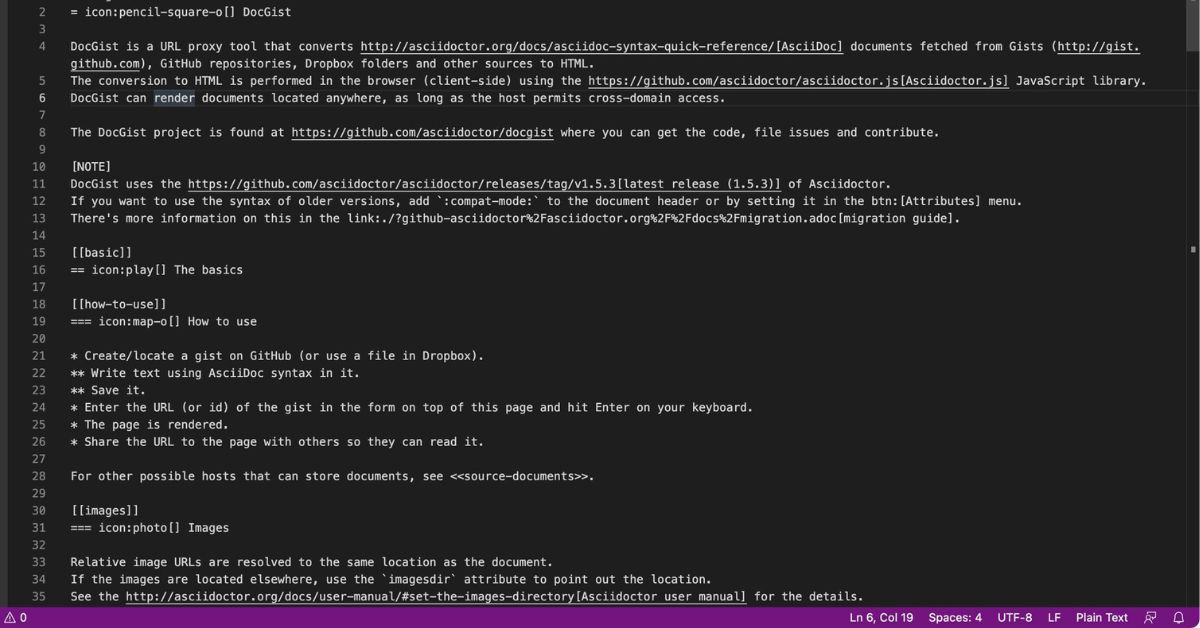What is an ADOC file?
An ADOC file, also known as an AsciiDoc file, is a text file format used for creating and formatting documents. It is a lightweight markup language that is primarily used for writing technical documentation, books, and articles. ADOC files are plain text files that include formatting tags to structure the document and define elements such as headings, paragraphs, lists, and tables.
The AsciiDoc syntax is designed to be both human-readable and easy to understand. It uses a simple and intuitive set of markup tags, such as asterisks for bold text, underscore for italics, and backticks for code snippets. These tags allow authors to add formatting and structure to their documents without the need for complex styling or formatting tools.
One of the key advantages of ADOC files is their compatibility with multiple editing tools and platforms. They can be created and edited using a plain text editor, with no special software required. This makes ADOC files highly portable and accessible, as they can be opened and viewed on any device or operating system.
ADOC files also support the inclusion of images, hyperlinks, and cross-references, allowing authors to create interactive and dynamic documents. This makes them particularly useful for creating technical documentation, user manuals, and academic papers.
Furthermore, ADOC files can be easily converted to other file formats, such as HTML, PDF, EPUB, or DocBook. This versatility makes them suitable for publishing content online, sharing documents with collaborators, or generating printable versions of the document.
How is an ADOC file different from other file formats?
An ADOC file stands out from other file formats due to its unique features and characteristics. Here are a few key differences that set ADOC files apart:
1. Markup Language: Unlike traditional word processing formats like Microsoft Word (.docx) or Rich Text Format (.rtf), ADOC files use a lightweight markup language. This means that the content is written using simple and intuitive formatting tags, which are then interpreted by compatible software for rendering and display.
2. Plain Text Format: ADOC files are stored in plain text format, making them highly portable and platform-independent. This means that ADOC files can be opened and edited with a simple text editor and are not reliant on proprietary software or specific operating systems.
3. Focus on Structure: ADOC files emphasize structural elements such as headings, paragraphs, lists, and tables. This focus on structure enables authors to separate the content from the formatting, allowing for consistent and easy-to-maintain documents.
4. Easy Conversion: ADOC files can be readily converted to other formats, such as HTML, PDF, EPUB, or DocBook. This flexibility enables authors to publish their content on various platforms and adapt the document to different mediums or requirements.
5. Collaboration and Version Control: ADOC files can be easily managed in version control systems like Git, making it convenient for collaboration among multiple authors or teams. It allows for easy tracking of changes, merging of edits, and maintaining a clear history of the document’s evolution.
6. Lightweight and Fast: Due to their simple and concise structure, ADOC files are lightweight and load quickly. They are ideal for generating documentation that needs to be delivered online or accessed through networks with limited bandwidth.
7. Extensibility: ADOC files support the inclusion of plugins and extensions, allowing for the addition of custom features and functionalities. This extensibility enables authors to tailor the document’s capabilities to their specific needs or integrate with existing systems and workflows.
Overall, the key differences of ADOC files lie in their lightweight nature, platform independence, focus on structure, easy conversion to other formats, collaboration capabilities, speed, and extensibility. These qualities make ADOC files a preferred choice for technical documentation, content creation, and collaborative writing projects.
Common uses of ADOC files
ADOC files are widely used in various domains and industries due to their versatility and flexibility. Here are some common use cases for ADOC files:
1. Technical Documentation: ADOC files are extensively used for creating technical documentation, such as software manuals, API documentation, user guides, and system specifications. The structured format of ADOC allows for organizing complex information into easily accessible and understandable content. The ability to include code snippets, diagrams, and cross-references makes it an ideal choice for documenting technical processes and procedures.
2. Academic Writing: ADOC files are popular among researchers, scholars, and students for writing academic papers, theses, and dissertations. The simplicity and flexibility of ADOC enable authors to focus on the content while easily managing citations, references, and cross-referencing between sections. Additionally, ADOC files can be converted to various formats required by academic journals or publishing platforms.
3. Books and eBooks: ADOC files are often used for writing and formatting books and eBooks. Authors can easily structure chapters, format text, and insert images or footnotes using ADOC’s markup language. Furthermore, the ability to convert ADOC files to EPUB or PDF formats allows for seamless publishing and distribution on various digital platforms.
4. Knowledge Base and FAQ: Many companies and organizations utilize ADOC files to create and maintain their knowledge bases, frequently asked questions (FAQ), and support documentation. The structured format of ADOC allows for easy organization and categorization of information, making it convenient for users or support teams to quickly find answers to common queries or troubleshoot problems.
5. Collaboration and Version Control: ADOC files are well-suited for collaborative writing projects, where multiple authors work together on a document. Tools like GitHub, GitLab, or Bitbucket can be utilized to manage version control, track changes, and facilitate seamless collaboration. Different contributors can make edits, suggest modifications, and merge their changes into a single, unified ADOC file.
6. Website Content: ADOC files can be converted into HTML and used as a source for generating website content. This allows for maintaining consistency across different platforms, repurposing content, and simplifying the content creation and management workflow.
These are just a few examples of the common uses of ADOC files. The flexibility, simplicity, and portability of ADOC make it a preferred choice for creating and managing various types of documents, from technical documentation to academic papers and beyond.
How to open an ADOC file using AbiWord
To open an ADOC file using AbiWord, follow these simple steps:
Step 1: Install AbiWord: If you don’t have AbiWord installed on your computer, visit the official AbiWord website (www.abiword.org) and download the latest version for your operating system. Install AbiWord by following the provided instructions.
Step 2: Launch AbiWord: Once AbiWord is installed, launch the application by double-clicking on the AbiWord icon or by searching for it in your applications menu.
Step 3: Open the ADOC file: In AbiWord, go to the “File” menu and select “Open” or use the keyboard shortcut Ctrl+O. Browse to the location where the ADOC file is saved and select it. Click on the “Open” button to load the file into AbiWord.
Step 4: View and edit the ADOC file: Once the ADOC file is opened in AbiWord, you can view and edit its content. AbiWord provides a user-friendly interface with familiar word processing features that allow you to make changes to the document as needed.
Step 5: Save the file: After editing the ADOC file in AbiWord, don’t forget to save your changes. You can go to the “File” menu and select “Save” or use the keyboard shortcut Ctrl+S. Choose the desired location and file name to save the modified ADOC file.
That’s it! You have successfully opened an ADOC file using AbiWord. Now you can make any necessary edits and save the changes accordingly.
AbiWord provides a simple and straightforward solution for opening and editing ADOC files. It offers a range of word processing features that make it easy to work with ADOC files and customize the content according to your needs.
How to open an ADOC file using Asciidoctor
To open an ADOC file using Asciidoctor, you can follow the steps below:
Step 1: Install Ruby: Asciidoctor is built using Ruby, so you need to have Ruby installed on your system. Visit the official Ruby website (https://www.ruby-lang.org) and follow the instructions to install the latest version of Ruby compatible with your operating system.
Step 2: Install Asciidoctor Gem: Once Ruby is installed, open your command-line interface or terminal. Run the following command to install the Asciidoctor gem:
gem install asciidoctor
Step 3: Navigate to the ADOC file location: Use the command-line interface or terminal to navigate to the directory where your ADOC file is located. You can use the “cd” command followed by the path to the directory.
Step 4: Convert the ADOC file to HTML: In the command-line interface or terminal, run the following command to convert the ADOC file to HTML:
asciidoctor input.adoc
This command will generate an HTML file from the ADOC file with the same name, but with the “.html” extension. You can then open the HTML file in any web browser to view the content.
Alternatively, you can convert the ADOC file to other formats, such as PDF or EPUB, using additional options and parameters with the Asciidoctor command.
Step 5: View and edit the ADOC file: If you want to view or make edits to the ADOC file itself, you can use a text editor of your choice, such as Notepad++, Atom, or Visual Studio Code. Open the ADOC file in the text editor to access the content and make any necessary changes.
That’s it! You have successfully opened an ADOC file using Asciidoctor. By converting the ADOC file to HTML or using a text editor, you can view and edit the content according to your needs.
Asciidoctor provides a powerful and versatile toolset for working with ADOC files, allowing you to convert them to various formats or view and edit them directly in a text editor.
How to open an ADOC file using Atom
To open an ADOC file using the Atom text editor, you can follow these simple steps:
Step 1: Install Atom: If you don’t have Atom installed on your computer, visit the official Atom website (https://atom.io/) and download the latest version suitable for your operating system. Install Atom by following the provided instructions.
Step 2: Launch Atom: Once Atom is installed, launch the application by double-clicking on the Atom icon or by searching for it in your applications menu.
Step 3: Open the ADOC file: In Atom, go to the “File” menu and select “Open” or use the keyboard shortcut Ctrl+O. Browse to the location where the ADOC file is saved and select it. Click on the “Open” button to load the file into Atom.
Step 4: View and edit the ADOC file: Once the ADOC file is opened in Atom, you can view and edit its content. Atom provides a user-friendly interface with syntax highlighting, which makes it easy to read and navigate through the ADOC markup tags. You can make changes to the document using the intuitive text editing features offered by Atom.
Step 5: Install Asciidoctor package (optional): Atom has a wide range of packages that can enhance its functionality. If you prefer a more integrated experience, you can install the Asciidoctor package in Atom. This package provides additional features, such as live previews and linting, specifically tailored for working with ADOC files. To install the Asciidoctor package, go to “Settings” in Atom, click on “Install,” and search for “Asciidoctor.” Click on “Install” next to the Asciidoctor package to add it to your Atom installation.
Step 6: Save the file: After editing the ADOC file in Atom, don’t forget to save your changes. You can go to the “File” menu and select “Save” or use the keyboard shortcut Ctrl+S. The modified ADOC file will be saved with your changes.
That’s it! You have successfully opened an ADOC file using Atom. Now you can view, edit, and save the ADOC file using the features provided in the Atom text editor.
Atom offers a customizable and user-friendly environment for working with ADOC files. Its syntax highlighting and extensibility through packages make it a convenient choice for viewing and editing ADOC files in a dedicated text editor.
How to open an ADOC file using Microsoft Word
To open an ADOC file using Microsoft Word, you can follow these steps:
Step 1: Launch Microsoft Word: If you have Microsoft Word installed on your computer, open the application by double-clicking on the Word icon or by searching for it in your applications menu.
Step 2: Open the ADOC file: In Word, go to the “File” menu and select “Open” or use the keyboard shortcut Ctrl+O. Browse to the location where the ADOC file is saved and select it. Click on the “Open” button to load the ADOC file into Microsoft Word.
Step 3: Convert the ADOC file: Since Microsoft Word does not natively support ADOC files, you will need to convert the ADOC file to a compatible format. One way to do this is by using an ADOC to DOCX converter tool, which converts the ADOC file to the DOCX format that Microsoft Word can open and handle. Search online for a reliable ADOC to DOCX converter tool and follow the instructions provided by the tool to convert the ADOC file.
Step 4: Open the converted file: Once the ADOC file has been converted to DOCX, you can open the converted file directly in Microsoft Word. Go to the “File” menu, select “Open,” and browse to the location where the converted DOCX file is saved. Select the converted file and click on the “Open” button to open it in Microsoft Word.
Step 5: View and edit the file: Once the converted file is opened in Microsoft Word, you can view and edit its content using the familiar Word interface and features. Make any necessary changes to the document as needed.
Step 6: Save the file: After making changes to the converted file, don’t forget to save your changes. Go to the “File” menu and select “Save” or use the keyboard shortcut Ctrl+S. The modified document will be saved with your changes in the DOCX format.
By following these steps, you can open an ADOC file using Microsoft Word. While Microsoft Word does not natively support the ADOC format, converting the file to a compatible format like DOCX allows you to view and edit the content in Microsoft Word.
Note that after converting the ADOC file to DOCX, some formatting or markup may be lost or changed due to differences in the file formats and in the way Microsoft Word interprets styles and formatting. It’s always a good idea to review and adjust the converted document as necessary to ensure the desired formatting and layout are maintained.
How to open an ADOC file using Notepad++
To open an ADOC file using Notepad++, you can follow these steps:
Step 1: Install Notepad++: If you don’t have Notepad++ installed on your computer, visit the official Notepad++ website (https://notepad-plus-plus.org/) and download the latest version suitable for your operating system. Install Notepad++ by following the provided instructions.
Step 2: Launch Notepad++: Once Notepad++ is installed, launch the application by double-clicking on the Notepad++ icon or by searching for it in your applications menu.
Step 3: Open the ADOC file: In Notepad++, go to the “File” menu and select “Open” or use the keyboard shortcut Ctrl+O. Browse to the location where the ADOC file is saved and select it. Click on the “Open” button to load the ADOC file into Notepad++.
Step 4: View and edit the ADOC file: Once the ADOC file is opened in Notepad++, you can view and edit its content. Notepad++ provides a user-friendly interface with syntax highlighting for various programming languages, including ADOC. This makes it easier to read and navigate through the ADOC markup tags and content.
Step 5: Save the file: After making changes or edits to the ADOC file in Notepad++, it’s essential to save your work. Go to the “File” menu and select “Save” or use the keyboard shortcut Ctrl+S. The modified ADOC file will be saved with your changes intact.
Notepad++ offers a lightweight and efficient solution for opening and editing ADOC files. Its syntax highlighting and robust text editing capabilities make it a suitable choice for working with markup languages like ADOC. However, it’s important to note that while Notepad++ provides a convenient environment for editing ADOC files, it does not have built-in features specific to ADOC conversion or formatting. Therefore, if you require advanced functionalities or need to convert the ADOC file to another format, you may need to use specialized tools or editors.
Overall, Notepad++ remains a popular choice among developers, writers, and anyone who needs a simple yet powerful text editor for managing ADOC files.
How to convert an ADOC file to other file formats
Converting an ADOC file to other file formats allows you to utilize the content in different applications or platforms. Here are a few methods for converting an ADOC file to various formats:
1. Convert to HTML: One of the most common conversions is from ADOC to HTML, which allows for easy publishing of the content on the web. To convert an ADOC file to HTML, you can use tools like Asciidoctor or Pandoc. These tools process the ADOC file and generate an HTML file, which you can then open in any web browser.
2. Convert to PDF: To convert an ADOC file to PDF, you can utilize tools like Asciidoctor or Pandoc, which offer PDF generation capabilities. These tools convert the ADOC file to a PDF document, retaining the formatting and layout of the original file. PDF files are widely accepted for sharing documents and ensuring consistent presentation across different devices and operating systems.
3. Convert to EPUB: EPUB is a popular format for eBooks, and converting an ADOC file to EPUB enables you to distribute your content as an eBook. Tools like Asciidoctor-EPUB3 or Pandoc support the conversion from ADOC to EPUB. The resultant EPUB file can be read on various e-reader devices or applications.
4. Convert to DOCX: If you need to work with an ADOC file in Microsoft Word, you can convert it to the DOCX format. Asciidoctor offers the asciidoctor-docx gem, which allows direct conversion from ADOC to DOCX. Once converted, the DOCX file can be opened and edited in Microsoft Word.
5. Convert to Plain Text: Sometimes, you may need to convert an ADOC file to plain text format for simple text-based processing or compatibility. Notepad or a text editor can be used to open the ADOC file and then save it as a plain text file, removing any formatting or markup in the process.
It’s important to note that different conversion tools may offer varying levels of accuracy and preservation of formatting. It’s recommended to review and adjust the converted file to ensure it meets your requirements.
By utilizing these methods, you can convert your ADOC files to various formats, expanding their usability and compatibility with different applications and platforms.
Best practices for working with ADOC files
When working with ADOC files, it’s important to follow best practices to ensure efficiency, maintainability, and consistency. Here are some key best practices for working with ADOC files:
1. Use a consistent file naming convention: Establish a file naming convention that clearly identifies the content and purpose of each ADOC file. This can include elements such as date, version, or a descriptive title to make it easier to locate and manage files.
2. Structure the document using headings: Use hierarchical headings to structure the content of your ADOC files. This helps organize the document and improve navigation, making it easier for readers to find the information they are looking for.
3. Leverage formatting and styling: Utilize ADOC’s formatting and styling options to enhance the visual presentation of your document. Use bold and italics for emphasis, lists for readability, and tables for organizing data. Consistent formatting can improve the overall readability and accessibility of the document.
4. Include relevant metadata: Incorporate metadata, such as author names, document title, and creation date, at the beginning of your ADOC file. This provides essential context and information that can be utilized by various publishing systems or tools.
5. Maintain version control: Implement version control for your ADOC files to keep track of changes and collaborate effectively with other authors. Using systems like Git or Subversion allows you to track revisions, merge edits, and facilitate collaborative writing projects.
6. Use macros or includes for reusability: Consider using macros or includes to reduce redundancy and enhance reusability of content in your ADOC files. By defining reusable elements or content blocks, you can save time and effort by avoiding manual duplication or updating of information across multiple files.
7. Document and comment your ADOC files: To ensure clarity and maintainability, add comments and documentation within your ADOC files. These comments can serve as explanations, guidelines, or instructions for both yourself and other collaborators, making it easier to understand and work with the file in the future.
8. Regularly validate and test: Validate your ADOC files to ensure they conform to the AsciiDoc syntax and adhere to best practices. Use validation tools to identify and fix any errors or inconsistencies. Additionally, test the rendered output in various formats to ensure accuracy and proper formatting.
9. Keep local backups: Maintain local backups of your ADOC files to prevent data loss or accidental changes. Keeping regular backups, either manually or using version control systems, ensures that you always have a copy of your files in case of unforeseen circumstances.
By following these best practices, you can enhance the quality, consistency, and maintainability of your ADOC files, facilitating collaboration, efficiency, and overall effectiveness in working with this markup language.