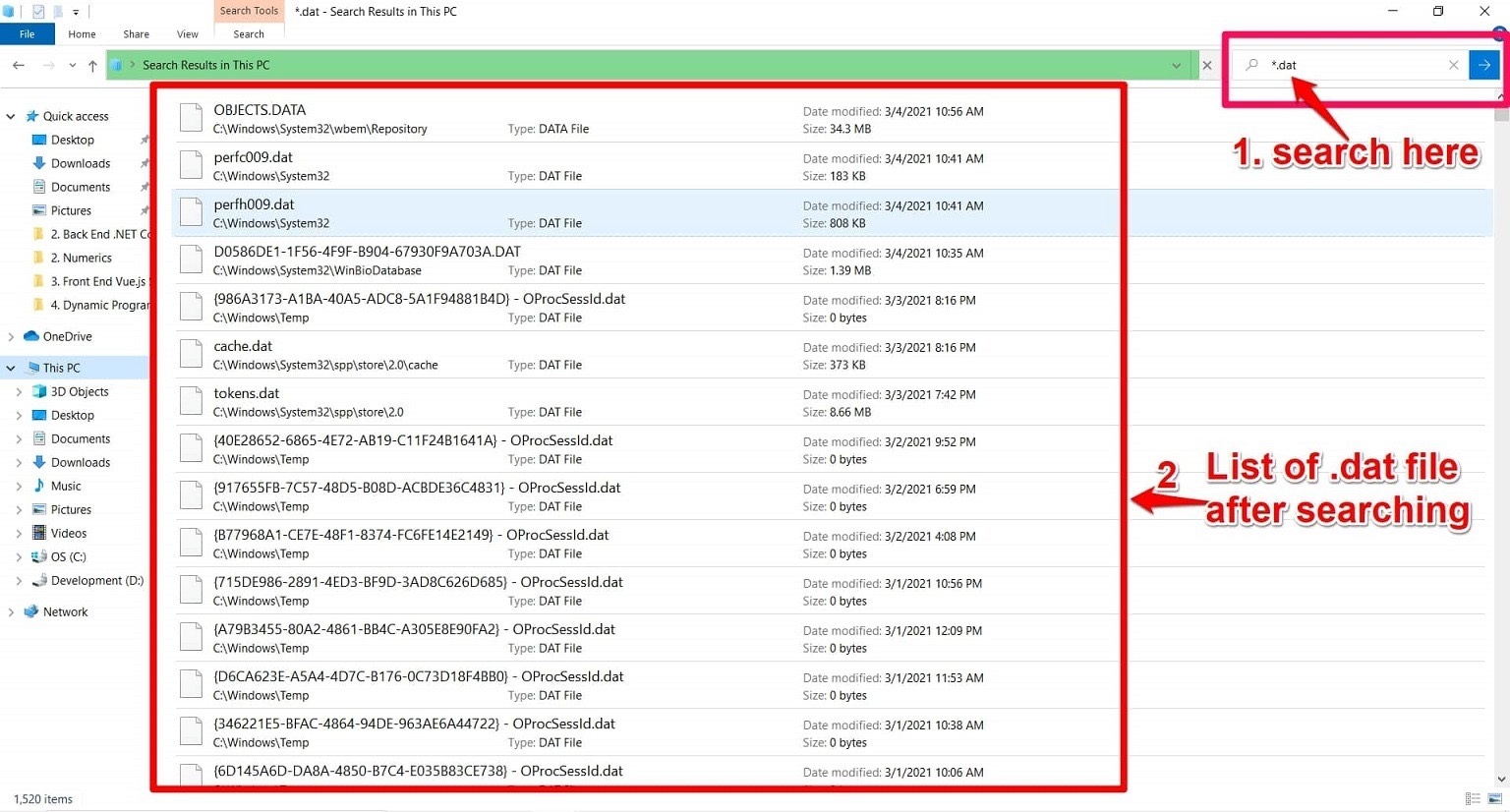How Files Are Stored on Computers
Before diving into the specifics of DAT files, it’s important to understand how files are stored on computers. In simplest terms, a computer file is a collection of data that is stored on a storage device, such as a hard drive or solid-state drive. These files can be of different types, ranging from text documents and images to videos and audio files.
Files are organized using a file system, which allows the operating system to keep track of the location and properties of each file. The most commonly used file systems on modern computers are NTFS for Windows, HFS+ for Mac, and ext4 for Linux.
Each file has a unique filename, which is used to identify and access it. This name, along with the file extension, helps determine the file’s format and the appropriate application or program to open it. For example, a file named “document.docx” is a Microsoft Word document, while “image.jpg” is a JPEG image file.
When a file is created, edited, or downloaded, it is stored on the computer’s storage device. The data within the file is stored in a structured manner, usually represented as binary code consisting of ones and zeros. This binary code is organized into smaller units called bytes, and each byte represents a specific piece of information.
Files can be further grouped into directories or folders, which act as containers to help organize and classify related files. This hierarchical structure allows users to easily navigate and manage their files.
The file system also tracks additional metadata for each file, such as the file size, creation date, modification date, and file permissions. These metadata elements provide important information about the file, and the operating system uses them to manage and control access to the files.
Understanding how files are stored on computers is essential to grasp the concept of DAT files and how they are used. Now that we have a basic understanding of file storage, let’s explore what DAT files are and how they differ from other file formats.
What Is a DAT File?
DAT files, short for “data” files, are generic data files that can contain various types of information. They are often created by specific software programs to store and organize data in a specific format. Unlike files with specific extensions like .docx or .jpg, DAT files have a generic extension that does not indicate the file’s content.
DAT files can be used for a wide range of purposes, from storing application settings and configuration data to saving user preferences and program data. They can also be used to store log files, database information, and other types of structured or unstructured data.
One important thing to note is that DAT files can have different file formats and structures depending on the software that created them. This means that a DAT file created by one program may not be compatible or understandable by another program. The contents of DAT files need to be interpreted by the software that created them or by a compatible program.
Since DAT files do not have a specific file format, opening and handling these files can be a bit challenging. In some cases, DAT files can be opened with a text editor, allowing users to view the raw data within the file. However, this method may not provide meaningful information, as the data is often stored in a binary format that requires specialized software or knowledge to interpret.
It’s worth mentioning that not all DAT files can be easily opened or understood. Some DAT files may be proprietary and encrypted, making them accessible only by the software that created them or specifically designed tools for decryption. In these cases, attempting to open or modify the file manually may result in data corruption or loss.
In summary, DAT files are generic data files that can store a wide range of information. They are not associated with a specific file format and require compatible software to interpret and handle their contents. In the next section, we will explore how DAT files differ from other file formats.
How Do DAT Files Differ from Other File Formats?
DAT files differ from other file formats in several key ways. Unlike files with specific extensions such as .docx for Microsoft Word documents or .jpg for JPEG images, DAT files do not have a standardized format or predefined structure. This lack of standardization makes it challenging to understand the content of DAT files without the appropriate software or knowledge.
Another difference is that DAT files can store various types of data, ranging from structured data, such as application settings and configuration information, to unstructured data like log files or database records. In contrast, specific file formats are designed to hold specific types of data, such as text, images, audio, or video.
One of the main challenges with DAT files is that they are often generated by specific software applications for their own internal use. This means that opening and editing DAT files can be difficult without using the software that created them or having a compatible program capable of interpreting the data correctly.
Moreover, DAT files may not be easily recognizable by the operating system or commonly used applications. While specific file formats are associated with default programs that can automatically open and display their contents, DAT files do not have this same level of automatic recognition. Users often have to rely on specialized tools or the software that created the DAT file to effectively work with its data.
It’s important to note that the compatibility of DAT files can vary depending on the software or program used to generate them. Some DAT files may be platform-specific and only compatible with certain operating systems. For example, a DAT file created on a Windows system may not be compatible with a Mac or Linux system.
In summary, DAT files lack standardized formats, can store various types of data, and often require specific software or tools to interpret their content. As we move forward, we will explore the common uses of DAT files, helping you understand where you may encounter them in your digital interactions.
Common Uses of DAT Files
DAT files have a wide range of applications and are used for various purposes in the digital realm. While the content and structure of DAT files may differ depending on the software or program that created them, here are some common use cases for DAT files:
- Application Settings: Many software applications use DAT files to store application settings and configurations. These DAT files contain data such as user preferences, default settings, and customization options. They allow applications to remember user-specific settings and provide a personalized experience.
- Log Files: DAT files are frequently used to store log data generated by applications, operating systems, or network devices. Log files contain important information about system events, errors, and activities. They are crucial for troubleshooting, monitoring system behavior, and detecting security issues.
- Database Information: DAT files can also be utilized to store structured data, such as database information. They may contain tables, records, or other data structures used by database management systems or applications to store and retrieve data efficiently.
- Backup Files: In some cases, DAT files are used to create backup copies of important data. These backup DAT files store a snapshot of specific files or directories, ensuring that data can be restored in case of accidental deletion, hardware failure, or other unforeseen circumstances.
- Game Data: In the realm of video games, DAT files are often used to store game-related data, including game progress, saved levels, player profiles, and in-game options. These DAT files allow players to continue their gameplay from a specific point or share their progress with others.
It’s essential to note that these are just a few examples, and the use cases for DAT files are not limited to these scenarios. Different software programs and applications may utilize DAT files in unique ways to suit their specific needs.
Let’s explore how to open DAT files on different platforms, starting with Windows.
How to Open a DAT File on Windows
Opening a DAT file on Windows can be done using a few different methods, depending on the specific context and purpose of the file:
- Using the Associated Application: If the DAT file is associated with a specific application, such as a text editor or a data analysis tool, simply double-clicking the file may automatically open it in the associated program. If this method doesn’t work, proceed to the next steps.
- Renaming the File: In some cases, a DAT file may actually be a different file type with a misleading extension. Try renaming the file, changing the extension to a format that matches the expected file type. For example, renaming a DAT file to .txt may allow you to open it in a text editor.
- Using a Universal File Viewer: If the above methods don’t work, you can try using a universal file viewer that can handle multiple file formats. These programs are designed to analyze the file’s content and determine the appropriate way to open it. Examples of such software include Free File Viewer and FileViewPro.
- Using a Text Editor: If the DAT file contains text-based data, such as log files or configuration settings, you can try opening it with a text editor like Notepad or Notepad++. Simply right-click the file, select “Open with,” choose the text editor, and the file’s content should be visible.
- Using the Native Software: Finally, if you know the software that created the DAT file, you can try opening it within that specific application. Look for an option within the software’s interface to “Open” or “Import” files, and navigate to the location of the DAT file to open it.
Remember, the success of opening a DAT file depends on various factors, including the file’s actual format, the associated software, and the compatibility of the file itself. If none of the above methods work, it’s possible that the DAT file is either corrupted or intended for use with a specialized program.
In the next sections, we will explore how to open DAT files on other operating systems, such as macOS, Linux, Android, and iOS.
How to Open a DAT File on Mac
Opening a DAT file on a Mac can be accomplished using different methods, depending on the specific circumstances surrounding the file:
- Using the Associated Application: If the DAT file is associated with a particular application, such as a text editor or a specialized software program, you can try double-clicking the file to see if it opens automatically in the associated program. If this method doesn’t work, proceed to the next steps.
- Renaming the File: Similar to Windows, you can attempt to rename the DAT file by changing its file extension to one that matches the expected file format. For instance, you can try renaming the file to .txt if it’s supposed to contain text-based data and then open it with a text editor.
- Using a Universal File Viewer: If the above methods do not yield successful results, you can try using a universal file viewer, such as FileViewer Lite or FileMagic, on your Mac. These applications are designed to recognize various file formats and provide a means to open and view their contents.
- Using a Text Editor: If the DAT file contains plain text information, such as log files or configuration settings, you can try opening it with a text editor like TextEdit or Sublime Text. Right-click the file, select “Open With,” choose the text editor, and the file’s contents should be visible for viewing and editing.
- Using the Native Software: If you are aware of the software that generated the DAT file, you can attempt to open it within that specific application. Look for an “Open” or “Import” option within the program’s interface, and navigate to the location of the DAT file to open it.
Keep in mind that the successful opening of a DAT file on Mac depends on several factors, including the actual format of the file, the associated software, and the compatibility of the file itself. If none of the above methods work, it is possible that the DAT file is either corrupted or intended for use with specialized software that is not readily available.
In the next sections, we will delve into how to open DAT files on other operating systems, such as Linux, Android, and iOS.
How to Open a DAT File on Linux
Opening a DAT file on Linux can be achieved using different methods, depending on the specific circumstances surrounding the file:
- Using the Associated Application: If the DAT file is associated with a specific program, such as a text editor or a specialized software application, you can try double-clicking the file to see if it opens automatically in the associated program. If this method does not work, proceed to the next steps.
- Renaming the File: Similar to Windows and Mac, you can attempt to rename the DAT file by changing its file extension to one that corresponds to the expected file format. For instance, if the DAT file is supposed to contain text-based data, you can try renaming it to .txt and then open it with a text editor.
- Using a Universal File Viewer: In case the above methods do not yield satisfactory results, you can try using a universal file viewer, such as File Viewer Plus or GNOME Files, on your Linux system. These viewers support a wide range of file formats and provide a means to open and view DAT files and their contents.
- Using a Text Editor: If the DAT file contains plain text information, such as log files or configuration settings, you can attempt to open it with a text editor like Nano or Vim. Right-click the file, select “Open With,” choose the text editor, and the file’s contents should be visible for viewing and editing.
- Using the Native Software: If you know which software generated the DAT file, you can try opening it within that specific application. Look for an “Open” or “Import” option within the software’s interface, and navigate to the location of the DAT file to open it.
It is important to note that successfully opening a DAT file on Linux depends on various factors, including the actual file format, the associated software, and the file’s compatibility with Linux. If none of the above methods work, it is possible that the DAT file is either corrupted or intended for use with specialized software that is not readily available on the Linux platform.
In the next sections, we will explore how to open DAT files on other operating systems, such as Android and iOS.
How to Open a DAT File on Android
Opening a DAT file on an Android device can be accomplished using various methods, depending on the specific circumstances surrounding the file:
- Using a File Manager: Android devices come with a built-in file manager app, such as Files by Google or ES File Explorer. Navigate to the location of the DAT file using the file manager, and tap on the file to open it. If the file is associated with a specific app, it will open in that app.
- Using a Universal File Viewer App: There are several universal file viewer apps available on the Google Play Store, such as File Viewer for Android or Xodo PDF Reader & Editor. Install one of these apps, navigate to the DAT file using the app, and it should provide a way to open and view its content.
- Using a Compatible App: If you know which app created the DAT file, you can try opening it directly within that specific app. For example, if the DAT file was created by a text editor app, you can open the app and access the file from within the app’s interface.
- Renaming the File: Similar to other platforms, you can try renaming the DAT file by changing its file extension to one that matches the expected file format. For instance, renaming the file to .txt may allow you to open it using a text editor app.
While Android provides flexibility in opening different file types, the compatibility of DAT files can still vary based on the file’s format and the available apps on your device. If the above methods do not work, it is possible that the DAT file is meant for use with specialized software or is not compatible with Android devices.
In the next section, we will explore how to open DAT files on iOS devices.
How to Open a DAT File on iOS
Opening a DAT file on an iOS device, such as an iPhone or iPad, can be achieved using different methods:
- Using a File Viewer App: There are several file viewer apps available on the App Store, such as FileApp or GoodReader. Install one of these apps, navigate to the location of the DAT file within the app, and it should provide options to open and view the file.
- Using a Compatible App: If you know the app that created the DAT file, you can try opening it directly within that specific app. For example, if the DAT file was created by a document reader app, open that app and import or open the DAT file from within the app.
- Using a Cloud Storage Service: If the DAT file is stored in a cloud storage service like iCloud Drive or Dropbox, you can open the respective app on your iOS device, navigate to the location of the DAT file, and tap on it to open it with a compatible app installed on your device.
- Renaming the File: As is the case with other platforms, you can attempt to rename the DAT file by changing its file extension to one that matches the expected file format. For instance, renaming it to .txt may allow you to open it with a text editing app.
It’s important to note that the compatibility of a DAT file on iOS may depend on the specific app or software used to create it, as well as the available apps on your device. If none of the above methods work, it’s possible that the DAT file is meant for use with specialized software or is not compatible with iOS devices.
In the next sections, we will summarize the key takeaways about DAT files, providing a concise understanding of the topic.
Key Takeaways about DAT Files
After exploring DAT files and how to open them on different platforms, let’s recap the key takeaways:
- DAT files are generic data files: DAT files are generic data files that can store various types of information, such as application settings, log data, database information, and more.
- Difference from other file formats: DAT files differ from other file formats in that they do not have a standardized format or predefined structure. They require specialized software or knowledge to interpret their contents.
- Common uses: DAT files have a wide range of applications, including storing application settings, log files, database information, backup data, and game data, among others.
- Opening DAT files: Opening DAT files can be challenging, as they may require the specific software that created them or compatible applications. Methods can include using associated applications, renaming the file, using universal file viewers, or using text editors, depending on the file’s format and purpose.
Understanding DAT files and their utilization can be beneficial when encountering these files in various contexts. Remember that the compatibility and accessibility of DAT files can vary based on the software and platforms used.
By following the appropriate methods and using compatible software, you can navigate and work with DAT files effectively, making the most of the information they contain.