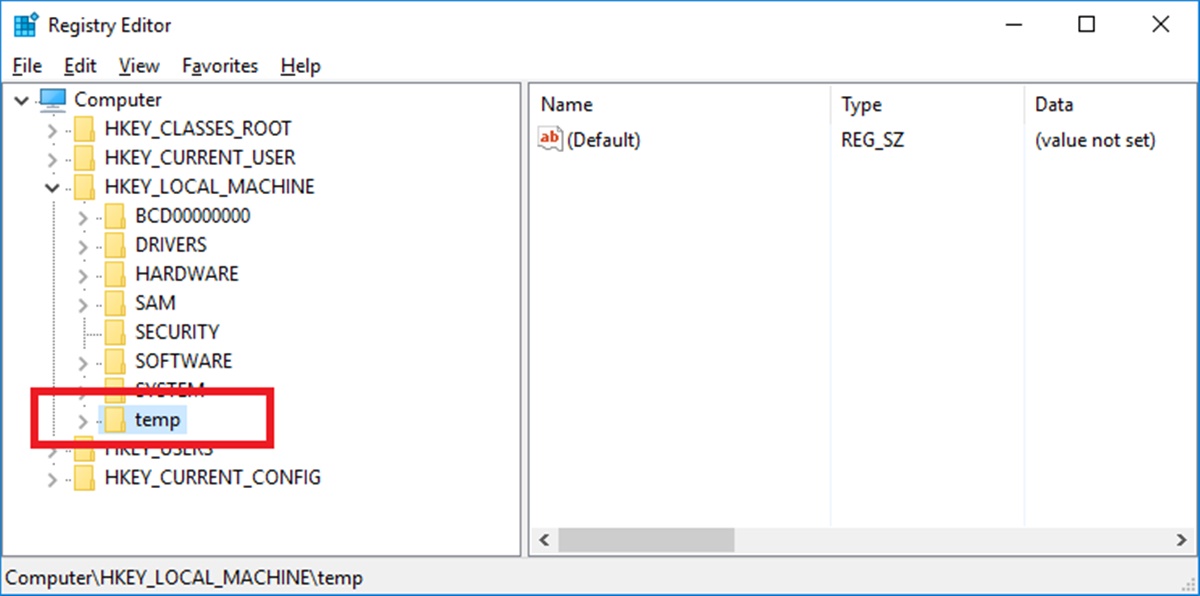What Is the Windows Registry?
The Windows Registry is a hierarchical database that stores configuration settings and options for the Microsoft Windows operating system. It serves as a central repository for system and application settings, making it a vital component for the proper functioning of Windows.
Think of the Windows Registry as a massive collection of files, folders, and settings that control how your computer operates. It contains information about installed software, user preferences, hardware devices, system security settings, and much more. Every time you make a change to your system, such as modifying a program’s settings or adding a new device, the Registry is updated to reflect these changes.
The Registry is divided into sections called “hives,” which are further divided into keys and values. Each key represents a specific aspect of the system, such as software, hardware, user profiles, or system configuration. Keys contain values, which store the actual data related to that particular aspect.
Accessing the Registry allows you to view and modify various system settings that are not easily accessible through regular graphical user interfaces. However, it’s important to note that making incorrect changes in the Registry can have serious consequences on your computer’s performance and stability. Therefore, it is crucial to exercise caution and create a backup before making any modifications.
The Windows Registry plays a critical role in the overall performance and functionality of your Windows operating system. It is constantly being accessed and updated by the system and the installed applications. Understanding how it works and how to navigate its structure can be beneficial for troubleshooting issues, optimizing system performance, and customizing your Windows experience.
What Is a Registry Hive?
A registry hive is a logical group of keys, subkeys, and values within the Windows Registry. It is structured as a binary file on the disk that stores a specific set of configuration data. Each hive represents a particular aspect of the system or user settings, and they are loaded into the registry when the operating system starts up.
Think of a registry hive as a separate container that holds a specific category of information, such as system configuration, user profiles, installed software, or device settings. Hives ensure that the Windows Registry remains organized and manageable by separating different types of data into distinct units.
A registry hive is composed of a root key, which acts as the starting point for accessing its subkeys and values. The root keys include HKEY_CURRENT_USER, HKEY_LOCAL_MACHINE, HKEY_CLASSES_ROOT, HKEY_CURRENT_CONFIG, HKEY_USERS, and HKEY_PERFORMANCE_DATA.
Each hive has a different function and stores different types of data:
- HKEY_CURRENT_USER: Contains configuration settings specific to the currently logged-in user.
- HKEY_LOCAL_MACHINE: Stores system-wide configuration settings and user-independent data.
- HKEY_CLASSES_ROOT: Holds information related to file types, associations, and registered components.
- HKEY_CURRENT_CONFIG: Provides a snapshot of the current hardware configuration.
- HKEY_USERS: Contains user profiles for all users who have logged into the system.
- HKEY_PERFORMANCE_DATA: Stores performance-related data used by the operating system and certain applications.
Registry hives are stored as files with the extension “.dat” within the Windows directory. They are vital for the operating system’s functionality, as they hold essential configuration details that govern how Windows functions.
Understanding the concept of registry hives allows you to locate and modify specific settings related to different aspects of your computer system. However, it is important to exercise caution when working with hives, as incorrect modifications can lead to system instability or even failure to boot. Always create a backup and be mindful of the changes you make within the registry hives.
The Structure of a Registry Hive
A registry hive, as mentioned previously, is a logical group of keys, subkeys, and values within the Windows Registry. Understanding its structure can help you navigate and comprehend the organization of data within the registry. The structure of a registry hive is hierarchical and follows a well-defined pattern.
At the top of the hierarchy is the hive header, which contains essential information about the hive, such as its size, timestamp, and file signature. This header is followed by a series of data structures that define the layout of the hive and its components.
The next level of the hierarchy consists of keys and subkeys. Keys act as containers for organizing subkeys and values, similar to folders and subfolders in a file system. Each key has a unique name and is identified by a specific path or registry address.
Subkeys reside within keys and further refine the organization of data. They can nest within each other to create a structured hierarchy. Subkeys act as containers for storing more specific settings and information.
While keys and subkeys provide the organizational structure of the registry hive, the values within them hold the actual data. Values can be of different types, including strings, integers, binary data, or even references to other parts of the registry. Each value has a name and a corresponding data field, storing the information associated with that value.
In addition to keys, subkeys, and values, a registry hive may also contain security descriptors, which define the access rights and permissions for different users or groups. These security descriptors help enforce data security and regulate who can modify or access specific parts of the registry.
The structure of a registry hive is designed to provide a hierarchical organization of configuration data. This hierarchical structure allows for efficient and organized storage of settings related to the Windows operating system, installed software, user preferences, and more.
Understanding the structure of a registry hive is crucial for effective navigation and modification of the Windows Registry. A clear understanding of the organization of keys, subkeys, and values allows you to locate, modify, and troubleshoot specific settings within the registry hive.
Remember, when working with registry hives, exercise caution and create backups to ensure the integrity and stability of your Windows system.
Types of Registry Hives
The Windows Registry is composed of multiple registry hives, each responsible for storing different types of configuration data. Understanding the various types of registry hives is essential for comprehending the scope and purpose of the data they contain.
Here are the main types of registry hives found in a Windows operating system:
- HKEY_CURRENT_USER (HKCU): This hive contains user-specific settings and preferences for the currently logged-in user. It stores information related to the user’s desktop appearance, file associations, application settings, and more. Changes made in this hive are specific to the individual user’s profile and do not affect other users.
- HKEY_LOCAL_MACHINE (HKLM): The HKLM hive stores system-wide configuration settings and hardware-related data. It contains information about installed software, device drivers, system services, and other essential system settings. Changes made in this hive affect all users on the computer.
- HKEY_CLASSES_ROOT (HKCR): The HKCR hive is a merged view of information from both the HKCU and HKLM hives. It contains file association data, registered ActiveX controls, COM objects, and other information related to file types and application integration. Changes made in this hive impact all users on the computer.
- HKEY_CURRENT_CONFIG (HKCC): This hive stores hardware configuration data obtained during system startup. It contains information about the current hardware setup, display settings, environment variables, and more. Changes made in this hive may affect system hardware configuration and display settings.
- HKEY_USERS (HKU): The HKU hive contains individual registry hives for all user profiles on the computer. Each user profile is assigned a unique SID (Security Identifier) and has its own registry hive within this key. It stores specific user settings and preferences.
- HKEY_PERFORMANCE_DATA: The HKPD hive stores performance-related data used by the operating system and certain applications. It provides performance counters and statistical information related to hardware and software performance.
These registry hives collectively hold a vast amount of information crucial to the proper functioning of the Windows operating system and the applications installed on your computer.
Understanding the types of registry hives helps you locate and modify specific settings relevant to different aspects of your system. It is important to exercise caution and create backups when working with registry hives to avoid any unintended changes that may impact the stability and performance of your Windows system.
Understanding the Registry Hive Files
The Windows Registry is made up of several registry hive files, each of which stores specific configuration data. These hive files are binary files located in the Windows directory, and they play a vital role in the functioning of the Windows operating system.
Here are some key points to understand about registry hive files:
1. File Extension: Registry hive files have the “.dat” extension, indicating their binary data format. Each hive file corresponds to a specific registry key or a group of related keys.
2. Hive Loading: When Windows starts up, it automatically loads the necessary registry hive files into memory. These hives remain in memory until the system is shut down or until they are unloaded manually.
3. Registry Hive Names: Each registry hive file has a corresponding name, such as “SOFTWARE”, “SYSTEM”, “NTUSER.DAT”, and others. These names reflect the specific area of the registry they encompass.
4. Hive Sizes: The size of a registry hive file varies depending on the amount of data it stores. Some hives, like the “SOFTWARE” and “SYSTEM” hives, tend to be larger due to the extensive configuration information they hold.
5. Modifying Hive Files: While it is possible to directly modify registry hive files, it is highly discouraged and generally not recommended. Making incorrect changes to the hive files can lead to system instability or even render the system unbootable. It is advisable to modify registry values through the appropriate Windows interfaces, such as the Registry Editor (regedit).
6. Backup and Recovery: Given the importance of registry hive files, it is crucial to regularly back them up. This ensures that you can recover the registry to a known working state if any issues arise. Windows provides tools like System Restore and registry backup utilities to help with this process.
7. Registry Hive Combination: When a user logs on to a Windows system, their individual registry hive (NTUSER.DAT) is merged with the HKCU hive, combining their personal settings with the system-wide settings.
8. Registry Hive Fragmentation: Over time, as the registry is modified and entries are added or deleted, registry hive files can become fragmented. This fragmentation can affect system performance. However, the Windows operating system automatically defragments the registry hive files to optimize their performance.
Understanding the nature and characteristics of registry hive files allows you to appreciate their significance and ensure their proper management. They serve as the primary storage for critical configuration settings, and proper care should be taken to maintain their integrity and backup these crucial files.
Registry Hive Backup and Restoration
The Windows Registry contains vital configuration settings for your operating system, making it essential to create regular backups of registry hives. These backups serve as a safety net in case of system failures, accidental changes, or other issues that may affect the stability and functionality of your computer.
1. Manual Backups: Windows provides built-in utilities for manually backing up the registry hives. The Registry Editor (regedit) allows you to export specific keys or entire registry hives as files with the .reg extension. These exported files can be easily imported later to restore the registry to a previous state.
2. System Restore Points: Windows System Restore creates automatic restore points periodically or when significant system changes occur. These restore points include backups of registry hives, allowing you to roll back your system to a previous configuration if problems arise. System Restore is accessible through the Control Panel or by searching for “System Restore” in the Start menu.
3. Third-Party Backup Software: Several third-party applications offer more advanced registry backup and restoration capabilities. These tools often provide additional features such as scheduling automated backups, creating incremental backups, and offering more granular control over the backup and restore process.
4. Remote Registry Backup: In a networked environment, it is possible to initiate registry backups remotely. This can be helpful for system administrators managing multiple computers and allows for efficient management of registry hives across a network.
5. Restoration Process: Restoring registry hives involves importing a previously saved backup using the Registry Editor or the appropriate backup software. It’s important to note that restoring registry hives replaces the current registry with the backup, so it’s crucial to ensure that the backup is valid and free from any issues. Always create a backup before restoring to avoid irreversible changes or data loss.
6. Cautionary Measures: When working with registry backups and restorations, exercise caution and follow these best practices:
- Create regular backups: Make it a habit to create periodic backups of registry hives to ensure you have recent copies in case of emergencies.
- Verify backups: Before restoring a registry backup, double-check the integrity of the backup file to ensure it is valid and error-free.
- Backup the entire hive: Instead of selectively backing up individual keys, consider backing up the entire hive to capture related settings and dependencies.
- Be mindful of system restore points: System restore points capture registry hives along with other system components, providing a comprehensive restore option.
- Use reputable backup software: If opting for third-party backup tools, choose well-known and trusted software to ensure reliability and compatibility.
By following proper backup procedures and being prepared for potential registry issues, you can safeguard your system and restore it to a stable state when necessary.
How to Access and Edit Registry Hives
Accessing and editing registry hives can be useful for troubleshooting issues, modifying system settings, and customizing your Windows experience. However, it is important to approach these actions with caution, as incorrect changes can have serious consequences. Here’s a guide on how to access and edit registry hives:
Accessing Registry Hives:
- Using the Registry Editor: The most common way to access registry hives is through the built-in Windows Registry Editor (regedit). To open it, press Win + R, type “regedit” in the Run dialog, and press Enter. The Registry Editor provides a user-friendly interface to navigate and modify registry keys, subkeys, and values.
- Command Line (Reg Command): Advanced users can access registry hives through the command line using the “reg” command. This command allows you to query, add, delete, and modify registry keys, subkeys, values, and data from the command prompt or in scripts.
Editing Registry Hives:
- Creating Backups: Before making any changes, it is crucial to create a backup of the registry hives. Backups provide a safety net in case something goes wrong.
- Navigating the Hives: Use the Registry Editor to navigate to the desired registry hive and locate the specific key or value you want to edit.
- Modifying Keys and Values: To modify a key or value, right-click on it and choose “Modify” from the context menu. Enter the new data or settings in the available fields and click “OK” to save the changes.
- Adding New Keys and Values: To add a new key or value, right-click on the parent key and choose “New” from the context menu. Select the desired type of key or value, provide a name, and enter the appropriate data.
- Deleting Keys and Values: To delete a key or value, right-click on it and choose “Delete” from the context menu. Confirm the deletion when prompted.
Cautionary Measures:
- Always exercise caution when editing registry hives, as incorrect changes can cause system instability or even make the system unbootable.
- Create backups before making any modifications to ensure that you can revert to a known working state if needed.
- Double-check the key or value you are modifying to avoid unintentional changes.
- When in doubt, research online or consult reliable resources to understand the potential impact of your changes.
Remember, editing registry hives should be done with care and a clear understanding of the implications. Mistakes can have serious consequences, so it is always recommended to proceed cautiously and create backups as a precautionary measure.
Risks and Precautions When Working with Registry Hives
Working with registry hives can be a powerful tool for system customization and troubleshooting. However, it is essential to be aware of the risks involved and take necessary precautions to prevent any unintended consequences. Here are some risks to consider and precautions to take when working with registry hives:
1. System Instability: Making incorrect changes to registry hives can lead to system instability, causing crashes, errors, or even rendering the system unbootable. Always double-check the changes you are about to make and their potential impact on the system.
2. Data Loss: Modifying registry hives without proper knowledge can result in data loss. It’s crucial to back up the registry hives before making any changes, ensuring you can restore them if needed.
3. Security Risks: Editing the registry can introduce security vulnerabilities if done incorrectly. Be cautious when modifying security-related settings to avoid compromising the system’s security.
4. Unwanted Side Effects: Changes made to the registry can have unintended side effects on the system or installed software. It’s important to research and understand the implications of your modifications before proceeding.
5. Lack of Undo Functionality: Unlike many other software applications, the Windows Registry does not offer an undo feature. Once changes are made, it can be challenging to revert them without proper backups. Creating backups before any edits is crucial to enable easy restoration if needed.
6. Registry Corruption: Incorrect modification or accidental deletion of key registry entries can lead to registry corruption, resulting in system malfunctions. It’s important to exercise extreme caution and double-check changes to avoid such issues.
7. Limited User Permissions: Some registry hives are protected by system permissions, allowing only authorized users or administrators to make changes. It’s essential to ensure you have the necessary permission levels to access and modify specific registry hives.
Precautionary Measures:
- Create regular backups of registry hives before making any changes.
- Research and understand the impact of your modifications before proceeding.
- Be cautious when modifying critical system settings or security-related entries.
- Take note of the location and value of registry entries you modify, for future reference or restoration if necessary.
- Consider seeking expert advice or assistance when dealing with complex or unfamiliar registry modifications.
- Do not randomly delete or modify registry entries without understanding their purpose or impact.
By taking necessary precautions and being cautious when working with registry hives, you can minimize the potential risks and ensure a safe and stable computing environment.
Common Issues and Troubleshooting Techniques
Working with registry hives can sometimes introduce issues or result in unexpected behaviors. To help you navigate through these challenges, understanding common issues and troubleshooting techniques can be invaluable. Here are some common problems and techniques to troubleshoot them:
1. System Instability: If modifications to the registry hives have resulted in system instability, such as crashes or errors, the first step is to identify the specific changes that may have caused the issue. Rollback the changes using a recent backup or system restore point to restore the registry to a stable state. Gradually reintroduce modifications, verifying the impact after each change, to identify the specific modification causing the instability.
2. Software Compatibility Issues: Some software may not function properly due to conflicts or incorrect entries in the registry. To troubleshoot compatibility issues, uninstall and reinstall the problematic software. Additionally, check the software’s support resources or website for any known issues or updates related to registry compatibility.
3. Registry Errors: Over time, registry errors can accumulate, leading to performance issues or application malfunctions. Use a reliable registry cleaner tool to scan for and fix registry errors. However, exercise caution when using third-party registry cleaners and ensure you have a recent backup in case of unforeseen issues.
4. Missing or Incorrect Registry Entries: Occasionally, required registry entries may be missing or contain incorrect values, causing applications or system functions to fail. In such cases, restoring the affected registry keys from a backup or a known working system can help resolve the issue. Alternatively, reinstalling the affected application may restore the necessary registry entries.
5. Access or Permissions Problems: If you encounter errors indicating insufficient permissions or access denied when attempting to modify specific registry hives or entries, ensure that you are logged in with administrative rights. Right-click on the registry editor or the specific key and choose “Run as administrator” to gain the necessary permissions. If the issue persists, check the security settings of the key or hive to ensure the appropriate permissions are granted.
6. Hardware or Driver Conflicts: In some cases, driver or hardware conflicts can cause issues that are reflected in the registry. To troubleshoot hardware-related issues, ensure that all drivers are up to date. If conflicts arise, consider reinstalling or updating the drivers. Use the Device Manager or hardware manufacturer’s website to manage and troubleshoot hardware-related registry entries.
7. Backup and Restore Issues: If you encounter problems with registry backup and restoration, ensure that the backup files are valid and uncorrupted. Verify the integrity of the backup files and try using alternate backup files if available. Additionally, ensure that proper permissions are set on the backup files and the locations where the restored hives will be saved.
Precautionary Measures:
- Create regular backups of registry hives to have restore points in case of issues.
- Research and understand the potential consequences of any modifications before making changes.
- Use reliable tools or utilities to clean and maintain the registry.
- Be cautious when modifying critical registry entries, as they may have system-wide impacts.
- Document any changes made to the registry for future reference or troubleshooting purposes.
- Seek expert advice or assistance for complex or critical registry-related problems.
By employing these troubleshooting techniques and following best practices, you can effectively resolve common issues related to registry hives and maintain a stable and reliable Windows operating system.