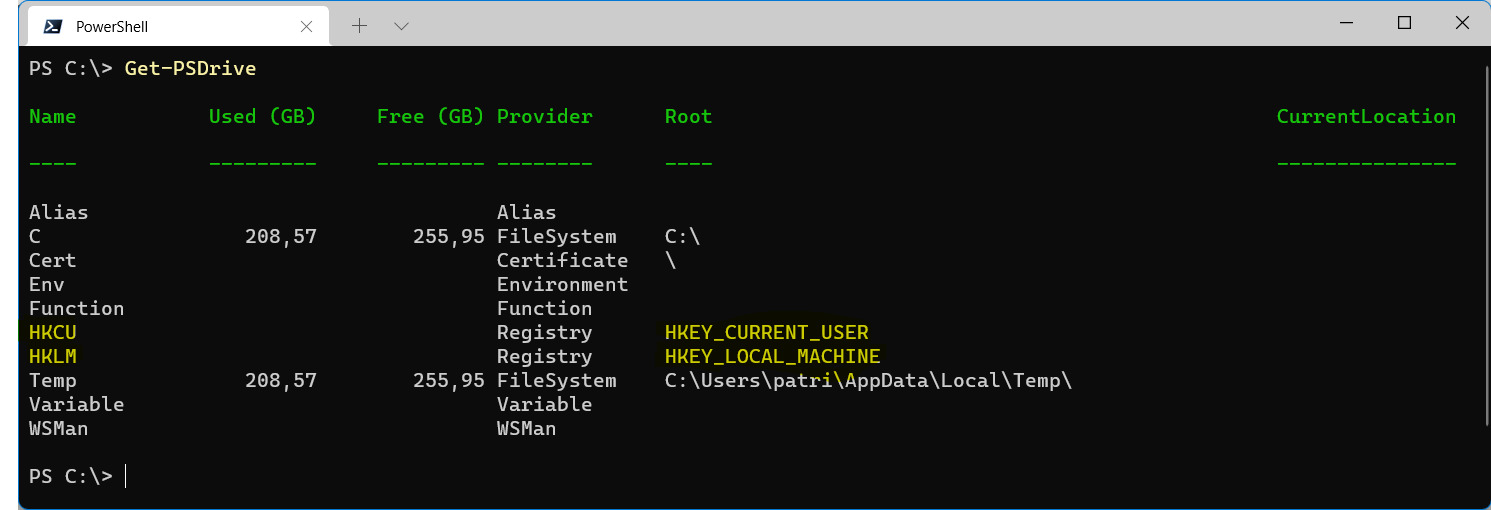What is HKEY_CURRENT_CONFIG?
HKEY_CURRENT_CONFIG is a key component of the Windows Registry, a hierarchical database that stores configuration settings and options for the operating system and installed applications. The Windows Registry acts as a repository of information that determines how different components of the operating system function and interact with each other.
The HKEY_CURRENT_CONFIG key specifically contains information about the current hardware profile being used by the system. This profile includes settings related to display resolutions, color profiles, printer configurations, and other hardware-related options.
The HKEY_CURRENT_CONFIG key is organized into subkeys and values that store specific information about different hardware components and settings. These subkeys and values can be accessed and modified using Registry Editor, a built-in Windows tool used for managing the Windows Registry.
It is important to note that the HKEY_CURRENT_CONFIG key is dynamic and can change depending on the hardware profile being used. When a user logs in to their Windows account, the operating system retrieves the hardware profile information from the HKEY_LOCAL_MACHINE\System\CurrentControlSet\Hardware Profiles subkey and uses it to populate the HKEY_CURRENT_CONFIG key.
By accessing and modifying the settings in the HKEY_CURRENT_CONFIG key, users and system administrators can customize and optimize the behavior of hardware components in their Windows system.
Overall, the HKEY_CURRENT_CONFIG key plays a crucial role in maintaining the hardware configuration and settings of a Windows system. It provides a centralized location for storing and accessing information related to hardware profiles, allowing for efficient management and customization of hardware options within the operating system.
Understanding the HKCC Registry Hive
The HKCC (HKEY_CURRENT_CONFIG) registry hive is an essential part of the Windows Registry, which is a hierarchical database that stores configuration settings and options for the Windows operating system and installed applications. The HKCC hive specifically contains configuration information related to the current hardware profile being used by the system.
Windows uses hardware profiles to manage different hardware configurations on a single system. Each hardware profile represents a different combination of hardware devices and their corresponding settings. The HKCC hive stores the configuration settings for the hardware profile that is currently active.
The HKCC hive consists of various keys and subkeys, each holding specific information related to different aspects of the hardware profile. For example, it contains information about display settings, printer configurations, networking options, and other hardware-related parameters.
One important aspect of the HKCC hive is that it is dynamically generated at system startup. When you start your computer, Windows queries the hardware configuration and builds the HKCC hive based on the active hardware profile. This dynamic nature makes the HKCC hive a vital resource for Windows to ensure efficient functioning and compatibility with the current hardware setup.
Users and system administrators can access and modify the HKCC hive using the Registry Editor, a built-in Windows tool. This enables them to customize hardware-related settings and optimize the behavior of hardware components according to their specific requirements.
It is worth mentioning that modifying the HKCC hive requires caution, as any incorrect changes can potentially negatively impact the stability and performance of the system. Therefore, it is recommended to create a backup of the registry before making any modifications to ensure that you can revert back to a previous state if necessary.
Benefits of Using HKEY_CURRENT_CONFIG
The HKEY_CURRENT_CONFIG (HKCC) registry key offers several benefits for Windows users and system administrators. By leveraging the functionality provided by the HKCC key, users can experience enhanced performance, improved hardware compatibility, and greater customization options. Here are some of the key benefits of using HKEY_CURRENT_CONFIG:
1. Hardware Optimization: The HKCC key allows users to fine-tune hardware settings for optimal performance. By accessing the registry values within the HKCC key, users can customize various aspects of their hardware, such as display resolutions, color profiles, and printer configurations. This customization can help improve the overall user experience and ensure that hardware components are functioning at their best.
2. Compatibility with Hardware Profiles: As mentioned earlier, the HKCC key is specific to the current hardware profile being used. This means that the settings stored within the HKCC key are tailored to match the hardware configuration of the system. By utilizing the HKCC key, Windows can seamlessly adapt its settings to work in harmony with the specific hardware setup, resulting in improved compatibility and stability.
3. Centralized Configuration: The HKCC key serves as a centralized location for storing and accessing hardware-related configuration settings. Having this centralized repository makes it easier for users to manage and modify hardware options. Instead of searching through various configuration files or settings dialogs, users can conveniently access and modify these settings within the HKCC key using the Registry Editor.
4. Customization and Fine-Grained Control: The HKCC key provides users with extensive customization options. From adjusting display resolutions and color profiles to configuring printer options and network settings, users can delve into the various subkeys and values within the HKCC key to fine-tune their hardware experience. This level of control allows users to tailor their system to meet their unique requirements and preferences.
5. Performance Enhancements: By optimizing hardware settings, users can potentially improve the performance of their system. Tweaking display settings, for example, can result in smoother graphics rendering and faster response times. Similarly, configuring network settings within the HKCC key can optimize network performance and improve data transfer speeds. These performance enhancements can greatly enhance the overall user experience.
Overall, the HKEY_CURRENT_CONFIG (HKCC) key empowers users and system administrators with the ability to optimize hardware settings and tailor their Windows system to meet their specific needs. It provides a centralized location for storing hardware configuration settings, ensuring compatibility and allowing for customization. By leveraging the benefits offered by the HKCC key, users can enhance performance, improve hardware compatibility, and unlock a higher level of control over their Windows system.
Common Uses of HKEY_CURRENT_CONFIG in Windows
The HKEY_CURRENT_CONFIG (HKCC) registry key in Windows is utilized in various ways to manage and customize hardware-related settings. It serves as a crucial component for maintaining optimal hardware performance and compatibility. Here are some common uses of HKEY_CURRENT_CONFIG:
- Display Settings: The HKCC key stores information related to display settings such as screen resolution, color depth, and refresh rate. It allows users to customize these settings to match their preferences or the capabilities of their monitor. By accessing the necessary subkeys and values within the HKCC key, users can adjust the display settings to achieve the desired visual experience.
- Printer Configuration: Another common use of the HKCC key is managing printer configurations. By accessing the relevant subkeys and values within the HKCC key, users can customize print settings such as paper size, print quality, and default printer selection. This enables users to optimize their printing experience and ensure compatibility with different printers.
- Hardware Compatibility: The HKCC key plays a significant role in ensuring compatibility between the hardware components of a Windows system. As the active hardware profile is determined at system startup, Windows uses the settings stored in the HKCC key to adapt its behavior accordingly. This helps avoid conflicts and ensures that the system functions smoothly with the currently installed hardware.
- Networking Options: The HKCC key includes subkeys and values related to network configurations. Users can customize network settings such as IP address assignment, DNS server settings, proxy configurations, and more. These network options allow users to optimize their network connection and ensure seamless connectivity for various applications and services.
- Power Options: Within the HKCC key, there are subkeys and values that control power settings. Users can adjust parameters such as screen timeout, sleep mode behavior, and power plan options. This allows users to tailor the power settings to their specific needs, optimizing energy usage and ensuring longer battery life for laptops and portable devices.
These are just a few examples of the common uses of HKEY_CURRENT_CONFIG in Windows. However, it’s important to note that modifying settings within the HKCC key requires caution as improper changes can lead to system instability or compatibility issues. It is always recommended to back up the registry before making any modifications and to seek guidance from reliable sources or professionals when making advanced customizations.
How to Access and Modify HKEY_CURRENT_CONFIG
Accessing and modifying the HKEY_CURRENT_CONFIG (HKCC) registry key involves using the Registry Editor, a built-in Windows tool. The steps outlined below will guide you through the process of accessing and modifying the HKCC key:
- Open Registry Editor: Press the Windows key + R to open the Run dialog box, type “regedit” (without quotes), and hit Enter. This will launch the Registry Editor window.
- Navigate to HKCC: In the Registry Editor, navigate to the HKCC key by expanding the folders in the left-hand pane. The key is located under HKEY_LOCAL_MACHINE\System\CurrentControlSet.
- Modify Registry Values: To modify a specific value within the HKCC key, locate the desired subkey and value in the right-hand pane of the Registry Editor. Right-click on the value and choose “Modify” to change its data. Alternatively, double-click on the value to open the Edit String dialog box, where you can enter the new value data.
- Create New Registry Values: To create a new value within the HKCC key, right-click on the desired subkey in the left-hand pane and select “New” followed by the appropriate value type, such as “String Value” or “DWORD Value”. Provide a name for the new value and then double-click on it to modify the data.
- Backup the Registry: Before making any modifications to the HKCC key, it is crucial to back up the registry. In the Registry Editor, go to File > Export and choose a location to save the backup file. This ensures that you can restore the registry to its previous state if any issues arise from the changes.
- Restart the System: In some cases, changes made to the HKCC key may require a system restart to take effect. It is recommended to restart the computer after making modifications to ensure that the changes are applied correctly.
It is important to exercise caution when accessing and modifying the HKCC key. Making incorrect changes to the registry can lead to system instability or even prevent the operating system from functioning properly. It is advisable to have a good understanding of the registry structure and seek guidance from reliable sources or professionals when making advanced modifications.
Potential Risks and Precautions when Using HKEY_CURRENT_CONFIG
When accessing and modifying the HKEY_CURRENT_CONFIG (HKCC) registry key, it is crucial to be aware of the potential risks involved and take necessary precautions to ensure the stability and integrity of the Windows system. Here are some important risks and precautions to consider:
1. System Instability: Incorrectly modifying values within the HKCC key can lead to system instability. It is essential to have a good understanding of the registry structure and the specific values being modified. Making incorrect changes or deleting critical values can cause crashes, application errors, or even prevent the system from booting up properly.
Precaution: Before making any modifications, it is highly recommended to create a backup of the registry. This allows you to restore the system to its previous state if any issues arise from the changes. To back up the registry, open Registry Editor, go to File > Export, choose a location to save the backup file, and give it a meaningful name.
2. Compatibility Issues: Modifying the HKCC key without proper knowledge can potentially introduce compatibility issues with hardware or software components. Incorrect configurations or conflicting values can lead to malfunctions, loss of functionality, or unexpected behavior of system components or applications.
Precaution: It is essential to exercise caution and thoroughly research the specific values or settings you intend to modify within the HKCC key. Consult reliable documentation, online resources, or seek guidance from professionals to ensure that the changes are appropriate and compatible with your hardware and software environment.
3. Security Risks: The Windows Registry contains sensitive system information, and improper modifications can create security vulnerabilities. Changing or deleting values related to security settings, user accounts, or network configurations can compromise system security and expose the system to potential threats.
Precaution: Only modify values within the HKCC key that are well-documented and clearly understood. Avoid making changes to security-related values unless you have a thorough understanding of the potential implications. If you are unsure about a specific modification’s security implications, it is best to seek advice from knowledgeable sources or professionals.
4. Prerequisite Knowledge: Making modifications within the HKCC key requires a solid understanding of the Windows Registry structure and the specific values being modified. Lack of knowledge or misunderstanding of the registry can lead to unintended consequences and negatively impact the system’s performance and stability.
Precaution: Before making any modifications, invest time in learning about the Windows Registry structure, the specific keys and values within the HKCC key, and their intended functions. Rely on reputable sources and educational materials to gain a comprehensive understanding of the registry and the potential impact of modifications.
By being aware of these potential risks and taking necessary precautions, users can minimize the chances of encountering issues when accessing and modifying the HKEY_CURRENT_CONFIG key. Remember to approach registry modifications with caution and only make changes if you have a solid understanding of the overall system implications.
Troubleshooting Tips for HKEY_CURRENT_CONFIG Issues
When working with the HKEY_CURRENT_CONFIG (HKCC) registry key, users may encounter various issues or errors that can affect the performance or stability of their Windows system. Here are some troubleshooting tips to help you address common problems related to the HKCC key:
1. Create a System Restore Point: Before making any modifications to the HKCC key, it is essential to create a system restore point. This allows you to revert the system back to a previous state in case any issues arise from the changes. To create a restore point, search for “Create a restore point” in the Windows search bar, click the “Create” button, and follow the on-screen instructions.
2. Check for Registry Backup: If you have encountered problems after modifying values within the HKCC key, check if you have a backup of the registry. If you do, restore the backup to revert to the previous state. To restore the backup, open Registry Editor, go to File > Import, select the backup file, and follow the prompts.
3. Verify Value Names and Data: When accessing and modifying the HKCC key, ensure that you are modifying the correct value names and their respective data. Mismatched or incorrect values can lead to unexpected behavior or errors. Double-check the documentation or instructions you are following to ensure accuracy.
4. Use a Third-Party Registry Cleaner: If you suspect that registry issues are impacting the HKCC key, consider using a reputable third-party registry cleaner tool. These tools can help scan and repair registry errors, including those related to the HKCC key. However, exercise caution and ensure that you choose a trustworthy tool to avoid further complications.
5. Consult Microsoft Support: If you are facing persistent issues or encounter errors related to the HKCC key that you are unable to resolve, it may be beneficial to contact Microsoft Support for assistance. They can provide guidance and specific troubleshooting steps tailored to your situation.
6. Seek Professional Help: For complex registry issues or if you are unsure about making modifications, it is advisable to seek assistance from IT professionals or experts in Windows registry troubleshooting. They have the expertise and knowledge to diagnose and resolve more advanced registry-related problems.
7. Be Cautious with Online Fixes: When searching for solutions or troubleshooting tips online, exercise caution and validate the credibility of the sources. Be wary of unverified or unofficial fixes that claim to resolve HKCC-related issues. Stick to trusted sources such as Microsoft documentation, reputable tech forums, or reliable IT websites.
Taking these troubleshooting tips into consideration can help you address common issues related to the HKEY_CURRENT_CONFIG key. Remember to always proceed with caution when making modifications to the registry and seek professional help if needed.
Frequently Asked Questions about HKEY_CURRENT_CONFIG
Here are some frequently asked questions about the HKEY_CURRENT_CONFIG (HKCC) registry key, along with their concise answers:
Q: What is the purpose of the HKEY_CURRENT_CONFIG key?
A: The HKCC key stores configuration information related to the current hardware profile being used in a Windows system. It contains settings for hardware components such as display resolutions, color profiles, printer configurations, and more.
Q: How can I access the HKCC key?
A: You can access the HKCC key by opening the Registry Editor, navigating to the HKEY_CURRENT_CONFIG folder under the HKEY_LOCAL_MACHINE\System\CurrentControlSet path.
Q: Can I modify values within the HKCC key?
A: Yes, you can modify values within the HKCC key to customize hardware settings. However, it is crucial to exercise caution and have a good understanding of the registry structure and the specific values you are modifying.
Q: What are the risks associated with modifying the HKCC key?
A: Incorrect modifications within the HKCC key can lead to system instability, compatibility issues, and security vulnerabilities. It is recommended to create a registry backup, proceed with caution, and seek guidance from reliable sources if you are unsure about making changes.
Q: Can modifying the HKCC key improve system performance?
A: Yes, modifying values within the HKCC key can optimize hardware settings and potentially improve system performance. Customizations such as display resolution adjustments or power optimizations can enhance the user experience.
Q: What should I do if I encounter issues after modifying the HKCC key?
A: If issues arise after modifying the HKCC key, you can try restoring the registry from a backup, verifying value names and data, or seeking assistance from Microsoft Support or IT professionals experienced in Windows registry troubleshooting.
Q: Are there any third-party tools available for managing the HKCC key?
A: Yes, there are third-party registry cleaners available that can help scan and repair registry errors, including issues related to the HKCC key. It is advisable to use reputable and trusted tools for registry management.
These frequently asked questions provide quick insights into the HKEY_CURRENT_CONFIG key and its usage. Remember to exercise caution when making modifications and seek professional help if needed.