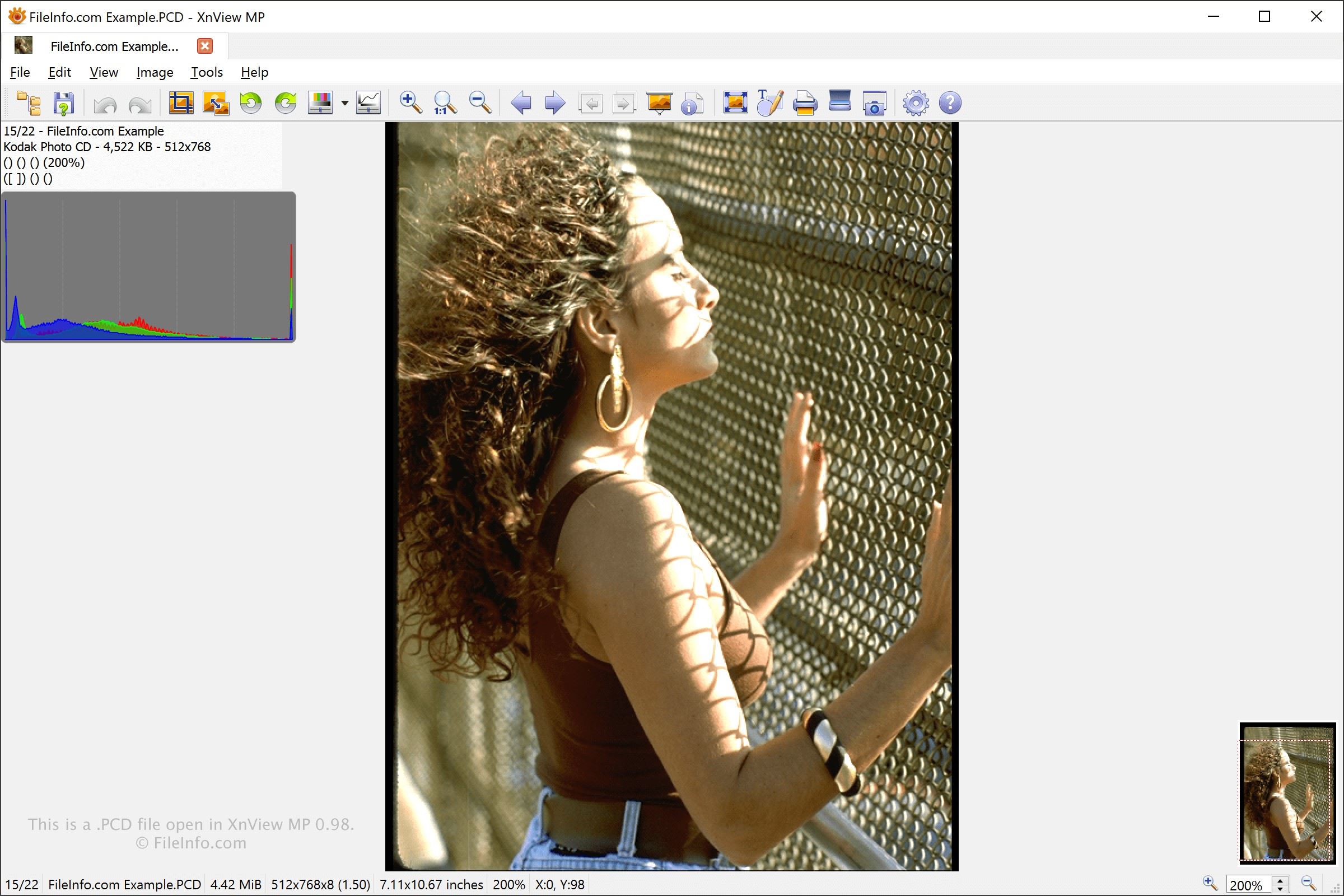What is a PCD file?
A PCD file, short for Photo CD Image File, is a raster image file format primarily used to store high-resolution images captured using a Photo CD system. The Photo CD system, created by Kodak in the 1990s, was a popular method of digitizing and archiving photographs.
PCD files are typically uncompressed and store images in a format known as YCC, which represents color using the luminance (Y) and chrominance (CC) values. This allows for high-quality images with a wide range of colors to be stored in a relatively small file size.
One of the key features of PCD files is their ability to store multiple versions of an image at different resolutions and qualities. This makes them versatile for different purposes, such as printing, publishing, and viewing on various devices.
PCD files can be opened and viewed using specialized software or image editing programs that support the format. Additionally, they can be converted to more commonly used image formats such as JPEG, PNG, or TIFF for easier accessibility and compatibility across different platforms.
It is important to note that PCD files may not be as widely supported as other more common image formats, which can pose difficulties when trying to open or convert them, especially on newer operating systems or devices.
Now that you have an understanding of what a PCD file is, let’s explore how to open and convert it on different operating systems.
How to open a PCD file on Windows
Opening a PCD file on Windows is relatively straightforward, and there are several methods you can use to accomplish this:
- Using specialized PCD image viewer software: There are dedicated software programs available that are specifically designed to open and view PCD files. Examples include Kodak’s EasyShare software or ACDSee.
- Using image editing software: Many popular image editing programs, such as Adobe Photoshop, Corel PaintShop Pro, or GIMP, have the capability to open PCD files. Simply launch the software and use the “Open” option to browse for and select the PCD file you want to view.
- Using file conversion websites: If you prefer not to install any additional software, you can use online file conversion websites like Zamzar or Online Converter to convert the PCD file to a more common image format like JPEG or PNG. Once converted, you can open the file using any image viewer or editor on your Windows system.
It is worth noting that if you’re using an older version of Windows, you may encounter compatibility issues with newer PCD file formats. In such cases, it’s recommended to use older image viewer software or convert the PCD file to a more widely supported format.
With these methods, you should be able to open and view PCD files on your Windows computer easily. Now, let’s explore how to open PCD files on a Mac.
How to open a PCD file on Mac
If you’re using a Mac and want to open a PCD file, you have a few options available to you:
- Using PCD image viewer software: Similar to Windows, there are dedicated PCD image viewer software available for Mac users. Examples include GraphicConverter, XnViewMP, or the aforementioned ACDSee software.
- Using image editing software: Most popular image editing software for Mac, such as Adobe Photoshop, Pixelmator, or GIMP, can open PCD files. Launch the software and navigate to the “File” menu and select “Open” to browse for and open the desired PCD file.
- Using Preview: The default image viewer on Mac, Preview, also has the capability to open PCD files. Simply right-click on the PCD file, select “Open With,” and choose Preview. The file should open and display within the Preview application.
- Using online file converters: If you prefer a web-based solution, you can utilize online file converters like Zamzar or Online Converter to convert the PCD file to a more widely supported image format such as JPEG or PNG. Once converted, you can open the file using any image viewer or editor on your Mac.
It’s important to note that not all Mac applications are compatible with PCD files, so it is recommended to use dedicated PCD image viewer software or image editing software for optimal results. By following these methods, you should have no trouble opening PCD files on your Mac system.
Now that we’ve covered opening PCD files on Mac, let’s explore how to open them on Linux.
How to open a PCD file on Linux
If you are using a Linux operating system and need to open a PCD file, you can do so using the following methods:
- Using PCD image viewer software: Some Linux distributions may have dedicated PCD image viewer software available. These programs, such as Gwenview, Eye of GNOME, or Geeqie, are designed to open and view PCD files directly.
- Using image editing software: Linux also provides a range of image editing software that can open PCD files. Programs such as GIMP, Darktable, or RawTherapee have support for PCD files and can open them for viewing or editing.
- Using command-line tools: Linux users can leverage command-line tools such as ImageMagick’s `convert` command to open and manipulate PCD files. By running a command like `convert filename.pcd output.jpg`, you can convert the PCD file to a JPEG format for easy viewing using any image viewer program.
- Using online file converters: If you prefer a web-based solution, you can use online file conversion services like Zamzar or Online Converter to convert the PCD file to a more commonly supported format, such as JPEG or PNG, and then open it using any image viewer or editor on your Linux system.
While Linux offers several options for opening PCD files, it is worth noting that not all Linux applications have built-in support for the PCD format. Therefore, using dedicated PCD image viewer software or image editing software is recommended for the best compatibility and viewing experience.
Now that we’ve covered opening PCD files on Linux, let’s explore how to convert a PCD file to other image formats.
How to convert a PCD file to JPEG
If you have a PCD file and need to convert it to JPEG format, you can follow these methods:
- Using image editing software: Open the PCD file in image editing software like Adobe Photoshop, GIMP, or PaintShop Pro. Once the file is open, navigate to the “File” menu and choose the “Save As” or “Export” option. Select JPEG as the output format and adjust any desired settings, such as image quality or compression level. Finally, click “Save” to convert the PCD file to JPEG.
- Using online file converters: Online file conversion services like Zamzar, Online Converter, or Convertio allow you to convert PCD files to JPEG format without the need for any software installation. Simply upload the PCD file to the website, choose JPEG as the output format, and click the “Convert” button. After the conversion is complete, you can download the converted JPEG file to your computer.
- Using command-line tools: Linux users can utilize command-line tools like ImageMagick’s `convert` command to convert PCD files to JPEG format. Open the terminal and navigate to the directory containing the PCD file. Run a command like `convert input.pcd output.jpg`, replacing “input.pcd” with the filename and path of the PCD file, and “output.jpg” with the desired filename and path for the converted JPEG file.
By using these methods, you can easily convert a PCD file to JPEG format, which is widely supported and compatible with various image viewers and editing software. Whether you prefer using image editing software, online conversion services, or command-line tools, there are options available for all users.
Now, let’s explore how to convert a PCD file to other popular image formats, such as PNG, TIFF, PDF, GIF, and BMP.
How to convert a PCD file to PNG
If you have a PCD file and need to convert it to PNG format, you can choose from the following methods:
- Using image editing software: Open the PCD file in image editing software like Adobe Photoshop, GIMP, or PaintShop Pro. Once the file is open, go to the “File” menu and select the “Save As” or “Export” option. Choose PNG as the output format and adjust any desired settings, such as image quality or transparency. Finally, click “Save” to convert the PCD file to PNG format.
- Using online file converters: Online file conversion services such as Zamzar, Online Converter, or Convertio offer the ability to convert PCD files to PNG format without the need for any software installation. Simply upload the PCD file to the website, select PNG as the output format, and click the “Convert” button. Once the conversion is complete, download the converted PNG file to your computer.
- Using command-line tools: Linux users can utilize command-line tools like ImageMagick’s `convert` command to convert PCD files to PNG format. Open the terminal, navigate to the directory that contains the PCD file, and run a command like `convert input.pcd output.png`, replacing “input.pcd” with the filename and path of the PCD file, and “output.png” with the desired filename and path for the converted PNG file.
By using these methods, you can easily convert a PCD file to PNG format, which is widely supported and compatible with various image viewers and editing software. Whether you prefer using image editing software, online conversion services, or command-line tools, there are options available for all users.
Now that you know how to convert a PCD file to PNG, let’s explore how to convert it to other popular image formats, such as TIFF, PDF, GIF, and BMP.
How to convert a PCD file to TIFF
If you have a PCD file and need to convert it to TIFF format, you can follow these methods:
- Using image editing software: Open the PCD file in image editing software like Adobe Photoshop, GIMP, or PaintShop Pro. Once the file is open, go to the “File” menu and choose the “Save As” or “Export” option. Select TIFF as the output format and adjust any desired settings, such as compression type or image resolution. Finally, click “Save” to convert the PCD file to TIFF format.
- Using online file converters: Online file conversion services like Zamzar, Online Converter, or Convertio provide the ability to convert PCD files to TIFF format without the need for any software installation. Just upload the PCD file to the website, select TIFF as the output format, and click the “Convert” button. Once the conversion is completed, you can download the converted TIFF file to your computer.
- Using command-line tools: Linux users can utilize command-line tools like ImageMagick’s `convert` command to convert PCD files to TIFF format. Open the terminal, navigate to the directory containing the PCD file, and execute a command like `convert input.pcd output.tif`, replacing “input.pcd” with the filename and path of the PCD file, and “output.tif” with the desired filename and path for the converted TIFF file.
By using these methods, you can easily convert a PCD file to TIFF, a versatile format that supports high-quality images and is widely used in professional printing and publishing. Whether you prefer using image editing software, online conversion services, or command-line tools, there are options available for all users.
Now that you know how to convert a PCD file to TIFF, let’s explore how to convert it to other popular image formats, such as PDF, GIF, and BMP.
How to convert a PCD file to PDF
If you have a PCD file and need to convert it to PDF format, you can use the following methods:
- Using image editing software: Open the PCD file in image editing software like Adobe Photoshop, GIMP, or PaintShop Pro. Once the file is open, go to the “File” menu and select the “Save As” or “Export” option. Choose PDF as the output format and adjust any desired settings, such as page size or image compression. Finally, click “Save” to convert the PCD file to PDF.
- Using online file converters: Online file conversion services like Zamzar, Online Converter, or Convertio offer the ability to convert PCD files to PDF format without the need for any software installation. Simply upload the PCD file to the website, select PDF as the output format, and click the “Convert” button. Once the conversion is complete, download the converted PDF file to your computer.
- Using virtual PDF printers: Another method is to use virtual PDF printer software such as Adobe Acrobat or CutePDF. Install the virtual printer software, open the PCD file in an image viewer or editing software, and select the virtual PDF printer as the printing option. Configure the settings if necessary and click “Print”. You will then be prompted to save the PCD file as a PDF document.
- Using command-line tools: Linux users can utilize command-line tools like ImageMagick’s `convert` command to convert PCD files to PDF format. Open the terminal, navigate to the directory containing the PCD file, and run a command like `convert input.pcd output.pdf`, replacing “input.pcd” with the filename and path of the PCD file, and “output.pdf” with the desired filename and path for the converted PDF file.
By using these methods, you can easily convert a PCD file to PDF format, which is commonly used for document sharing, printing, and archiving. Whether you opt for image editing software, online conversion services, virtual PDF printers, or command-line tools, there are various options available for converting PCD files to PDF.
Now, let’s explore how to convert a PCD file to other popular image formats, such as GIF and BMP.
How to convert a PCD file to GIF
If you have a PCD file and need to convert it to GIF format, you can follow these methods:
- Using image editing software: Open the PCD file in image editing software like Adobe Photoshop, GIMP, or PaintShop Pro. Once the file is open, go to the “File” menu and choose the “Save As” or “Export” option. Select GIF as the output format and adjust any desired settings, such as image size or color palette. Finally, click “Save” to convert the PCD file to GIF format.
- Using online file converters: Online file conversion services like Zamzar, Online Converter, or Convertio provide the ability to convert PCD files to GIF format without the need for any software installation. Simply upload the PCD file to the website, select GIF as the output format, and click the “Convert” button. Once the conversion is completed, download the converted GIF file to your computer.
- Using command-line tools: Linux users can utilize command-line tools like ImageMagick’s `convert` command to convert PCD files to GIF format. Open the terminal, navigate to the directory containing the PCD file, and execute a command like `convert input.pcd output.gif`, replacing “input.pcd” with the filename and path of the PCD file, and “output.gif” with the desired filename and path for the converted GIF file.
By using these methods, you can easily convert a PCD file to GIF format, which is widely supported and commonly used for animated images, icons, and graphics on the web. Whether you prefer using image editing software, online conversion services, or command-line tools, there are options available for all users to convert PCD files to GIF.
Lastly, let’s explore how to convert a PCD file to BMP format.
How to convert a PCD file to BMP
If you have a PCD file and need to convert it to BMP format, you can use the following methods:
- Using image editing software: Open the PCD file in image editing software such as Adobe Photoshop, GIMP, or PaintShop Pro. Once the file is open, go to the “File” menu and select the “Save As” or “Export” option. Choose BMP as the output format and adjust any desired settings, such as image quality or color depth. Finally, click “Save” to convert the PCD file to BMP format.
- Using online file converters: Online file conversion services like Zamzar, Online Converter, or Convertio allow you to convert PCD files to BMP format without the need for software installation. Simply upload the PCD file to the website, select BMP as the output format, and click the “Convert” button. Once the conversion is complete, download the converted BMP file to your computer.
- Using command-line tools: Linux users can utilize command-line tools like ImageMagick’s `convert` command to convert PCD files to BMP format. Open the terminal, navigate to the directory containing the PCD file, and execute a command like `convert input.pcd output.bmp`, replacing “input.pcd” with the filename and path of the PCD file, and “output.bmp” with the desired filename and path for the converted BMP file.
By using these methods, you can easily convert a PCD file to BMP format, which is a widely supported image format commonly used for storing bitmap images. Whether you choose to use image editing software, online conversion services, or command-line tools, there are various options available for converting PCD files to BMP format.
How to convert a PCD file to other formats
If you have a PCD file and need to convert it to a format other than the ones mentioned earlier, such as JPEG, PNG, TIFF, PDF, GIF, or BMP, you have a few options available:
- Using image editing software: Open the PCD file in image editing software like Adobe Photoshop, GIMP, or PaintShop Pro. Once the file is open, go to the “File” menu and select the “Save As” or “Export” option. Choose the desired output format from the available options and adjust any necessary settings. Finally, click “Save” to convert the PCD file to the selected format.
- Using online file converters: Online file conversion services like Zamzar, Online Converter, or Convertio offer the ability to convert PCD files to various formats without the need for software installation. Simply upload the PCD file to the website, select the desired output format, and click the “Convert” button. Once the conversion is completed, download the converted file to your computer.
- Using command-line tools: For Linux users, command-line tools like ImageMagick’s `convert` command provide flexibility in converting PCD files to different formats. Open the terminal, navigate to the directory containing the PCD file, and execute a command like `convert input.pcd output.format`, replacing “input.pcd” with the filename and path of the PCD file, and “output.format” with the desired filename and the format extension you want for the converted file.
By utilizing these methods, you can easily convert a PCD file to a variety of formats depending on your specific needs. Whether you prefer using image editing software, online conversion services, or command-line tools, there are options available for you to convert PCD files to the format of your choice.
With these conversion options in mind, you have the flexibility to work with PCD files in various formats and ensure compatibility with your desired applications or software.