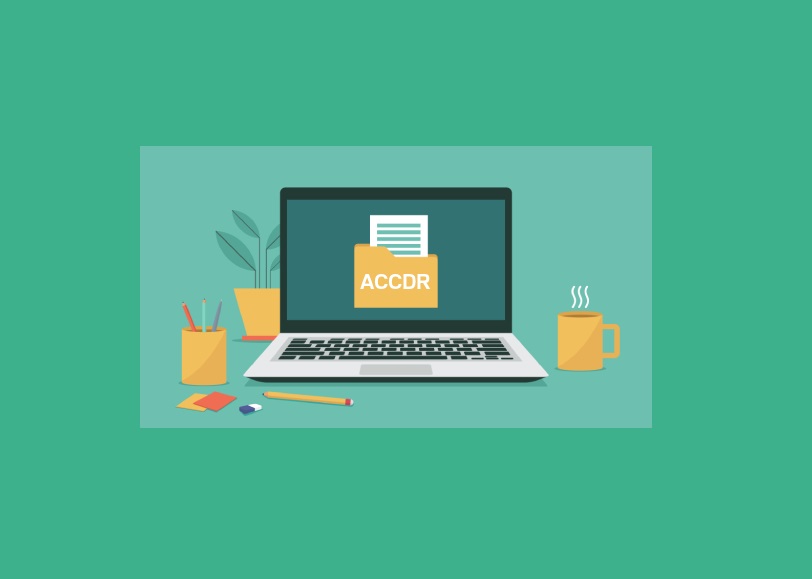What are ACCDR files?
An ACCDR file is a file format used by Microsoft Access, a popular database management system. It stands for “Access Runtime – Executable Database,” and it is created when a Microsoft Access database is saved as a runtime version. The ACCDR format is designed to be used when sharing a database application with users who do not have a full version of Microsoft Access installed on their computer.
ACCDR files are essentially compiled versions of an Access database, and they contain all the necessary components and data required to run the application. Unlike the standard ACCDB or MDB file formats, which can be freely opened and modified with Microsoft Access, ACCDR files are locked and cannot be edited or modified.
ACCDR files are commonly used for distributing database applications to users who only need to view and interact with the data without making any changes. These files are often used in scenarios where the database application needs to be deployed on multiple computers or shared with clients, colleagues, or customers.
It is important to note that ACCDR files can only be opened and executed with Microsoft Access Runtime, a free version of Microsoft Access that allows users to run Access applications without the need for a full installation of Microsoft Access. This ensures that the user can interact with the application while preventing them from making any changes to the underlying database structure or data.
Overall, ACCDR files provide a convenient way to distribute and share database applications without the need for everyone to have a full version of Microsoft Access. They offer a streamlined and secure solution for running Access applications while maintaining the integrity of the database design.
How to Open ACCDR Files
Opening ACCDR files is a straightforward process, but it requires the appropriate software. Here are two methods you can use to open ACCDR files:
Method 1: Using Microsoft Access
The most common way to open ACCDR files is by using Microsoft Access. If you have a full version of Microsoft Access installed on your computer, you can follow these steps:
- Launch Microsoft Access.
- Click on the “File” tab in the upper-left corner of the window.
- Select “Open” from the drop-down menu.
- Navigate to the location of the ACCDR file on your computer.
- Double-click on the ACCDR file to open it.
Microsoft Access will then open the ACCDR file, allowing you to interact with the database application.
Method 2: Using ACCDR Viewer
If you don’t have Microsoft Access installed or prefer a more lightweight option, you can use an ACCDR viewer to open ACCDR files. ACCDR viewers are specialized tools designed specifically for opening and running ACCDR files without the need for a full installation of Microsoft Access. Here’s how to open an ACCDR file using an ACCDR viewer:
- Download and install an ACCDR viewer of your choice.
- Launch the ACCDR viewer application.
- Click on the “File” menu or the “Open” button within the viewer.
- Select the ACCDR file you want to open from the file browser.
- Click “Open” to open the ACCDR file.
The ACCDR viewer will then load the ACCDR file, allowing you to view and interact with the database application just like you would in Microsoft Access.
With these methods, you can easily open ACCDR files and access the data and functionalities contained within. Whether you choose to use Microsoft Access or an ACCDR viewer, you’ll be able to run ACCDR files and work with the associated database applications.
Method 1: Using Microsoft Access
A popular and reliable way to open ACCDR files is by using Microsoft Access. If you have a full version of Microsoft Access installed on your computer, follow these steps:
- Launch Microsoft Access by double-clicking on its icon or searching for it in the Start menu.
- Click on the “File” tab located in the upper-left corner of the window.
- From the drop-down menu, select “Open.”
- A file browser window will appear. Navigate to the location where the ACCDR file is saved.
- Double-click on the ACCDR file you wish to open, or select it and click on the “Open” button.
Once you’ve completed these steps, Microsoft Access will open the ACCDR file and load the associated database application. You will then be able to interact with the application’s forms, reports, queries, and other database objects.
It’s worth noting that using Microsoft Access to open ACCDR files provides you with the full functionality and flexibility of the software. You can make edits, updates, and other modifications to the database application if needed. However, remember that any changes you make to the ACCDR file will affect the original database structure and data.
Using Microsoft Access to open ACCDR files is especially useful if you’re the creator or developer of the database application. It allows you to easily make changes or customize the application to suit your needs. Additionally, if you encounter any issues or errors within the database, Microsoft Access provides various tools and resources to help you troubleshoot and resolve them.
Keep in mind that opening ACCDR files with Microsoft Access requires a licensed version of the software. If you don’t have Microsoft Access or prefer a more lightweight option, you can consider using an ACCDR viewer, which we’ll explore in the next section.
Method 2: Using ACCDR Viewer
If you don’t have a full version of Microsoft Access installed on your computer or prefer a more lightweight option, you can use an ACCDR viewer to open ACCDR files. ACCDR viewers are specialized tools designed specifically for opening and running ACCDR files without the need for a complete Microsoft Access installation.
Here’s how to open an ACCDR file using an ACCDR viewer:
- Start by downloading and installing an ACCDR viewer that suits your needs. You can find a variety of ACCDR viewers available online, both free and paid.
- Once the ACCDR viewer is installed, launch the application by double-clicking on its icon or finding it in your computer’s applications menu.
- In the ACCDR viewer interface, locate the “File” menu or the “Open” button and click on it.
- A file browser window will appear. Use this window to navigate to the location where the ACCDR file is stored.
- Select the ACCDR file you wish to open by clicking on it once, and then click on the “Open” button.
The ACCDR viewer will then proceed to load the ACCDR file and display the associated database application. You will be able to interact with the application’s forms, reports, queries, and other database objects, just like you would in Microsoft Access.
Using an ACCDR viewer offers a lightweight alternative to opening ACCDR files without the need for a full installation of Microsoft Access. This can be especially beneficial if you only need to view the contents of the ACCDR file or if you want to share the ACCDR file with others who do not have Microsoft Access.
Keep in mind that while ACCDR viewers allow you to access and interact with the database application, they may not provide the same level of functionality and customization options as Microsoft Access itself. Therefore, if you require advanced editing capabilities or need to make significant changes to the database application, it’s recommended to use Method 1 and work with Microsoft Access directly.
Overall, using an ACCDR viewer provides a convenient and efficient way to open ACCDR files, allowing you to view and interact with the database application without the need for a full Microsoft Access installation.
How to Edit ACCDR Files
ACCDR files are designed to be locked and cannot be directly edited or modified. This is because they are runtime versions of Microsoft Access databases, intended for distribution and use by end-users. However, there are several methods you can use to make changes to an ACCDR file. Let’s explore some of these methods:
Method 1: Converting ACCDR to ACCDB
To edit an ACCDR file, you can convert it to the ACCDB file format, which is the standard file format for Microsoft Access databases. Follow these steps:
- Open the ACCDR file using Microsoft Access.
- Click on the “File” tab and select “Save As.”
- In the “Save As” dialog box, choose “Access Database (*.accdb)” as the file type.
- Specify the location and name for the new ACCDB file, and click on the “Save” button.
The ACCDR file will be converted and saved as an ACCDB file, which you can now open and edit with Microsoft Access.
Method 2: Converting ACCDR to MDB
If you are working with an older version of Microsoft Access, you may need to convert the ACCDR file to the MDB format. Follow these steps:
- Open the ACCDR file using Microsoft Access.
- Click on the “File” tab and select “Save As.”
- In the “Save As” dialog box, choose “Access 2000-2003 Database (*.mdb)” as the file type.
- Specify the location and name for the new MDB file, and click on the “Save” button.
The ACCDR file will now be saved as an MDB file, allowing you to edit it using the appropriate version of Microsoft Access.
Method 3: Converting ACCDR to CSV
If you only need to extract the data from the ACCDR file for further analysis or editing, you can convert it to the CSV (Comma-Separated Values) format. Here’s how:
- Open the ACCDR file using Microsoft Access.
- Click on the “File” tab and select “Save As.”
- In the “Save As” dialog box, choose “CSV (Comma delimited) (*.csv)” as the file type.
- Specify the location and name for the new CSV file, and click on the “Save” button.
The ACCDR file will be saved as a CSV file, which can be opened and edited in various spreadsheet applications.
Method 4: Converting ACCDR to PDF
If you want to preserve the formatting and structure of the ACCDR file while making it non-editable, you can convert it to PDF (Portable Document Format). Follow these steps:
- Open the ACCDR file using Microsoft Access.
- Click on the “File” tab and select “Save As.”
- In the “Save As” dialog box, choose “PDF (*.pdf)” as the file type.
- Specify the location and name for the new PDF file, and click on the “Save” button.
The ACCDR file will be saved as a PDF file, which can be opened and viewed using a PDF reader. However, it cannot be directly edited.
Method 5: Converting ACCDR to XLSX
If you prefer working with spreadsheets, you can convert the ACCDR file to the XLSX (Microsoft Excel Open XML Spreadsheet) format. Follow these steps:
- Open the ACCDR file using Microsoft Access.
- Click on the “File” tab and select “Save As.”
- In the “Save As” dialog box, choose “Excel Workbook (*.xlsx)” as the file type.
- Specify the location and name for the new XLSX file, and click on the “Save” button.
The ACCDR file will be saved as an XLSX file, which can be opened and edited in Microsoft Excel or other compatible spreadsheet applications.
By utilizing these methods, you can edit ACCDR files by converting them to different formats that offer flexibility and customization options.
Method 1: Converting ACCDR to ACCDB
To edit an ACCDR file, one of the methods you can use is to convert it to the ACCDB file format. ACCDB is the standard file format for Microsoft Access databases and provides full editing capabilities. Here’s how to convert an ACCDR file to an ACCDB format:
- Open Microsoft Access on your computer.
- Click on the “File” tab located in the upper-left corner of the window.
- From the drop-down menu, select “Open” and navigate to the location where the ACCDR file is stored.
- Double-click on the ACCDR file you wish to edit, or select it and click on the “Open” button.
- Once the ACCDR file is open, click on the “File” tab again and select “Save As.”
- In the “Save As” dialog box, choose “Access Database (*.accdb)” as the file type.
- Specify the desired location and name for the converted file, and click on the “Save” button.
By following these steps, the ACCDR file will be saved as an ACCDB file format, allowing you to open and edit it using Microsoft Access.
Converting an ACCDR file to ACCDB provides all the functionality and editing capabilities of Microsoft Access. You can make changes to the database structure, modify forms, reports, queries, and work with the data stored within the database.
It’s important to note that once the ACCDR file is converted to ACCDB, the file will no longer have the runtime restrictions and can be freely edited and modified. However, be cautious when making changes to the database, as any modifications can affect the functionality and data integrity of the application.
This method is especially useful if you are the creator or developer of the ACCDR file and need to make extensive modifications or updates to the database application. It allows you to customize the database according to your specific needs.
Keep in mind that to convert an ACCDR file to an ACCDB, you need to have a licensed version of Microsoft Access installed on your computer.
Now that you know how to convert an ACCDR file to ACCDB, you can confidently edit and modify the database application using the full features and functionalities of Microsoft Access.
Method 2: Converting ACCDR to MDB
If you are working with an older version of Microsoft Access or need to convert an ACCDR file for compatibility purposes, you can convert it to the MDB file format. Here’s how to do it:
- Open Microsoft Access on your computer.
- Click on the “File” tab located in the upper-left corner of the window.
- From the drop-down menu, select “Open” and navigate to the location where the ACCDR file is stored.
- Double-click on the ACCDR file you wish to convert, or select it and click on the “Open” button.
- Once the ACCDR file is open, click on the “File” tab again and select “Save As.”
- In the “Save As” dialog box, choose “Access 2000-2003 Database (*.mdb)” as the file type.
- Specify the desired location and name for the converted file, and click on the “Save” button.
Following these steps will convert the ACCDR file to the MDB file format, which can be opened and edited using older versions of Microsoft Access.
Converting an ACCDR file to an MDB format allows you to work with the database application in an older Access environment. However, it’s worth noting that the MDB file format is not compatible with newer versions of Microsoft Access, such as Access 2013 or Access 2016.
This method is particularly useful if you need to share the ACCDR file with someone who is using an older version of Microsoft Access or if you have a specific need for the MDB file format.
When converting an ACCDR file to MDB, it’s essential to check for any compatibility issues or features that may not be supported in the earlier Access version. Ensure that the database functions as expected after the conversion.
Remember to keep a backup of the original ACCDR file before converting it to MDB to avoid any potential data loss or unintended changes.
By converting an ACCDR file to the MDB file format, you can ensure compatibility with older versions of Microsoft Access and continue working with the database application seamlessly.
Method 3: Converting ACCDR to CSV
If you need to extract the data from an ACCDR file or work with it in a spreadsheet application, you can convert it to CSV (Comma-Separated Values) format. CSV files are widely supported and can be opened in various spreadsheet software. Here’s how to convert an ACCDR file to CSV:
- Open Microsoft Access on your computer.
- Click on the “File” tab located in the upper-left corner of the window.
- From the drop-down menu, select “Open” and navigate to the location where the ACCDR file is stored.
- Double-click on the ACCDR file you wish to convert, or select it and click on the “Open” button.
- Once the ACCDR file is open, click on the “File” tab again and select “Save As.”
- In the “Save As” dialog box, choose “CSV (Comma delimited) (*.csv)” as the file type.
- Specify the desired location and name for the converted file, and click on the “Save” button.
Follow these steps, and the ACCDR file will be saved as a CSV file, which can be opened and edited in spreadsheet applications such as Microsoft Excel, Google Sheets, or OpenOffice Calc.
Converting an ACCDR file to CSV format allows you to extract the data from the database and work with it in a more flexible and customizable manner. When you open the CSV file in a spreadsheet application, each column of the database will be separated by commas, making it easy to organize, analyze, or make changes to the data.
It’s important to note that when converting an ACCDR file to CSV, the file format will only contain the data from the database and not the entire database structure, including forms, queries, or reports. The resulting CSV file will consist of rows and columns representing the data stored in the ACCDR file.
Make sure to review the converted CSV file and verify that the data is accurately represented in the desired format. Additionally, consider potential data formatting issues, such as date formats or special characters, which may require adjustments within the spreadsheet application.
By converting an ACCDR file to CSV, you gain the ability to work with the data in a more versatile format, extracting and manipulating it using spreadsheet tools and functionalities available in various applications.
Method 4: Converting ACCDR to PDF
If you want to preserve the formatting and structure of an ACCDR file while making it non-editable, converting it to PDF (Portable Document Format) is a suitable option. PDF files are widely supported, easy to share, and provide a consistent layout across different devices. Here’s how to convert an ACCDR file to PDF:
- Open Microsoft Access on your computer.
- Click on the “File” tab located in the upper-left corner of the window.
- From the drop-down menu, select “Open” and navigate to the location where the ACCDR file is stored.
- Double-click on the ACCDR file you wish to convert, or select it and click on the “Open” button.
- Once the ACCDR file is open, click on the “File” tab again and select “Save As.”
- In the “Save As” dialog box, choose “PDF (*.pdf)” as the file type.
- Specify the desired location and name for the converted PDF file, and click on the “Save” button.
Following these steps, the ACCDR file will be saved as a PDF file, which can be opened and viewed using a PDF reader. The resulting PDF file will retain the formatting, fonts, and layout of the original ACCDR file.
Converting an ACCDR file to PDF format is beneficial when you want to share the database application with others or distribute it in a non-editable format. PDF files can be easily viewed, printed, or sent via email, ensuring that the design and structure of the database application remain intact.
It’s important to note that once the ACCDR file is converted to PDF, it becomes read-only, and you cannot make any changes to the data or interact with the database forms, reports, or queries directly in the PDF file.
Ensure that you review the converted PDF file to verify that the content and layout are as desired. Consider adjusting any page settings or formatting options, such as page orientation, margins, or headers and footers, to optimize the visual representation of the ACCDR file in PDF format.
By converting an ACCDR file to PDF, you create a portable and non-editable version of the database application that can be shared and viewed consistently across different devices and platforms.
Method 5: Converting ACCDR to XLSX
If you prefer working with spreadsheet applications or need to transfer the data from an ACCDR file to a spreadsheet format, converting it to XLSX (Microsoft Excel Open XML Spreadsheet) is a suitable choice. XLSX files can be opened and edited using spreadsheet software such as Microsoft Excel, Google Sheets, or OpenOffice Calc. Here’s how to convert an ACCDR file to XLSX:
- Open Microsoft Access on your computer.
- Click on the “File” tab located in the upper-left corner of the window.
- From the drop-down menu, select “Open” and navigate to the location where the ACCDR file is stored.
- Double-click on the ACCDR file you wish to convert, or select it and click on the “Open” button.
- Once the ACCDR file is open, click on the “File” tab again and select “Save As.”
- In the “Save As” dialog box, choose “Excel Workbook (*.xlsx)” as the file type.
- Specify the desired location and name for the converted XLSX file, and click on the “Save” button.
By following these steps, the ACCDR file will be saved as an XLSX file, which can be opened and edited in spreadsheet applications that support the XLSX format.
Converting an ACCDR file to XLSX allows you to work with the database data in a familiar and flexible spreadsheet format. You can perform data analysis, apply formulas, create charts, and perform other spreadsheet operations using various specialized tools available in spreadsheet applications.
Keep in mind that when converting an ACCDR file to XLSX, only the data will be transferred to the spreadsheet format. The database structure, forms, reports, and queries will not be included in the converted file. Ensure that you have a clear understanding of what data you want to extract and how you want it represented in the spreadsheet.
Review the converted XLSX file to verify that the data is accurately transferred, and consider adjusting formatting, column widths, or any other aspects to optimize the presentation in the spreadsheet application.
By converting an ACCDR file to XLSX, you gain the ability to manipulate, analyze, and share the database data using the extensive features and functionalities offered by spreadsheet applications.