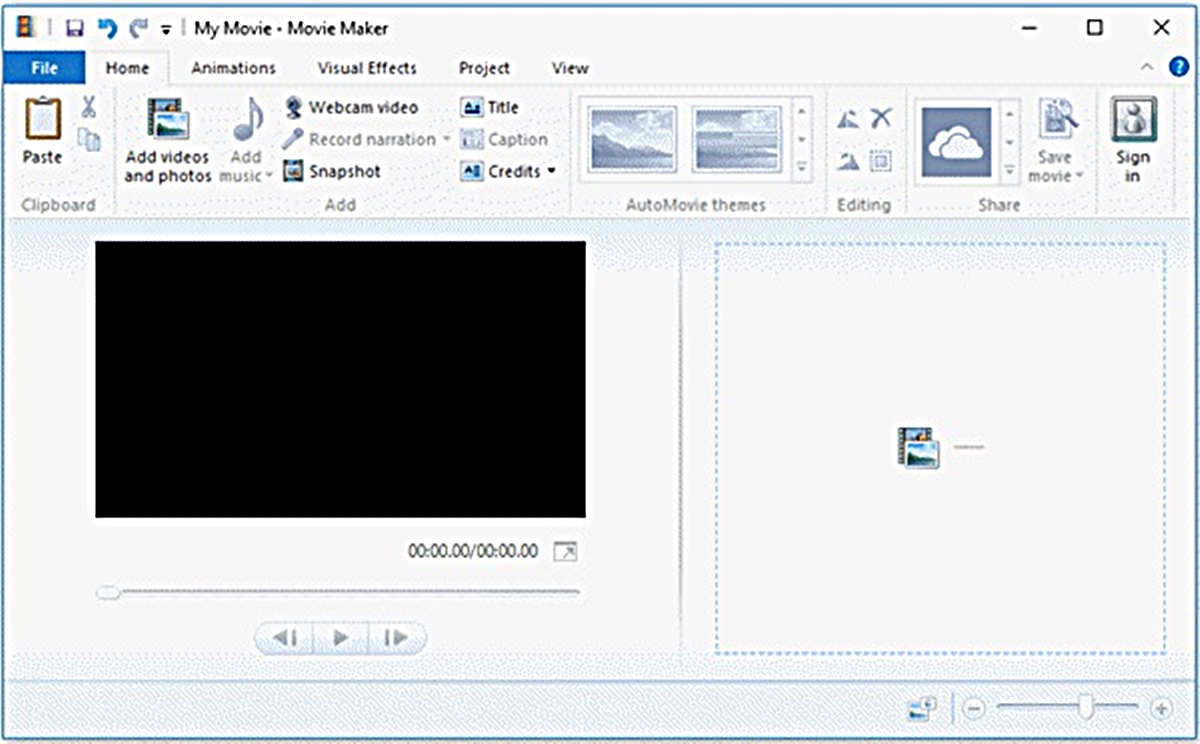What is a WLMP File
A WLMP file, short for Windows Live Movie Maker Project file, is a file format used by the Windows Live Movie Maker software. It is essentially a project file that contains all the information and settings for a video project, including video clips, audio tracks, transitions, effects, and titles.
When you create a video project using Windows Live Movie Maker, it saves your work as a WLMP file. This allows you to come back to your project later and make further edits or changes. The WLMP file does not contain the actual video data; instead, it acts as a reference to the original media files used in the project.
This file format is specific to Windows Live Movie Maker and is not widely supported by other video editing software or media players. As a result, you may encounter difficulties when trying to open a WLMP file on a device or software that does not have Windows Live Movie Maker installed.
It is important to note that a WLMP file is not a video file itself but rather a project file. You need to convert it to a compatible video format before sharing or playing it on other devices or software.
In the next sections, we will explore how to create a WLMP file, convert it to a video format, and open it on various operating systems.
How to Create a WLMP File
To create a WLMP file, you will need to have Windows Live Movie Maker installed on your computer. Follow these steps to create a WLMP file:
- Open Windows Live Movie Maker. If you don’t have it installed, you can download it for free from the Microsoft website.
- Click on the “Add videos and photos” button in the Home tab and select the media files (such as videos, photos, and audio) that you want to include in your project.
- Drag and drop the media files onto the timeline at the bottom of the screen to arrange them in the desired order.
- Click on the “Add music” button if you want to include a background music track and select the audio file you want to use.
- At this point, you can start customizing your video project by adding transitions between clips, applying visual effects, inserting titles, and adjusting the video and audio settings.
- Preview your project by clicking on the “Play” button in the preview window to ensure that everything looks and sounds as intended.
- Once you are satisfied with your video project, go to the “File” tab and select “Save movie” or “Save project”. Choose a location on your computer to save the WLMP file.
- Provide a name for your WLMP file and click “Save”.
- Your WLMP file is now created and saved, allowing you to reopen it in Windows Live Movie Maker for further edits or conversions.
Congratulations! You have successfully created a WLMP file using Windows Live Movie Maker. Remember that the WLMP file is a project file and does not contain the actual video data. If you want to share or play your video project on other devices or software, you will need to convert it to a compatible video format, as we will discuss in the next section.
Converting a WLMP File to Video Format
As mentioned earlier, a WLMP file is a project file and not a video file itself. To make your video project accessible and playable on different devices and media players, you need to convert the WLMP file to a video format. Here’s how:
- Open Windows Live Movie Maker on your computer.
- Click on the “File” tab and select “Open project”. Browse the location where you saved your WLMP file and open it.
- Make any final adjustments or edits to your video project if needed.
- Click on the “File” tab again and choose “Save movie” or “Save project”.
- Select the desired video format for conversion. Windows Live Movie Maker offers various options, including Windows Media Video (WMV), MPEG-4 Video (MP4), and Audio Visual Interleave (AVI).
- Specify the output file name and the location where you want to save the converted video file.
- Click “Save” to start the conversion process. The time it takes to convert the WLMP file to a video format depends on the duration and complexity of your video project.
- Once the conversion is complete, you will have a video file in the selected format that can be played on different devices and media players.
It’s important to note that after converting a WLMP file to a video format, you can no longer make further edits to the project in Windows Live Movie Maker. Therefore, it’s a good practice to keep a backup of the original WLMP file if you anticipate the need to make any additional changes.
Now that you know how to convert a WLMP file to a video format, you can easily share your video project with others or enjoy it on various devices such as computers, smartphones, tablets, and smart TVs.
Opening a WLMP File on Windows 10
If you have a WLMP file that you want to open on Windows 10, follow these steps:
- Right-click on the WLMP file and select “Open with…” from the context menu.
- Choose “Windows Live Movie Maker” from the list of available programs. If you don’t see it, click on “More apps” and then “Look for another app on this PC” to manually locate and select “Windows Live Movie Maker” from its installation directory.
- Windows Live Movie Maker will open, and your WLMP file will be loaded as a project.
- You can now play and make further edits to your video project in Windows Live Movie Maker.
If you don’t have Windows Live Movie Maker installed on your Windows 10 computer, you can download and install it from the Microsoft website. Alternatively, you can convert the WLMP file to a video format using a third-party video converter or video editing software that supports WLMP files.
It’s important to note that Windows Live Movie Maker is no longer officially supported by Microsoft, and it may not be compatible with the latest versions of Windows. In such cases, you may need to explore alternative software options for opening and editing WLMP files, as we will discuss in a later section.
By following these steps, you can easily open and edit your WLMP files on Windows 10 using Windows Live Movie Maker. Enjoy creating and modifying your video projects with this powerful video editing software.
Opening a WLMP File on Windows 7
If you are using Windows 7 and want to open a WLMP file, you can follow these steps:
- Right-click on the WLMP file and select “Open with…” from the context menu.
- Choose “Windows Live Movie Maker” from the list of available programs. If you don’t see it, click on “Choose default program” and then select “Windows Live Movie Maker” from there.
- Windows Live Movie Maker will launch, and your WLMP file will be loaded as a project.
- You can now play and make further edits to your video project using Windows Live Movie Maker.
If you don’t have Windows Live Movie Maker installed on your Windows 7 computer, you can download and install it from the Microsoft website. Alternatively, you can convert the WLMP file to a video format using a third-party video converter or video editing software that supports WLMP files.
It’s worth noting that Windows Live Movie Maker was designed for earlier Windows versions and may not be compatible with the latest Windows versions. In such cases, you might need to explore alternative software options for opening and editing WLMP files, as we will discuss later in this article.
By following these steps, you can easily open and edit your WLMP files on Windows 7 using Windows Live Movie Maker. Enjoy creating and modifying your video projects with this user-friendly video editing software.
Opening a WLMP File on Mac
Unfortunately, Windows Live Movie Maker is not available for macOS, so you cannot directly open a WLMP file on a Mac using that software. However, there are alternative methods you can try to open and view your WLMP files on a Mac:
- Convert the WLMP file to a compatible video format that can be played on Mac. You can use third-party video converters to convert WLMP files to popular video formats like MP4, MOV, or AVI. Once the conversion is complete, you can open and play the video file using media players such as QuickTime or VLC.
- If you have access to a Windows computer with Windows Live Movie Maker installed, you can open the WLMP file on that computer and export it as a video file in a Mac-compatible format. Transfer the converted video file to your Mac and open it using your preferred media player.
- Look for video editing software available for Mac that supports WLMP files. While Windows Live Movie Maker is not available for macOS, there are alternative video editing software options that you can use to open and edit WLMP files on your Mac. Search for video editing software in the Mac App Store or explore third-party options.
By using one of these methods, you can still access and view your WLMP files on a Mac. Remember to choose a method that fits your needs and preferences and allows you to open and play your WLMP files smoothly on your Mac.
Opening a WLMP File on Android
Opening a WLMP file directly on an Android device can be challenging since the WLMP format is specific to Windows Live Movie Maker, which is not available for Android. However, you can use the following workaround to open and view your WLMP files on Android:
- Convert the WLMP file to a compatible video format that can be played on Android. Use a reliable video converter tool or an online conversion service to convert your WLMP file to popular video formats like MP4 or 3GP.
- Transfer the converted video file to your Android device. You can connect your Android device to your computer using a USB cable and transfer the file directly to your device’s storage or use cloud storage services like Google Drive or Dropbox to upload and access the file on your Android device.
- Once the video file is on your Android device, you can use a video player app like VLC, MX Player, or the default media player to open and play the video file.
Please note that the availability and performance of video player apps may vary depending on the Android device you are using. Ensure that you have a compatible video player app installed on your Android device to open and view the converted video file smoothly.
Keep in mind that this method allows you to play the video content of the WLMP file on your Android device, but you will not have access to the project features and editing capabilities provided by Windows Live Movie Maker.
By following these steps, you can successfully open and view your WLMP files on an Android device. Enjoy watching your video projects on the go!
Opening a WLMP File on iOS
Opening a WLMP file directly on an iOS device can be quite challenging since the WLMP format is specific to Windows Live Movie Maker, which is not available for iOS. However, you can still access and view your WLMP files on iOS devices using the following workaround:
- Convert the WLMP file to a compatible video format that can be played on iOS. You can use a reputable desktop video converter or an online conversion service to convert your WLMP file to a popular video format like MP4.
- Transfer the converted video file to your iOS device. You can do this by connecting your iOS device to your computer using a USB cable and using iTunes to sync the video file to your device’s storage. Alternatively, you can use cloud storage services like iCloud, Google Drive, or Dropbox to upload the file and access it on your iOS device.
- Once the video file is on your iOS device, you can use the built-in video player app, such as the “Videos” app, or a third-party video player app from the App Store, such as VLC, Infuse, or nPlayer, to open and play the video file.
It’s worth noting that using this method allows you to play the video content of the WLMP file on your iOS device. However, you will not have access to the project features and editing capabilities provided by Windows Live Movie Maker.
Ensure that you have a compatible video player app installed on your iOS device to open and view the converted video file smoothly. The availability and functionality of video player apps may vary depending on the iOS device and version.
By following these steps, you can successfully open and view your WLMP files on an iOS device. Enjoy watching your video projects on your iPhone or iPad!
Common Issues with WLMP Files and How to Resolve Them
While working with WLMP files, you may encounter some common issues. Here are a few common problems and their potential solutions:
- Cannot open WLMP file: If you are unable to open a WLMP file, ensure that you have Windows Live Movie Maker installed on your computer. If the software is not installed or outdated, download and install the latest version from the Microsoft website.
- Missing media files: If your WLMP file references media files that have been moved or deleted, Windows Live Movie Maker will not be able to locate them. To resolve this issue, make sure the media files are available at their original locations. If they have been moved or deleted, you may need to reconnect the missing media files manually.
- Playback issues: If you experience problems playing the WLMP file, such as freezing, stuttering, or audio/video synchronization issues, try converting the WLMP file to a standard video format using Windows Live Movie Maker or a third-party video converter. This can help resolve compatibility issues with specific media players or devices.
- Error messages: If you encounter error messages while working with WLMP files, such as “Windows Live Movie Maker has stopped working” or “Error saving project,” try restarting the software and your computer. Additionally, ensure that your computer meets the system requirements for Windows Live Movie Maker. If the issue persists, you may need to consider reinstalling the software.
- Compatibility with other software: It’s important to note that WLMP files are specific to Windows Live Movie Maker and may not be compatible with other video editing software. If you need to work with WLMP files in another software, you may need to consider converting them to a compatible format, such as MP4 or AVI.
If you still encounter difficulties with WLMP files after trying these solutions, you may need to seek further assistance from online forums, user communities, or professional support services specializing in video editing and conversion.
Remember that keeping backup copies of your original media files and WLMP projects can help minimize the impact of any issues that may arise while working with WLMP files.
Alternative Software for Opening and Editing WLMP Files
If you are unable to access or work with WLMP files using Windows Live Movie Maker or encounter compatibility issues, there are alternative software options available that you can use to open and edit WLMP files. Here are a few notable alternatives:
- Microsoft Photos: Microsoft Photos is a built-in app in Windows 10 that allows you to open and edit WLMP files. It offers basic video editing features, including trimming, adding music, applying filters, and creating slideshows.
- OpenShot Video Editor: OpenShot is a free, open-source video editing software available for Windows, Mac, and Linux. It supports various video formats, including WLMP, and offers a range of editing features, such as trimming, splitting, adding transitions, and applying effects.
- Shotcut: Shotcut is another free, cross-platform video editing software that can open and edit WLMP files. It provides advanced features like multi-track editing, 3D animation, and support for a wide range of video formats.
- Adobe Premiere Pro: Adobe Premiere Pro is a professional-grade video editing software commonly used in the industry. It offers comprehensive video editing capabilities and supports various video formats, including WLMP. However, it is a paid software with a steep learning curve.
- iMovie (for Mac): If you are using a Mac, iMovie is a great option for editing WLMP files. It is a user-friendly video editing software that offers a range of features, including transitions, titles, effects, and audio editing.
These are just a few examples of alternative software options for opening and editing WLMP files. Many other video editing software exist, so you can explore different options to find the one that best suits your needs and preferences.
Before using alternative software, ensure that you have a backup of your original WLMP files and media assets, as different software may have varying compatibility and file conversion requirements. Additionally, consider checking forums, tutorials, and user guides for each software to familiarize yourself with their features and usage.
By exploring these alternative software options, you can continue working with WLMP files and enjoy a wide range of video editing capabilities beyond Windows Live Movie Maker.