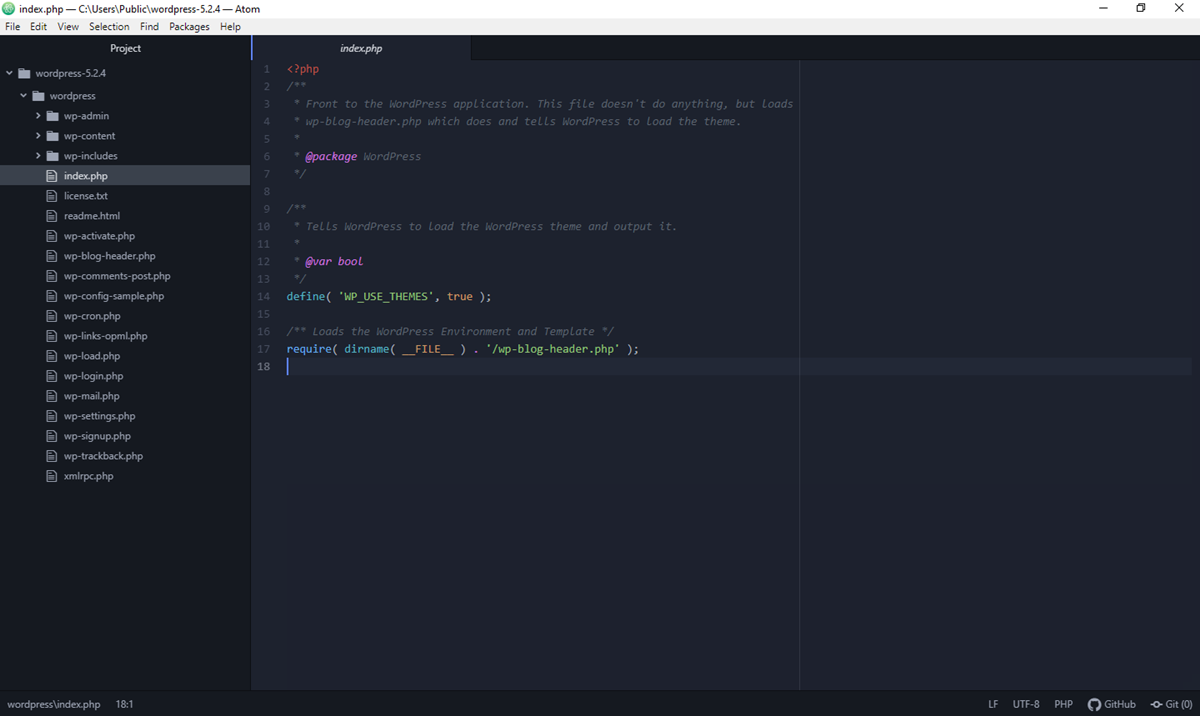What is an ATOM File?
An ATOM file is a standardized format used for syndicating and distributing web content. It is a type of XML-based file that follows the Atom Syndication Format, which is a specification developed by the Internet Engineering Task Force (IETF). ATOM files are commonly used for publishing and subscribing to web feeds, such as blogs, news websites, and podcasts.
ATOM files are designed to provide a structured and standardized way of representing content updates. They include metadata about the feed, such as the title, author, and publishing dates, along with the actual content entries. The content entries often include a title, summary, and a link to the full article or post.
ATOM files are widely used by content management systems (CMS) and blogging platforms to automatically generate and update feeds. They allow users to stay updated on their favorite websites without having to manually visit each site. Instead, users can subscribe to the ATOM feed and receive notifications or updates whenever new content is available.
ATOM files are similar to another commonly used XML-based format called RSS (Really Simple Syndication). However, ATOM files offer more flexibility and extensibility in terms of the data that can be included. They adhere to stricter standards, which ensures better consistency and interoperability across different applications and platforms.
By utilizing the ATOM file format, web publishers can reach a wider audience and make their content easily accessible across different platforms and devices. It enables content consumers to efficiently consume and organize information from multiple sources in a unified manner.
Understanding the ATOM File Format
The ATOM file format is based on the Extensible Markup Language (XML) and follows the Atom Syndication Format specification. It provides a structured and standardized way of representing web content updates and distributing them as web feeds.
The structure of an ATOM file consists of several elements. The <feed> element is the root element that encapsulates the entire feed. It contains metadata about the feed, including the title, subtitle, author, and link to the website or source. The <entry> elements represent the individual pieces of content within the feed. Each entry has its own unique identifier, title, summary, and content.
ATOM files utilize namespaces to define and organize the elements. The most common namespace used is the Atom namespace (http://www.w3.org/2005/Atom), which contains the core elements and attributes of the ATOM standard. Additional namespaces can be used to extend the functionality and add custom elements to the feed.
ATOM files also support the inclusion of various optional elements and attributes. These include categories to classify the content, publication and update dates, contributors, and links to related resources. This flexibility allows publishers to provide rich and detailed information to consumers.
One of the key advantages of the ATOM format is its ability to handle content updates efficiently. ATOM files include mechanisms for marking entries as read, unread, or edited. They also provide support for pagination and pagination links, which allows for easy navigation and retrieval of older entries.
Content publishers can use specialized software or content management systems to generate ATOM files automatically. These tools can pull content from various sources, format it according to the ATOM specifications, and publish the feed to a web server.
On the consumer side, there are numerous applications and web services that can read and aggregate ATOM feeds. These include web browsers, feed readers, news aggregators, and podcast clients. Users can subscribe to their favorite feeds and receive updates whenever new content is published.
Overall, the ATOM file format provides a robust and standardized approach to publishing and distributing web content. Its flexibility and compatibility make it a popular choice for web publishers and content consumers alike.
How to Recognize an ATOM File
Recognizing an ATOM file is relatively straightforward, as they follow a specific file extension and structure. Here are a few ways to identify an ATOM file:
File Extension: ATOM files typically have a “.atom” file extension. For example, “example-feed.atom” indicates that it is an ATOM file.
XML Format: ATOM files are based on the Extensible Markup Language (XML), so they have a specific structure. Open the file in a text editor and look for XML tags such as “<feed>” and “<entry>“.
Root Elements: ATOM files always start with a <feed> element, which contains metadata about the feed. This element encapsulates the entire feed and is a clear indication that the file is in the ATOM format.
Content Entries: Look for “<entry>” elements within the ATOM file. These elements represent individual content entries within the feed, such as blog posts, articles, or podcast episodes.
Metadata: ATOM files include metadata about the feed, such as the title, subtitle, author, and publishing dates. These elements provide additional context and information about the content within the file.
Namespaces: ATOM files can include namespaces to define and organize the elements. The most common namespace used is the Atom namespace (http://www.w3.org/2005/Atom). Look for namespace declarations within the file to confirm that it is an ATOM file.
Link to the Feed: ATOM files often include a link to the feed itself, either within the metadata or as a separate link element. This link indicates that the file is a syndication feed in the ATOM format.
It is important to note that ATOM files can be generated and consumed by both humans and automated systems. Users can subscribe to ATOM feeds using feed readers or web browsers, while CMS and blogging platforms can generate ATOM files automatically as a way to distribute content updates.
By recognizing the characteristics mentioned above, you can easily identify an ATOM file and understand its purpose in syndicating and distributing web content.
Which Programs Can Open an ATOM File?
ATOM files can be opened and accessed using various programs and applications, depending on the platform you’re using. Here are some of the commonly used programs that can open ATOM files:
Web Browsers: Most modern web browsers, such as Google Chrome, Mozilla Firefox, and Microsoft Edge, have built-in support for ATOM feeds. Simply enter the URL of the ATOM feed in the browser’s address bar, and it will display the feed’s content in a user-friendly format.
Feed Readers and News Aggregators: Feed reader applications, such as Feedly, NewsBlur, and Inoreader, are specifically designed to manage and organize web feeds. They can subscribe to ATOM feeds and provide a consolidated view of all your subscribed content in one place.
Email Clients: Some email clients, like Microsoft Outlook and Mozilla Thunderbird, have the ability to handle RSS and ATOM feeds. You can subscribe to your favorite feeds directly within the email client, and new entries will be displayed alongside your emails.
Content Management Systems (CMS): If you’re using a CMS or blogging platform, such as WordPress or Joomla, it likely has built-in support for generating and managing ATOM feeds. These platforms automatically generate ATOM files for your content, making it easy for users to subscribe to your updates.
Podcast Clients: ATOM files are commonly used for distributing podcast episodes. Podcast clients, such as Apple Podcasts, Spotify, and Pocket Casts, can subscribe to ATOM feeds specifically meant for podcasts. They will automatically download and organize new episodes as they become available.
Text Editors: While not the most user-friendly option, you can open an ATOM file in any plain text editor, such as Notepad (Windows) or TextEdit (Mac). This allows you to view the raw XML structure of the file, which can be useful for troubleshooting or advanced customization.
It’s worth noting that the availability and functionality of these programs may vary based on your operating system and personal preferences. Additionally, there are numerous web-based services and mobile apps that can also handle ATOM files, offering additional flexibility for accessing and managing content feeds.
Regardless of the program or application you choose to open an ATOM file, they all serve the purpose of providing a convenient way to read and consume content updates from your favorite websites and sources.
Opening an ATOM File with Different Programs
ATOM files can be opened using a variety of programs and applications across different platforms. Here’s a breakdown of how to open an ATOM file with different programs:
Web Browsers: Most popular web browsers have built-in support for opening ATOM files. Simply enter the URL of the ATOM feed in the browser’s address bar, and the browser will display the content of the feed in a user-friendly format. You can navigate and read the entries directly within the browser window.
Feed Readers and News Aggregators: Feed reader applications, such as Feedly, Inoreader, and NewsBlur, offer a dedicated interface for managing and reading web feeds. These applications allow you to add an ATOM feed by entering its URL or searching for the feed by name. Once added, the feed reader will display the feed’s content, making it easy to stay updated with new entries.
Email Clients: Some email clients, including Microsoft Outlook and Mozilla Thunderbird, have the ability to handle RSS and ATOM feeds. To open an ATOM file in these clients, you can subscribe to the feed by entering its URL or importing the file directly. The email client will periodically check for new entries and display them alongside your emails.
Content Management Systems (CMS): If you’re using a CMS or blogging platform like WordPress or Joomla, you can open an ATOM file directly within the CMS admin panel. These platforms have built-in support for managing and generating ATOM feeds, allowing you to preview the feed’s content and make any necessary adjustments.
Podcast Clients: ATOM files are commonly used for distributing podcasts. To open an ATOM file with a podcast client, such as Apple Podcasts or Spotify, you can either subscribe to the podcast by entering the feed’s URL or searching for the podcast by name. The client will automatically fetch new episodes from the ATOM feed and make them available for listening.
Text Editors: While not the most user-friendly option, you can open an ATOM file in a plain text editor like Notepad (Windows) or TextEdit (Mac). This allows you to view the raw XML structure of the file. However, keep in mind that this method is more suitable for advanced users who need to troubleshoot or modify the content manually.
It’s important to note that the availability and functionality of these programs may vary based on your operating system and personal preferences. Additionally, there are numerous web-based services and mobile apps available that can also handle ATOM files, providing additional flexibility for opening and managing content feeds.
Whichever program you choose to open an ATOM file, the goal is to provide you with a convenient way to access and stay up to date with the content published in the feed.
Opening an ATOM File on Windows
Opening an ATOM file on Windows can be done using various programs and methods. Here are a few options:
Web Browsers: The simplest way to open an ATOM file on Windows is to use a web browser. Popular browsers like Google Chrome, Mozilla Firefox, and Microsoft Edge have built-in support for ATOM feeds. Simply enter the URL of the ATOM feed in the browser’s address bar, and it will display the content of the feed in a user-friendly format.
Feed Readers: Windows users can also install dedicated feed reader applications to manage and view ATOM feeds. Some popular options include Feedly, Inoreader, and QuiteRSS. These applications allow you to subscribe to ATOM feeds by entering their URLs or searching for specific feeds. They provide a centralized interface for managing and reading multiple feeds efficiently.
Email Clients: Certain email clients on Windows, like Mozilla Thunderbird and Microsoft Outlook, offer support for handling RSS and ATOM feeds. To open an ATOM feed in these clients, you can either subscribe directly by entering the feed’s URL or import the ATOM file into the email client. The client will periodically fetch new feed entries and display them along with your emails.
Text Editors: For more advanced users, opening an ATOM file in a text editor like Notepad or Visual Studio Code is an option. This allows you to view the raw XML structure of the file. However, keep in mind that text editors are more suitable for troubleshooting or making manual modifications to the ATOM file content.
It’s important to note that Windows offers a wide range of software options for opening ATOM files, and the choice primarily depends on your specific preferences and needs. The aforementioned methods provide convenient ways to access and view ATOM feeds, whether through dedicated applications or widely used web browsers.
Exploring these options will give you the ability to easily keep track of your favorite web content published in ATOM feeds on your Windows device.
Opening an ATOM File on Mac
Opening an ATOM file on a Mac can be done using various programs and methods. Here are a few options:
Web Browsers: The easiest way to open an ATOM file on a Mac is to use a web browser. Popular browsers such as Safari, Google Chrome, and Mozilla Firefox have built-in support for ATOM feeds. Simply enter the URL of the ATOM feed in the browser’s address bar, and it will display the content of the feed in a user-friendly format.
Feed Readers: Mac users can also utilize dedicated feed reader applications to manage and view ATOM feeds. Some popular options include Reeder, NetNewsWire, and News Explorer. These applications allow you to subscribe to ATOM feeds by entering their URLs or searching for specific feeds. They provide a centralized interface for managing and reading multiple feeds efficiently.
Email Clients: Certain email clients on Mac, such as Apple Mail, have built-in support for handling RSS and ATOM feeds. To open an ATOM feed in these clients, you can either subscribe directly by entering the feed’s URL or import the ATOM file into the email client. The client will periodically fetch new feed entries and display them along with your emails.
Text Editors: If you prefer to view the raw XML structure of an ATOM file, you can open it in a text editor like TextEdit or Visual Studio Code on a Mac. However, keep in mind that text editors are primarily suited for advanced users who need to troubleshoot or make manual modifications to the ATOM file content.
Mac users have a range of software options for opening ATOM files, and the choice depends on individual preferences. The methods mentioned above provide convenient ways to access and view ATOM feeds, whether through dedicated applications or commonly used web browsers.
By exploring these options, you can easily stay updated with the content published in ATOM feeds on your Mac device.
Opening an ATOM File on Linux
Linux offers several options for opening an ATOM file and accessing its content. Here are a few methods you can use:
Web Browsers: Most web browsers available on Linux, such as Mozilla Firefox, Google Chrome, and Opera, have built-in support for opening ATOM feeds. Simply enter the URL of the ATOM feed in the browser’s address bar, and it will display the feed’s content in a user-friendly format. You can navigate through the entries and read the content directly within the browser.
Feed Readers: Linux users can also take advantage of various feed reader applications like Liferea, Newsboat, and Akregator. These applications are designed specifically for managing and reading web feeds, including ATOM feeds. You can subscribe to ATOM feeds by entering their URLs or importing OPML files, making it convenient to stay updated with the latest content from various sources.
Email Clients: Some email clients available on Linux, such as Mozilla Thunderbird and Evolution, have features to handle RSS and ATOM feeds. You can open an ATOM feed in these email clients by subscribing to the feed using its URL. The client will fetch new entries periodically and display them alongside your emails, offering a unified view of your content.
Text Editors: For advanced users, opening an ATOM file in a text editor like Vim, Nano, or gedit provides direct access to the raw XML structure of the file. While it may not offer a visually pleasing interface, a text editor can allow you to make manual modifications or troubleshoot the ATOM file as needed.
Linux users have a range of software options to choose from when it comes to opening and accessing ATOM files. The methods described above provide convenient ways to read and consume content published in ATOM feeds, whether through dedicated feed reader applications or widely used web browsers.
By utilizing these methods, Linux users can easily stay up to date with their favorite web content distributed through ATOM feeds.
Opening an ATOM File on Android
Android provides users with various methods to open and access ATOM files on their devices. Here are a few options:
Web Browsers: Most popular web browsers available on Android, such as Google Chrome, Mozilla Firefox, and Opera, have built-in support for opening ATOM feeds. Similar to desktop browsers, simply enter the URL of the ATOM feed in the browser’s address bar, and it will display the feed’s content in a user-friendly format.
Feed Reader Apps: Android users can choose from a wide range of feed reader applications available on the Google Play Store. Popular options include Feedly, Inoreader, and Palabre. These apps allow you to subscribe to ATOM feeds by entering their URLs or searching for specific feeds. They provide a dedicated interface for managing and reading multiple feeds in one place.
Email Clients: Some Android email apps, such as Microsoft Outlook and Blue Mail, have built-in support for handling RSS and ATOM feeds. You can subscribe to an ATOM feed by entering its URL or importing the ATOM file into the email app. The app will then periodically fetch new entries and display them alongside your emails.
Podcast Apps: ATOM files are commonly used for distributing podcast episodes. Podcast player apps like Spotify, Google Podcasts, and Pocket Casts allow you to subscribe to podcasts by entering the podcast’s ATOM feed URL. These apps will fetch new episodes from the ATOM feed and make them available for listening on your Android device.
Text Editors: For advanced users or developers, opening an ATOM file in a text editor app like QuickEdit or Microsoft Word can provide access to the raw XML structure of the file. This can be useful for troubleshooting or making manual modifications to the ATOM file content as needed.
With the various options available in the Android ecosystem, users can easily open and access ATOM files on their devices. Whether through dedicated feed reader apps, web browsers, email clients, or text editors, Android provides flexibility in staying updated with content published in ATOM feeds.
Opening an ATOM File on iOS
Opening and accessing ATOM files on iOS devices can be done using various methods and applications. Here are a few options:
Web Browsers: Popular web browsers on iOS, such as Safari, Google Chrome, and Mozilla Firefox, support opening ATOM feeds. Simply enter the URL of the ATOM feed in the browser’s address bar, and it will display the feed’s content in a user-friendly format. You can navigate through the entries and read the content directly within the browser.
Feed Reader Apps: iOS users have access to a wide range of feed reader applications available on the App Store. These apps are designed specifically for managing and reading web feeds, including ATOM feeds. Some popular options include Feedly, Reeder, and Newsify. You can subscribe to ATOM feeds within these apps by entering the feed’s URL, making it easy to stay updated with your preferred content sources.
Email Clients: Certain email apps available for iOS, such as Microsoft Outlook, Apple Mail, and Spark, have built-in support for handling RSS and ATOM feeds. To open an ATOM feed in these email clients, you can subscribe to the feed by entering its URL directly within the app. The client will periodically update and display the feed’s new entries alongside your emails.
Podcast Apps: ATOM files are commonly used for distributing podcast episodes. Podcast player apps like Apple Podcasts, Spotify, and Overcast allow iOS users to subscribe to podcasts by entering the podcast’s ATOM feed URL. These apps will automatically fetch new episodes from the ATOM feed and make them available for listening on your iOS device.
Text Editors: For advanced users or developers, iOS devices also offer text editing apps that can open and view the raw XML structure of an ATOM file. Apps like Textastic and Documents by Readdle provide the ability to open ATOM files and make manual modifications or troubleshoot the file’s content if needed.
With the multitude of options available on iOS devices, users can easily open and access ATOM files using dedicated feed reader apps, web browsers, email clients, or text editors. The choice of method depends on personal preferences and specific requirements for consuming content published in ATOM feeds.
Troubleshooting Common Issues with Opening ATOM Files
While opening ATOM files is generally a smooth process, there may be instances where you encounter certain issues. Here are some common problems and their troubleshooting steps:
Issue: Incorrect File Association
Solution: If double-clicking an ATOM file does not open it in the desired program, you may need to associate the file type with the appropriate application manually. Right-click on the ATOM file, select “Open with,” and choose the desired program. You can also check the default program settings in your operating system’s settings menu and make any necessary changes.
Issue: Corrupted ATOM File
Solution: If an ATOM file is corrupted and cannot be opened, try redownloading the file from the original source again. If it still doesn’t work, there may be an issue with the content itself. Contact the source or publisher to report the problem and request a valid and intact ATOM file.
Issue: Outdated Software
Solution: If you are experiencing difficulties opening ATOM files, ensure that you are using the latest version of the software or application you are using to access the file. Developers often release updates to address compatibility issues and improve performance, so updating to the latest version may resolve any problems encountered.
Issue: Network Connectivity
Solution: If you are unable to access an ATOM feed or encounter errors while opening it, check your network connectivity. Ensure that you have a stable internet connection and try reloading the ATOM feed. If the problem persists, it may indicate a temporary issue with the server hosting the feed. Wait a while and try accessing it again.
Issue: Unsupported ATOM Format
Solution: While ATOM is a widely accepted format, there may be cases where a specific program or application does not fully support certain elements or attributes within the ATOM file. In such cases, consider using a different program or consult the documentation and support resources for the software you are using to determine if any limitations exist.
Issue: Permission Errors
Solution: If you encounter permission errors when trying to open an ATOM file, ensure that you have the necessary access rights to open or modify the file. Check the file’s properties or contact the file owner or administrator to confirm the permissions and make any necessary changes.
By troubleshooting these common issues, you can overcome hurdles and successfully open and access ATOM files. If the problem persists or seems to be specific to a particular program or platform, consider reaching out to the software’s support team or seeking assistance from the larger online community.