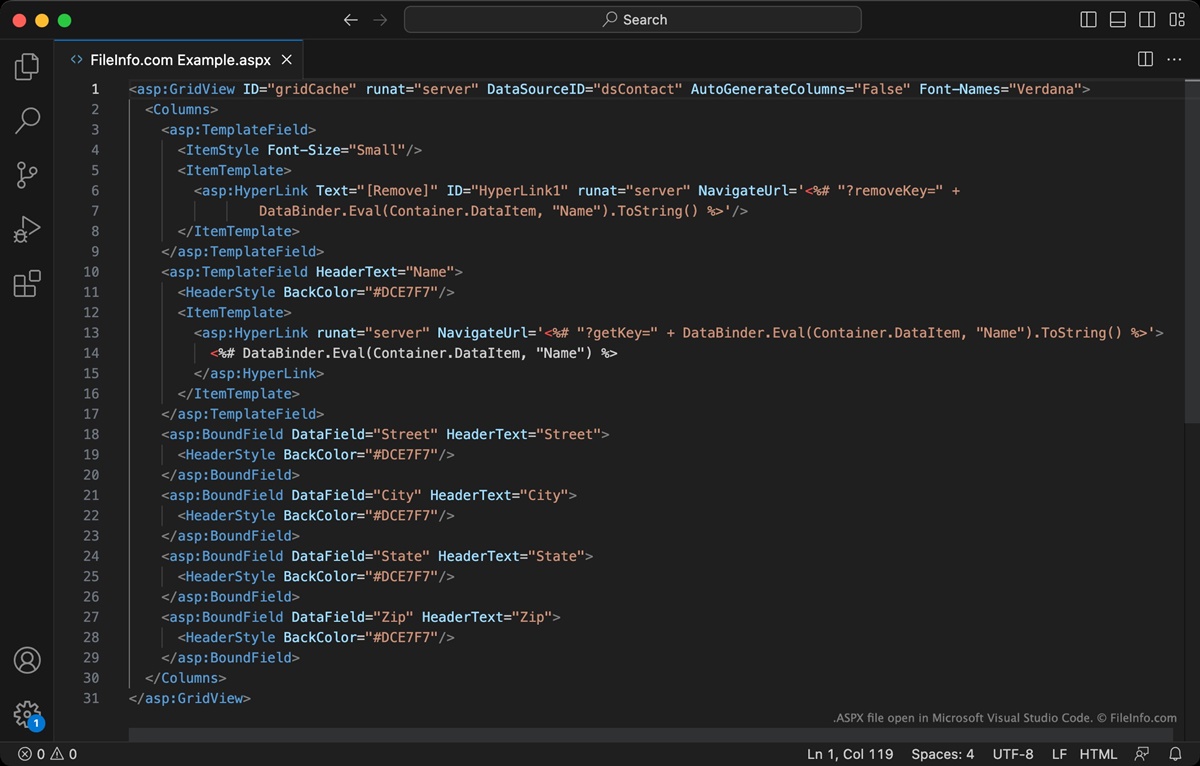What is an ASPX File?
An ASPX file is a file with the extension “.aspx” that is primarily used in web development. ASPX stands for Active Server Pages Extended, and it is a file type associated with Microsoft’s ASP.NET framework.
ASP.NET is a web application framework used for building dynamic web pages and web applications. ASPX files contain HTML, CSS, JavaScript, and server-side code that instructs the server how to generate the web page requested by the user.
ASPX files are created using programming languages such as C# or VB.NET and are compiled before being deployed on a web server. When a user requests a webpage with an ASPX extension, the server processes the server-side code and generates an HTML document that is then displayed in the user’s browser.
ASPX files are used for a wide range of web applications, from simple websites to complex e-commerce platforms, content management systems, and web portals. They are highly flexible and allow developers to create dynamic web pages that can interact with databases, handle user input, and perform various server-side operations.
One of the key advantages of ASPX files is that they support a separation of concerns, meaning the code and presentation elements can be kept separate. This makes it easier for developers to manage and maintain large-scale web applications by allowing multiple developers to work on different parts of the application simultaneously.
Overall, ASPX files are a crucial component in building robust and interactive web applications using the ASP.NET framework. They provide a powerful toolset for developers to create dynamic, data-driven websites and deliver a seamless browsing experience for users.
How to Identify an ASPX File
Identifying an ASPX file is relatively easy, as it involves looking at the file extension and understanding its purpose. Here are a few ways to identify an ASPX file:
1. File Extension: ASPX files have the extension “.aspx” at the end of their file name. For example, “index.aspx” or “contact_us.aspx”. When you see a file with this extension, it is most likely an ASPX file.
2. HTML Markup: Open the file using a text editor or a code editor. Look for HTML markup within the file, such as the use of <html>, <head>, <body>, <p>, <a>, and other HTML tags. ASPX files contain HTML markup along with server-side code.
3. Server-Side Code: ASPX files also contain server-side code, which is used to perform operations on the server before generating the HTML content. Look for server-side code blocks enclosed within <% %> or <script runat="server"> </script> tags. Common server-side languages used in ASPX files are C# and VB.NET.
4. Framework Dependencies: ASPX files are associated with Microsoft’s ASP.NET framework. If you see references to ASP.NET libraries or dependencies within the file, it is a strong indication that it is an ASPX file.
5. File Location: ASPX files are typically found in web application directories, often within a folder named “Pages” or “Views,” depending on the application’s structure. If you navigate through the file’s directory structure and see other related files like “*.cs” (C# files) or “*.vb” (VB.NET files), it is likely that the file you are looking at is an ASPX file.
By using these methods, you can easily identify ASPX files and distinguish them from other file types. Understanding the nature of an ASPX file is essential, as it allows you to work with it effectively and open it using the appropriate tools.
Opening an ASPX File on Windows
Opening an ASPX file on Windows requires a web browser or an integrated development environment (IDE) that supports ASP.NET. Here are a few methods to open an ASPX file on Windows:
1. Web Browser: The easiest way to open an ASPX file is by double-clicking on it. This will launch the default web browser and load the ASPX page. The browser renders the HTML content generated by the server-side code in the ASPX file.
2. Visual Studio: If you are a developer working with ASP.NET, you can use Microsoft Visual Studio, a powerful IDE for web development. Open Visual Studio and navigate to “File > Open > File” and select the ASPX file you want to open. Visual Studio will open the file, allowing you to view and edit the code, as well as run the ASPX file on a local web server.
3. Notepad or Text Editor: ASPX files are essentially text files with a specific file extension. You can open them in a simple text editor like Notepad by right-clicking on the file, selecting “Open With,” and choosing “Notepad” or any other text editor of your choice. However, note that you won’t be able to execute the server-side code within the ASPX file using this method.
4. Integrated Web Development Tools: Some web development tools like JetBrains Rider or Microsoft WebMatrix support ASP.NET and provide an integrated environment for opening and working with ASPX files. These tools offer additional features such as debugging and code suggestions.
5. Virtual Machine or Web Server: If you are running a local web server or a virtual machine with a web server installed, you can copy the ASPX file into the appropriate web directory and access it through the browser using the local server’s address (e.g., localhost).
It’s important to note that opening an ASPX file on Windows allows you to view the HTML content and server-side code, but you cannot modify or save changes to the server-side logic unless you have the appropriate permissions and access to the source code.
Opening an ASPX File on Mac
Opening an ASPX file on a Mac can be done using specific software or web browsers that support ASP.NET. Here are a few ways to open an ASPX file on a Mac:
1. Web Browser: The simplest way to open an ASPX file on a Mac is by using a web browser. Double-clicking on the ASPX file will open it in the default web browser, which will render the HTML content generated by the ASP.NET server-side code.
2. Visual Studio for Mac: If you are a developer working with ASP.NET, you can use Visual Studio for Mac, a cross-platform IDE for web development. Open Visual Studio for Mac, go to “File > Open > File” and choose the ASPX file you want to view or edit. Visual Studio for Mac provides a comprehensive environment for working with ASP.NET files, including code editing, debugging, and testing.
3. Text Editors: ASPX files are essentially text-based files, so you can use a text editor on your Mac to open and view their contents. Popular text editors for Mac, such as Sublime Text, Atom, or Visual Studio Code, can be used to open ASPX files and examine their HTML markup and server-side code. However, note that you won’t be able to execute the server-side code within the ASPX file using a text editor.
4. Windows Emulators or Virtual Machines: If you have a Windows emulator or a virtual machine installed on your Mac, you can run Windows-based web browsers or development environments that support ASP.NET. This will allow you to open ASPX files as you would on a Windows computer.
5. Remote Server Access: If you have access to a remote server running an ASP.NET web application, you can use tools like FileZilla to remotely download the ASPX file to your Mac. After downloading, you can open and view the file using a web browser or an appropriate text editor.
Remember that executing server-side code within an ASPX file on a Mac may require additional configurations and dependencies. Therefore, it is important to ensure that the necessary runtime environment and software tools are properly installed and configured.
Popular ASPX File Viewers and Editors
When working with ASPX files, having the right tools to view and edit them can greatly enhance your productivity. Here are some popular ASPX file viewers and editors that you can use:
1. Visual Studio: Visual Studio is a widely used integrated development environment (IDE) by Microsoft. It provides comprehensive support for ASP.NET development, including opening, viewing, editing, and debugging ASPX files. With its extensive features and user-friendly interface, Visual Studio is a powerful tool for both beginners and experienced developers.
2. Visual Studio Code: Visual Studio Code is a lightweight, cross-platform code editor that is highly customizable and supports various programming languages, including ASP.NET. With its vast array of extensions and plugins, Visual Studio Code offers a great development environment for opening and editing ASPX files.
3. Sublime Text: Sublime Text is a popular text editor known for its speed and simplicity. It provides a smooth editing experience and offers useful features like syntax highlighting, code folding, and a powerful search and replace function. Although Sublime Text doesn’t have built-in ASP.NET support, it can still be used to effectively view and edit ASPX files.
4. Atom: Atom is an open-source text editor built by GitHub. It is highly customizable and flexible, with a vibrant community of developers contributing to its growth. Atom supports various plugins and packages that enable ASP.NET syntax highlighting and provide additional features for working with ASPX files.
5. Notepad++: Notepad++ is a free source code editor that is popular among developers for its simplicity and ease of use. It supports syntax highlighting for numerous programming languages, including ASP.NET, and provides useful features like tabbed editing, find and replace, and auto-completion. Notepad++ is a great choice for quickly viewing and making simple edits to ASPX files.
6. JetBrains Rider: JetBrains Rider is a full-fledged IDE specifically built for .NET development. It offers a rich set of features tailored for ASP.NET, including code completion, refactoring tools, and debugging capabilities. With its intuitive interface and powerful tools, JetBrains Rider is a solid choice for opening and editing ASPX files.
These are just a few of the popular ASPX file viewers and editors available. The choice ultimately depends on your specific preferences and requirements. Whether you are a professional developer or a casual user, having the right tool can greatly enhance your productivity and make working with ASPX files a seamless experience.
Tips for Working with ASPX Files
Working with ASPX files can be both exciting and challenging, especially if you are new to web development or the ASP.NET framework. Here are some tips to help you navigate and effectively work with ASPX files:
1. Understand the ASP.NET Framework: Familiarize yourself with the basics of the ASP.NET framework, including how it handles server-side code and interacts with HTML and other web technologies. Understanding the fundamentals will give you a solid foundation for working with ASPX files.
2. Use an IDE: Utilize an integrated development environment (IDE) like Visual Studio or Visual Studio Code when working with ASPX files. These IDEs offer features such as code highlighting, debugging tools, and project management capabilities that will greatly assist you in developing and maintaining ASP.NET applications.
3. Separate Code and Presentation: Follow the best practice of separating code and presentation elements in ASPX files. This practice, known as a separation of concerns, improves code maintainability and readability. Keep server-side code in separate code-behind files or use code blocks within the ASPX file.
4. Test and Debug: Regularly test and debug your ASP.NET application to ensure that it functions as expected. Use built-in tools like breakpoints and step-through debugging to identify and fix errors in your code. This will help you catch and address any issues that may arise during development.
5. Utilize Server-Side Controls: ASP.NET provides a wide range of server-side controls, such as buttons, textboxes, and dropdown lists, that simplify web development tasks. Take advantage of these controls to enhance the functionality and interactivity of your ASPX files without writing excessive code.
6. Use Design Patterns: Familiarize yourself with design patterns commonly used in web development, such as Model-View-Controller (MVC) or the newer Model-View-ViewModel (MVVM) pattern. Employing these patterns will help you organize your code and improve the overall structure of your ASPX files.
7. Regularly Update Dependencies: Keep your ASP.NET framework and related libraries up to date. This ensures that you have the latest features, bug fixes, and security patches, which can improve the performance and stability of your ASPX files.
8. Follow Security Best Practices: Be mindful of potential security vulnerabilities, such as SQL injection or cross-site scripting (XSS), when working with data input and user interactions. Implement security measures like input validation and parameterized queries to protect your application from potential threats.
9. Document Your Code: Maintain proper documentation for your ASPX files, including comments explaining the purpose and functionality of the code. This will help other developers (including future you!) understand your code and make it easier to maintain or update in the future.
10. Stay Updated with ASP.NET: Keep yourself updated with the latest developments in the ASP.NET framework. Follow official documentation, online forums, and developer communities to stay informed about new features, best practices, and emerging trends in web development.
By following these tips, you can work efficiently with ASPX files and build robust, scalable web applications using the ASP.NET framework.
Converting ASPX Files to Other Formats
While ASPX files are primarily used in web development and require server-side processing, there may be instances where you need to convert them to other formats for various purposes. Here are a few methods to convert ASPX files to different formats:
1. HTML: Since ASPX files generate HTML output, one of the simplest ways to convert an ASPX file is to save the rendered HTML content directly. Open the ASPX file in a web browser and use the “Save Page As” option to save the webpage as an HTML file. This will capture the final output as a static HTML document.
2. PDF: To convert an ASPX file to PDF format, you can use third-party libraries or online conversion tools that support HTML-to-PDF conversion. These tools take the rendered HTML output from the ASPX file and convert it into a PDF document. Examples include libraries like iTextSharp or online platforms like HTML to PDF Converter.
3. Text: If you only need the textual content of an ASPX file without any HTML formatting or server-side code, you can manually copy and paste the text from the rendered ASPX page into a text editor or word processor. This will allow you to extract the plain text from the file.
4. Image: To convert an ASPX file to an image format, you can take a screenshot of the rendered ASPX page and save it as an image file (such as PNG or JPEG). Alternatively, you can use screen capture software or browser extensions that allow you to capture the entire webpage as an image.
5. Excel or CSV: If the ASPX file contains tabular data that you want to export to Excel or CSV format, you can extract the data and save it separately. This can be done by accessing the database or server-side code that populates the data and exporting it directly to a spreadsheet format or a comma-separated values (CSV) file.
6. JSON or XML: If the ASPX file generates JSON or XML data as part of its output, you can extract that data and save it separately in the respective format. This can be useful for integrating data from ASPX files with other applications or systems that require JSON/XML data.
It’s important to note that converting ASPX files to other formats may result in the loss of interactivity and dynamic features, as the converted formats typically capture only the static content generated by the ASPX file. Additionally, the specific conversion methods vary depending on the desired format and the tools or libraries available.
Before converting ASPX files, consider whether the conversion is necessary and ensure that you have permission to convert and use the file data in the desired format.
Frequently Asked Questions (FAQs) about ASPX Files
Here are some frequently asked questions about ASPX files:
Q: What is the difference between an ASPX file and an HTML file?
A: The main difference is that an ASPX file contains server-side code and can be dynamically generated based on user input or other factors. This allows ASPX files to generate dynamic content, interact with databases, and perform server-side operations, whereas HTML files are static and do not have these capabilities.
Q: Can I edit the server-side code within an ASPX file?
A: Yes, you can edit the server-side code within an ASPX file, but it requires an integrated development environment (IDE) such as Visual Studio or Visual Studio Code. These IDEs provide a dedicated code editor where you can modify the server-side code, along with various debugging and testing tools.
Q: Can I view the source code of an ASPX file in a web browser?
A: No, the source code of an ASPX file is not directly viewable in a web browser. When you access an ASPX page in a browser, the server-side code is executed on the server and only the generated HTML content is sent to the browser for rendering. However, you can view the HTML source code of the rendered ASPX page in the browser.
Q: Can I rename an ASPX file to HTML?
A: Renaming an ASPX file to HTML will not automatically convert it to a static HTML file. The server-side code within the ASPX file will not be processed, and the file will lose its functionality. To convert an ASPX file to HTML, you would need to manually save the rendered HTML output using a web browser or a conversion tool.
Q: Are ASPX files platform-dependent?
A: ASPX files themselves are not platform-dependent, as they are simply text-based files with a specific file extension. However, the execution of server-side code within ASPX files is dependent on the ASP.NET framework, which is primarily used on Windows-based servers. However, there are alternative frameworks like Mono or .NET Core that enable ASP.NET applications to run on other platforms like macOS or Linux.
Q: Can I run an ASPX file locally without a web server?
A: ASPX files require a web server with the ASP.NET framework to execute the server-side code and generate the HTML output. However, you can set up a local development environment using a web server software like IIS Express or XAMPP, which allows you to run ASPX files on your local machine for testing and development purposes.
Q: Are ASPX files search engine friendly?
A: ASPX files are search engine friendly because they generate HTML content that can be easily indexed by search engines. As long as the ASPX file follows proper HTML structure and uses appropriate meta tags and SEO techniques, its content can be effectively crawled and ranked by search engines.
These are just a few frequently asked questions about ASPX files. If you have any further queries, feel free to reach out to us!