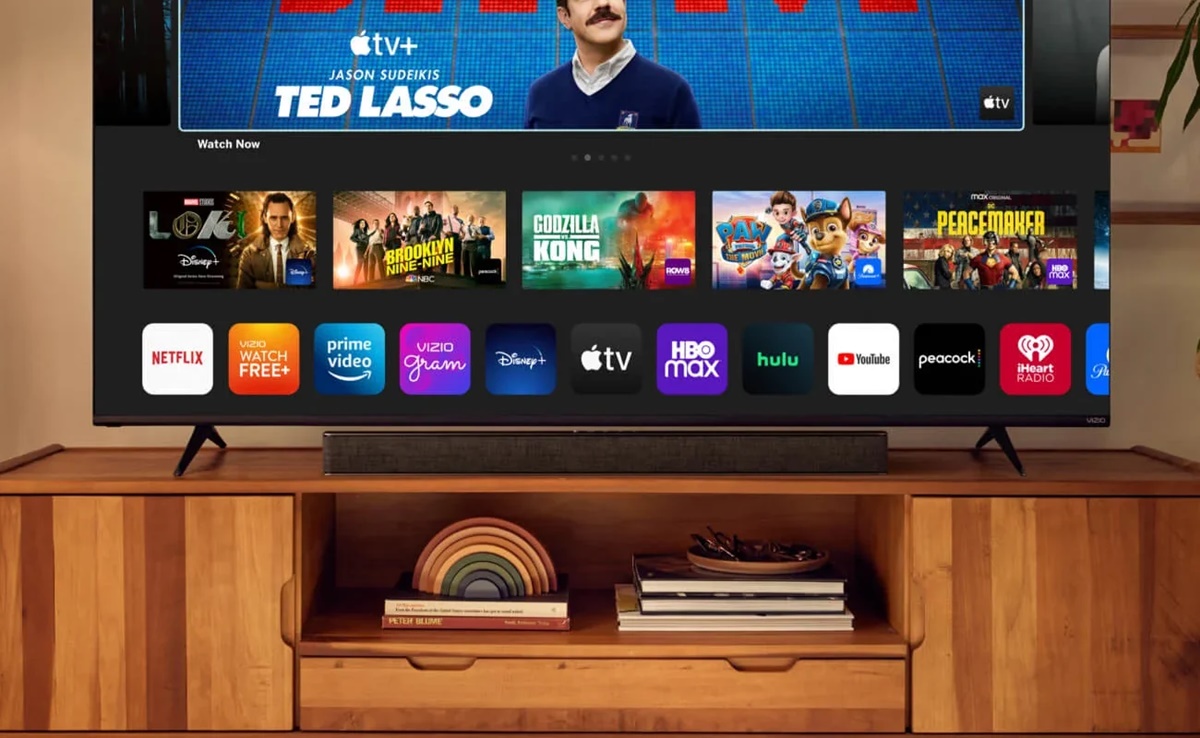Check the Power Source and Connections
One of the first things you should do when your Vizio TV keeps turning on and off is to check the power source and connections. Oftentimes, the issue can be as simple as a loose power cord or a faulty outlet. Follow these steps to ensure everything is properly connected:
- Verify the power cord: Check that the power cord is securely plugged into both the TV and the power outlet. If it feels loose, try unplugging and replugging it to establish a firm connection.
- Inspect the power outlet: Ensure that the outlet is working by plugging in another device, such as a lamp or phone charger. If the outlet is faulty, you may need to use a different one or seek professional assistance to fix it.
- Check the power strip or surge protector: If your TV is connected to a power strip or surge protector, make sure it is turned on and functioning correctly. Sometimes these devices can trip or malfunction, causing power interruptions. Try plugging the TV directly into a wall outlet to eliminate any issues with the power strip.
- Inspect the HDMI and other cable connections: Examine the HDMI cable and any other cables connected to your TV, such as audio cables or gaming console connectors. Ensure that they are securely plugged in and not damaged. If you notice any bent pins or frayed wires, consider replacing the cables.
- Unplug other devices: If you have multiple devices connected to your TV, such as a cable box, DVD player, or gaming console, unplug them temporarily. Sometimes a conflicting signal from another device can cause the TV to turn on and off. Plug them back in one at a time to identify if any specific device is causing the issue.
By thoroughly checking the power source and connections, you can eliminate any minor issues that might be causing your Vizio TV to turn on and off. If the problem persists, proceed to the next troubleshooting step.
Power Cycle the TV and Remote
If your Vizio TV continues to turn on and off, performing a power cycle can help resolve the issue. Power cycling involves completely shutting down the TV and remote to refresh their settings. Here’s how you can do it:
- Turn off the TV: Use the power button on the TV or the remote control to turn off the TV. Make sure it is completely powered down, and not in standby mode.
- Unplug the TV: Disconnect the power cord from the back of the TV. Wait for approximately 1-2 minutes to allow any residual power to dissipate.
- Remove batteries from the remote: Take out the batteries from the remote control. This step ensures that the remote is also reset during the power cycle.
- Plug in the TV: Reconnect the power cord to the TV and plug it back into the power outlet. Ensure a firm connection.
- Replace the batteries: Reinsert the batteries into the remote control, making sure they are placed correctly.
- Power on the TV: Use the power button on the TV or the remote control to turn on the TV. Wait for it to fully boot up and stabilize.
Performing a power cycle helps clear any temporary glitches or issues that might be causing your Vizio TV to continuously turn on and off. It resets the system and often resolves minor software or hardware problems. If the power cycling doesn’t fix the issue, proceed to the next troubleshooting step.
Adjust the Sleep Timer Settings
If you’re experiencing the frustrating issue of your Vizio TV turning on and off, it’s worth checking the sleep timer settings. The sleep timer is a feature that automatically turns off the TV after a certain period of inactivity, and if it’s accidentally set or incorrectly configured, it can cause the TV to power on and off unexpectedly. Here’s how you can adjust the sleep timer settings:
- Access the TV menu: Use the remote control to access the TV’s menu. Look for the “Settings” or “Menu” button, typically represented by a gear or cog icon.
- Navigate to the sleep timer: Within the TV’s settings menu, locate the “Sleep Timer” option. It may be listed under the “Power” or “Timers” section, depending on your TV model.
- Disable or adjust the sleep timer: Once you’ve found the sleep timer option, you can choose to either disable it completely or adjust the time duration. If the sleep timer is already disabled, consider setting a short duration (e.g., 10 minutes) instead of disabling it to see if the power cycling issue persists.
- Save and exit: After making changes to the sleep timer settings, be sure to save the changes and exit the menu. Follow the on-screen prompts or use the designated button to save the settings.
By adjusting the sleep timer settings, you can prevent the TV from automatically turning off or on when you don’t intend it to. If the power cycling problem remains unresolved, move on to the next troubleshooting step.
Disable the Quick Start Mode
Another potential solution to fix the issue of your Vizio TV turning on and off repeatedly is to disable the Quick Start mode. Quick Start mode is a feature that allows the TV to turn on faster by keeping certain components active even when the TV is powered off. However, this feature can sometimes cause instability and result in power cycling problems. To disable Quick Start mode, follow these steps:
- Access the TV menu: Using the remote control, navigate to the TV’s menu. Look for the “Settings” or “Menu” button, typically represented by a gear or cog icon.
- Go to System settings: Within the TV’s menu, find the “System” or “System Settings” option. It may be located under the “Settings” or “Preferences” section.
- Disable Quick Start mode: Once in the System settings, look for the “Quick Start” or “Power mode” option. Toggle it off or select the “Standard” mode instead of Quick Start mode. This action will disable the Quick Start feature.
- Save and exit: After disabling Quick Start mode, make sure to save the changes and exit the menu. Follow the instructions on the screen or use the designated button to save the settings.
By disabling the Quick Start mode, you can eliminate any potential conflicts or issues that may be causing the TV to continuously power on and off. If the problem persists, it’s time to try the next troubleshooting step.
Update the TV’s Firmware
If your Vizio TV is still turning on and off unexpectedly, it may be due to outdated firmware. Firmware is the software that controls the operations and functions of your TV, and outdated firmware can sometimes cause glitches and instability. Updating the firmware can help resolve such issues. Follow these steps to update the TV’s firmware:
- Connect to the internet: Ensure your TV is connected to the internet. You can do this by connecting it to your home Wi-Fi network or using an Ethernet cable.
- Access the TV menu: Using the remote control, navigate to the TV’s menu. Look for the “Settings” or “Menu” button, typically represented by a gear or cog icon.
- Go to System or Support settings: Within the TV’s menu, find the “System” or “Support” option. It may be located under the “Settings” or “Preferences” section.
- Check for firmware updates: Look for the “Software Update,” “Firmware Update,” or similar option. Select it to check for available updates for your TV’s firmware.
- Initiate the firmware update: If a firmware update is available, follow the on-screen instructions to initiate the update process. This may involve confirming the update, accepting terms and conditions, or entering a PIN code.
- Wait for the update to complete: Once the firmware update is initiated, wait for it to download and install. This may take some time, depending on the size of the update and your internet connection speed. Do not turn off the TV during the update process.
- Restart the TV: After the firmware update is complete, your TV will typically restart automatically. If it doesn’t, you can manually restart it using the remote control or the power button on the TV.
Updating the TV’s firmware ensures that you have the latest software version, which often includes bug fixes and performance improvements. If the power cycling issue persists even after updating the firmware, proceed to the next troubleshooting step.
Reset the TV to Factory Settings
If you’ve tried the previous troubleshooting steps and your Vizio TV still keeps turning on and off, performing a reset to factory settings may help resolve the issue. Resetting the TV will restore all settings to their original factory defaults, eliminating any potential software or configuration problems. Follow these steps to reset your TV:
- Access the TV menu: Using the remote control, navigate to the TV’s menu. Look for the “Settings” or “Menu” button, typically represented by a gear or cog icon.
- Go to System or Support settings: Within the TV’s menu, find the “System” or “Support” option. It may be located under the “Settings” or “Preferences” section.
- Select Reset to Factory Settings: Look for the “Reset” or “Restore” option. It may be listed as “Reset to Factory Settings” or a similar phrase. Select this option to initiate the reset process.
- Confirm the reset: The TV will display a warning that all settings will be erased and restored to factory defaults. Read the warning carefully and, if you agree, confirm your selection to proceed with the reset.
- Wait for the reset to complete: The TV will take some time to reset. It will restart and return to its initial setup screen. Do not turn off the TV or unplug it during the reset process.
- Set up the TV again: Once the TV has successfully reset, you will need to go through the initial setup process. Follow the on-screen instructions to configure your language, Wi-Fi network, and other settings.
Performing a factory reset will wipe out all customized settings, installed apps, and saved preferences. It’s like starting with a fresh TV, which can resolve persistent issues. If the power cycling issue still persists after performing a factory reset, it’s time to seek further assistance.
Contact Vizio Support
If you’ve exhausted all the troubleshooting steps and your Vizio TV continues to turn on and off, it’s time to reach out to Vizio Support for further assistance. Vizio’s customer support team is knowledgeable and equipped to help you resolve any complex issues you may be experiencing with your TV. Here’s how you can contact Vizio Support:
- Visit the Vizio Support website: Go to the Vizio Support website (www.vizio.com/support) using a computer, smartphone, or tablet.
- Search the support articles: Before contacting customer support directly, search the support articles provided on the website. Often, you may find detailed guides or FAQs that address the specific issue you’re facing. Take the time to read through them as they may provide a solution.
- Contact Vizio Support: If you couldn’t find a resolution in the support articles, locate the “Contact Us” or “Support” section on the website. There, you’ll find different contact options such as phone support or live chat. Choose the method you prefer to get in touch with Vizio Support.
- Provide necessary information: When contacting Vizio Support, be prepared to provide details about your TV model, serial number, purchase date, and a clear description of the issue you’re facing. This information will help the support team understand your situation better and provide appropriate assistance.
- Follow the guidance from Vizio Support: Once you’re in contact with Vizio Support, listen to their guidance and follow their instructions carefully. They may walk you through additional troubleshooting steps specific to your TV model or determine if a service technician needs to be dispatched to further assist you.
Vizio Support is committed to assisting customers and finding solutions to any issues they may encounter with their TVs. By reaching out to Vizio Support, you can receive expert assistance tailored to your specific situation and hopefully resolve the power cycling problem plaguing your Vizio TV.