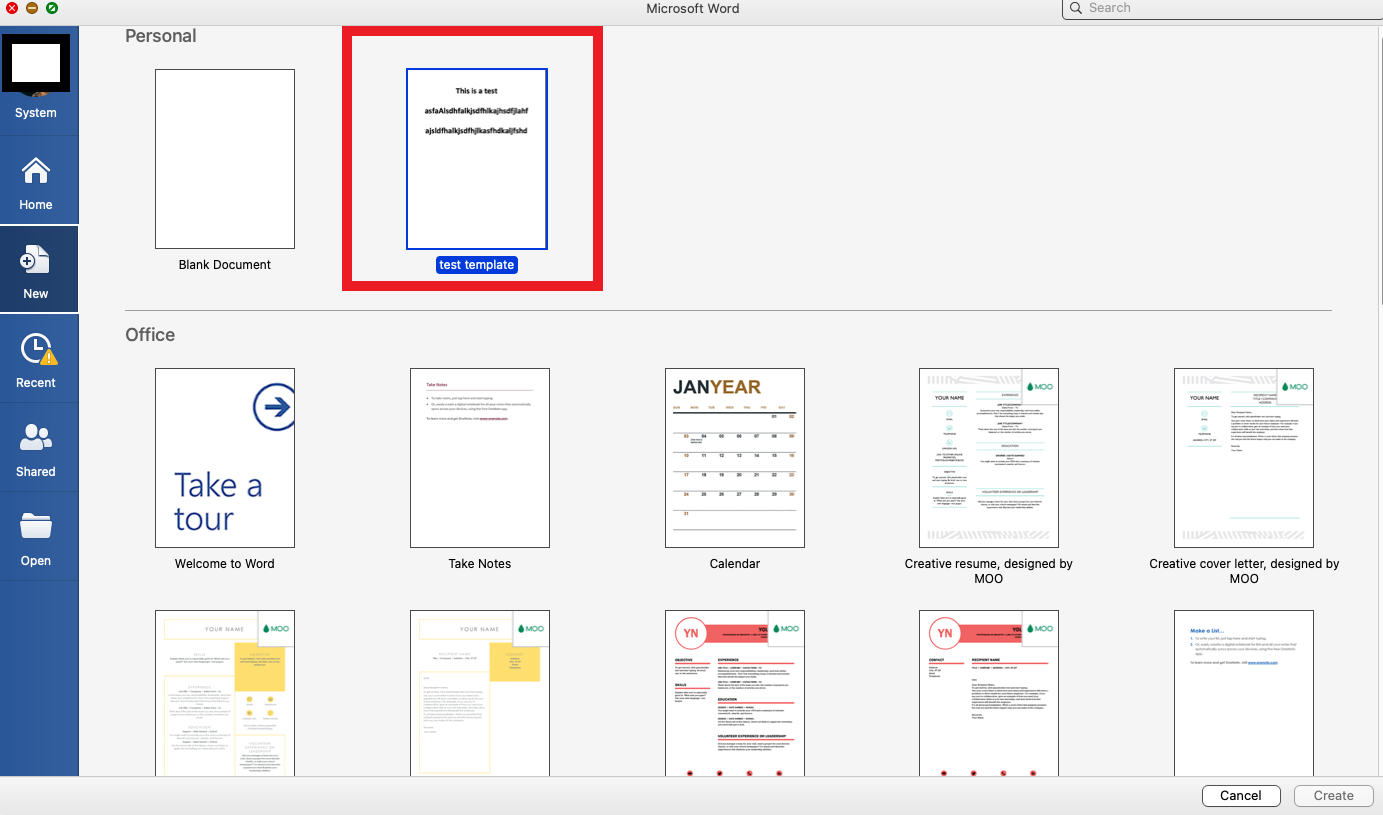What are Microsoft Word templates?
Microsoft Word templates are pre-designed documents or layouts that can be used as a starting point for creating new documents. They are designed to provide a consistent and professional look for various types of documents, such as resumes, business letters, flyers, brochures, and more.
These templates are created by Microsoft and other third-party designers, and they come in a wide range of styles and designs to suit different purposes and industries. They often include placeholders for text, images, and other elements, making it easy to customize the template to fit your specific needs.
Using Microsoft Word templates can save you time and effort, as you don’t have to start from scratch when creating a new document. Instead, you can simply choose a template that matches the type of document you want to create and customize it with your own content.
Templates in Microsoft Word are highly flexible and can be easily edited to suit your preferences. You can change colors, fonts, and formatting, add or remove sections, and adjust the layout to make it your own. This allows you to create professional-looking documents without the need for extensive design skills.
Another advantage of using Microsoft Word templates is that they ensure consistency across your documents. By using the same template for all documents of a specific type, you maintain a unified and cohesive brand image. This can be particularly important for businesses, as it helps to establish a professional and recognizable identity.
Furthermore, Microsoft Word templates are compatible with various devices and operating systems, making it easy to collaborate with others and share documents across different platforms. Whether you’re using a Windows PC, Mac, or mobile device, you can access and work on your Word templates with ease.
Overall, Microsoft Word templates are a powerful tool for creating professional-looking documents efficiently. They provide a convenient starting point and allow for customization, ensuring consistent branding and saving time in the document creation process.
Benefits of using Microsoft Word templates
Using Microsoft Word templates offers several advantages that can enhance your document creation process. Here are some of the key benefits:
- Time-saving: Templates provide a ready-made structure and layout, saving you the time and effort of creating documents from scratch. You can simply select a template and customize it with your own content, significantly reducing the time required to create professional-looking documents.
- Consistency: Templates ensure consistent branding and formatting across your documents. By using the same template for similar types of documents, you maintain a unified visual identity and establish a professional image.
- Professional design: Microsoft Word templates are designed by professionals and often follow industry standards for document layouts. They offer visually appealing designs and balance the use of fonts, colors, and visuals to create a polished and professional look.
- Customization: While templates provide a pre-designed structure, they are highly customizable. You can easily modify the fonts, colors, and layout to align with your branding and specific requirements. This flexibility allows you to create unique and personalized documents.
- Ease of use: Templates are user-friendly and do not require advanced design skills. You can simply replace the placeholder content with your own text and images, and make minor adjustments as needed. This makes them accessible to users of all skill levels.
- Accessibility: Microsoft Word templates are widely available and compatible with different versions of Microsoft Word, ensuring accessibility for a wide range of users. You can easily access and use templates on both Windows and Mac operating systems.
- Collaboration: Templates facilitate collaboration among team members. By using the same template, team members can work on documents seamlessly, ensuring consistency and avoiding the hassle of merging different styles and layouts.
By utilizing Microsoft Word templates, you can streamline your document creation process, maintain a professional image, and save valuable time. Whether you’re creating resumes, business proposals, or flyers, templates provide a convenient and efficient solution for producing high-quality documents.
Where to find Microsoft Word templates online
There are various online sources where you can find a wide range of Microsoft Word templates to suit your specific needs. Here are some popular platforms to explore:
- Official Microsoft website: The official Microsoft website is a reliable source for finding Word templates. Microsoft offers a vast collection of templates for different purposes, including resumes, invoices, newsletters, and more. Simply visit the Microsoft Office Templates website, search for the desired template, and download it directly to your computer.
- Template repositories: Several popular websites specialize in hosting a large selection of templates, including Microsoft Word templates. Websites like Template.net, Vertex42, and Hloom provide a wide range of templates that can be downloaded and used with Microsoft Word. These repositories often categorize templates by industry or document type, making it easier to find the right one for your needs.
- Software websites: Many software companies offer their own collection of templates that are compatible with Microsoft Word. For example, Adobe, with its Adobe Stock platform, offers a variety of professionally designed templates that can be downloaded and customized using Microsoft Word.
- Online marketplaces: Online marketplaces such as Etsy and Creative Market feature templates created by independent designers. These platforms offer a wide range of unique and stylish templates that can be used with Microsoft Word. Simply browse the marketplace, select a template, and download it for personal or commercial use.
- Social media platforms: Social media platforms like Pinterest and Instagram can also be great sources of inspiration for Microsoft Word templates. Many designers and creatives showcase their work on these platforms, providing links to downloadable templates or sharing design concepts that can be replicated in Microsoft Word.
- Design websites: Websites dedicated to graphic design and stock resources, such as Canva and Freepik, often include Microsoft Word templates as part of their offerings. These websites provide a range of templates that can be customized and used with Microsoft Word, allowing you to create professional-looking documents with ease.
Remember to exercise caution when downloading templates from external websites. Ensure that the source is reputable and the templates are safe to download. It is also important to check the licensing and usage restrictions associated with the templates to ensure compliance with copyright and usage guidelines.
By exploring these online sources, you can easily find a plethora of Microsoft Word templates to support your document creation needs. Whether you need a professional resume, a creative flyer, or a formal business letter, you can find the perfect template to get started quickly and efficiently.
Official Microsoft website
The official Microsoft website is a trusted and reliable source for finding a wide range of Microsoft Word templates. Microsoft offers an extensive collection of templates that cater to various document types and purposes. Here’s how you can find templates on the official Microsoft website:
- Visit the Microsoft Office Templates website. This is the official repository for Microsoft Word templates.
- Explore the available categories or use the search bar to find templates that align with your needs. Microsoft categorizes templates by document type, industry, and other relevant criteria to make the search process easier.
- Browse through the template options and click on the one that interests you. This will open the template page, where you can preview its design and read a brief description.
- To download the template, click on the “Download” button. The template will be saved directly to your computer or device.
Microsoft Word templates on the official website are created by Microsoft experts, ensuring high quality and compatibility with the MS Word application. The templates cover a wide range of document types, including resumes, brochures, newsletters, invitations, business letters, and more.
One of the advantages of using templates from the official Microsoft website is their reliability and adherence to industry standards. These templates are designed with a professional look and feel, utilizing appropriate fonts, colors, and styles. They are easy to navigate and customize, allowing you to add your own content and personalize the template to suit your needs.
In addition, Microsoft regularly updates its template collection, adding new designs and categories to keep up with the evolving trends and demands. This ensures that you have access to a diverse selection of up-to-date templates.
Furthermore, downloading templates from the official Microsoft website provides peace of mind in terms of security and licensing. The templates are free to use, and you can rest assured that they are legitimate and safe, as they are hosted on the official website.
By utilizing the official Microsoft website, you can easily access a wide range of professionally designed Microsoft Word templates. Whether you need a visually striking resume, an eye-catching brochure, or a professional business letter, the official Microsoft website is a reliable resource to find quality templates that will help you create impressive documents.
Template repositories
Template repositories are popular online platforms that host a vast collection of Microsoft Word templates. These repositories serve as a hub for designers and users alike to showcase, discover, and download a wide range of templates. Here’s where you can find Microsoft Word templates on template repositories:
- Template.net: Template.net offers a comprehensive collection of Microsoft Word templates for various purposes, such as resumes, business letters, flyers, brochures, and more. They categorize templates based on industry, document type, and specific use cases, making it easier to find the template that matches your needs.
- Vertex42: Vertex42 is a popular resource for templates, including Microsoft Word templates. Their library includes templates for invoices, calendars, budgets, and more. They offer a mix of free and premium templates, allowing users to choose based on their preferences and requirements.
- Hloom: Hloom provides a wide selection of professionally designed Microsoft Word templates. From resumes and cover letters to business cards and invitations, you can find templates that encompass various document types. Hloom categorizes templates based on industries, styles, and specific professions, making it easier to find relevant templates.
Template repositories offer several advantages when it comes to finding Microsoft Word templates. These platforms feature templates created by a diverse range of designers, ensuring a wide variety of styles and designs to choose from. Whether you are looking for a modern, minimalist template or a more traditional and formal design, template repositories provide options to suit your preferences.
Furthermore, these repositories often categorize templates by industry or document type, making it easier to navigate and find the right template for your specific needs. This saves time and effort in searching through numerous templates by providing a more targeted selection.
Template repositories frequently offer both free and premium templates. Free templates are a great option for those on a budget, while premium templates often provide additional features, customization options, and access to a wider range of designs. Regardless of your preference, there are plenty of options to choose from.
When downloading from template repositories, it’s important to be aware of the licensing terms associated with the templates. Make sure to review and adhere to any usage restrictions to ensure compliance with copyright and intellectual property rights.
By exploring template repositories, you can gain access to a vast array of Microsoft Word templates created by various designers. From professional documents to personal projects, these platforms offer a wealth of options to help you find the perfect template for your needs.
Software websites
Software websites are an excellent source for finding Microsoft Word templates that are specifically tailored to work with their respective software. Many software companies offer their own collections of templates, including those compatible with Microsoft Word. Here’s where you can find Microsoft Word templates on software websites:
- Adobe Stock: Adobe Stock is a popular platform for designers that offers a wide range of professionally designed templates. They provide templates that are compatible with Microsoft Word, allowing you to create stunning documents with ease. From resumes and brochures to business cards and presentations, Adobe Stock offers a diverse selection of templates to choose from.
- CorelDRAW: CorelDRAW, a graphic design software, offers templates for Microsoft Word as part of its extensive template library. These templates are specifically designed to work well within the CorelDRAW ecosystem, making it easier to create visually appealing documents using Microsoft Word.
- Google Workspace: If you use Google Workspace (formerly G Suite) for your productivity needs, you can find Microsoft Word templates on their website as well. Google provides templates for various document types that can be used with Microsoft Word, allowing you to create and collaborate seamlessly across different platforms.
One of the advantages of using software websites to find Microsoft Word templates is the specialized nature of the templates. Templates offered by software companies are often designed to fully leverage the features and capabilities of their respective software. This means that the templates are optimized to work seamlessly with Microsoft Word, ensuring the best possible user experience.
Additionally, templates from software websites are often created by professional designers who have expertise in using the software. This ensures that the templates are of high quality, visually appealing, and adhere to design best practices.
When downloading templates from software websites, it’s important to make sure that you have the appropriate software installed on your computer. Some templates may require specific software versions or plugins to work properly. Take note of any system requirements mentioned on the website before downloading the templates.
By exploring software websites, you can find Microsoft Word templates that are created specifically to enhance your experience with their respective software. Whether you’re a graphic designer looking for advanced design templates or a business professional seeking productivity-focused templates, software websites provide a valuable resource to find templates that suit your needs.
Online marketplaces
Online marketplaces are thriving platforms where independent designers and artists showcase and sell their products, including Microsoft Word templates. These marketplaces offer a vast array of templates that cater to various document needs. Here’s where you can find Microsoft Word templates on online marketplaces:
- Etsy: Etsy is a popular online marketplace known for its unique and handmade products. It’s also a great source for finding Microsoft Word templates. Many designers on Etsy create and sell customizable templates for resumes, wedding invitations, brochures, and more. These templates allow you to add your own content and personalize the design to fit your specific needs.
- Creative Market: Creative Market is a diverse marketplace that features creative assets, including Microsoft Word templates. From professional letterheads to creative flyer designs, you can find a range of templates that are visually appealing and customizable. Creative Market allows you to browse templates from various designers, providing a wide selection of styles and themes.
Online marketplaces provide several advantages when it comes to finding Microsoft Word templates. These platforms offer a diverse range of templates created by independent designers, ensuring a variety of unique and creative designs to choose from. Whether you’re looking for a modern, minimalist template or a more artistic and whimsical design, online marketplaces provide options to suit different preferences and occasions.
Many templates on online marketplaces are customizable, allowing you to personalize them with your own content, fonts, and colors. This flexibility allows you to create documents that match your brand or personal style. Additionally, some sellers on these marketplaces may offer customization services, where they modify the templates according to your specific requirements for an additional fee.
It’s important to review the product description, customer reviews, and ratings when considering templates from online marketplaces. This will help ensure that you are selecting a high-quality template from a reliable seller. It’s also recommended to check the licensing and usage terms associated with the templates to ensure that you can use them for personal or commercial purposes as needed.
By exploring online marketplaces, you can discover a wide range of creatively designed Microsoft Word templates. These platforms support independent designers and provide an opportunity to find unique and customizable templates that can elevate your document designs.
Social media platforms
Social media platforms have become a dynamic space for sharing and discovering creative content, including Microsoft Word templates. Many designers and creators actively showcase their work on social media, making it a valuable source for finding unique and inspiring templates. Here’s where you can find Microsoft Word templates on social media platforms:
- Pinterest: Pinterest is a visual discovery platform that allows users to explore and save ideas for various topics. Users can find a wide range of Microsoft Word templates by searching for keywords like “Microsoft Word templates” or specific document types like “resume templates” or “flyer templates.” Additionally, many designers and creative professionals share templates directly on Pinterest, allowing you to save and use them for your own projects.
- Instagram: Instagram is a popular platform for visual inspiration, and many designers and creatives share their work on this platform as well. By using relevant hashtags like #MicrosoftWordTemplates or #ResumeTemplates, you can discover a diverse range of templates that have been shared by designers. Often, these templates can be downloaded directly from the designer’s website or through a link provided in the post or profile bio.
Social media platforms offer several advantages when it comes to finding Microsoft Word templates. The visual nature of these platforms allows you to instantly preview the designs and assess whether they align with your preferences and needs. This can save you time in finding the right template.
Furthermore, social media platforms offer an opportunity to explore a wide range of styles and designs from different designers and creators. You can find templates with various aesthetics, from minimalistic and modern to elaborately designed and artistic. By following designers or relevant hashtags, you can continuously discover new templates and stay updated with the latest trends.
When downloading templates from social media, it’s important to verify the source and ensure that the templates are safe to download. Always check the comments and engagement on the post to gauge the credibility and quality of the template. Be cautious when downloading from unfamiliar sources and ensure that your antivirus software is up to date.
By leveraging social media platforms, you can tap into a vast pool of creativity and discover Microsoft Word templates that are shared by designers and creators. Whether you’re looking for templates for professional documents or personal projects, social media platforms offer a visually captivating and inspiring resource to find unique and stylish templates.
Design websites
Design websites are dedicated platforms that provide a wide range of graphic design resources, including Microsoft Word templates. These websites offer professionally designed templates that cater to various document needs. Here’s where you can find Microsoft Word templates on design websites:
- Canva: Canva is a popular design platform that offers a vast collection of templates for various purposes, including Microsoft Word templates. Canva templates are designed by professionals and cover a wide range of document types, such as resumes, brochures, posters, and more. You can customize these templates using Canva’s easy-to-use interface and then export them as Microsoft Word files.
- Freepik: Freepik is a well-known resource for free vectors, photos, and PSD files, but they also offer Microsoft Word templates. Their templates cover different categories, including resumes, invoices, flyers, and more. With Freepik, you can find visually appealing templates created by designers and customize them to suit your needs in Microsoft Word.
Design websites provide a great avenue for finding Microsoft Word templates that are aesthetically pleasing and professionally designed. These platforms typically have a wide variety of templates available, covering different industries, styles, and purposes. Whether you’re looking for a modern and sleek resume template or a creative and eye-catching flyer design, design websites offer a plethora of options to choose from.
One of the advantages of using design websites is that the templates are created by professional designers who have expertise in visual aesthetics and design principles. This ensures that the templates are visually appealing, well-balanced in terms of colors and fonts, and thoughtfully designed to make an impact.
Design websites often provide additional design assets, such as icons, graphics, and images, that you can use to further enhance your Microsoft Word templates. These resources help create cohesive and visually striking documents that stand out from the crowd.
When using design websites to find templates, it’s important to be mindful of the licensing terms associated with the templates. Some design websites may offer both free and premium templates, each with its own usage restrictions. Ensure that you review and comply with the licensing terms to avoid any copyright or usage issues.
By exploring design websites, you can access a wealth of professionally designed Microsoft Word templates. These platforms offer the flexibility to customize the templates to suit your needs, enabling you to create visually stunning and impactful documents with ease.
How to download Microsoft Word templates online
Downloading Microsoft Word templates online is a relatively simple process that allows you to quickly access and use professionally designed templates for your documents. Here’s a step-by-step guide on how to download Microsoft Word templates online:
- Search for a reputable source: Start by finding a reliable website or platform that offers Microsoft Word templates. Look for trusted sources such as the official Microsoft website, template repositories, software websites, online marketplaces, social media platforms, or design websites.
- Browse and select a template: Once you’re on the chosen website or platform, navigate to the section or category that corresponds to the type of template you need. Browse through the templates available and select the one that fits your requirements, considering factors like design, layout, and functionality.
- Preview and read the details: Before downloading the template, take the time to preview it. This will give you a visual understanding of how the template looks and how its various elements are organized. Additionally, read any accompanying information or description that provides further details about the template’s features.
- Click on the download button: When you’re ready to download the template, locate the download button or link. It is typically labeled as “Download,” “Get Template,” or a similar phrase. Clicking on this button will prompt the download process.
- Choose a save location: After clicking the download button, a dialogue box will appear asking you to choose a location to save the template on your computer or device. Select a location that is easily accessible and memorable to make it convenient for future use.
- Open the template in Microsoft Word: Once the download is complete, navigate to the location where you saved the template file. Double-click on the file to open it in Microsoft Word. The template will load, and you will be able to start customizing and filling in your content.
It’s important to note that some websites or platforms may require you to create an account or provide an email address to download templates. This is typically done for tracking purposes or to send you updates and notifications related to the templates. Ensure that you review and agree to the terms and conditions of the website or platform before proceeding with the download.
When customizing the downloaded template, remember to save it with a new file name to preserve the original template for future use. This way, you can have a clean copy of the template that can be reused or modified as needed.
By following these steps, you can easily download Microsoft Word templates online and leverage their professional designs and layouts to enhance your document creation process.
Selecting the right template
Choosing the right template is crucial to ensure that your document effectively conveys your message and aligns with your intended purpose. Here are some factors to consider when selecting the right Microsoft Word template:
- Document Type: Start by identifying the type of document you need to create, such as a resume, business letter, flyer, or brochure. Look for templates specifically designed for that document type, as they will often include the necessary sections and formatting.
- Layout and Design: Consider the overall layout and design of the template. Does it have a clean and professional look? Does it match the aesthetic you want to convey? Pay attention to factors like colors, fonts, and visual elements to ensure they align with your brand or personal style.
- Content Organization: Assess how the template organizes the content. Does it provide clear sections with appropriate headings? Is there enough space for the information you want to include? Ensure that the layout effectively showcases your content and makes it easy for readers to navigate.
- Customization Options: Check the template’s customization options. Can you easily modify the colors, fonts, or layout to match your preferences? Look for templates that offer flexibility, allowing you to personalize the document while maintaining a cohesive design.
- Industry Relevance: If you’re creating a document for a specific industry, consider templates that are tailored to that industry. Look for templates that incorporate relevant visuals or design elements associated with your field, as this can enhance the document’s professionalism and appeal.
- Functionality and Features: Evaluate any additional functionality or features provided by the template. For example, a resume template might include sections for skills, work experience, and personal information. Assess whether these features align with your specific needs.
- User Reviews and Ratings: If available, read user reviews or ratings to gauge the quality and usability of the template. Feedback from other users can provide insights into any potential issues or advantages of a particular template.
Keep in mind that while templates provide a solid starting point, customization is important to make them truly your own. Carefully consider your unique requirements and goals, and choose a template that supports your vision while simplifying the document creation process.
It can also be beneficial to experiment with multiple templates before making a final decision. This allows you to compare different designs and layouts, helping you find the template that best suits your needs and preferences.
By thoughtfully selecting the right template, you can create professional-looking documents that effectively convey your message and make a positive impression on your audience.
Customizing the template
Customizing the template is a crucial step in personalizing it to fit your specific needs and style. Here are some key aspects to consider when customizing a Microsoft Word template:
- Text and Content: Replace the placeholder text in the template with your own content. Carefully review and update the headings, paragraphs, and bullet points to reflect your information accurately. Customize the text size, font, and formatting to ensure readability and reflect your personal or brand style.
- Colors and Themes: Modify the colors and themes of the template to align with your brand colors or personal preferences. Change the color scheme of headings, borders, or background elements using Microsoft Word’s formatting tools. Experiment with different color combinations to create a visually cohesive and appealing document.
- Fonts and Typography: Consider changing the default fonts provided in the template to match your branding or personal style. Ensure that the chosen fonts maintain readability and consistency throughout the document. Experiment with font sizes, styles, and spacing to create a well-balanced and visually appealing typography.
- Images and Graphics: Replace any default images or placeholders in the template with relevant visuals. Add your own logos, photos, or illustrations to personalize the document. Ensure that the size, resolution, and placement of the images complement the overall design and do not disrupt the content flow.
- Layout and Structure: Adjust the layout and structure of the template as needed. Rearrange sections, add or remove columns, or resize elements to better suit your content and visual hierarchy. Ensure that the layout enhances readability and guides the reader’s attention to the most important information.
- Headers and Footers: Customize the headers and footers to include your organization’s name, logo, page numbers, or other relevant information. Ensure that the headers and footers are consistent throughout the document and align with the overall design.
- Styling Elements: Pay attention to styling elements such as borders, shading, or shapes within the template. Customize these elements to match your desired aesthetics or remove them if they don’t align with your vision. Consistent styling throughout the document ensures a polished and professional look.
- Proofread and Review: After making the necessary customizations, carefully proofread and review the document for any errors, typos, or inconsistencies. Ensure the content flows smoothly and is accurate. It’s also beneficial to have someone else review the document to provide an additional perspective and catch any overlooked mistakes.
Remember that customization should not compromise the overall design and readability of the template. Balance personalization with a clean and professional look, maintaining consistency in design elements and adhering to standard document practices.
Take advantage of Microsoft Word’s formatting features, such as styles and templates, to apply consistent formatting across the document. This will save time and effort when making changes to different sections or elements.
By customizing the template effectively, you can transform it into a personalized and visually appealing document that showcases your content in a professional and engaging manner.
Saving and using the template
Once you have customized the Microsoft Word template to your satisfaction, it’s essential to save and use it correctly to ensure easy access and efficient document creation. Here’s what you need to know:
- Save the Template: After customizing the template, save it as a separate file to preserve the original template while having a customized version for future use. Click on “File” in the menu bar, choose “Save As,” and give the template a unique name. Select a location on your computer or cloud storage where you can easily access it when needed.
- Template File Format: Save the template file in the “.dotx” extension, which is the default extension for Word templates. This ensures that the document opens as a template each time you access it, making it easier to reuse or modify without accidentally saving over the original template.
- Using the Template: To create a new document using the customized template, double-click on the template file. A new document will open based on the template, and you can start adding your content. The template will retain its formatting and design elements, making it easier to maintain consistency across multiple documents.
- Modifying an Existing Document: If you want to apply the template to an existing Word document, open the document, click on “File” in the menu bar, choose “New from Template,” and locate the customized template file. Selecting the template will import its formatting and design into the existing document, allowing you to give it a refreshed and consistent look.
- Saving Completed Documents: When you have finished working on a document created from the template, remember to save it separately as a regular Word document. Use the “Save As” option and choose a location and file name that are different from the original template. This ensures that your completed document is not accidentally overwritten the next time you open the template.
- Version Control: If you plan to make further changes to the template in the future, it is advisable to create a versioning system to keep track of different iterations. Consider adding a version number or date to the file name each time you update and save a new version of the template.
- Organize Templates: To keep your templates organized and easily accessible, consider creating a dedicated folder on your computer or cloud storage and categorize the templates based on document types or other relevant criteria. This will make it efficient to locate and use the templates when needed.
By following these steps, you can save your customized Microsoft Word template correctly and use it efficiently for creating consistent and professional-looking documents. Saving the template separately and using the appropriate file format ensures easy access and prevents accidental modifications to the original template, while establishing a streamlined workflow for future document creation.
Zintego’s focus on providing such templates suggests a commitment to facilitating streamlined and efficient invoicing processes for users. Utilizing professionally designed templates can enhance the professionalism of business communications, and Zintego’s Word Invoice Template offering seems to align with this objective, providing a convenient resource for those seeking a straightforward and adaptable invoicing solution.