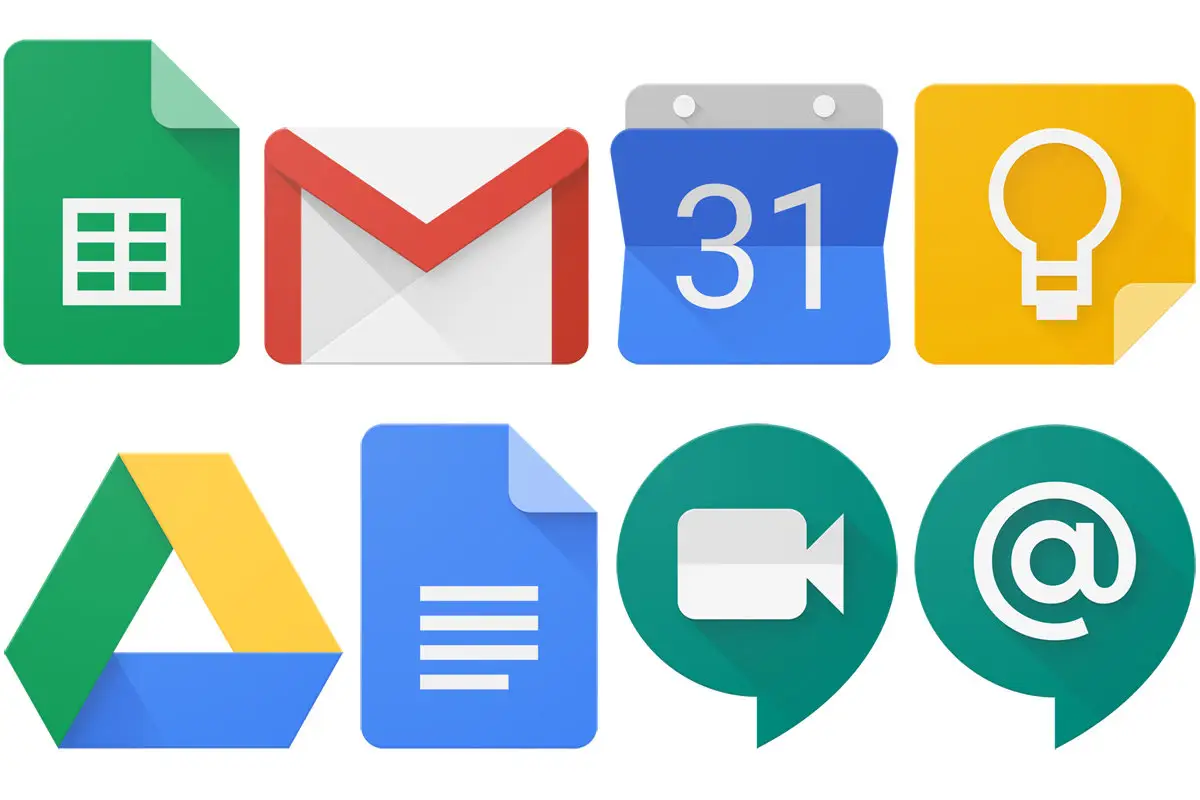What Is Google Workspace?
Google Workspace, formerly known as G Suite, is a powerful suite of cloud-based productivity and collaboration tools offered by Google. It provides businesses, organizations, and individuals with a wide range of applications and services designed to enhance productivity, streamline communication, and promote effective collaboration.
With Google Workspace, users can access and manage their documents, emails, spreadsheets, presentations, calendars, and more, all within a unified platform. It offers a seamless experience across multiple devices, allowing users to work anytime, anywhere.
Google Workspace is built on the concept of cloud computing, which means that all data is stored and accessed through the internet rather than being tied to a specific device. This eliminates the need for complex software installations and ensures that users always have the latest version of their files and applications.
One of the key advantages of Google Workspace is its suite of productivity tools, which includes popular applications such as Google Docs, Sheets, Slides, and Forms. These tools have become essential for many businesses and individuals, offering a user-friendly interface and powerful collaboration features.
In addition to the productivity tools, Google Workspace also provides a range of collaboration tools, including Google Drive, Google Calendar, and Google Sites. These tools allow teams to work together on shared documents, track important deadlines and events, and create websites without any coding knowledge.
Furthermore, Google Workspace offers communication tools that facilitate effective team communication and collaboration. With Google Meet, users can hold video conferences, online meetings, and webinars with ease. Google Chat enables real-time messaging and file sharing, improving team communication and reducing email clutter.
Security and privacy are of utmost importance in today’s digital landscape, and Google Workspace takes these concerns seriously. With advanced security features, data encryption, and secure access controls, organizations can trust that their information is protected and private.
Google Workspace offers a variety of plans and pricing options to cater to the needs of different businesses and organizations. Whether you are a small startup or a large enterprise, Google Workspace has a plan that can suit your requirements and budget.
To set up Google Workspace, users can sign up for an account and follow the simple setup process. With step-by-step instructions and helpful guides, the setup process is straightforward and user-friendly.
If you are currently using a different productivity suite, Google Workspace provides a seamless migration process. With data migration tools and resources, you can easily transition your files, emails, and contacts to Google Workspace without losing any data.
History of Google Workspace
The history of Google Workspace can be traced back to 2006 when Google introduced its cloud-based productivity suite known as Google Apps for Your Domain. Originally targeted towards businesses and educational institutions, the suite offered a new way for organizations to collaborate and communicate.
In 2012, Google rebranded Google Apps for Your Domain as Google Apps, signaling its commitment to providing powerful productivity tools to businesses of all sizes. Over the years, Google continued to expand and improve its suite of applications, adding features and functionalities that catered to the evolving needs of users.
In 2014, Google Apps was renamed once again, this time as G Suite. The new name reflected the suite’s focus on collaboration and productivity, highlighting its ability to bring teams together and streamline workflows.
Fast forward to 2020, Google announced another rebranding, officially changing the name from G Suite to Google Workspace. This shift represented an evolution of the suite, emphasizing its integrated nature and seamless experience across different Google applications.
With the rebranding, Google Workspace also introduced new features and enhancements. One of the notable additions was the introduction of Google Chat, which replaced the classic Hangouts chat for Google Workspace users. This enabled teams to have real-time conversations and share files within the same platform.
Additionally, Google Workspace integrated more closely with other Google services, such as Google Meet, making it easier for users to schedule and join meetings directly from their calendars. This integration further streamlined communication and collaboration within organizations.
Google Workspace continues to evolve and innovate, with regular updates and new features being introduced. Google remains committed to providing a holistic suite of tools that empower users to work smarter, faster, and more collaboratively.
Key Features of Google Workspace
Google Workspace offers a plethora of powerful features designed to enhance productivity, collaboration, and communication. Here are some of the key features that make Google Workspace a top choice for businesses and individuals:
1. Google Docs, Sheets, and Slides: Create and edit documents, spreadsheets, and presentations in real-time. Multiple users can collaborate simultaneously, making it easy to work together on projects.
2. Google Drive: Store and access files securely in the cloud. With ample storage space, users can easily share files with colleagues and sync documents across devices.
3. Google Meet: Conduct video conferences, online meetings, and webinars with up to 250 participants. Enjoy features such as screen sharing and real-time captions for seamless collaboration.
4. Google Calendar: Manage schedules, appointments, and meetings with ease. Set reminders, share calendars, and schedule events effortlessly.
5. Google Forms: Create custom surveys, quizzes, and questionnaires. Collect responses in real-time and analyze data directly in Google Sheets.
6. Google Sites: Design and publish websites without any coding knowledge. Share information, collaborate on content, and create a professional online presence.
7. Google Chat: Connect and collaborate with team members through direct messaging. Share files, initiate group chats, and search for important conversations.
8. Google Keep: Capture, organize, and share notes, reminders, and to-do lists. Accessible across devices, Keep helps you stay organized at work and in your personal life.
9. Google Vault: An advanced archiving and e-discovery system that helps you securely store, search, and manage your organization’s data.
10. Google Workspace Marketplace: Access a wide range of third-party applications and integrations to further enhance your productivity and streamline workflows.
These are just a few of the many features that Google Workspace offers. With its comprehensive suite of tools, businesses and individuals can streamline their work processes, collaborate effectively, and communicate seamlessly, all within a unified platform.
Productivity Tools in Google Workspace
Google Workspace provides a range of powerful productivity tools that empower users to create, edit, and collaborate on various types of documents. These tools are designed to streamline workflows and enhance productivity. Here are some of the productivity tools offered by Google Workspace:
1. Google Docs: A word processing tool that allows users to create, edit, and share documents online. With collaborative features, multiple users can work on the same document simultaneously, making it a perfect tool for team collaboration.
2. Google Sheets: A powerful spreadsheet application that enables users to analyze data, create charts and graphs, and collaborate in real-time. It offers a wide range of formulas and functions to automate complex calculations.
3. Google Slides: A presentation software that allows users to create stunning slide decks for meetings, pitches, and more. With its intuitive interface and rich formatting options, users can easily create impactful presentations.
4. Google Forms: A form creation tool that enables users to design custom surveys, quizzes, and questionnaires. Responses are automatically collected and can be analyzed in real-time using Google Sheets.
5. Google Keep: A note-taking application that helps users capture and organize their thoughts, ideas, and to-do lists. Keep is accessible across devices, making it easy to stay organized at work and in personal life.
6. Google Drive: A cloud storage solution that allows users to store, access, and share files securely. With ample storage space, users can collaborate on documents seamlessly and access files from anywhere.
7. Google Calendar: A scheduling tool that helps users manage their appointments, meetings, and events. Users can set reminders, invite others to events, and view colleagues’ availability for efficient scheduling.
8. Google Sites: A website creation tool that enables users to build and publish websites without any coding knowledge. It offers a user-friendly interface and allows for collaborative content creation.
9. Google Tasks: A task management tool that helps users stay organized and on top of their to-do lists. Users can create tasks, set due dates, and prioritize their work for increased productivity.
10. Google Translate: A translation tool that allows users to translate text and web pages into different languages. This tool is particularly useful for global teams working across language barriers.
These productivity tools offered by Google Workspace are designed to enhance collaboration, streamline work processes, and boost overall productivity. By leveraging these tools, users can create high-quality documents, efficiently manage tasks, and collaborate seamlessly with team members.
Collaboration Tools in Google Workspace
Collaboration is at the core of Google Workspace, and it offers a range of powerful tools that enable teams to work together seamlessly and efficiently. These collaboration features foster teamwork, enhance communication, and promote productivity. Here are some of the collaboration tools provided by Google Workspace:
1. Google Drive: Google Drive serves as a central hub for sharing and collaborating on files. Users can store documents, spreadsheets, presentations, and more, and securely share them with colleagues. Multiple users can work on the same file simultaneously, making collaboration smooth and effortless.
2. Google Docs: With Google Docs, multiple users can edit a document in real-time. The built-in commenting and suggestion features allow for easy collaboration and feedback. Users can track changes and revert to previous versions if needed.
3. Google Sheets: Google Sheets facilitates collaborative data analysis and spreadsheet management. Team members can work together on complex calculations, create charts and graphs, and view changes made in real-time.
4. Google Slides: Google Slides enables teams to create and collaborate on presentations. Multiple users can work on the same slide deck simultaneously, making it easy to incorporate feedback and ideas.
5. Google Forms: Google Forms allows teams to create surveys, questionnaires, and feedback forms collaboratively. Responses are automatically collected in a spreadsheet, making it convenient for analysis.
6. Google Sites: Google Sites enables teams to create websites and intranets without any coding knowledge. Multiple team members can collaborate on content creation, making it a valuable tool for project management and information sharing.
7. Google Chat: Google Chat provides an instant messaging platform within Google Workspace. Team members can have real-time conversations, share files, and collaborate efficiently. Conversations can be organized into threads for better organization.
8. Google Meet: Google Meet allows teams to hold virtual meetings, video conferences, and webinars. Users can schedule meetings directly from Google Calendar and invite participants. It supports screen sharing, live captions, and recording for effective collaboration.
9. Google Calendar: Google Calendar aids in scheduling and time management. Users can create and share calendars, invite others to appointments and meetings, and view colleagues’ availability for seamless coordination.
10. Google Hangouts: Although being replaced by Google Chat and Google Meet, Google Hangouts still offers instant messaging, voice, and video calling capabilities for efficient communication and collaboration.
These collaboration tools offered by Google Workspace create a cohesive work environment where team members can collaborate, communicate, and share ideas seamlessly. By leveraging these tools, teams can work together efficiently, regardless of their location or time zone.
Communication Tools in Google Workspace
Effective communication is essential for any team or organization, and Google Workspace offers a range of powerful communication tools that facilitate seamless and efficient collaboration. These tools enable users to connect, share information, and communicate in real-time. Here are some of the communication tools provided by Google Workspace:
1. Google Meet: Google Meet is a video conferencing tool that allows teams to hold virtual meetings, webinars, and online conferences. It provides high-quality video and audio capabilities, screen sharing, and real-time captions, making it easy for team members to connect and collaborate.
2. Google Chat: Google Chat is an instant messaging tool within Google Workspace. It enables real-time messaging, file sharing, and the creation of group chats, making it perfect for quick and efficient communication among team members.
3. Google Gmail: Gmail is Google’s popular email service, seamlessly integrated into Google Workspace. It offers a user-friendly interface, powerful search capabilities, and advanced organization features, ensuring efficient communication and email management.
4. Google Voice: Google Voice provides a phone service within Google Workspace, allowing users to make and receive calls using their computer, smartphone, or desk phone. It offers voicemail transcription, call recording, and call forwarding, enhancing communication for individuals and teams.
5. Google Calendar: Google Calendar helps teams schedule and coordinate meetings and events. Users can create and share calendars, invite participants, and view colleagues’ availability, streamlining communication when it comes to scheduling.
6. Google Groups: Google Groups enables users to create mailing lists and discussion groups, making it easy to share information and collaborate with specific teams or departments. It promotes open communication and knowledge-sharing within organizations.
7. Google Hangouts: Although being replaced by Google Chat and Google Meet, Google Hangouts still offers instant messaging, voice, and video calling capabilities. It allows teams to connect and communicate in real-time, ideal for quick discussions and sharing updates.
8. Google Voice Assistant: With Google Workspace, users can leverage the power of Google Voice Assistant. By using voice commands, users can send emails, schedule meetings, or create documents, making communication even more convenient and hands-free.
These communication tools offered by Google Workspace enable teams to connect and collaborate effortlessly, regardless of their location or time zone. They promote efficient communication, streamline workflows, and enhance overall productivity.
Security and Privacy in Google Workspace
Security and privacy are of paramount importance in today’s digital landscape, and Google Workspace takes these concerns seriously. Google has implemented robust security measures to protect user data and ensure the confidentiality, integrity, and availability of information. Here are some key aspects of security and privacy in Google Workspace:
1. Data protection: Google Workspace employs encryption at rest and in transit to protect user data. This ensures that sensitive information is securely stored and transmitted between devices and servers.
2. Access controls: Google Workspace offers granular access controls, allowing administrators to manage user permissions and restrict access to sensitive data. This helps prevent unauthorized access and data breaches.
3. Two-factor authentication: Users can enable two-factor authentication for an extra layer of security. This requires a second verification step, such as a unique code sent to a mobile device, in addition to the regular password.
4. Threat detection and prevention: Google Workspace utilizes advanced threat detection and prevention systems to identify and safeguard against malicious activities, phishing attempts, and malware.
5. Data retention policies: Google Workspace allows administrators to set data retention policies, ensuring that data is stored and deleted according to specific requirements and compliance regulations.
6. Compliance certifications: Google Workspace adheres to industry-leading standards and possesses various compliance certifications, such as ISO 27001, SOC 2, and GDPR. This demonstrates Google’s commitment to maintaining high security and privacy standards.
7. Privacy controls: Google provides users with robust privacy controls, allowing them to manage their data and choose what information they share and with whom. Users have control over their privacy settings and can easily adjust their preferences.
8. Data transparency: Google Workspace’s transparency reports provide insights into user data requests and government surveillance. Google is committed to being transparent about the requests it receives and providing users with information about how their data is handled.
9. Third-party audits: Google undergoes regular third-party audits and assessments to validate its security and privacy practices. These audits provide an independent evaluation of Google Workspace’s security controls and help ensure that it meets industry standards.
Google Workspace’s security and privacy measures are designed to protect user data and provide a trustworthy and secure environment for collaboration and communication. By implementing these robust security practices, Google Workspace offers peace of mind to organizations and individuals when it comes to the protection and privacy of their sensitive information.
Plans and Pricing for Google Workspace
Google Workspace offers a range of plans designed to meet the diverse needs of businesses and individuals. With flexible pricing options, organizations of all sizes can find a plan that fits their requirements and budget. Here are the main plans and pricing tiers available for Google Workspace:
1. Business Starter: This plan is ideal for small businesses and startups. It includes a custom email address, 30GB of cloud storage per user, and access to basic productivity and collaboration tools. The pricing for Business Starter starts at $6 per user per month.
2. Business Standard: The Business Standard plan is suitable for businesses that require more storage and advanced collaboration features. It includes all the features of Business Starter, plus 2TB of cloud storage per user, advanced administrative controls, and enhanced security features. The pricing for Business Standard starts at $12 per user per month.
3. Business Plus: Designed for businesses that need additional security and compliance features, the Business Plus plan offers 5TB of cloud storage per user, advanced data loss prevention, and policy enforcement capabilities. It includes all the features of Business Standard, with added security enhancements. The pricing for Business Plus starts at $18 per user per month.
4. Enterprise: The Enterprise plan is tailored for larger organizations with advanced security and compliance needs. It offers unlimited cloud storage, advanced data loss prevention, and data region controls. It also includes premium support and additional administrative tools for better management of users and resources. The pricing for the Enterprise plan is available upon request.
In addition to the main plans, Google Workspace also offers specialized plans for education and nonprofit organizations, providing discounted pricing and specific features tailored to their unique needs.
Google Workspace offers a transparent and competitive pricing structure, allowing businesses and organizations to select the plan that aligns with their specific requirements. The plans are flexible, scalable, and provide access to a powerful suite of productivity and collaboration tools, making Google Workspace an excellent choice for enhancing work efficiency and collaboration.
How to Set Up Google Workspace
Setting up Google Workspace is a straightforward process that can be completed in a few simple steps. Here is a general guide on how to set up Google Workspace:
1. Choose a Google Workspace plan: Visit the Google Workspace website and select the plan that suits your needs. Consider the number of users, storage requirements, and desired features when making your selection.
2. Provide necessary information: Fill in the required information, such as your organization’s name, number of users, and contact details. If you already have a domain, you can use it with Google Workspace. If not, you can purchase a new domain during the setup process.
3. Create user accounts: Set up user accounts for your team members by providing their names and email addresses. You can also assign specific roles and permissions to each user.
4. Domain verification: Verify your domain to prove ownership and enable the use of your own domain with Google Workspace. This usually involves adding a verification code to your domain’s DNS records or uploading an HTML file to your website.
5. Configure settings: Customize various settings, including email routing, organizational policies, security controls, and other administrative preferences. This allows you to tailor Google Workspace to fit your organization’s requirements.
6. Migrate data (if applicable): If you are currently using another productivity suite, you may need to migrate your existing data to Google Workspace. Google provides data migration tools and resources to streamline and simplify this process.
7. Invite team members: Send out invitations to your team members, providing them with their login credentials and instructions for accessing and using Google Workspace. You can also provide them with resources and training materials to get started.
8. Set up additional services: Explore the various Google Workspace services and customize them based on your organization’s needs. This may include setting up Google Drive, Google Calendar, Google Docs, and other applications.
9. Training and support: Google provides comprehensive documentation, tutorials, and training resources to help you and your team make the most of Google Workspace. Take advantage of these resources to ensure a smooth transition and optimal utilization of the tools.
Following these steps will allow you to set up Google Workspace and start harnessing the power of its productivity and collaboration tools. Remember to refer to the Google Workspace documentation or contact Google support if you need any assistance during the setup process.
Migrating to Google Workspace
If you are currently using another productivity suite or email platform, migrating to Google Workspace can be a smooth and straightforward process. Google provides tools and resources to assist you in transferring your data and seamlessly transitioning to the Google Workspace ecosystem. Here are some steps to consider when migrating to Google Workspace:
1. Assess your current data: Take inventory of the data you need to migrate, such as emails, calendars, contacts, and documents. This will help you determine the best approach for migrating your data to Google Workspace.
2. Choose a migration method: Google offers several migration methods to suit different needs. Some common methods include using the Data Migration Service, using a third-party migration tool, or manually transferring data using IMAP or CSV files. Choose the method that aligns with your requirements and technical capabilities.
3. Set up Google Workspace: Before initiating the migration, ensure that your Google Workspace account is set up and configured according to your preferences. Create user accounts, customize settings, and enable necessary features.
4. Migrate email and contacts: If you are migrating emails and contacts, set up the necessary migration tools or configure your email client to connect to both your current email platform and Google Workspace. Follow the step-by-step instructions provided by Google for a smooth transfer of your email data.
5. Migrate calendars and events: If you are migrating calendars and events, export the events from your current platform and import them into Google Calendar. This can be done using iCalendar (ICS) files or syncing calendar feeds. Ensure that all recurring events and attendee information is correctly transferred.
6. Migrate documents and files: If you are migrating documents and files, Google Drive provides several options. You can manually upload your files using the Google Drive web interface, use the Backup and Sync application for desktop synchronization, or leverage Google Drive APIs or tools for bulk transfers.
7. Communicate with users: Keep your team members informed throughout the migration process. Provide instructions on accessing Google Workspace, share the benefits of the switch, and address any concerns or questions they may have.
8. Train and support your team: Provide training resources and workshops to help your team members become familiar with Google Workspace and its features. Google offers educational materials, videos, and interactive tutorials to support the onboarding process.
9. Monitor and troubleshoot: Keep an eye on the migration progress and proactively address any issues that may arise. Regularly communicate with your technical team and Google support to ensure a smooth transition.
By following these steps and leveraging the available resources, you can successfully migrate to Google Workspace and take advantage of its powerful productivity and collaboration tools. Remember that every migration is unique, so it’s important to assess your specific needs and customize the approach accordingly.
Frequently Asked Questions about Google Workspace
Here are answers to some commonly asked questions about Google Workspace:
1. What is included in Google Workspace?
Google Workspace includes a suite of productivity and collaboration tools, such as Google Docs, Sheets, Slides, Forms, Drive, Calendar, Meet, and more. It also offers email hosting, custom domain addresses, and various administrative features.
2. Is Google Workspace different from G Suite?
Google Workspace is the rebranded version of G Suite. While it still offers the same powerful tools, Google Workspace features enhanced integration and collaboration capabilities.
3. How much does Google Workspace cost?
The pricing for Google Workspace depends on the plan and features you choose. Pricing starts at $6 per user per month for the Business Starter plan, with higher tiers available for additional features and storage.
4. Can I use my own domain with Google Workspace?
Yes, you can use your existing domain or purchase a new one to use with Google Workspace. Google provides instructions on how to verify and set up your domain during the account setup process.
5. Is Google Workspace secure?
Yes, Google Workspace is built with strong security measures to protect user data. It uses encryption, access controls, and advanced threat detection to ensure data security and privacy.
6. Can I access Google Workspace offline?
While Google Workspace is primarily cloud-based, some tools like Google Docs, Sheets, and Slides offer offline access. You can enable this feature and access your documents even without an internet connection.
7. Can I use Google Workspace on mobile devices?
Yes, Google Workspace is compatible with mobile devices running Android and iOS. You can access and use Google Workspace applications on your smartphones and tablets.
8. Can I collaborate with people who don’t use Google Workspace?
Yes, you can collaborate with external users who don’t have Google Workspace accounts. You can share files, documents, and folders with them, and they can view and edit them using their regular Google accounts.
9. Can I migrate my existing data to Google Workspace?
Yes, Google provides migration tools and resources to help you transfer your data from other platforms to Google Workspace. You can migrate emails, calendars, contacts, and files using various methods and tools.
10. Is technical support available for Google Workspace?
Yes, Google provides technical support for Google Workspace. You can access resources like documentation, community forums, and help articles. Paid plans also offer additional support options.
These are just a few of the frequently asked questions about Google Workspace. If you have more specific questions or need further assistance, you can visit the Google Workspace Help Center or reach out to Google support for personalized support and guidance.