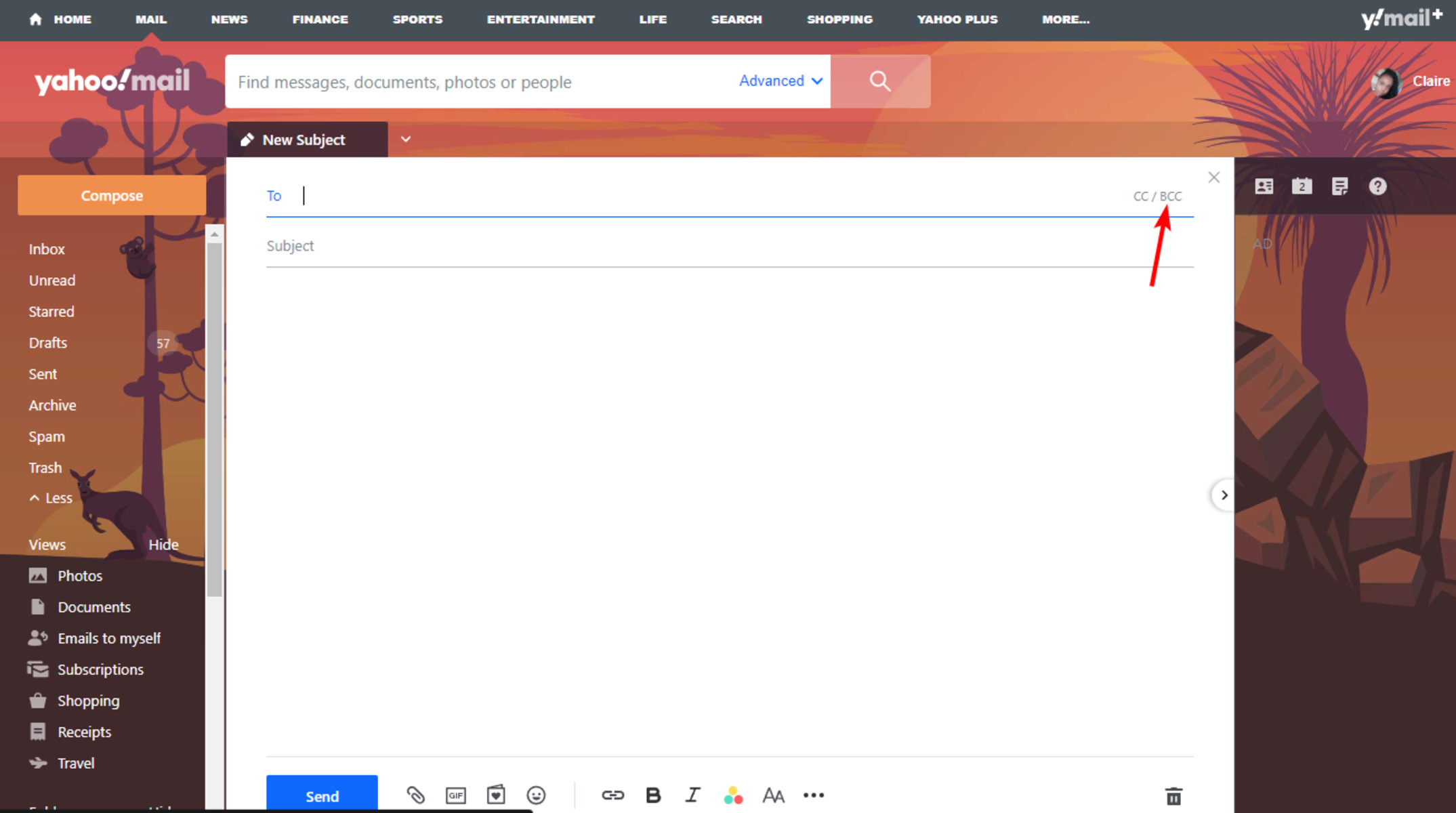Benefits of Adding BCC Recipients
When sending an email, it’s essential to consider your recipients’ privacy and security. One way to protect their contact information is by utilizing the Blind Carbon Copy (BCC) feature. By adding BCC recipients in Yahoo Mail, you can enjoy a range of benefits:
- Protect Privacy: Adding recipients in the BCC field ensures that their email addresses are kept private. This is particularly important when sending emails to a large group or when maintaining confidentiality between multiple recipients.
- Prevent Email Spamming: By using BCC, you can prevent your recipients’ email addresses from being exposed to spammers or malicious third parties. It helps maintain the privacy and security of everyone involved in the conversation.
- Streamlined Communication: BCC recipients can read the email and respond individually without triggering a “reply all” situation. This promotes more focused and direct communication between the sender and each recipient.
- Ease of Organization: When you BCC recipients, the primary recipients and other BCC recipients won’t see each other’s email addresses. This helps keep email threads organized, reducing clutter and preventing accidental “reply all” responses.
- Professionalism: Using BCC functionality showcases your professionalism as a sender. It demonstrates that you respect and protect your recipients’ privacy, reinforcing trust and credibility in your communications.
By considering these benefits and incorporating the BCC feature into your Yahoo Mail emails, you can enhance the privacy, security, and efficiency of your email communications.
How to Add BCC Recipients in Yahoo Mail on a Computer
If you’re using Yahoo Mail on a computer, adding BCC recipients to your emails is a straightforward process. Follow these simple steps:
- Open Yahoo Mail and click on the “Compose” button to start a new email.
- In the “To” field, enter the email address of the primary recipient.
- Click on the “BCC” link, typically located below the “To” and “CC” fields. This will bring up the BCC field.
- In the BCC field, enter the email addresses of the recipients you want to add as BCC recipients. You can enter multiple addresses by separating them with a comma or semicolon.
- Compose the rest of your email, adding a subject line, body text, and any necessary attachments or formatting.
- When you’re ready to send the email, click on the “Send” button.
By following these steps, you can easily add BCC recipients to your Yahoo Mail emails on a computer. Remember to double-check the BCC field to ensure that the recipients’ addresses are entered correctly before sending.
How to Add BCC Recipients in Yahoo Mail on a Mobile Device
If you’re using Yahoo Mail on a mobile device, such as a smartphone or tablet, you can easily add BCC recipients to your emails. Here’s a step-by-step guide:
- Open the Yahoo Mail app on your mobile device and tap on the “Compose” icon to start a new email.
- In the “To” field, enter the email address of the primary recipient.
- Tap on the “More” or “Options” button, usually represented by three dots or lines, to access additional options.
- From the options menu, select “BCC” to enable the BCC field.
- In the BCC field, enter the email addresses of the recipients you want to add as BCC recipients. You can enter multiple addresses by separating them with a comma or semicolon.
- Compose the rest of your email, including the subject line, body text, and any attachments or formatting you desire.
- When you’re ready to send the email, tap on the “Send” button to share your message with the designated recipients.
By following these steps, you can effortlessly add BCC recipients to your Yahoo Mail emails on a mobile device. Make sure to review the BCC field to ensure that the email addresses of your recipients are correctly entered before sending your message.
Tips for Using BCC Recipients in Yahoo Mail
When utilizing BCC recipients in Yahoo Mail, keep the following tips in mind to maximize the effectiveness and efficiency of your email communications:
- Use BCC for Bulk Emailing: When sending emails to a large group of recipients, consider adding their addresses in the BCC field to maintain privacy and prevent cluttered reply threads.
- Check BCC Recipients’ Addresses: Before hitting the send button, ensure that the email addresses of your BCC recipients are accurately entered. Mistakenly including or excluding recipients can lead to unintended consequences.
- Communicate Important Information Clearly: Since BCC recipients are not visible to the other recipients, make sure to clearly communicate any important information or action required to each individual in the body of your email.
- Consider Adding Yourself as a BCC Recipient: Adding yourself as a BCC recipient can be helpful for record-keeping purposes. This way, you’ll have a copy of the email in your inbox without cluttering others’ inboxes.
- Double-Check Before Replying: When replying to an email with BCC recipients, double-check if you want your response to be sent to all recipients or just the sender. Be mindful of unintended “reply all” situations.
- Respect Recipients’ Privacy: Remember that BCC recipients expect their email addresses to remain private. Avoid sharing their contact information with others or using it for unsolicited purposes.
By following these tips, you can effectively and responsibly use BCC recipients in Yahoo Mail, contributing to clear and secure email communications.
What to Consider When Using BCC Recipients in Yahoo Mail
While using BCC recipients in Yahoo Mail can provide various benefits, it’s important to consider a few factors to ensure a smooth and successful email communication:
- Email Etiquette: Maintain proper email etiquette when using BCC recipients. Ensure that the recipients are aware of why they are being included as BCC and what they should expect from the email conversation.
- Recipient Consent: Obtain consent from recipients before including them as BCC recipients. Respecting their privacy and obtaining permission demonstrates professionalism and builds trust with your contacts.
- Relevance and Targeting: Make sure that the emails you send with BCC recipients are relevant to each individual. Tailor the content to their specific needs and avoid sending mass emails with generic information.
- Sharing Sensitive Information: Consider the sensitivity of the information you’re sharing with BCC recipients. Ensure that the content and attachments are appropriate and that you’re complying with any pertinent privacy regulations.
- Replying and Forwarding: When replying or forwarding an email with BCC recipients, be mindful of who should be included in the response or forwarded message. Avoid inadvertently disclosing BCC recipients to others.
- Review and Proofread: Prior to sending an email, double-check the recipients, content, and grammar. Any mistakes or accidental disclosures can damage relationships and hinder effective communication.
By taking these considerations into account, you can use BCC recipients in Yahoo Mail effectively and responsibly, ensuring smooth and successful email exchanges with your contacts.
Frequently Asked Questions about Adding BCC Recipients in Yahoo Mail
Here are some commonly asked questions and answers regarding the process of adding BCC recipients in Yahoo Mail:
- Q: Can I add BCC recipients in Yahoo Mail on both desktop and mobile?
- Q: Is there a limit to the number of BCC recipients I can add in Yahoo Mail?
- Q: Can BCC recipients see each other’s email addresses?
- Q: Can I add BCC recipients to a reply or forwarded message?
- Q: Do BCC recipients receive a separate copy of the email?
- Q: Can I remove or edit BCC recipients after sending an email?
A: Yes, you can add BCC recipients in Yahoo Mail on both desktop computers and mobile devices using the Yahoo Mail app.
A: While Yahoo Mail doesn’t have a specific limit on the number of BCC recipients you can add, it’s important to stay within reasonable limits to ensure smooth email delivery.
A: No, when you add recipients as BCC, their email addresses remain hidden from each other.
A: Yes, you can add BCC recipients to a reply or forwarded email in Yahoo Mail. Ensure that you review the recipients and only include those who need to receive the response or forwarded message.
A: No, BCC recipients receive the same copy of the email as the primary recipients. However, their email addresses remain hidden from each other.
A: No, once an email is sent, you cannot remove or edit BCC recipients. It’s important to double-check the recipients before hitting the send button.
By familiarizing yourself with these frequently asked questions, you can enhance your understanding of how to use BCC recipients effectively in Yahoo Mail.