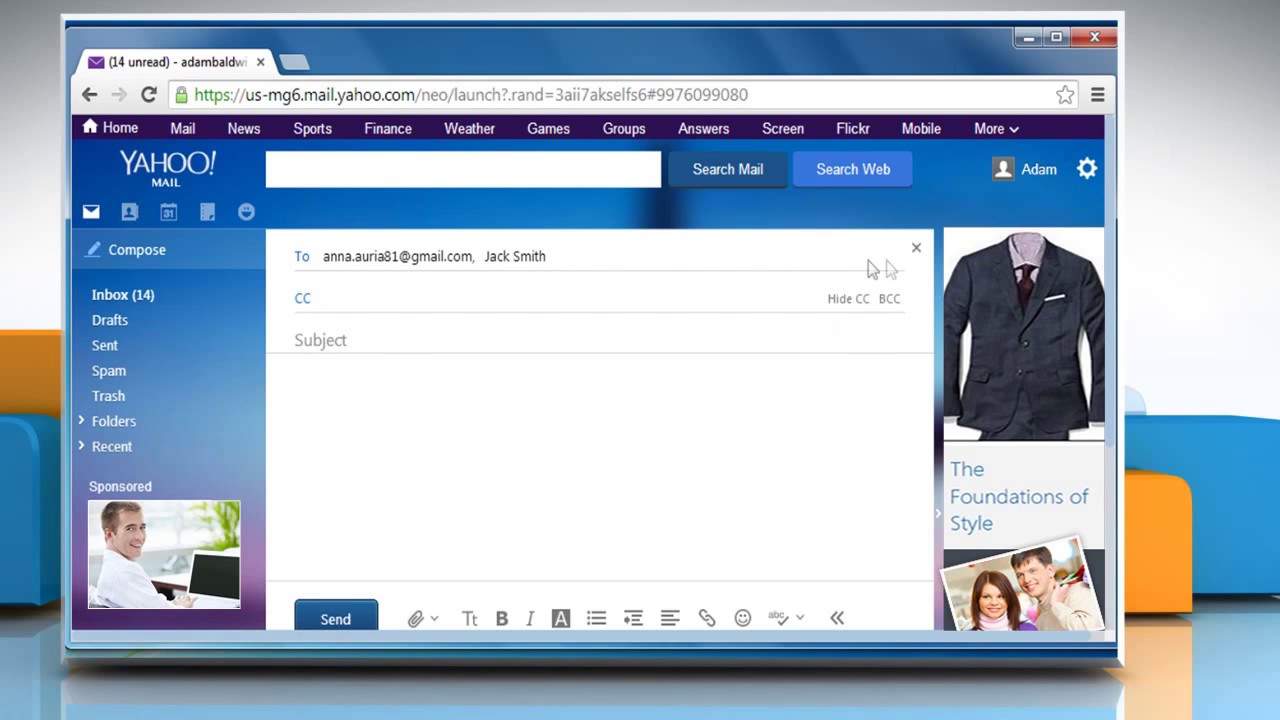Setting up your Yahoo Mail account
Before you can send a message in plain text using Yahoo Mail, you need to set up your Yahoo Mail account. If you already have an account, you can skip this step.
To create a Yahoo Mail account, follow these simple steps:
- Visit the Yahoo Mail website at https://mail.yahoo.com.
- Click on the “Sign Up” button.
- Fill out the required information, including your name, desired email address, password, and phone number.
- Follow the instructions to verify your phone number or alternative email address.
- Once you have completed the sign-up process, you will have successfully created your Yahoo Mail account.
Now that your Yahoo Mail account is set up, you can start sending messages in plain text format.
It’s important to note that Yahoo Mail offers both plain text and rich text formatting options. While rich text formatting allows you to use different fonts, colors, and formatting styles, plain text offers a more simplified and stripped-down version of an email message. Plain text emails are often preferred for their simplicity and compatibility with a wider range of devices and email clients.
Composing a new email in plain text
Composing a new email in plain text format using Yahoo Mail is a straightforward process. Follow these steps:
- Log in to your Yahoo Mail account using your username and password.
- Click on the “Compose” button to start a new email.
- In the email composition window, you’ll see a toolbar at the top. Look for the option that says “Plain Text” or “Switch to Plain Text” and click on it.
- Once you switch to plain text mode, you’ll notice that the formatting options like fonts, colors, and styles are no longer available. You’ll be working with a plain, unformatted text box.
- Now, you can start typing your email message in plain text. You can enter paragraphs, sentences, or bullet points using dash or asterisks. Avoid using any special characters or formatting.
- If you need to include a URL or email address, simply type it out as plain text without any hyperlinks. The recipient can copy and paste the text into their browser or email client if they want to access the link or send an email.
- If you want to add line breaks, press the Enter key twice to create a blank line between paragraphs or sections.
- Once you’ve finished composing your plain text email, you can proceed to the next steps of adding recipients, writing the subject line, and adding any necessary attachments.
By following these steps, you can easily compose a new email in plain text format using Yahoo Mail. Plain text emails are often preferred for their simplicity and compatibility.
Understanding plain text formatting
When composing a message in plain text using Yahoo Mail, it’s important to understand the limitations and formatting options available. Plain text formatting is minimalistic, without any fancy fonts, colors, or styles.
Here are some key points to understand about plain text formatting:
- No formatting options: In plain text emails, you won’t have access to formatting tools like bold, italics, or underline. All text will be displayed in a default font and size.
- Plain text symbols: To emphasize or highlight a specific word or phrase, you can use asterisks (*) before and after the text. For example, *hello* will be displayed as hello in the email.
- No hyperlinks: In plain text emails, you can’t insert clickable hyperlinks. Instead, you’ll need to write out the full URL or email address for the recipient to copy and paste if needed.
- No images or files: Plain text emails do not support the inclusion of images, files, or attachments. If you need to share any files or images, you’ll need to use an alternative method.
- No formatting options in replies: When replying to an email that was originally sent in plain text, your reply will also be in plain text format by default. Yahoo Mail will maintain the plain text formatting to ensure consistency.
Understanding these limitations of plain text formatting will help you compose emails that are simple, concise, and easy to read. While plain text may not offer the same visual appeal as rich text formatting, it can be a preferred choice for its compatibility across different devices and email clients.
Adding recipients to your plain text email
When sending a plain text email using Yahoo Mail, it’s important to know how to add recipients effectively. Here’s how you can add recipients to your plain text email:
- After composing your plain text email, look for the “To” field in the email composition window.
- Start typing the recipient’s email address in the “To” field. Yahoo Mail will suggest matching email addresses from your contacts as you type. You can also manually enter the email address if it’s not in your contacts.
- If you want to send the email to multiple recipients, separate their email addresses with commas. For example, enter “john@example.com, jane@example.com”.
- CC and BCC: If you want to carbon copy (CC) or blind carbon copy (BCC) additional recipients, click on the “CC” or “BCC” options next to the “To” field. This will reveal additional fields where you can add more email addresses.
- For BCC, it’s useful when you want to send the email to multiple recipients without revealing their email addresses to each other. BCC recipients will receive a copy of the email, just like CC recipients, but their email addresses will remain hidden.
- Removing recipients: If you need to remove a recipient from the “To,” “CC,” or “BCC” fields, simply click on the “x” next to their email address. This will remove them from the list of recipients.
By following these steps, you can efficiently add recipients to your plain text email in Yahoo Mail. Remember to double-check the email addresses before sending to ensure that you are sending the email to the intended recipients.
Writing the subject line for your plain text email
When composing a plain text email using Yahoo Mail, the subject line serves as a brief summary of the email’s content. Although plain text emails don’t allow for fancy formatting in the subject line, it’s essential to create a concise and informative subject line. Here are some tips for writing an effective subject line:
- Be concise: Keep the subject line short and to the point. Avoid lengthy or vague subject lines that may confuse the recipient.
- Summarize the email’s purpose: The subject line should provide a clear indication of the email’s content or purpose. It helps the recipient quickly understand what the email contains.
- Avoid excessive capitalization or punctuation: Limit the use of capital letters and avoid excessive punctuation marks in the subject line. It’s best to keep it clean and professional.
- Avoid using special characters: Plain text emails may not display special characters properly in the subject line. Stick to alphanumeric characters and avoid using symbols or emojis.
- Include any important details: If there are specific details or time-sensitive information in the email, consider mentioning them in the subject line. This can help the recipient prioritize or quickly navigate through their emails.
- Think about the recipient: Consider how the subject line will appear to the recipient. Ensure it’s relevant and engaging to encourage them to open and read the email.
- Personalize when appropriate: If applicable, include the recipient’s name or any relevant personalized information in the subject line. This can add a personal touch and grab their attention.
By following these tips, you can create subject lines that effectively communicate the purpose of your plain text email. Remember, a well-crafted subject line can increase the chances of your email being opened and read by the recipient.
Composing the message body in plain text
When creating the message body for a plain text email in Yahoo Mail, it’s important to keep it simple, concise, and easy to read. Here are some guidelines to help you compose an effective message body:
- Start with a greeting: Begin your email with a friendly greeting, such as “Hi [recipient’s name]” or “Hello”. This helps establish a positive tone and sets the context for your message.
- Be clear and concise: Use clear and straightforward language to convey your thoughts or information. Avoid using excessive technical jargon or complex sentences that may confuse the recipient.
- Use paragraphs and line breaks: Organize your email into paragraphs, each focused on a specific point or topic. Use line breaks between paragraphs to improve readability and make your email easier to skim.
- Avoid formatting or special characters: In plain text emails, there is no formatting available, so avoid using bold, italics, underline, or any special characters. Stick to plain text for the best compatibility across different email clients.
- Consider bullet points: If you have a list of items or key points to share, consider using bullet points. Use a dash or asterisk at the beginning of each line to create a bulleted list.
- Add relevant information: Make sure to include all the necessary details or information the recipient needs to know. Be specific and provide any relevant context or background if needed.
- End with a closing: Conclude your email with a polite closing, such as “Best regards,” “Thank you,” or “Sincerely”. This adds a professional touch to your message and invites further communication if necessary.
- Proofread before sending: Before sending your plain text email, take a moment to proofread for any spelling or grammatical errors. This ensures that your message is well-written and error-free.
By following these guidelines, you can compose a clear and effective message body for your plain text email in Yahoo Mail. Remember to keep it concise and focus on conveying your message in a simple and straightforward manner.
Adding attachments to your plain text email
While plain text emails prioritize simplicity and compatibility, there may be instances where you need to include attachments to convey additional information. Although plain text emails do not support traditional file attachments, there are alternative ways to include files when using Yahoo Mail. Here are some methods to add attachments to your plain text email:
- Inline links: Instead of attaching the file directly, you can provide a link to the file using plain text. Upload the file to a cloud storage service or file hosting platform, such as Google Drive or Dropbox, and then include the file’s shared link within your email. Recipients can click on the link to access and download the file.
- Provide file instructions: If the file is small or easily accessible, you can provide instructions to the recipient on how to access it. For example, you can mention the location or website where the file can be downloaded or provide steps for obtaining the file.
- Offer alternative file formats: If the recipient specifically requests a file in a certain format, such as a PDF or Word document, you can ask them to provide their email address, and then send the file as an attachment separately outside of the plain text email.
- Consider pasting text: If the content of the file is primarily text-based, you can copy and paste the text directly into the email body. This eliminates the need for an attachment while still conveying the information in a readable format.
When incorporating attachments into your plain text email, it’s crucial to provide clear instructions and ensure that the recipient can easily access the files. Remember that plain text emails are intended to be simple and compatible, so consider alternative methods to share file information without traditional attachments.
Reviewing and proofreading your plain text email
Before sending your plain text email using Yahoo Mail, it’s essential to review and proofread it for any errors or typos. While plain text emails may not have the same formatting options as rich text emails, ensuring the clarity and accuracy of your message is still crucial. Here are some steps to follow when reviewing and proofreading your plain text email:
- Read through the email: Take the time to read your email from start to finish. Pay attention to the flow and organization of your thoughts, ensuring that your message is clear and concise.
- Check for spelling and grammar: Carefully review the email for any spelling or grammatical errors. Use proper punctuation and ensure that your sentences are grammatically correct.
- Verify names and details: Double-check any names, dates, or details mentioned in your email. Make sure that they are accurate and spelled correctly.
- Simplify complex language: If you notice any complex or technical language in your email, consider simplifying it. Plain text emails generally benefit from clear and straightforward language.
- Ensure clarity and coherence: Make sure your message is coherent and easily understandable. If needed, rephrase any unclear sentences or provide additional context to ensure clarity.
- Read aloud: Reading your email aloud can help you identify any awkward or confusing sentences. It can also help you ensure that your message sounds natural and conversational.
- Get a second opinion: If possible, ask someone else to read through your email and provide feedback. Another person may catch errors or provide valuable suggestions for improvement.
By following these steps, you can thoroughly review and proofread your plain text email before sending it. Remember that even though plain text emails may not have fancy formatting options, the importance of clear and error-free communication should not be underestimated.
Sending the plain text email from Yahoo Mail
Once you have composed and reviewed your plain text email using Yahoo Mail, it’s time to send it to the intended recipients. Here is a step-by-step guide on how to send your plain text email:
- Double-check the email recipients:
- Ensure that you have entered the correct email addresses in the “To,” “CC,” or “BCC” fields. Remove any unnecessary recipients.
- Preview your email:
- Take a moment to review your email one final time to ensure that the content and formatting appear as you intended.
- Click the “Send” button:
- Once you are satisfied with your email, click the “Send” button, usually located at the bottom or top-right corner of the composition window.
- Wait for confirmation:
- After clicking “Send,” Yahoo Mail may display a confirmation message to indicate that your email has been sent successfully.
- Check your sent folder:
- To ensure that your email has been sent, go to the “Sent” folder in your Yahoo Mail account. You should see a copy of the sent email in this folder.
It’s important to note that the sending process may vary slightly depending on the version of Yahoo Mail you are using. However, the general steps outlined above should apply to most versions. If you encounter any issues, refer to Yahoo Mail’s help documentation or contact their support for further assistance.
By following these steps, you can successfully send your plain text email using Yahoo Mail and ensure that your message reaches the intended recipients.