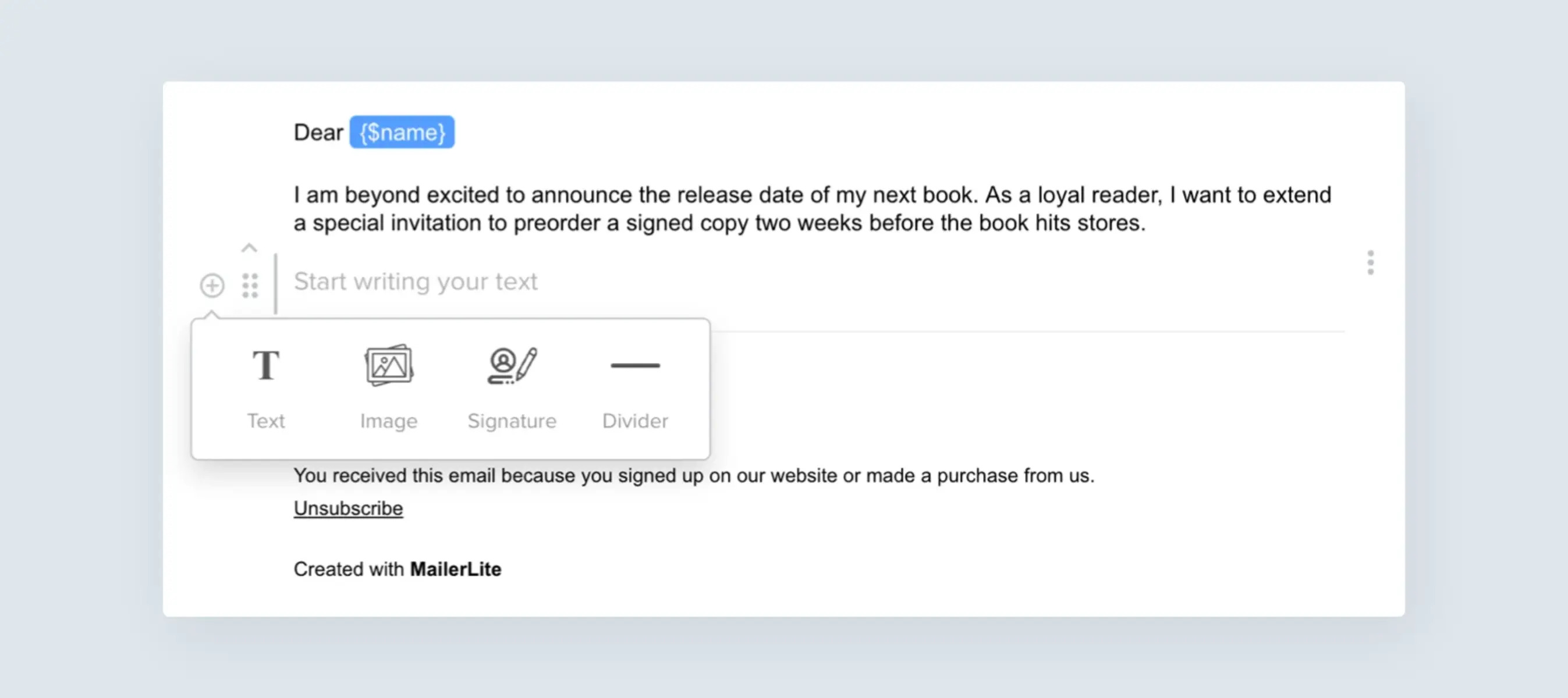Why bold letters are important in plain text emails
In the world of email communication, plain text emails are still widely used due to their simplicity and compatibility across different email clients. However, when crafting a plain text email, it can be challenging to convey emphasis or highlight specific information without the aid of fonts and formatting options like bold letters. Bold letters play a crucial role in capturing the reader’s attention, emphasizing key points, and enhancing the overall readability of the email.
When recipients open an email, their attention is often divided by various elements on the screen. With plain text emails, there are no visual cues such as colors or fonts to draw immediate attention to important details. Therefore, bold letters act as visual markers that help the reader quickly identify and focus on essential information.
By using bold letters strategically, you can effectively guide the reader’s eyes and highlight critical points, such as deadlines, call-to-action statements, or key benefits. Bold letters create a visual hierarchy within the email, allowing recipients to quickly scan and understand the main message without overlooking important details.
Bold letters also add a sense of authority and confidence to your message. They convey a level of importance and urgency that plain text alone may not be able to deliver. Whether you’re sharing an important announcement, introducing a new product or service, or simply emphasizing a specific point, bold letters can help reinforce your message and make it more memorable.
Moreover, bold letters can improve the accessibility of your email. Many readers scan emails quickly, especially on mobile devices. By using bold letters, you make it easier for people with visual impairments or those skimming through the email to identify key points and understand the message more efficiently.
Using asterisks for bold letters
One of the simplest ways to mimic bold letters in plain text emails is by using asterisks. By placing asterisks around the desired text, you can create the illusion of boldness. For example, typing *Hello* will result in the word “Hello” appearing in bold.
The use of asterisks for bold letters is a common practice in online messaging platforms and forums. It is straightforward and widely supported across different email clients, making it a reliable method for adding emphasis to your plain text emails.
It’s important to note that the number of asterisks used to indicate boldness can vary. For instance, some people prefer to use a single asterisk on either side of the word or phrase, while others opt for double asterisks for increased emphasis. For example, typing *Hello* or Hello will both result in the word “Hello” appearing in bold, but the double asterisks may appear bolder depending on the email client.
When using asterisks for bold letters, it’s essential to be consistent and intentional with their placement. Make sure to begin and end the desired text with the asterisks, without any spaces in between. Additionally, avoid using excessive asterisks, as this can appear unprofessional and may distract the reader from the intended emphasis.
While asterisks can effectively mimic bold letters in plain text emails, it’s important to keep in mind that their appearance may vary across different email clients. Some email clients may automatically convert the asterisks into HTML entities, resulting in the literal display of asterisks around the text instead of bold formatting. Therefore, it’s crucial to test the email across various email clients to ensure the desired boldness effect is achieved.
Using underscores for bold letters
In addition to using asterisks, another method to create bold letters in plain text emails is by using underscores. Surrounding the desired text with underscores simulates the appearance of boldness. For example, typing _Hello_ will result in the word “Hello” appearing in bold.
Using underscores for bold letters follows a similar rationale as using asterisks. It is a widely recognized convention in online messaging and plain text communication. This method provides a consistent and straightforward way to emphasize text in plain text emails.
Similar to using asterisks, the number of underscores used can vary based on personal preference. Some individuals prefer a single underscore on either side of the word or phrase, while others opt for double underscores for added emphasis. For example, typing _Hello_ or __Hello__ will both result in the word “Hello” appearing in bold, with double underscores possibly appearing bolder depending on the email client.
When using underscores for bold letters, it’s crucial to place them precisely at the beginning and end of the desired text without any spaces in between. Consistency is key to ensuring the intended emphasis is achieved effectively in the email.
However, it is important to note that like asterisks, the appearance of underscores as bold formatting can vary across different email clients. Some email clients may not recognize underscores as a formatting indicator and display them as literal underscores around the text instead of applying bold styling. Therefore, it’s crucial to test the email across various email clients to ensure the desired boldness effect is achieved with the use of underscores.
Using double underscores for bold letters
If you want to create a bolder and more pronounced effect for your bold letters in plain text emails, using double underscores can be an effective approach. By surrounding the desired text with double underscores, you can enhance the perception of boldness. For example, typing __Hello__ will result in the word “Hello” appearing in bold.
The use of double underscores for bold letters follows a similar principle to using single underscores or asterisks. However, the double underscores provide a more prominent visual cue, making the text stand out even more. This method is commonly used in plain text environments that support rich formatting or markdown syntax.
When utilizing double underscores for bold letters, it’s essential to place them precisely at the beginning and end of the desired text without any spaces in between. This consistency ensures that the text is presented as bold throughout various email clients and rendering platforms.
It’s important to note that the availability and support for double underscores as a formatting indicator for boldness may vary across different email clients. Some email clients may not recognize double underscores as a valid formatting convention for bold letters and may display them as literal underscores around the text instead of applying bold styling.
Prior to sending your plain text email, it is recommended to test the email’s appearance across multiple email clients to ensure that the desired boldness effect is achieved with the use of double underscores. By doing so, you can ensure that your email’s emphasis and overall message are effectively conveyed, regardless of the email client or device used by the recipient.
Using symbols for bold letters
If you’re looking for an alternative method to create bold letters in plain text emails, using symbols can be a creative and visually appealing option. By incorporating symbols strategically, you can mimic the effect of boldness. There are various symbol-based techniques available to achieve this effect:
(*Bold Text*)
By enclosing the desired text within parentheses and preceding it with an asterisk, you can create a bold effect. For example, typing (*Hello*) will result in the word “Hello” appearing in bold.
(_Bold Text_)
A similar method to the previous approach is using underscores instead of parentheses. By enclosing the desired text within underscores, you can achieve a bold effect. For example, typing (_Hello_) will result in the word “Hello” appearing in bold.
(__Bold Text__)
For an even stronger emphasis, you can use double underscores within the parentheses or underscores. This method enhances the bold effect and makes the text more visually prominent. For example, typing (__Hello__) will result in the word “Hello” appearing in bold.
When using symbols for bold letters, it’s important to place them accurately and consistently at the beginning and end of the desired text, without any spaces in between. This ensures that the symbols are interpreted as formatting indicators for boldness across different email clients and rendering platforms.
It’s crucial to note that the appearance of symbols as bold formatting can vary across different email clients. Some email clients may not recognize these symbol-based conventions and may display them as literal symbols around the text instead of applying bold styling. Therefore, it’s advisable to test the email’s appearance across multiple email clients to ensure that the desired boldness effect is achieved with the use of symbols.
By incorporating symbols strategically, you can add visual interest and emphasis to your plain text emails, making them more engaging and impactful for the reader.
(*Bold Text*)
An alternative method for creating bold letters in plain text emails is by using symbols, specifically by enclosing the desired text within parentheses and preceding it with an asterisk. This method is effective in conveying emphasis and capturing the reader’s attention.
By typing (*Hello*), the word “Hello” will appear in bold within the plain text email. The use of parentheses and an asterisk provides a clear visual cue that the enclosed text should be emphasized.
This symbol-based technique offers a simple and intuitive way to create bold letters in plain text emails. It is widely supported across different email clients and platforms, making it a reliable method for adding emphasis to your email messages.
When using (*Bold Text*), it’s important to maintain consistency in your formatting. Place the asterisk and parentheses directly before and after the desired text, without any spaces in between. This ensures that the symbols are recognized as formatting indicators for boldness.
While (*Bold Text*) is a straightforward and effective method, it’s worth noting that the appearance of symbols as bold formatting can vary across different email clients. Some clients may not recognize the symbol-based convention and may display the symbols as literal characters around the text rather than applying bold styling.
As a best practice, it is recommended to test the email’s appearance across various email clients to ensure that the desired boldness effect is achieved with the use of (*Bold Text*). By doing so, you can ensure that your emphasis is conveyed effectively and consistently, regardless of the recipient’s email client or device.
(_Bold Text_)
In addition to using symbols like asterisks for bold letters in plain text emails, another symbol-based technique involves enclosing the desired text within underscores. By typing (_Hello_), you can create a bold effect that emphasizes the enclosed text.
The use of underscores for bold letters provides a visually distinct and attention-grabbing style within the confined space of plain text emails. It offers a clear indication to the reader that the enclosed text should be given emphasis.
When using (_Bold Text_), it’s important to follow a consistent formatting pattern. Place the underscores directly before and after the desired text, without any spaces in between. This ensures that the underscores are interpreted as formatting indicators for boldness.
Similar to other symbol-based techniques, it’s crucial to keep in mind that the appearance of underscores as bold formatting can vary across different email clients. Some email clients may not recognize the use of underscores as a formatting convention and display them as literal underscores around the text instead of applying bold styling.
To ensure the desired effect is achieved, it’s recommended to thoroughly test the email’s appearance on various email clients and devices. By doing so, you can verify that the intended boldness of (_Bold Text_) is consistently conveyed to recipients, regardless of their email client’s rendering capabilities.
Using (_Bold Text_) provides an elegant and visually appealing way to emphasize important text within plain text emails. Whether you want to highlight key points, draw attention to a specific call-to-action, or simply make your email content more engaging, utilizing underscores effectively adds a touch of emphasis to your messages.
(__Bold Text__)
If you want to make your bold letters even bolder and more noticeable in plain text emails, you can use the symbol-based technique of enclosing the desired text within double underscores. By typing (__Hello__), the word “Hello” will appear in bold, creating a stronger emphasis.
The use of double underscores for bold letters provides a more pronounced and visually striking effect compared to single underscores or asterisks. This technique is particularly useful when you want to draw extra attention to specific words or phrases in your email content.
When utilizing (__Bold Text__), make sure to place the double underscores directly before and after the desired text, without any spaces in between. This consistent formatting is crucial for ensuring that the double underscores are interpreted as indicators of boldness.
It’s essential to note that the appearance of double underscores as bold formatting may vary across different email clients. Some email clients may not recognize the use of double underscores as a convention for indicating bold letters and may display them as literal double underscores around the text instead of applying bold styling.
To ensure the desired effect is achieved, it’s recommended to test the email’s appearance on various email clients and devices. By doing so, you can confirm that (__Bold Text__) is consistently rendered as bold and stands out as intended to recipients.
Using (__Bold Text__) allows you to create bold letters with enhanced emphasis, leaving a lasting impression on readers. Whether you want to highlight important information, emphasize key messages, or add a touch of visual appeal to your plain text emails, the use of double underscores can help you achieve a stronger and more prominent bold effect.
Using HTML tags for bold letters
When it comes to creating bold letters in plain text emails, using HTML tags provides a reliable and widely supported method. HTML tags offer precise control over the formatting and presentation of text, allowing you to create bold letters with ease.
tag
The tag is commonly used in HTML to indicate strong emphasis, which is typically rendered as bold. By enclosing the desired text within tags, you can make it appear bold in plain text emails. For example, typing <strong>Hello</strong> will result in the word “Hello” appearing in bold.
tag
Similarly, the tag is another HTML tag used for bold formatting. By using the tags to enclose the desired text – for example, <b>Hello</b> – you can achieve the same effect of making the word “Hello” bold within the plain text email.
Inline CSS with the tag
Another HTML-based approach for bold letters is using inline CSS with the tag. By applying the “font-weight: bold;” CSS property to the tag and enclosing the desired text within the tags – for example, <span style=”font-weight: bold;”>Hello</span> – you can create bold text within the plain text email.
It’s important to note that while HTML tags and inline CSS can be effective for creating bold letters, their appearance and support may vary across different email clients. Some clients have limited support for HTML and CSS in plain text emails, and they may not render the bold styling as intended.
Prior to sending your email, it’s advisable to test the appearance across multiple email clients to ensure that the desired boldness effect is achieved with HTML tags. By doing so, you can ensure that your emphasis is consistently conveyed across different email clients and devices.
Using HTML tags for bold letters provides a robust and flexible method for creating emphasis and styling in plain text emails. By utilizing these tags, you can enhance the visual appeal of your email and ensure that important information stands out to the recipient.
tag
The tag is a widely used HTML tag that indicates strong importance and is typically rendered as bold text. It offers a simple and effective way to create bold letters in plain text emails.
To apply the tag for bold styling in plain text emails, you can enclose the desired text within opening and closing tags. For example, typing <strong>Hello</strong> will result in the word “Hello” appearing in bold within the email.
The tag is supported by most email clients, making it a reliable method to ensure the desired boldness effect. It is recognized as a standard HTML tag, allowing for consistent and predictable rendering across different email clients and rendering platforms.
When using the tag, it’s important to follow good HTML coding practices. Ensure that the opening and closing tags are correctly placed and do not contain any extra spaces or characters between them and the text. This ensures that the strong emphasis is applied consistently and accurately to the desired content.
However, it’s worth noting that while the tag is widely supported, some email clients or devices may not fully render HTML tags in plain text emails. In such cases, the tags may be shown as literal characters alongside the text instead of being displayed as bold formatting.
Prior to sending your plain text email, it is recommended to test the appearance across multiple email clients to ensure that the tag is recognized and applied as intended. This will help you verify that the desired emphasis is conveyed effectively to the recipients, regardless of their email client or device.
The tag is a powerful tool for creating bold letters in plain text emails. By leveraging its capabilities, you can add emphasis to important information, highlight key messages, and enhance the overall readability and impact of your email content.
tag
In addition to the tag, another HTML tag commonly used for creating bold letters is the tag. Like the tag, the tag is used to indicate strong emphasis and is typically rendered as bold text in HTML documents.
To apply the tag for bold styling in plain text emails, you can enclose the desired text within opening and closing tags. For example, typing <b>Hello</b> will result in the word “Hello” appearing in bold within the email.
The tag is widely supported by most email clients, making it a reliable choice for creating bold letters in plain text emails. It is recognized as a standard HTML tag, ensuring consistent rendering across different email clients and rendering platforms.
Using the tag follows the same principles as the tag. It’s important to ensure that the opening and closing tags are correctly placed and do not contain any extra spaces or characters between them and the text. This ensures that the bold styling is applied consistently and accurately to the desired content.
However, it’s crucial to note that while the tag is widely supported, there may be instances where some email clients or devices do not fully render HTML tags in plain text emails. In such cases, the tags may be displayed as literal characters rather than being interpreted as bold formatting.
Prior to sending your plain text email, it’s recommended to test the appearance across multiple email clients to ensure that the tag is recognized and applied correctly. This will help you verify that the desired boldness effect is conveyed effectively to the recipients, regardless of their email client or device.
The tag is a valuable tool for adding emphasis and creating bold letters in plain text emails. By leveraging its capabilities, you can enhance the visual impact of your email content, ensuring that important information stands out and captures the recipient’s attention.
Inline CSS with the tag
In addition to using HTML tags like and for creating bold letters in plain text emails, another method involves using inline CSS with the tag. This technique allows you to apply custom styling, such as boldness, to specific portions of text.
To use inline CSS for creating bold letters, you can add the “font-weight: bold;” CSS property to the tag and enclose the desired text within the opening and closing tags. For example, typing <span style=”font-weight: bold;”>Hello</span> will result in the word “Hello” appearing in bold within the email.
Inline CSS with the tag offers greater control over the appearance of bold letters, allowing you to customize the style for specific sections of text. It provides flexibility in terms of font size, color, and other styling attributes, in addition to boldness.
When using inline CSS with the tag, it’s important to ensure that the CSS property is correctly applied and that the opening and closing tags are properly placed around the desired text. This ensures that the bold styling is consistent and accurately applied to the specified content.
While inline CSS with the tag provides more extensive customization options, it’s worth noting that some email clients may have limited support for CSS in plain text emails. In such cases, the bold styling specified with inline CSS may not be fully rendered or recognized, leading to variations in the appearance of the text.
Prior to sending your plain text email, it is recommended to test the email’s appearance across multiple email clients to ensure that the inline CSS with the tag is rendered correctly. This will help you verify that the desired boldness effect is achieved consistently across different email clients and devices.
Inline CSS with the tag is a powerful technique for creating bold letters in plain text emails, providing greater control and customization possibilities. By leveraging this method, you can enhance the visual appeal of your email’s content and effectively emphasize important information to recipients.
Bold letters on different email clients
When it comes to creating bold letters in plain text emails, it’s important to consider how they will be displayed on different email clients. While the techniques discussed earlier can be effective, the rendering of bold formatting may vary across various email clients and devices.
Here is a brief overview of how bold letters are displayed on some popular email clients:
Gmail
Gmail supports the use of asterisks, single underscores, double underscores, and HTML tags ( and ) to create bold letters in plain text emails. However, it is important to note that Gmail may also convert certain HTML tags into their plain text representation, which can affect the appearance of bold formatting.
Outlook
Outlook generally recognizes asterisks, single underscores, double underscores, and HTML tags ( and ) for creating bold letters in plain text emails. However, be aware that Outlook may have specific rendering behaviors that can impact the appearance of bold formatting, especially when it comes to HTML tags.
Apple Mail
Apple Mail is known for its robust support of HTML and rich text formatting. It typically displays asterisks, single underscores, double underscores, and HTML tags ( and ) as expected for creating bold letters in plain text emails.
Yahoo Mail
Yahoo Mail generally supports the use of asterisks, single underscores, double underscores, and HTML tags ( and ) to create bold letters in plain text emails. However, keep in mind that Yahoo Mail may have specific rendering quirks that can impact the appearance of bold formatting, particularly with HTML tags.
Android Mail
Android Mail, the default email client for many Android devices, typically recognizes asterisks, single underscores, double underscores, and HTML tags ( and ) to create bold letters in plain text emails. However, similar to other email clients, the rendering of bold formatting may vary depending on the specific device and version of Android Mail.
It’s crucial to test the appearance of your plain text email with bold letters on different email clients to ensure consistent rendering and readability. This helps ensure that the desired emphasis and visual structure are maintained across various email clients and devices.
By being aware of the rendering behaviors of different email clients, you can optimize the use of techniques like asterisks, underscores, HTML tags, and CSS inline styles to create bold letters that effectively convey your message to recipients, regardless of their chosen email client.
Gmail
Gmail is one of the most widely used email clients, and it is important to understand how bold letters are displayed in plain text emails within this platform.
Gmail supports various methods for creating bold letters in plain text emails:
- Asterisks: By using asterisks, such as typing *Hello*, Gmail recognizes and displays the enclosed text in bold. However, it’s worth noting that Gmail also has a feature known as “Smart Compose” that may automatically remove or modify the asterisks.
- Underscores: Gmail also recognizes single underscores for creating bold letters. For example, using _Hello_ will render the word “Hello” in bold. However, just like asterisks, the use of underscores may be affected by the “Smart Compose” feature.
- Double underscores: Gmail does not recognize double underscores as a specific convention for creating bold letters in plain text emails. It may display double underscores as literal characters rather than applying bold formatting.
- HTML tags (strong and b): Gmail generally supports the use of HTML tags to create bold letters in plain text emails. The and tags can be used to wrap the desired text and achieve bold formatting. However, Gmail may also convert certain HTML tags into their plain text representation, potentially affecting the appearance of bold formatting.
While Gmail supports various methods for creating bold letters, it’s important to note that the rendering of bold formatting may vary depending on factors like the recipient’s email settings and the specific version of Gmail being used.
To ensure consistent rendering of bold letters, it’s recommended to test your plain text emails on Gmail and across different devices and browser versions. This will help you verify that the desired emphasis and visual structure are maintained for recipients using Gmail as their email client.
Being aware of how Gmail handles bold letters in plain text emails allows you to effectively utilize the supported methods, ensuring that your message stands out and effectively communicates your intended emphasis to Gmail users.
Outlook
Outlook is a popular email client used by many individuals and businesses, and understanding how bold letters are displayed in plain text emails within this platform is crucial.
Outlook supports several methods for creating bold letters in plain text emails:
- Asterisks: Using asterisks, such as typing *Hello*, Outlook recognizes and displays the enclosed text in bold. However, it’s important to note that Outlook may have specific rendering behaviors that can impact the appearance of bold formatting, especially when it comes to HTML tags.
- Underscores: Similar to Gmail, Outlook recognizes single underscores for creating bold letters. By using _Hello_, the word “Hello” will be displayed in bold. However, the rendering of underscores as bold formatting may vary depending on the specific version of Outlook being used.
- Double underscores: Outlook does not interpret double underscores as a specific convention for creating bold letters in plain text emails. Instead, it may display double underscores as literal characters rather than applying bold formatting.
- HTML tags (strong and b): Outlook generally recognizes and supports the use of HTML tags to create bold letters in plain text emails. Both the and tags can be used to wrap the desired text and apply bold formatting. However, keep in mind that Outlook may have specific rendering behaviors, especially when it comes to HTML tags.
It’s crucial to note that the rendering of bold formatting in Outlook may be influenced by various factors, such as the recipient’s email settings, the version of Outlook being used, and any custom formatting applied by the user.
To ensure consistent rendering of bold letters, it’s recommended to test your plain text emails on different versions of Outlook. This allows you to verify that the desired emphasis and visual structure are maintained for recipients using Outlook as their primary email client.
Being aware of how Outlook handles bold letters in plain text emails allows you to effectively utilize the supported methods, ensuring that your message stands out and effectively communicates your intended emphasis to Outlook users.
Apple Mail
Apple Mail, the default email client for many Apple devices, is known for its robust support of HTML and rich text formatting. Understanding how bold letters are displayed in plain text emails within Apple Mail is important for creating an optimal user experience.
When it comes to creating bold letters in plain text emails, Apple Mail generally supports various methods:
- Asterisks: Similar to other email clients, Apple Mail recognizes the use of asterisks for creating bold letters. By enclosing the desired text in asterisks, such as typing *Hello*, Apple Mail will render the word “Hello” in bold.
- Underscores: Apple Mail also supports the use of single underscores for creating bold letters. For example, using _Hello_ will result in the word “Hello” being displayed in bold.
- Double underscores: Apple Mail does not interpret double underscores as a specific convention for creating bold letters in plain text emails. Instead, it may display double underscores as literal characters rather than applying bold formatting.
- HTML tags (strong and b): Being HTML-rich, Apple Mail recognizes and supports the use of HTML tags to create bold letters. Both the and tags can be used to wrap the desired text and apply bold formatting.
One advantage of Apple Mail is its robust support of HTML and rich text formatting, which allows for greater control over the appearance of bold letters in plain text emails. However, it’s important to note that some email clients or devices may not fully render HTML tags in plain text emails, potentially affecting the appearance of bold formatting.
To ensure consistent rendering of bold letters, it’s recommended to test your plain text emails on different versions of Apple Mail. This helps ensure that the desired emphasis and visual structure are maintained for recipients using Apple Mail as their primary email client.
By understanding how Apple Mail handles bold letters in plain text emails, you can effectively utilize the supported methods and ensure that your message effectively conveys emphasis and stands out for recipients using Apple Mail.
Yahoo Mail
Yahoo Mail is a popular email client used by many individuals, and understanding how bold letters are displayed in plain text emails within Yahoo Mail is essential for effective communication.
Yahoo Mail generally supports various methods for creating bold letters in plain text emails:
- Asterisks: Like many other email clients, Yahoo Mail recognizes the use of asterisks for creating bold letters. By enclosing the desired text in asterisks, such as typing *Hello*, Yahoo Mail will display the word “Hello” in bold.
- Underscores: Yahoo Mail also recognizes single underscores as a convention for creating bold letters. For example, using _Hello_ will result in the word “Hello” being displayed in bold.
- Double underscores: However, Yahoo Mail does not interpret double underscores as a specific convention for creating bold letters in plain text emails. Instead, double underscores may be displayed as literal characters rather than applying bold formatting.
- HTML tags (strong and b): Yahoo Mail generally supports the use of HTML tags to create bold letters. Both the and tags can be used to wrap the desired text and apply bold formatting. However, keep in mind that Yahoo Mail may have specific rendering behaviors that can impact the appearance of bold formatting.
It’s important to note that the rendering of bold formatting in Yahoo Mail may be influenced by various factors, including the recipient’s email settings and the version of Yahoo Mail being used.
To ensure consistent rendering of bold letters, it’s recommended to test your plain text emails on different versions of Yahoo Mail. This allows you to verify that the desired emphasis and visual structure are maintained for recipients using Yahoo Mail as their primary email client.
By understanding how Yahoo Mail handles bold letters in plain text emails, you can effectively utilize the supported methods, ensuring that your message stands out and effectively communicates your intended emphasis to Yahoo Mail users.
Android Mail
Android Mail, the default email client on many Android devices, plays a significant role in email communication. Understanding how bold letters are displayed in plain text emails within Android Mail is crucial for ensuring effective communication.
Android Mail generally supports various methods for creating bold letters in plain text emails:
- Asterisks: Like other email clients, Android Mail recognizes the use of asterisks for creating bold letters. When you enclose the desired text in asterisks, such as typing *Hello*, Android Mail will display the word “Hello” in bold.
- Underscores: Android Mail also supports single underscores for creating bold letters. By using _Hello_, the word “Hello” will appear in bold.
- Double underscores: However, Android Mail does not interpret double underscores as a specific convention for creating bold letters in plain text emails. Rather than applying bold formatting, it may display double underscores as literal characters.
- HTML tags (strong and b): Android Mail generally recognizes and supports the use of HTML tags to create bold letters. Both the and tags can be used to wrap the desired text and apply bold formatting.
It’s important to note that the rendering of bold formatting may vary across different versions of Android Mail and devices. Some devices may have limitations in rendering HTML tags in plain text emails.
To ensure consistent rendering of bold letters in Android Mail, it’s advisable to test your plain text emails on various Android devices and versions of Android Mail. This helps ensure that the desired emphasis and visual structure are maintained for recipients using Android Mail as their primary email client.
By understanding how Android Mail handles bold letters in plain text emails, you can effectively utilize the supported methods and ensure that your message effectively conveys emphasis and stands out for recipients using Android Mail.