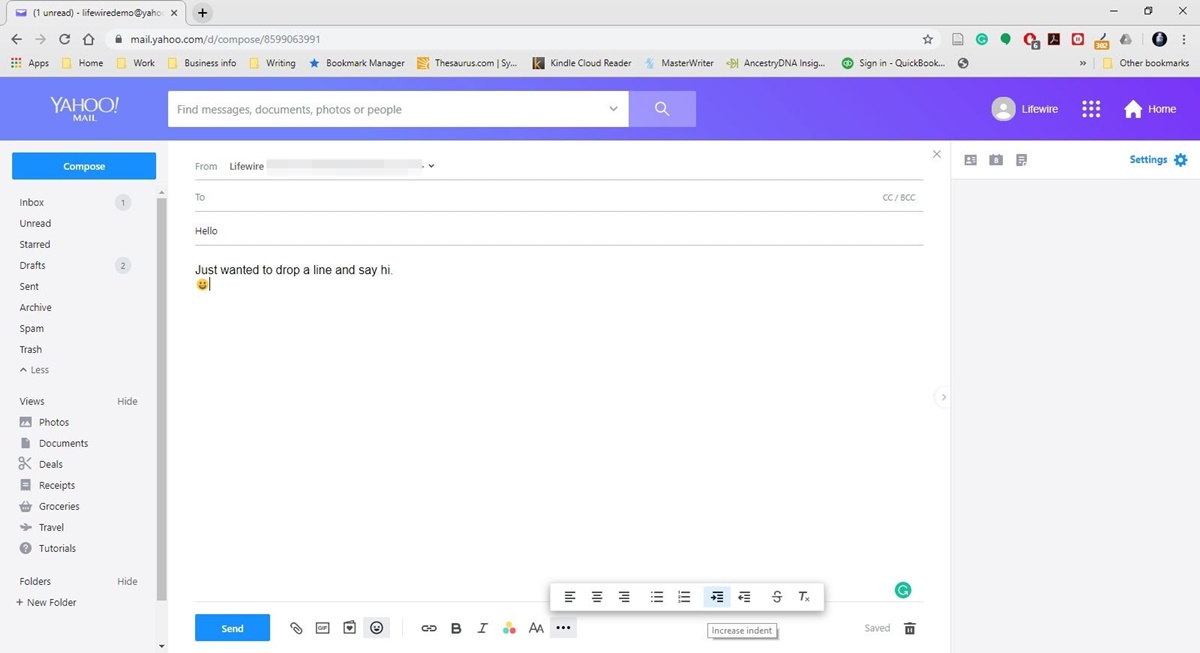What is Yahoo Mail Stationery?
Yahoo Mail Stationery is a feature that allows users to personalize their emails with eye-catching and professionally designed templates. It is a collection of pre-made email backgrounds, fonts, and colors that can transform a plain email into a visually appealing and engaging message. With Yahoo Mail Stationery, you can add a touch of creativity and express your personality in every email you send.
The wide range of templates available in Yahoo Mail Stationery covers various themes such as holidays, birthdays, celebrations, professional occasions, and more. Whether you want to send a heartfelt message to a loved one, a festive greeting to friends and family, or a business announcement to clients, Yahoo Mail Stationery has a template to suit every occasion.
Using Yahoo Mail Stationery does not require any graphic design skills or technical expertise. The templates are designed to be user-friendly and easy to apply. You can effortlessly customize and add them to your emails with just a few clicks. Whether you are a beginner or a tech-savvy user, Yahoo Mail Stationery makes it simple for everyone to enhance the visual appeal of their email communications.
By incorporating Yahoo Mail Stationery into your emails, you can make a lasting impression on the recipients. It adds a professional touch and elevates the overall aesthetic value of your messages. With the right template, you can grab the attention of your recipients, convey your message effectively, and make your emails stand out from the crowd.
Moreover, using Yahoo Mail Stationery helps establish a consistent branding for your personal or business emails. You can choose templates that align with your personal style, company branding, or the theme of the email content. This creates a cohesive and professional look for your communications, making you and your messages more memorable to the recipients.
Whether you want to add a touch of creativity, showcase your personal style, or stand out in the inbox, Yahoo Mail Stationery is a fantastic feature that allows you to take your emails to the next level. It offers a convenient and visually appealing way to make your messages more engaging and impactful.
How to Access Yahoo Mail Stationery
Accessing Yahoo Mail Stationery is a straightforward process that allows you to explore and apply a wide range of creative templates to your emails. Follow the steps below to access Yahoo Mail Stationery:
- Open your web browser and go to the Yahoo Mail website.
- Sign in to your Yahoo Mail account using your username and password.
- On the Yahoo Mail homepage, click on the “Compose” button to start a new email.
- Once the email composition window opens, look for the “Stationery” icon situated at the bottom toolbar. It resembles a paintbrush and palette.
- Click on the “Stationery” icon to access the Yahoo Mail Stationery menu.
- A pop-up window will appear, displaying a variety of template categories to choose from. Browse through the categories to find the template that best fits your desired style or occasion.
- Click on a template category to view the available options within that category.
- Scroll through the templates and select the one that catches your eye.
- After selecting a template, you can see a preview of how it will appear in the email composition window.
- If you like the template, click the “Apply” button to apply it to your email.
Once you apply a Yahoo Mail Stationery template, it will be added as the background of your email. You can now compose your email as usual, and the template will remain in place until you change it or remove it.
Remember that you can access Yahoo Mail Stationery every time you compose a new email. You can experiment with different templates and styles to find the ones that best suit your personal taste and the specific message you want to convey.
Choosing a Yahoo Mail Stationery Template
Choosing the right Yahoo Mail Stationery template is essential to create visually appealing and impactful emails. With a wide variety of templates available, selecting the one that suits your purpose can help convey your message effectively. Consider the following factors when choosing a Yahoo Mail Stationery template:
- Occasion: Determine the purpose of your email and select a template that aligns with the occasion. Whether it’s a birthday, holiday, wedding, or professional event, there are templates available for various themes and celebrations.
- Visual Appeal: Assess the visual elements of the template. Look for attractive colors, eye-catching designs, and visually pleasing backgrounds that resonate with your email’s content and intended message.
- Font Style: Pay attention to the font style and size used in the template. Ensure that it is legible and matches the tone of your email. Consider the readability of the font on different devices and screens.
- Professionalism: If you are using Yahoo Mail Stationery for business purposes, choose a template that reflects professionalism and aligns with your company’s branding. Consider simple yet elegant designs that maintain a corporate aesthetic.
- Personal Style: Express your personality and individuality by selecting a template that resonates with your personal style. Whether you prefer minimalistic designs, bold graphics, or elegant patterns, there are templates available to cater to various preferences.
- Relevance: Ensure that the template is relevant to the content of your email. The chosen template should enhance your message and create a cohesive look that complements the email’s purpose and subject matter.
Remember, you can preview the template before applying it to your email. Take the time to explore different options, experiment with various templates, and choose the one that best represents your message and resonates with your audience.
By considering these factors, you can choose a Yahoo Mail Stationery template that enhances the visual appeal and impact of your emails, making them more engaging and memorable to the recipients.
Customizing Your Yahoo Mail Stationery
While Yahoo Mail Stationery provides you with a wide selection of templates, you also have the option to customize them to suit your preferences and needs. Here are ways to customize your Yahoo Mail Stationery:
- Background Color: Some templates allow you to change the background color. To do this, locate the color palette icon or an option that says “Customize Background Color.” Click on it, and a color picker will appear. Select your desired color from the palette or enter a specific color code. The background color of your selected template will change accordingly.
- Font Style: Not all templates offer the option to change the font style. However, some templates may allow you to adjust the font type, size, and color. Look for options like “Customize Font Style” or “Edit Font.” Experiment with different font styles to find the one that complements your message and enhances readability.
- Adding Images: Depending on the template, you may be able to insert your images or logos to personalize the stationery further. Look for options like “Insert Image” or “Add Logo” to upload your desired image from your computer or select from your Yahoo Mail attachments. Keep in mind that the image should be relevant to your email’s content and align with the template’s design.
- Adding Personalized Message: Some templates may have designated areas for adding personalized messages or additional text. Look for options like “Insert Text” or “Add Personalized Message” to input your custom content. This allows you to tailor the stationery to your specific needs and add a personal touch to your emails.
It’s worth noting that not all Yahoo Mail Stationery templates offer extensive customization options. Some templates are designed with fixed colors or images that cannot be modified. However, you can still personalize your emails by choosing a template that already aligns with your preferences and style.
Remember to preview your customized stationery before applying it to your email. This allows you to see how your customizations look and make any necessary adjustments.
Through customization, you can make Yahoo Mail Stationery reflect your unique style, personalize your messages, and create a visually appealing email that stands out in your recipient’s inbox.
Adding Stationery to Your Email
Adding Yahoo Mail Stationery to your email is a simple process that can be done in a few easy steps. Here’s how you can add stationery to your email:
- Start by composing a new email in Yahoo Mail by clicking on the “Compose” button.
- Once the email composition window opens, look for the “Stationery” icon located at the bottom toolbar. It resembles a paintbrush and palette.
- Click on the “Stationery” icon, and a pop-up window will appear, displaying the available stationery templates.
- Browse through the templates to find the one you want to use for your email. You can click on each template to see a preview of how it will look.
- Once you’ve chosen a template, click the “Apply” button to add it to your email.
- The selected stationery template will become the background for your email. You can now proceed with writing the content of your email.
- You can customize the text, font, and other elements of the email, as well as insert any images or logos, if the selected template allows for it.
- Continue composing your email as you would normally, adding recipients, a subject line, and any additional content or attachments.
- Before sending the email, preview it to ensure that the stationery looks as intended and that all the content is aligned properly.
- Once you are satisfied with your email, click the “Send” button to deliver it with the added stationery to your recipients.
By adding Yahoo Mail Stationery to your email, you can enhance its visual appeal and make a lasting impression on the recipients. The selected template will provide a professional and personalized touch to your message, making it stand out among the emails in your recipients’ inboxes.
Remember to choose a stationery template that aligns with the purpose and tone of your email, ensuring consistency and clarity in your communication.
Sending an Email with Yahoo Mail Stationery
Once you have customized your email using Yahoo Mail Stationery, you are ready to send it to your intended recipients. Here is a step-by-step guide on how to send an email with Yahoo Mail Stationery:
- Compose your email by clicking on the “Compose” button in your Yahoo Mail inbox.
- Enter the email addresses of your recipients in the “To” field. You can add multiple addresses by separating them with commas.
- Add a relevant and descriptive subject line to give recipients an idea of the content of your email.
- In the email composition window, you will find the Stationery section at the bottom toolbar. Click on the “Stationery” icon, which resembles a paintbrush and palette.
- A pop-up window will appear, showing the available stationery templates. Choose the desired template by clicking on it.
- The selected template will be applied as the background of your email. You can now start writing the content of your message.
- Customize the text, font, and other elements of your email as needed. Some templates may allow you to insert images or logos to further personalize your email.
- Preview your email to ensure that the stationery and content are displayed correctly. Make any necessary adjustments if needed.
- Once you are satisfied with your email, click on the “Send” button to deliver it to your recipients.
When sending an email with Yahoo Mail Stationery, keep in mind that the template you choose can create a lasting impression on your recipients. It adds a touch of professionalism and personalization to your message, making it visually appealing and engaging.
Remember to maintain proper email etiquette, provide clear and concise content, and proofread your email before sending it. Yahoo Mail Stationery enhances the visual aspect of your message, but the content and delivery are equally important for effective communication.
By utilizing Yahoo Mail Stationery, you can make your emails more visually attractive and leave a positive impact on your recipients.
Managing Your Yahoo Mail Stationery
Managing Yahoo Mail Stationery gives you control over the templates you have used and allows you to make changes or remove them when needed. Here are some tips for effectively managing Yahoo Mail Stationery:
- Viewing Applied Stationery: To see the stationery template applied to a specific email, open the email in your Sent folder or the respective folder where it is saved. The applied stationery will be visible in the body of the email.
- Editing Stationery: Currently, Yahoo Mail does not provide the option to edit stationery templates directly. If you want to make changes, such as adjusting the background color or font style, you will need to select a different template that better suits your preferences. Follow the steps outlined in the “Adding Stationery to Your Email” section to choose and apply a new template.
- Removing Stationery: If you wish to remove stationery from an email, you can do so by opening the email and selecting the option to revert to the default layout. This will remove the applied stationery and revert the email to a plain text format.
- Organizing Stationery: If you have a collection of favorite stationery templates or frequently used ones, you can create a separate folder in your Yahoo Mail account to organize them. Simply create a new folder and move emails with specific stationery templates into that folder for easy access in the future.
- Deleting Stationery Emails: It is important to note that deleting an email with a specific stationery template does not remove the template from your Yahoo Mail Stationery options. If you no longer want to use a specific template, you will need to manually select a different one or revert to the default layout when composing new emails.
By effectively managing your Yahoo Mail Stationery, you can easily navigate through your templates, make changes when desired, and ensure consistency in your email communications.
Remember to periodically review your stationery collection, remove any templates that are no longer relevant, and explore new options to keep your emails fresh and visually appealing.
Troubleshooting Yahoo Mail Stationery
While Yahoo Mail Stationery is designed to provide a seamless and visually appealing experience, there may be instances where you encounter issues or face difficulties. Here are some common troubleshooting tips to resolve any problems you may encounter with Yahoo Mail Stationery:
- Template Not Applying: If you are unable to apply a stationery template to your email, ensure that you are using a compatible web browser and that your browser is up to date. Additionally, try clearing your browser cache and cookies, then attempt applying the template again.
- Missing Fonts or Images: If the stationery template uses specific fonts or images that aren’t displaying correctly, it may be due to compatibility issues. Make sure you have the necessary fonts installed on your computer or device. If images are missing, ensure that they are properly linked or embedded in the template.
- Inconsistent Appearance: If the stationery template does not appear consistent or is misaligned across different devices or email clients, it may be due to varying HTML rendering capabilities. To mitigate this, choose templates with simpler designs and avoid complex layouts that may not render consistently across platforms.
- Overlapping Content: In some cases, the stationery template may cause your email content to overlap or become difficult to read. To fix this, adjust the font size, spacing, or layout of your content accordingly. You may also consider choosing a different template that allows for better readability.
- Stationery Slow to Load: If the stationery template takes a significant amount of time to load when composing an email, it could be due to a slow internet connection or browser-related issues. Ensure that you have a stable internet connection and consider using a different browser or device to see if the issue persists.
- Unsupported Features: Some stationery templates may include features that are not fully supported by certain email clients or users’ devices. In such cases, the unsupported features may be automatically disabled or displayed differently. It’s important to test how the template appears across different email clients and devices to ensure compatibility.
If you continue to experience difficulties with Yahoo Mail Stationery, you can reach out to Yahoo Mail support for further assistance. They can provide specific guidance or troubleshoot any technical issues you may encounter.
By being aware of these common troubleshooting tips, you can resolve issues efficiently and ensure a smooth experience when using Yahoo Mail Stationery.