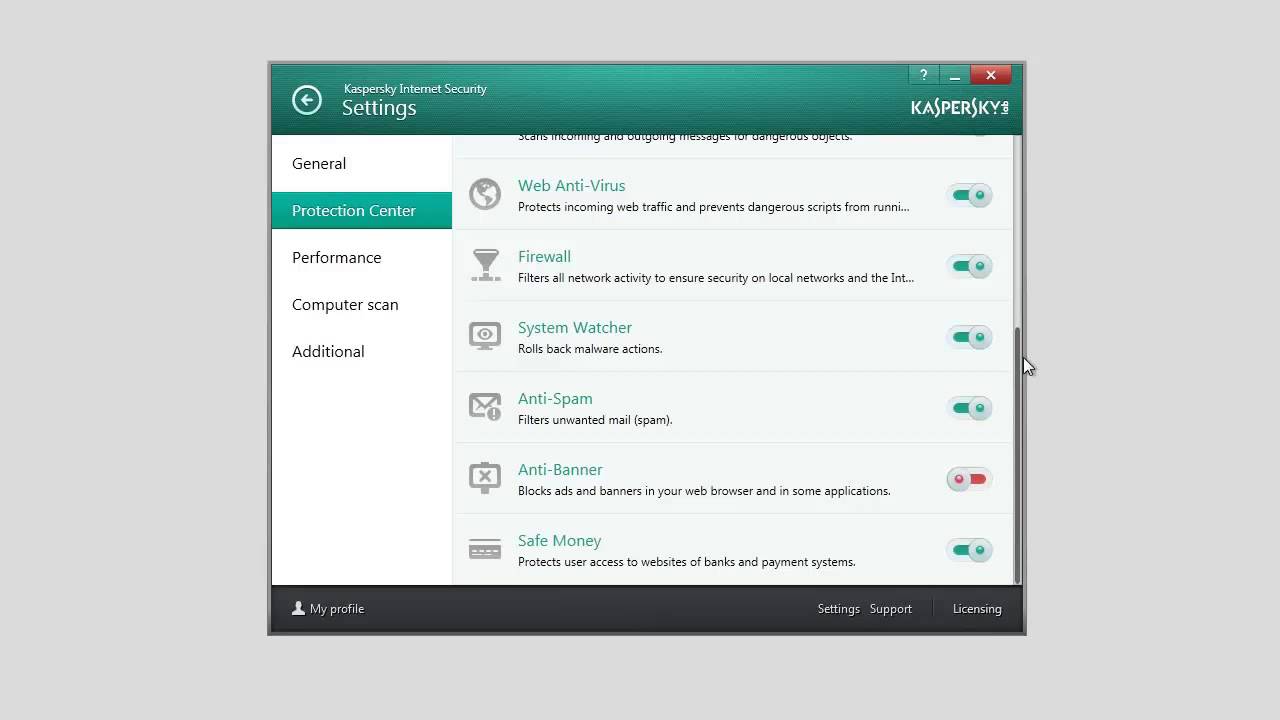Check for Kaspersky Internet Security software
If you’re looking to ensure the security of your computer, Kaspersky Internet Security is a reliable and powerful software option. With its comprehensive set of features, it can safeguard your system from various online threats, including viruses, malware, and phishing attacks. However, before you can turn on Kaspersky Internet Security, you need to make sure it is installed on your computer. Here’s how you can check for the presence of Kaspersky Internet Security software:
- Start by navigating to your computer’s desktop or the Start menu.
- Look for the Kaspersky Internet Security icon. It usually appears as a shield-shaped icon with the letter “K” in the center.
- If you see the icon, the software is likely installed on your computer.
- If the icon is not present, it means that Kaspersky Internet Security is not installed. In this case, you will need to obtain the software and proceed with the installation process.
Whether you have Kaspersky Internet Security pre-installed on your computer or need to install it, ensuring its presence is the first step towards activating and turning it on to protect your system from online threats.
Open Kaspersky Internet Security
Once you have confirmed the presence of Kaspersky Internet Security on your computer, the next step is to open the software. Here’s a step-by-step guide on how to do it:
- Locate the Kaspersky Internet Security icon either on your desktop or in the Start menu.
- If you found the icon on the desktop, simply double-click on it to launch the application.
- If the icon is in the Start menu, click on the Start button, search for “Kaspersky Internet Security,” and click on the appropriate result to open the software.
Once you open Kaspersky Internet Security, you will be greeted with the main interface of the application. From here, you can access various features and settings to customize the protection according to your preferences.
It’s important to regularly open Kaspersky Internet Security to ensure that it is up to date with the latest virus definitions and security patches. This will help to maintain its effectiveness in safeguarding your computer from emerging threats.
Now that you have successfully opened Kaspersky Internet Security, you’re ready to proceed with the next steps of enabling its protection and adjusting the settings to suit your needs. Let’s dive deeper into these aspects in the following sections.
Check the status of Kaspersky Protection
Before you turn on Kaspersky Internet Security, it’s essential to check the status of Kaspersky Protection to ensure that your computer is adequately safeguarded. Here’s how you can do it:
- Open the Kaspersky Internet Security application by following the steps mentioned earlier.
- Once the application is open, navigate to the main interface.
- Look for the “Protection” or “Security” tab/menu and click on it.
- In the Protection settings, you will find the status of Kaspersky Protection, indicating whether it is currently enabled or disabled.
If Kaspersky Protection is already enabled, you don’t need to take any further steps. Your computer is protected, and you can continue using it with peace of mind.
However, if you find that Kaspersky Protection is disabled, it’s crucial to turn it on to ensure the security of your system. Proceed to the next section for instructions on how to enable Kaspersky Protection.
Regularly checking the status of Kaspersky Protection is important as it allows you to promptly address any security vulnerabilities and ensure that your computer remains protected against potential threats. Let’s move on to the next step of enabling Kaspersky Protection.
Turn on Kaspersky Protection
Enabling Kaspersky Protection is a crucial step in ensuring the security of your computer. By turning on this feature, you activate the real-time scanning and monitoring capabilities of Kaspersky Internet Security. Here’s how you can do it:
- Open the Kaspersky Internet Security application if it’s not already open.
- Navigate to the “Protection” or “Security” tab/menu, where you checked the status of Kaspersky Protection earlier.
- Look for the option or toggle that allows you to enable Kaspersky Protection. It might be labeled as “Enable Protection,” “Turn on Protection,” or something similar.
- Click on the option or toggle to turn on Kaspersky Protection.
Once you’ve turned on Kaspersky Protection, the software will start actively scanning and monitoring your computer for any potential threats in real-time. It will provide instant protection against viruses, malware, ransomware, and other online threats.
Remember to keep Kaspersky Internet Security up to date to ensure that it stays effective in detecting and neutralizing emerging threats. Regularly check for updates to the software and install them promptly.
With Kaspersky Protection turned on, your computer will be well-guarded against various cyber threats, allowing you to browse the internet, download files, and use your system with confidence.
Adjust settings for Kaspersky Internet Security
Kaspersky Internet Security offers various settings that allow you to customize the software’s behavior according to your preferences and specific security needs. Adjusting these settings can help optimize the protection provided by the software. Here’s how you can do it:
- Open the Kaspersky Internet Security application if it’s not already open.
- Locate the “Settings” or “Preferences” tab/menu. It is typically located in the main interface or within a dedicated settings section.
- Click on the “Settings” or “Preferences” tab/menu to access the configuration options.
- Once you’re in the settings menu, you will find various options and categories that allow you to customize different aspects of Kaspersky Internet Security.
- Explore the different sections, such as “Scan,” “Update,” “Web Protection,” and others, to fine-tune the settings as per your requirements.
- Adjust the settings according to your preferences. For example, you can choose the scanning frequency, configure the update schedule, enable or disable specific protection modules, and more.
- Make sure to review each setting carefully before making any changes to ensure that they align with your security preferences.
- Once you’ve adjusted the settings to your satisfaction, save any changes and exit the settings menu.
By customizing the settings, you can tailor Kaspersky Internet Security to suit your specific needs. However, it’s important to strike a balance between the level of security and the impact on system performance. Adjust the settings accordingly to achieve the right balance for your computer.
Regularly review and revisit the settings as needed, especially when there are updates to the software or changes in your usage patterns, to ensure that the protection provided by Kaspersky Internet Security remains optimal.
Enable automatic startup for Kaspersky Internet Security
One of the key aspects of ensuring continuous protection for your computer is enabling automatic startup for Kaspersky Internet Security. This ensures that the software starts running as soon as your computer boots up, providing instant protection against online threats. Here’s how you can enable automatic startup:
- Open the Kaspersky Internet Security application if it’s not already open.
- Navigate to the “Settings” or “Preferences” tab/menu. You can typically find it in the main interface or within a dedicated settings section.
- Within the settings menu, look for the “General” or “Startup” section.
- Locate the option that allows you to enable automatic startup. It may be labeled as “Start with Windows,” “Run on Startup,” or something similar.
- Click on the option or toggle to enable automatic startup for Kaspersky Internet Security.
- Once enabled, Kaspersky Internet Security will automatically start running every time your computer boots up.
Enabling automatic startup ensures that your computer is continuously protected, even if you forget to manually launch the application. It saves you the hassle of manually starting the software and helps maintain the security of your system without interruption.
However, it’s worth noting that enabling automatic startup may slightly increase the time it takes for your computer to fully boot up. If you’re concerned about system performance, make sure to monitor the impact and adjust settings accordingly to strike a balance between security and performance.
With automatic startup enabled, you can have peace of mind knowing that Kaspersky Internet Security is always there to protect your computer from online threats, right from the moment it powers on.
Restart your computer
After making changes to the settings or enabling automatic startup for Kaspersky Internet Security, it’s important to restart your computer. Restarting allows the changes to take effect and ensures that the software functions properly. Here’s how you can restart your computer:
- Close any open applications or programs that you are currently using.
- Save any unsaved work to prevent data loss.
- Click on the Start button in the bottom left corner of your screen.
- From the Start menu, click on the “Power” option.
- In the pop-up menu that appears, select “Restart.”
- Wait for your computer to shut down and restart.
Once your computer restarts, Kaspersky Internet Security will start running automatically if you have enabled automatic startup. This ensures that your computer is continuously protected against online threats.
Restarting your computer is essential as it allows all the system changes, including the adjustments made to Kaspersky Internet Security, to take effect. It helps ensure that the software is functioning optimally and providing the level of protection you expect.
Make it a habit to restart your computer regularly, even if you haven’t made any changes to the settings. This helps refresh the system and can resolve any performance issues or software glitches that may have occurred.
By restarting your computer after configuring Kaspersky Internet Security, you can ensure that the software is running smoothly and providing the necessary protection for your system. It’s a small but essential step in maintaining a secure computing environment.