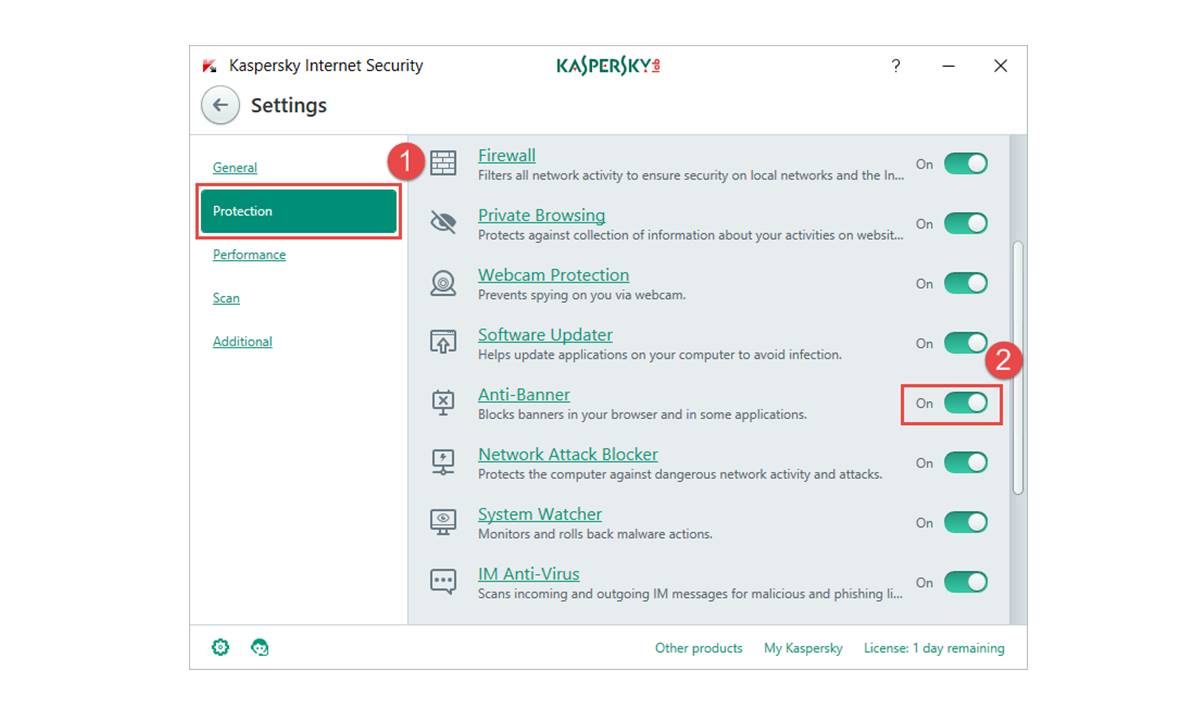Why You Might Want to Turn Off Kaspersky Ad Blocker
Kaspersky Ad Blocker is a useful feature provided by the popular antivirus software, Kaspersky. It helps protect your computer from intrusive advertisements and potentially harmful content while you browse the internet. However, there are a few reasons why you might consider turning off the Kaspersky Ad Blocker:
- False Positives: Ad blockers are designed to identify and block certain scripts and elements on web pages. Occasionally, legitimate content may be mistakenly flagged as an ad, resulting in important buttons or functionalities being blocked. This can disrupt the normal browsing experience and hinder access to essential websites or services.
- Website Compatibility: Some websites rely on ads to generate revenue and provide free content. By using an ad blocker, you might unknowingly contribute to the financial strain faced by these websites, potentially impacting the availability and quality of their content. Additionally, certain websites may have mechanisms in place that prevent access when an ad blocker is detected.
- Personalization: Advertisements can be tailored to match your interests and preferences, providing you with relevant content and offers. While some users find personalized ads helpful, others may prefer to have a more anonymous browsing experience. By disabling the ad blocker, you allow ads to be displayed, which may result in a more personalized internet browsing experience.
It’s important to note that disabling the Kaspersky Ad Blocker means you will be exposed to advertisements and potentially malicious content. Therefore, it is crucial to have proper antivirus protection and exercise caution while browsing the internet to ensure your online safety and security.
Step 1: Open Kaspersky Antivirus
To turn off the Kaspersky Ad Blocker, you need to start by opening the Kaspersky Antivirus program on your computer. Follow these steps to open the software:
- Locate the Kaspersky Antivirus icon on your desktop or in your system tray. It is usually represented by the Kaspersky logo, which is a green shield with a letter “K”.
- Double-click on the Kaspersky Antivirus icon to launch the program.
- If the Kaspersky Antivirus icon is not visible on your desktop or system tray, you can also open it by searching for “Kaspersky” in the Windows Start menu or by navigating to the program’s installation folder in your computer’s file explorer.
Once you have successfully opened Kaspersky Antivirus, you are ready to proceed to the next step in disabling the ad blocker.
Step 2: Access the Settings Menu
After opening the Kaspersky Antivirus program, the next step is to access the settings menu. Follow these instructions to reach the settings menu:
- Look for the gear or settings icon within the Kaspersky Antivirus program. It is usually located at the top or on the left-hand side of the main interface.
- Click on the gear or settings icon to open the settings menu. This menu allows you to customize various features and preferences of the antivirus program.
- Depending on the version of Kaspersky Antivirus you have installed, the settings menu might be organized differently. Look for options like “Settings,” “Preferences,” or “Configuration.”
By accessing the settings menu, you are one step closer to disabling the Kaspersky Ad Blocker. Proceed to the next step for further guidance.
Step 3: Find the Ad Blocker Feature
Once you have accessed the settings menu in Kaspersky Antivirus, you need to locate the ad blocker feature. Follow these steps to find it:
- Within the settings menu, navigate through the available options and tabs to find the section related to “Web Protection” or “Privacy.”
- Look for a subsection or specific setting that is related to ad blocking. It might be labeled as “Ad Blocker” or “Web Ad Protection.”
- If you are unable to locate the ad blocker feature, consult the software’s user manual or the Kaspersky Antivirus website for specific instructions related to your version of the software.
Locating the ad blocker feature is essential to proceed with disabling it. Once you have found the section, move on to the next step to learn how to disable the Kaspersky Ad Blocker.
Step 4: Disable the Ad Blocker
After finding the ad blocker feature in the settings menu of Kaspersky Antivirus, you are now ready to disable it. Follow these instructions to turn off the Kaspersky Ad Blocker:
- Within the ad blocker settings, you should see a switch or toggle button associated with the ad blocker feature. It is usually labeled as “Enable” or “Turn On” to indicate that the ad blocker is currently active.
- Click on the switch or toggle button to disable the ad blocker. This action will turn off the ad blocking functionality of Kaspersky Antivirus.
- Double-check that the switch or toggle button is now in the “Off” position, indicating that the ad blocker is successfully disabled.
Disabling the ad blocker will allow advertisements to be displayed while you browse the internet. If you are certain that you want to turn off the ad blocking feature, proceed to the next step to confirm your changes.
Step 5: Confirm Changes
After disabling the ad blocker in Kaspersky Antivirus, it is important to confirm that the changes have been applied successfully. Follow these steps to verify the status of the ad blocker:
- Close the settings menu in Kaspersky Antivirus by clicking on the “Close,” “Done,” or “Apply” button, depending on your version of the software.
- Return to your web browser and visit a website that typically displays advertisements. This will allow you to see if the ad blocker is truly disabled.
- If you notice that advertisements are now being displayed on websites that were previously blocked, it confirms that the ad blocker has been successfully turned off in Kaspersky Antivirus.
By confirming the changes, you can ensure that the ad blocker is no longer active and that advertisements will be shown during your online browsing sessions.
Keep in mind that if you change your mind and want to re-enable the ad blocker, you can follow the same steps but toggle the switch or button back to the “On” position. Remember to consider the potential impact on website compatibility and personalization when deciding whether to enable or disable the ad blocker.
Step 6: Restart Your Computer
After making changes to the ad blocker settings in Kaspersky Antivirus, it is recommended to restart your computer. Restarting your computer helps ensure that any modifications you made to the software are fully applied and take effect. Follow these steps to restart your computer:
- Save any open files or documents you are working on.
- Click on the “Start” button in the bottom left corner of your screen.
- Select the “Restart” option from the menu that appears.
- Your computer will then begin the restart process. Wait for it to shut down and start up again.
- Once your computer has fully restarted, log in to your user account as usual.
Restarting your computer after disabling the ad blocker in Kaspersky Antivirus helps ensure that the changes are fully implemented. It also provides a fresh start for your computer’s system and processes.
After your computer has restarted, you can proceed to use your web browser and observe whether the ad blocker is indeed turned off, and advertisements are visible on websites.
Remember that restarting your computer is a standard procedure that helps apply software changes effectively. It is good practice to restart your computer periodically for optimal performance and to ensure that any updates or modifications are fully applied.
Step 7: Checking the Status of the Ad Blocker
After restarting your computer, it’s essential to verify the status of the ad blocker in Kaspersky Antivirus. This step ensures that the changes you made are still in effect and that the ad blocking feature remains disabled. Follow these steps to check the status of the ad blocker:
- Open the Kaspersky Antivirus program on your computer.
- Navigate to the settings menu, as described in earlier steps.
- Locate the ad blocker feature or section within the settings menu.
- Verify that the switch or toggle button associated with the ad blocker is still in the “Off” position.
- If the switch or toggle button is still off, it confirms that the ad blocker remains disabled.
Checking the status ensures that the ad blocker does not accidentally re-enable itself or revert to its default settings. By confirming that the ad blocker is still turned off, you can prevent any unexpected interruptions to your browsing experience.
If you find that the ad blocker is unexpectedly enabled or reactivated, you may need to repeat the steps to disable it. Ensure that the necessary changes are applied in the settings menu and confirm the status again before proceeding.
Regularly checking the status of the ad blocker can help you stay aware of any changes and take necessary actions to disable or enable it, based on your browsing preferences and requirements.
Step 8: Adjusting Ad Blocker Settings
While the previous steps focused on disabling the ad blocker in Kaspersky Antivirus, it’s important to note that you have the flexibility to adjust the ad blocker settings according to your preferences. Follow these steps to customize the ad blocker settings:
- Open the Kaspersky Antivirus program on your computer.
- Access the settings menu, as described in earlier steps.
- Locate the ad blocker feature or section within the settings menu.
- Explore the available options and preferences associated with the ad blocker.
- Depending on your version of Kaspersky Antivirus, you may be able to configure settings such as ad blocking level, whitelist or blacklist specific websites, or adjust the sensitivity of the ad blocker.
- Make the desired changes to the ad blocker settings based on your preferences.
- Save the settings and exit the settings menu.
By adjusting the ad blocker settings, you can customize the level of ad blocking according to your needs. Some users may prefer a more permissive approach that allows non-intrusive advertisements, while others may opt for a stricter blocking policy.
It’s important to strike a balance between ad blocking and website functionality or content access. Carefully consider your preferences and priorities when adjusting the ad blocker settings in Kaspersky Antivirus.
Remember to periodically review and update the ad blocker settings as needed. Changing browsing habits or encountering new websites may require adjustments to ensure optimal browsing experiences while maintaining protection against malicious advertisements.
Enjoy a tailored and secure browsing experience by utilizing the customizable ad blocker settings in Kaspersky Antivirus.