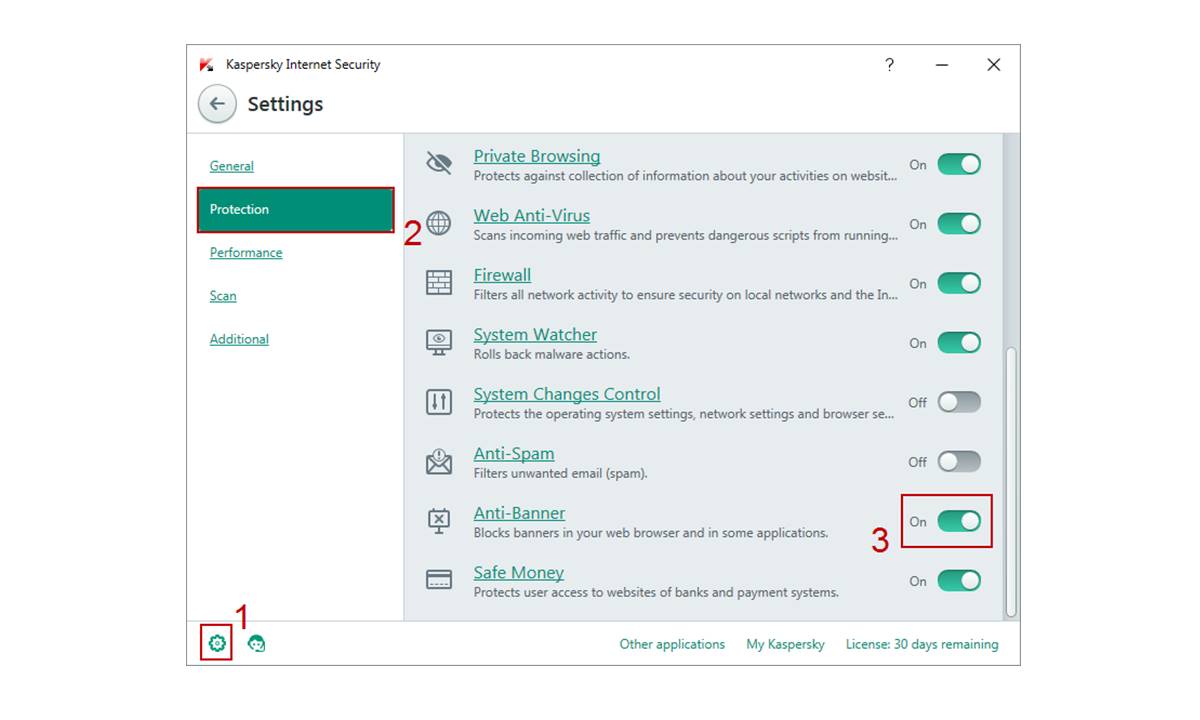What Is Anti-Banner?
Anti-Banner, also known as ad blocking, is a feature offered by Kaspersky, a leading cybersecurity software provider. It is designed to protect users from intrusive and unwanted advertisements while browsing the internet. With Anti-Banner enabled, Kaspersky blocks banner ads, pop-ups, and other forms of online advertising, providing users with a more streamlined and enjoyable online experience.
By preventing these ads from loading on websites, Anti-Banner helps to improve webpage loading times, conserve bandwidth, and reduce distractions. This feature not only enhances the user’s overall browsing experience but also contributes to a safer online environment by reducing the risk of clicking on malicious ads.
While online advertisements are a common way for websites to generate revenue, they can sometimes be intrusive, irrelevant, or even malicious. Unwanted ads can disrupt the user’s focus, slow down their browsing speed, and compromise their online privacy. Anti-Banner offers a solution to these issues by blocking ads that may contain tracking mechanisms, malware, or fraudulent links.
It’s important to note that Anti-Banner does not entirely eliminate all types of advertising. It specifically targets banner ads, pop-ups, and other intrusive ad formats. This means that users will still see non-intrusive advertising elements, such as sponsored content or search engine ads, as these are not affected by Anti-Banner.
Overall, Anti-Banner offers users a simple and effective way to reduce unwanted advertising while browsing the internet. By blocking intrusive ads, it enhances the user experience, protects against potential security threats, and contributes to a more seamless and enjoyable online journey.
How Anti-Banner Works
Anti-Banner uses a combination of techniques to identify and block intrusive advertisements from appearing on your webpages. Here is an overview of how Anti-Banner works:
- Analyzing webpage structure: When you visit a webpage, Anti-Banner analyzes its structure and identifies areas that are typically used for displaying ads, such as banner slots and pop-up containers.
- Examining ad behavior: Anti-Banner monitors the behavior of ads on websites to detect patterns associated with intrusive advertising. This includes identifying common techniques used by advertisers to grab attention, such as auto-playing videos or sudden pop-ups.
- Recognizing known ad servers: Anti-Banner maintains a database of known advertising servers that are frequently used to deliver intrusive ads. If a webpage attempts to load content from these servers, Anti-Banner blocks the request.
- Blocking malicious or harmful content: Anti-Banner also identifies and blocks ads that contain malicious code, malware, or fraudulent links. This helps protect users from potential security threats associated with malicious advertisements.
- Providing real-time updates: To stay current with emerging ad-blocking requirements, Anti-Banner receives regular updates from Kaspersky’s central server. These updates ensure that the feature remains effective against new advertising techniques and malware.
It’s important to note that Anti-Banner works seamlessly in the background without requiring any user intervention. Once enabled, it automatically scans and blocks intrusive ads on websites, allowing you to focus on the content you want to see without unnecessary distractions.
Additionally, Anti-Banner works across various web browsers, ensuring consistent ad-blocking functionality regardless of the browser you use. Whether you prefer Chrome, Firefox, Edge, or another popular browser, you can enjoy a more streamlined browsing experience with Anti-Banner enabled.
Overall, Anti-Banner utilizes advanced algorithms and detection mechanisms to identify and block intrusive advertisements, providing users with a hassle-free and secure browsing experience.
Benefits of Using Anti-Banner
Enabling Anti-Banner can offer a range of benefits that enhance your browsing experience and protect your online privacy. Here are some key advantages of using Anti-Banner:
- Reduces distractions: With Anti-Banner blocking intrusive ads, you can enjoy a clutter-free browsing experience. Say goodbye to annoying pop-ups, flashing banners, and auto-playing videos that disrupt your concentration and detract from the content you are trying to access.
- Improves webpage loading times: Ads often contribute to slower webpage loading times due to the additional content they need to load. By preventing these ads from appearing, Anti-Banner helps to optimize webpage performance and reduce the time it takes for websites to load.
- Conserves bandwidth: Many ads consume a significant amount of bandwidth, especially those that contain multimedia elements or utilize tracking scripts. By blocking these ads, Anti-Banner helps conserve your bandwidth, allowing you to browse faster and potentially save on data usage costs.
- Enhances online privacy: Certain ads are designed to track your online behavior and collect your personal information. With Anti-Banner enabled, you can reduce the risk of being tracked by these ads, helping to protect your privacy while browsing the web.
- Reduces the risk of malware: Some ads may contain malicious code or lead to websites that distribute malware. By blocking potentially harmful ads, Anti-Banner acts as an additional layer of protection against malware infections and potential security threats.
- Offers a more enjoyable user experience: With fewer distractions, faster loading times, improved privacy, and reduced exposure to malicious content, using Anti-Banner significantly improves the overall user experience. You can focus on the content that matters to you without unnecessary interruptions or concerns about your online security.
Whether you are a casual internet user or a business professional, enabling Anti-Banner can help create a more enjoyable, efficient, and secure browsing environment.
How to Enable Anti-Banner
Enabling Anti-Banner in your Kaspersky antivirus software is a straightforward process. Follow these steps to activate this ad-blocking feature:
- Open Kaspersky: Launch the Kaspersky antivirus software on your computer. Locate the program icon either on your desktop, taskbar, or in the Start menu, and double-click on it to open the application.
- Access the Settings: Once the Kaspersky software is open, look for the “Settings,” “Preferences,” or “Options” tab. It is usually located in the upper right corner of the main interface. Click on it to access the settings menu.
- Navigate to the Anti-Banner settings: In the settings menu, search for the section related to Anti-Banner or ad blocking. The exact location of the Anti-Banner settings may vary depending on the version of Kaspersky you are using. Look for options that include terms like “Anti-Banner,” “Ad blocking,” or “Web protection.”
- Select the Anti-Banner feature: Once you find the Anti-Banner settings, click on the corresponding toggle switch or checkbox to enable the feature. This action activates the ad-blocking capabilities of Kaspersky and begins protecting you from intrusive and unwanted ads while browsing the internet.
- Save and apply the changes: After enabling the Anti-Banner feature, make sure to save your changes. Look for a “Save,” “Apply,” or “OK” button within the settings menu, and click on it to confirm and apply the new settings.
Once you have completed these steps, Anti-Banner will be enabled in your Kaspersky antivirus software. It will now work in the background to block intrusive ads and provide you with a more streamlined and secure browsing experience.
Keep in mind that you may need to periodically update your Kaspersky software to ensure that you have the latest version and the most effective ad-blocking capabilities. This will help you stay protected against new types of intrusive ads and potential security threats.
Customizing Anti-Banner Settings
Kaspersky’s Anti-Banner feature offers options for customization, allowing you to adjust the ad-blocking settings according to your preferences. Here’s how you can customize the Anti-Banner settings:
- Open Kaspersky: Launch the Kaspersky antivirus software on your computer, and access the main interface of the program.
- Access the Settings: Look for the “Settings,” “Preferences,” or “Options” tab within the program. Click on it to access the settings menu.
- Navigate to the Anti-Banner settings: In the settings menu, search for the section related to Anti-Banner or ad blocking.
- Adjust the ad-blocking level: Depending on your preference, you can choose the level of ad-blocking you want. Most antivirus software, including Kaspersky, offers options like “High,” “Medium,” and “Low” ad-blocking levels. Selecting “High” will block the maximum number of ads, while choosing “Low” may allow some non-intrusive ads to appear.
- Manage exceptions: In some cases, you may want to allow specific websites or webpages to display ads. Look for an “Exceptions” or “Whitelist” option in the Anti-Banner settings. Add the URLs of the websites or webpages you want to exempt from ad-blocking, allowing ads to appear on those sites.
- Enable/disable specific ad types: Some antivirus software, including Kaspersky, allows you to selectively block or allow certain types of ads. For example, you may have the option to block pop-up ads while allowing banner ads or vice versa. Explore the settings menu to find these customization options.
- Apply and save changes: After customizing the Anti-Banner settings as per your preferences, make sure to save the changes. Look for a “Save,” “Apply,” or “OK” button within the settings menu and click on it to confirm and apply the customized settings.
By customizing the Anti-Banner settings, you can tailor the ad-blocking functionality to align with your browsing needs and preferences. Keep in mind that striking a balance between blocking intrusive ads and allowing non-intrusive ones can help create a more personalized and efficient browsing experience.
Remember to periodically review and update the Anti-Banner settings to ensure they reflect your current preferences and provide you with the best ad-blocking experience.
Troubleshooting Anti-Banner Issues
While Kaspersky’s Anti-Banner feature is designed to block intrusive ads and enhance your browsing experience, you may occasionally encounter issues or conflicts that prevent it from functioning as expected. Here are some troubleshooting steps you can take to address Anti-Banner issues:
- Ensure Anti-Banner is enabled: Double-check that Anti-Banner is enabled in your Kaspersky antivirus software settings. Sometimes, due to software updates or user actions, the feature may accidentally get disabled.
- Update Kaspersky: Ensure that you have the latest version of Kaspersky installed on your computer. Outdated software versions may have compatibility issues or lack the latest ad-blocking updates.
- Check for conflicting extensions or plugins: In some cases, browser extensions or plugins can interfere with the functioning of Anti-Banner. Disable any ad-blocking or similar extensions to see if that resolves the issue.
- Clear browser cache and cookies: Clearing your browser’s cache and cookies can help resolve conflicts that may be affecting Anti-Banner. Go to your browser’s settings and locate the options to clear cache and cookies.
- Restart your computer: Sometimes, a simple restart of your computer can resolve temporary glitches or conflicts with the Anti-Banner feature. Close all programs and restart your computer before testing Anti-Banner again.
- Note conflicting websites: If you notice that Anti-Banner is not blocking ads on specific websites, make a note of those websites. It could be that these websites have implemented ad-blocker detection measures, which bypass the ad-blocking capabilities of Anti-Banner.
- Contact Kaspersky support: If all else fails, and you are experiencing persistent issues with Anti-Banner, it’s recommended to reach out to Kaspersky’s support team. They can provide specialized assistance and troubleshoot the issue further.
Remember, Anti-Banner is a powerful feature that works to block intrusive ads, but it can’t guarantee 100% ad-blocking success on all websites. Some websites may implement techniques to bypass ad-blockers, making it appear as though Anti-Banner is not working.
By following these troubleshooting steps and staying up-to-date with software and browser updates, you can often resolve any issues and continue to enjoy the benefits of Anti-Banner.
Frequently Asked Questions about Anti-Banner
Here are answers to some common questions about Kaspersky’s Anti-Banner feature:
- Can I whitelist specific websites or webpages?
Yes, you can whitelist specific websites or webpages in the Anti-Banner settings. This allows ads to be displayed on those sites despite having Anti-Banner enabled for other websites. - Does Anti-Banner block all types of ads?
No, Anti-Banner specifically targets banner ads, pop-ups, and other intrusive ad formats. It does not block non-intrusive advertising elements such as sponsored content or search engine ads. - Does Anti-Banner block ads in mobile apps?
No, Anti-Banner primarily focuses on blocking ads that appear on webpages in your web browser. It does not block ads within mobile apps. - Can I adjust the level of ad-blocking?
Yes, you can customize the ad-blocking level of Anti-Banner. Most antivirus software, including Kaspersky, provides options to set the ad-blocking level to high, medium, or low, depending on your preference. - Does Anti-Banner affect website functionality?
Anti-Banner aims to block intrusive ads while preserving website functionality. However, in some rare cases, it may unintentionally interfere with certain website features. If you encounter website functionality issues, you can try temporarily disabling Anti-Banner for that particular website or page. - Can I use Anti-Banner with other ad-blocking extensions?
It is generally recommended to disable other ad-blocking extensions or plugins when using Anti-Banner. Multiple ad-blockers may conflict with each other and cause unwanted issues. - Can Anti-Banner prevent clickjacking or phishing attacks?
While Anti-Banner helps to block ads that may contain malicious code or fraudulent links, it is not solely focused on preventing clickjacking or phishing attacks. It is essential to have comprehensive internet security measures in place, such as antivirus software and safe browsing practices, to protect against these types of threats.
If you have additional questions or need further assistance with Kaspersky’s Anti-Banner feature, it is recommended to refer to the official Kaspersky documentation or contact their support team for more specific guidance.