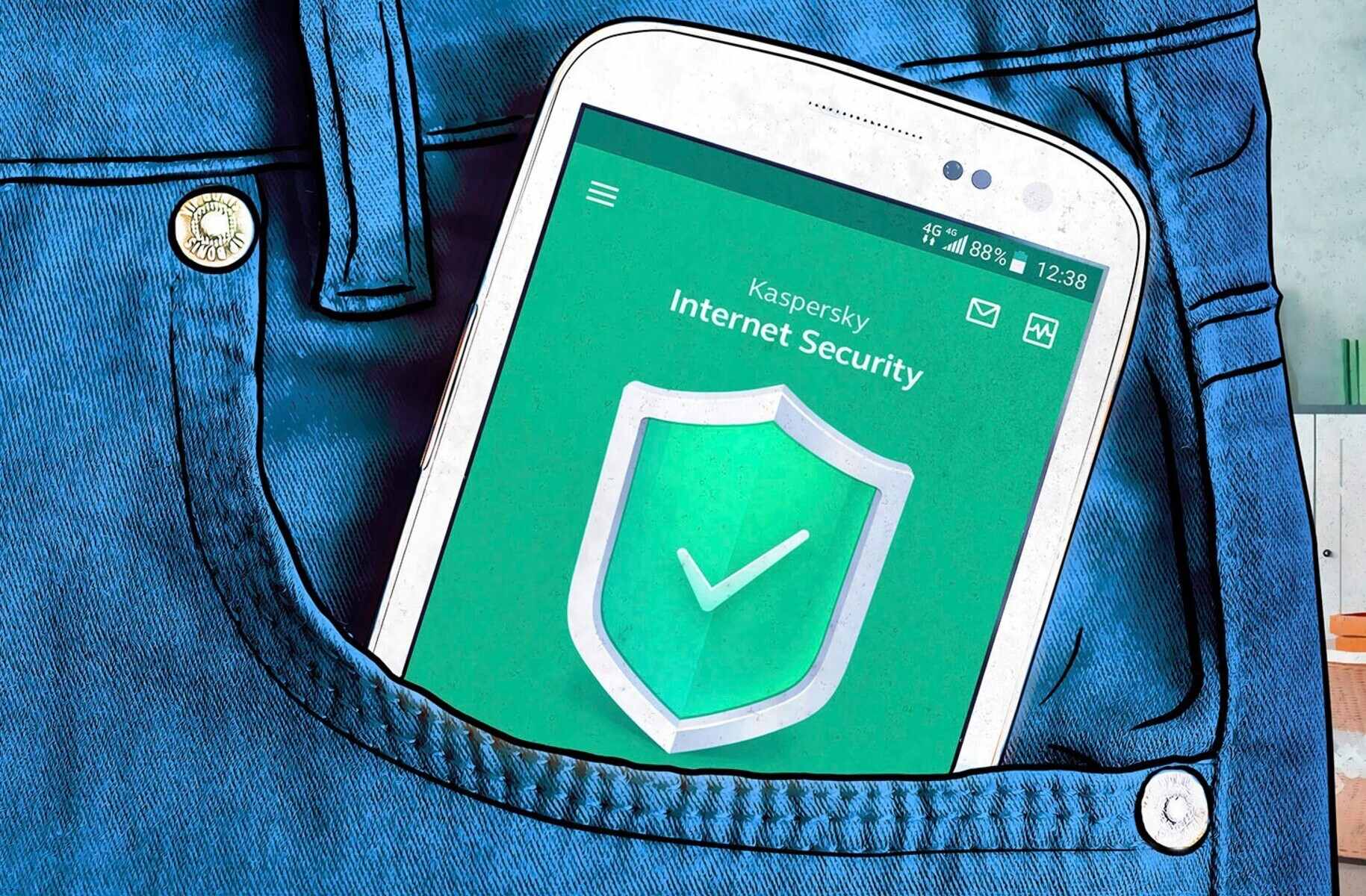Installing Kaspersky Internet Security on Your Phone
Keeping your phone protected from malware, viruses, and other online threats is essential for maintaining the security and privacy of your personal data. One effective way to safeguard your smartphone is by installing a reliable security app like Kaspersky Internet Security. This article will guide you through the process of installing Kaspersky Internet Security on your phone, ensuring comprehensive protection against online threats.
To start, open the Google Play Store on your Android device or the App Store on your iPhone. Search for “Kaspersky Internet Security” and select the official app from Kaspersky Lab. Tap on the “Install” button to begin the installation process.
Once the app is installed, open it and follow the on-screen prompts to complete the initial setup. You will be asked to grant necessary permissions for the app to function optimally. It’s important to note that Kaspersky Internet Security requires certain permissions to provide the best protection for your device.
After granting the necessary permissions, the app will prompt you to create a Kaspersky account or sign in if you already have one. Creating an account allows you to manage your device’s security settings, track your license status, and access additional features offered by Kaspersky.
Next, you will need to activate the Kaspersky Internet Security license. If you have already purchased a license, enter the activation code when prompted. This will unlock the full features of the app and ensure uninterrupted protection for your phone.
Once the license is activated, Kaspersky Internet Security will perform an initial scan of your device to detect any existing threats. This scan helps identify and eliminate malware that may already be present on your phone.
Now that you have successfully installed Kaspersky Internet Security on your phone, it’s important to keep the app updated. Regular updates ensure that you have the latest security patches and feature enhancements that Kaspersky provides.
To update the app, open the Kaspersky Internet Security app and go to the settings menu. Look for the “Update” option and tap on it. The app will check for available updates and install them if necessary. It’s recommended to enable automatic updates to ensure continuous protection.
By following these steps, you have successfully installed Kaspersky Internet Security on your phone, granting you robust protection against online threats. Remember to keep the app updated and periodically run scans to ensure the highest level of security for your smartphone.
Setting Up Kaspersky Internet Security
Now that you have installed Kaspersky Internet Security on your phone, it’s important to set up the app properly to maximize its effectiveness and ensure comprehensive protection against cyber threats. In this section, we will guide you through the process of setting up Kaspersky Internet Security on your phone, allowing you to customize its features according to your needs.
After opening the Kaspersky Internet Security app, you will be greeted with the main dashboard. Take a moment to familiarize yourself with the different sections of the app, including the Home screen, Scan, Safe Money, Privacy Protection, and more. These sections contain various features and settings that you can explore to customize your protection.
The first step in setting up Kaspersky Internet Security is configuring the antivirus scan settings. Tap on the “Scan” button on the main dashboard to access the scan options. Here, you can choose between a Full Scan, Quick Scan, or Scheduled Scan. Select the scan type that suits your needs and frequency of device usage.
Next, navigate to the Safe Money section of the app. This feature provides enhanced security for online transactions, protecting your financial information from potential threats. Enable Safe Money and follow the prompts to set up a secure browsing environment for your online banking and shopping activities.
Kaspersky Internet Security also offers robust privacy protection. In the Privacy Protection section, you can enable features like App Lock and Privacy Cleaner. App Lock allows you to protect certain apps with a password or fingerprint, adding an extra layer of security to your sensitive data. Privacy Cleaner helps remove traces of your online activities, keeping your browsing history, cookies, and cache private.
Another important aspect of setting up Kaspersky Internet Security is configuring the anti-theft features. In the event that your phone gets lost or stolen, these features can help track its location, remotely lock the device, and even wipe all data to prevent unauthorized access. Access the Anti-Theft section and follow the instructions to enable and customize these features.
It’s worth mentioning that Kaspersky Internet Security offers a range of additional features and settings that you can explore and configure according to your preferences. These include real-time protection, web filtering, call and text anti-spam, parental controls, and more. Take your time to navigate through the app and familiarize yourself with all the available options.
Once you have completed the initial setup and customized the settings to your liking, Kaspersky Internet Security is ready to provide optimum protection for your phone. Regularly check for app updates to ensure that you have the latest features and stay one step ahead of emerging threats.
By following these steps, you have successfully set up Kaspersky Internet Security on your phone, configuring the app’s features to suit your needs. Now you can enjoy the peace of mind that comes with knowing your device is protected against cyber threats.
Understanding the Main Features of Kaspersky Internet Security
Kaspersky Internet Security is a comprehensive security solution that offers a wide range of features to protect your phone from online threats. Understanding these features can help you make the most of the app and ensure optimal security for your device. In this section, we will explore the main features offered by Kaspersky Internet Security.
Antivirus Protection: One of the core features of Kaspersky Internet Security is its powerful antivirus protection. This feature scans your device for malware, viruses, and other malicious software, ensuring that your phone remains secure from harmful threats. With real-time scanning, Kaspersky instantly detects and removes any infected files or apps, keeping your device safe.
Safe Money: Kaspersky Internet Security also provides a secure environment for online financial transactions. The Safe Money feature protects your sensitive financial information and ensures a safe browsing experience when conducting online banking and shopping. By creating a secure browser window, Kaspersky safeguards your data from potential threats, such as phishing attacks or malicious websites.
Privacy Protection: With the increasing concern for privacy, Kaspersky offers several features to protect your personal information. App Lock allows you to password-protect or secure specific apps with a fingerprint, preventing unauthorized access to your sensitive data. The Privacy Cleaner feature helps you delete browsing history, cookies, and cache, maintaining your online privacy.
Anti-Theft: In the unfortunate event that your phone gets lost or stolen, Kaspersky provides anti-theft features to help you recover your device. With remote tracking, you can locate your phone’s last known location using GPS, Wi-Fi, or network signals. You can also remotely lock your device, preventing unauthorized access to your personal information. Additionally, Kaspersky allows you to wipe all data from your phone to protect your privacy.
Web Filtering: Kaspersky Internet Security offers web filtering capabilities to protect you from dangerous and malicious websites. It blocks access to websites known for spreading malware, phishing scams, or other fraudulent activities. By preventing access to such sites, Kaspersky keeps your device safe from potential threats while you browse the web.
Parental Controls: Parents can take advantage of the advanced parental control features in Kaspersky Internet Security to ensure their children’s safety online. With content filtering, app usage restrictions, and screen time management, parents can create a secure online environment for their kids and monitor their online activities.
Real-Time Protection: Kaspersky Internet Security continuously protects your device in real-time, detecting and blocking threats as they happen. This proactive approach ensures that your phone remains secure from the latest malware and cyberattacks. Real-time protection is crucial in today’s ever-evolving threat landscape.
These are just a few of the main features that Kaspersky Internet Security offers to safeguard your phone. It’s important to explore the app further to familiarize yourself with other features and settings, allowing you to tailor the protection to your specific needs.
By understanding and utilizing the main features provided by Kaspersky Internet Security, you can ensure that your phone is well-protected from online threats, keeping your personal data safe and secure.
Customizing Protection Settings
Kaspersky Internet Security offers a variety of customizable protection settings that allow you to tailor the app’s functionality to your specific needs. By customizing these settings, you can enhance the security of your phone and optimize the app’s performance. In this section, we will explore the different protection settings that Kaspersky Internet Security offers.
The first setting you may want to customize is the scan schedule. Kaspersky allows you to schedule regular scans to ensure that your device is always protected. You can choose to run scans on a daily, weekly, or monthly basis, depending on your preference and usage patterns. By scheduling scans during periods of low activity, you can minimize any potential interruptions.
In addition to scan schedules, you can also customize the scan type. Kaspersky offers different scan options, including Full Scan, Quick Scan, and Custom Scan. Full Scan thoroughly examines every file and app on your device, providing comprehensive protection. Quick Scan focuses on critical areas of your device, providing a faster but still effective scan. Custom Scan allows you to specify which files or folders to scan, giving you more control over the scanning process.
Another important protection setting is real-time scanning. By default, Kaspersky Internet Security continuously monitors your device for any malicious activity or threats. However, you can adjust the sensitivity level of the real-time scanner based on your requirements. Higher sensitivity may result in more frequent notifications, while lower sensitivity could potentially miss some threats. Find the right balance that suits your needs and tolerance for interruptions.
Kaspersky Internet Security also provides web filtering options that you can customize. Web filtering blocks access to malicious websites, phishing scams, and fraudulent activities. However, you can adjust the level of web filtering according to your browsing preferences. You can choose to block specific categories of websites or create a whitelist of trusted sites that are exempt from filtering.
If you share your phone with others or want to restrict access to certain apps or features, App Lock is a useful customization option. You can password-protect or secure specific apps with a fingerprint, ensuring that only authorized individuals can access sensitive information. This feature is particularly handy for securing banking apps, email clients, or messaging apps.
Kaspersky Internet Security also allows you to manage notifications and alerts. You can customize the types of notifications you receive, such as scan completion notifications, potential threat alerts, or update reminders. By personalizing the notification settings, you can stay informed about important security events while minimizing unnecessary distractions.
Finally, it’s crucial to keep your Kaspersky Internet Security app updated and configure automatic updates. Regular updates ensure that you have the latest security patches, bug fixes, and feature enhancements. Enabling automatic updates guarantees that your device remains protected without needing constant manual intervention.
These are just a few examples of the many customization options available in Kaspersky Internet Security. By customizing the protection settings to fit your preferences and needs, you can ensure that the app provides the best possible security for your phone.
Managing Quarantine and Exclusions
Kaspersky Internet Security includes a powerful quarantine feature that isolates potentially harmful files and applications, ensuring that they cannot harm your device. Additionally, the exclusions feature allows you to specify trusted files or programs that should not be considered as threats by the app. Understanding how to effectively manage quarantine and exclusions can help you maintain control over your device’s security. In this section, we will explore how to manage quarantine and exclusions in Kaspersky Internet Security.
The quarantine is a secure storage area where Kaspersky Internet Security keeps files that have been identified as potential threats. When a file is quarantined, it is isolated from the rest of your device, preventing it from causing any harm. To manage the quarantine, open the app and go to the quarantine section. Here, you can view the list of quarantined files along with details about each file, such as its name, location, and threat level.
If you suspect that a file has been quarantined incorrectly, you can review it and decide whether to restore it or permanently delete it. Carefully analyze the details of the quarantined file and assess whether it is indeed a threat or a false positive. If you determine that the file is safe, you can restore it to its original location on your device. On the other hand, if you are certain that the file is malicious, you can permanently remove it from the quarantine.
Exclusions, on the other hand, are a way to specify files or applications that should be excluded from scans and not labeled as threats. This feature is especially useful if you have trusted files or programs that are consistently flagged as potential threats by Kaspersky Internet Security. By adding them to the exclusions list, you can ensure that they are no longer considered threats and that they can run without interference from the app.
To manage exclusions, go to the settings menu of Kaspersky Internet Security and navigate to the exclusions section. Here, you can add files, folders, or applications to the list of exclusions. Simply specify the name or location of the file or folder you want to exclude and save the changes. From that point forward, Kaspersky will no longer flag those items as threats during scans.
It’s important to exercise caution when managing quarantine and exclusions. Only restore files from quarantine or add exclusions for files or applications that you are confident are safe and trustworthy. Be mindful of the potential risks associated with restoring or excluding files, as it may compromise the security of your device.
Regularly reviewing and managing your quarantine and exclusions is an essential part of maintaining an effective security strategy. By ensuring that the quarantine only contains actual threats and that exclusions are appropriately set, you can optimize the performance of Kaspersky Internet Security while keeping your device secure.
Running Scans with Kaspersky Internet Security
Kaspersky Internet Security offers various scan options that allow you to thoroughly check your device for malware, viruses, and other potential threats. By running scans regularly, you can ensure that your phone remains protected against any emerging security risks. In this section, we will guide you through the process of running scans with Kaspersky Internet Security.
To begin, open the Kaspersky Internet Security app on your phone. You will find the main dashboard, which provides an overview of your device’s security status. Look for the “Scan” button or tab, usually located at the bottom of the screen, and tap on it to access the scan options.
Kaspersky offers three main types of scans: Full Scan, Quick Scan, and Custom Scan. Let’s explore each option:
1. Full Scan: This option performs a comprehensive scan of your entire device, thoroughly examining every file and app for potential threats. Full scans are recommended for periodic deep scans or when you suspect your device may have been compromised. Keep in mind that this type of scan may take longer to complete, so it’s best to run it when you have sufficient time.
2. Quick Scan: If you are short on time or want a faster scan, the Quick Scan option is ideal. Quick scans focus on critical areas of your device where malware is commonly found. Although it is not as thorough as a full scan, it is still effective in detecting and eliminating common threats. Quick scans are suitable for regular checks to ensure your device remains secure.
3. Custom Scan: With the Custom Scan option, you have more control over the scanning process. You can specify which files, folders, or areas of your device you want to scan. This flexibility allows you to focus on specific locations where you suspect threats may be present or to scan files that you consider to be at higher risk. Custom scans are useful when you want to perform targeted checks on specific areas or files.
Once you have selected the desired scan type, tap on the “Start” or “Scan” button to initiate the process. Kaspersky Internet Security will begin scanning your device, analyzing each file and app for potential threats. You can monitor the progress of the scan on the screen, which may display the number of files scanned and the current scanning status.
If Kaspersky Internet Security detects any threats during the scan, it will prompt you to take action. Depending on the severity of the threat, you may choose to quarantine the file, delete it permanently, or take other recommended actions. Follow the on-screen instructions to handle any detected threats in accordance with your preference.
It is important to note that the timing and frequency of scans will depend on your individual needs and device usage. For optimal protection, it is recommended to run scans regularly, especially after downloading or installing new apps or files.
By running scans with Kaspersky Internet Security, you can stay one step ahead of potential threats, ensuring the continued security of your device. Regular scans provide peace of mind, knowing that your phone is protected against malware, viruses, and other online security risks.
Using the Safe Money Feature to Secure Online Transactions
With the increasing prevalence of online transactions, it is essential to ensure that your sensitive financial information remains secure. Kaspersky Internet Security offers a valuable feature called Safe Money, which provides a secure environment for conducting online banking, shopping, and other financial activities. In this section, we will explore how to use the Safe Money feature to enhance the security of your online transactions.
To begin, open the Kaspersky Internet Security app on your phone and navigate to the main dashboard. Look for the “Safe Money” button or tab, typically located at the bottom of the screen, and tap on it to access the feature.
Once you have accessed Safe Money, you will notice that Kaspersky automatically detects when you are visiting a financial website. When you initiate an online transaction, such as accessing your bank’s website or making a purchase on an e-commerce platform, Safe Money will prompt you to continue the transaction in a secure environment.
Tap on the “Continue” or “Go to Safe Money” button when prompted. Kaspersky will launch a protected browser window that isolates your online transaction from potential threats. This secure browser utilizes several advanced security measures to safeguard your financial information.
When you are in the Safe Money browser, ensure that the URL displayed at the top of the screen indicates a secure connection, typically starting with “https://” rather than “http://”. This indicates that the connection between your device and the website is encrypted, providing an additional layer of security.
Safe Money also includes other security features to protect your online transactions. It can detect phishing websites, which attempt to trick you into entering your sensitive information on fake websites that mimic legitimate ones. If a phishing attempt is detected, Safe Money will alert you and prevent you from entering any data.
In addition, Safe Money can automatically fill in your login credentials for banking websites and other financial services, eliminating the need to manually enter sensitive information. This helps prevent keyloggers or other malware from capturing your login details, as the information is populated securely within the protected Safe Money browser.
Once you have completed your online transaction, close the Safe Money browser to exit the secure environment. It is worth noting that Kaspersky automatically launches the Safe Money feature whenever you visit a financial website, ensuring consistent protection for your online transactions.
Using the Safe Money feature provides an additional layer of security and peace of mind when conducting financial transactions online. It helps protect your sensitive information from potential threats, ensuring that your online banking, shopping, and other financial activities remain secure.
Remember, it is important to keep Kaspersky Internet Security and the Safe Money feature updated. Regularly check for app updates to ensure that you have the latest security enhancements for optimal protection.
Protecting Your Privacy with Kaspersky Internet Security
In today’s digital age, maintaining your privacy online is of paramount importance. Kaspersky Internet Security offers a range of privacy protection features that help safeguard your personal information, ensuring that it remains secure and confidential. In this section, we will explore how Kaspersky Internet Security can help protect your privacy while using your phone.
One of the key privacy protection features provided by Kaspersky Internet Security is App Lock. This feature allows you to password-protect or secure specific apps with a fingerprint, ensuring that only approved individuals can access your sensitive information. By enabling App Lock, you can add an extra layer of security to your banking apps, email clients, messaging apps, and other applications that contain personal or confidential data.
In addition to App Lock, Kaspersky Internet Security includes a Privacy Cleaner feature. This allows you to delete browsing history, cookies, and cache, helping to keep your online activities private. By regularly cleaning these traces, you can minimize the risk of your browsing habits being tracked, ensuring that your privacy is maintained while using the internet.
Kaspersky Internet Security also provides options for call and text anti-spam. By enabling this feature, you can block unwanted calls and texts from unknown or suspicious numbers. This feature helps protect your privacy by minimizing unwanted intrusions and ensuring that your mobile communications remain secure and confidential.
Furthermore, Kaspersky Internet Security offers web filtering capabilities to protect your privacy while browsing the internet. It blocks access to dangerous websites known for spreading malware, phishing scams, or engaging in fraudulent activities. By preventing access to these sites, Kaspersky keeps your device secure from potential threats and helps protect your privacy online.
Another important aspect of privacy protection is managing app permissions. Kaspersky Internet Security allows you to review and control the permissions that apps have on your device. You can monitor which apps have access to your location, contacts, or other sensitive information, and revoke permissions as needed. By managing app permissions, you maintain better control over your privacy, ensuring that your personal data is only shared with trusted applications.
It’s important to remember that privacy protection is an ongoing process. Regularly updating Kaspersky Internet Security and your other installed apps helps ensure that you benefit from the latest security enhancements and privacy features. Keeping your device’s operating system up to date is also crucial for maintaining optimal privacy protection.
By utilizing the privacy protection features offered by Kaspersky Internet Security, you can have peace of mind knowing that your personal information and browsing activities are secure. Maintaining your privacy online is essential in today’s digital landscape, and with Kaspersky Internet Security, you can take proactive steps to protect your sensitive data.
Enabling Anti-Theft Features
Losing your phone or having it stolen can be a distressing experience. However, Kaspersky Internet Security offers anti-theft features that can help you locate and secure your device in such situations. By enabling these features, you can have peace of mind knowing that your personal information remains protected. In this section, we will explore how to enable anti-theft features in Kaspersky Internet Security.
To begin, open the Kaspersky Internet Security app on your phone and navigate to the main dashboard. Look for the “Anti-Theft” button or tab, typically located at the bottom of the screen, and tap on it to access the anti-theft features.
Once you have accessed the Anti-Theft section, you will find various options and settings that you can enable to enhance the security of your device.
The first feature you should enable is the ability to track your device’s location. By turning on location tracking, Kaspersky Internet Security can help you locate your phone if it goes missing. This feature uses GPS, Wi-Fi, or network signals to provide accurate information about the whereabouts of your device.
In addition to location tracking, you should also enable the option to remotely lock your device. This feature allows you to lock your phone and prevent unauthorized access to your personal information. If your device is lost or stolen, activating this feature can provide a safeguard against potential privacy breaches.
Kaspersky Internet Security also offers the ability to wipe all data from your device remotely. Enabling this feature allows you to erase all personal information, contacts, files, and apps on your phone. This ensures that even if your phone falls into the wrong hands, your sensitive data remains secure.
Furthermore, you can set up a predefined contact for emergencies. This allows you to specify a trusted contact that can receive notifications or access certain anti-theft features in case of an emergency. This contact can help you retrieve or secure your device when necessary.
It’s worth noting that enabling anti-theft features may require granting certain permissions within the app. These permissions are necessary to ensure the proper functioning of the anti-theft mechanisms and the ability to remotely manage your device.
Once you have enabled the anti-theft features in Kaspersky Internet Security, it’s important to familiarize yourself with how they work and understand the steps to take in case your phone is lost or stolen. Keep the app updated and periodically review your settings to ensure they align with your preferences and current needs.
By enabling the anti-theft features provided by Kaspersky Internet Security, you can take proactive measures to protect your device in case of loss or theft. These features not only help locate your device but also provide options to remotely lock or wipe your phone, ensuring that your personal information remains secure even in unfortunate circumstances.
Tips and Best Practices for Using Kaspersky Internet Security on Your Phone
Kaspersky Internet Security is a powerful tool for safeguarding your phone against online threats. To ensure optimal protection and make the most of its features, it’s important to follow some best practices. In this section, we will provide you with tips and recommendations for using Kaspersky Internet Security on your phone.
Keep Kaspersky Internet Security Updated: Regularly check for updates within the app and install them promptly. Updates often include security patches, bug fixes, and enhancements that improve the app’s performance and protect against emerging threats. Enabling automatic updates ensures you have the latest protection without manual intervention.
Run Regular Scans: Make a habit of regularly scanning your device to detect and eliminate potential malware or viruses. Schedule scans based on your device usage patterns and preferences. Performing scans after downloading or installing new apps is particularly important to catch any potential threats.
Explore and Customize Protection Settings: Take the time to familiarize yourself with the various protection settings available in Kaspersky Internet Security. Adjust the settings to suit your needs, such as scan schedules, scan types, and real-time scanning sensitivity. Customizing these settings allows you to tailor the security measures to your specific requirements.
Manage Quarantine and Exclusions: Regularly review the items in the quarantine and assess whether files should be restored or permanently deleted. Use exclusions to specify trusted files or applications that are not considered threats. Exercise caution and ensure you only restore or exclude files you are confident are safe.
Use the Safe Money Feature: Protect your financial transactions by utilizing the Safe Money feature. Whenever you engage in online banking or shopping, tap “Continue” or “Go to Safe Money” when prompted. The feature creates a secure browsing environment, ensuring the confidentiality and integrity of your financial information.
Enable App Lock: Secure your sensitive data by enabling the App Lock feature. Password-protect or secure specific apps with a fingerprint to prevent unauthorized access to your personal information. This is particularly important for banking apps, email clients, and other applications containing confidential data.
Manage App Permissions: Regularly review and control the permissions granted to apps on your device. Revoke permissions for applications that no longer require them or that you no longer trust. This allows you to maintain better control over your privacy and limit access to sensitive information.
Practice Smart Browsing Habits: Even with Kaspersky Internet Security, it’s important to exercise caution while browsing the internet. Avoid clicking on suspicious links or downloading files from untrusted sources. Be mindful of phishing attempts and ensure you verify the authenticity of websites before entering any personal information.
Backup Your Data: Regularly back up your phone’s data to an external storage device or cloud service. In the event of device loss or damage, having a backup ensures that your important files and data remain intact, reducing the impact of such incidents.
Use a Strong Device Lock: Protect your device with a strong passcode, PIN, pattern, or fingerprint lock. This adds an extra layer of security, preventing unauthorized access to your device and personal information.
By following these tips and best practices, along with utilizing the features offered by Kaspersky Internet Security, you can enhance the security of your phone and protect your personal information from online threats. Remember that maintaining good security practices extends beyond just using the app—your own vigilance and cautious online behavior are paramount for a safe digital experience.