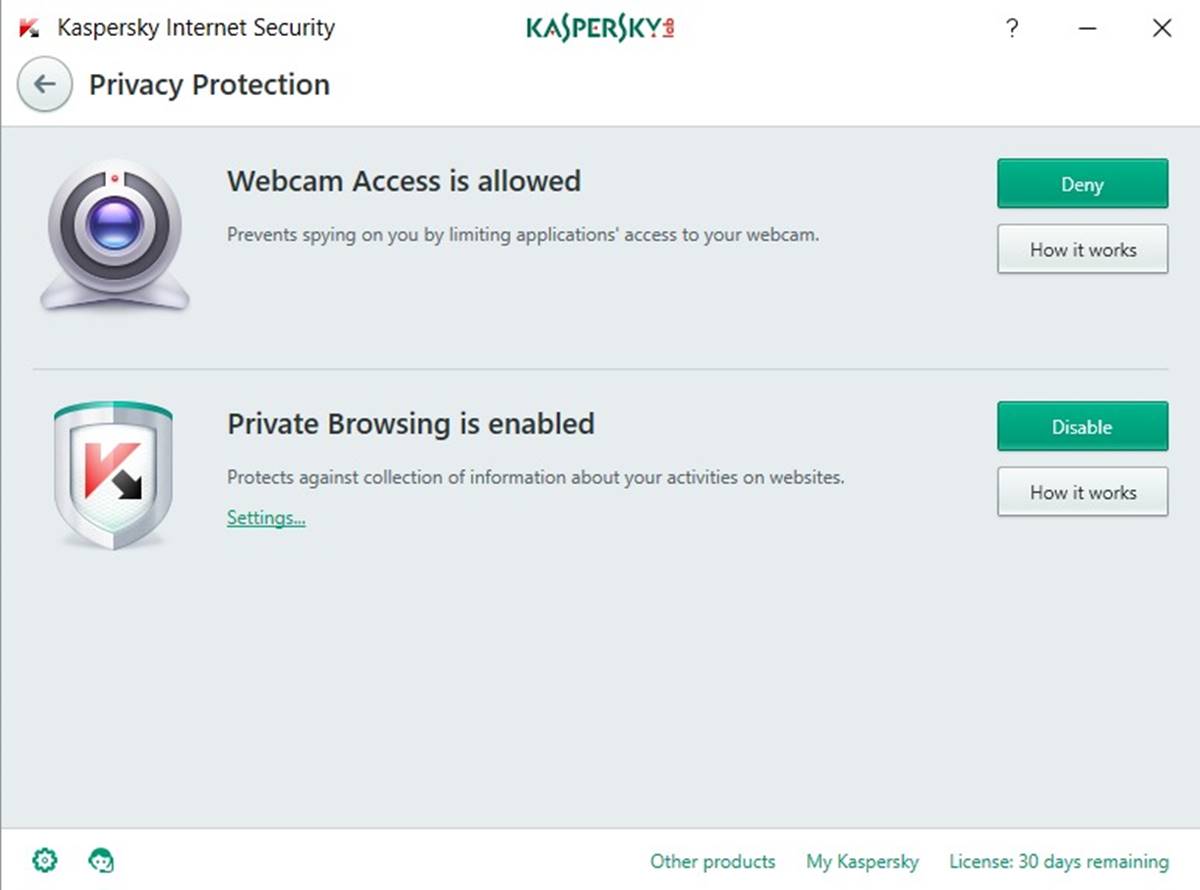Reasons to Cancel Kaspersky Internet Security
Deciding to cancel your Kaspersky Internet Security subscription is a personal choice that may be influenced by various factors. While Kaspersky Internet Security is a popular antivirus program, there are a few reasons why you may consider cancelling your subscription:
- Switching to a different antivirus software: You might have found an alternative antivirus program that better suits your needs or offers additional features that you find more beneficial.
- Cost considerations: The cost of Kaspersky Internet Security may no longer fit your budget. If you are looking for a more economical option, cancelling your subscription could be a viable choice.
- Changing security requirements: Your security needs might have evolved over time, requiring a different level of protection or different security features that are not provided by Kaspersky Internet Security.
- User experience issues: You may have encountered technical issues or experienced difficulties with the user interface of Kaspersky Internet Security, leading you to seek alternatives or consider cancelling your subscription.
- Platform compatibility: If you have switched to a different operating system or device that is not supported by Kaspersky Internet Security, cancelling your subscription becomes necessary.
It is crucial to carefully evaluate your reasons for cancelling Kaspersky Internet Security to ensure you make an informed decision. Take time to consider the advantages and disadvantages before proceeding with the cancellation process to ensure you choose the best option for your specific needs.
The Steps to Cancel Kaspersky Internet Security
If you have made the decision to cancel your Kaspersky Internet Security subscription, follow these steps to ensure a smooth and hassle-free cancellation process:
- Method 1: Cancel Kaspersky Internet Security Online:
- Log in to your Kaspersky account on the official website.
- Navigate to the “My Orders” or “My Account” section.
- Locate your Kaspersky Internet Security subscription and select the option to cancel.
- Follow the provided prompts and confirm the cancellation.
- Method 2: Cancel Kaspersky Internet Security via Customer Support:
- Locate the customer support contact information on the Kaspersky website.
- Call or chat with a customer support representative.
- Provide your account details and request to cancel your Kaspersky Internet Security subscription.
- Follow the instructions provided by the representative to complete the cancellation process.
- Method 3: Cancel Kaspersky Internet Security by Uninstalling the Program:
- Open the “Control Panel” on your computer.
- Select “Programs” or “Programs and Features.”
- Locate Kaspersky Internet Security in the list of installed programs.
- Right-click on Kaspersky Internet Security and select “Uninstall” or “Remove.”
- Follow the on-screen prompts to uninstall the program.
To cancel your subscription online, follow these steps:
If you prefer speaking with a representative, you can cancel your subscription through customer support:
If you have already decided to switch to a different antivirus software, you can cancel Kaspersky Internet Security by uninstalling the program:
Remember to follow any additional instructions provided by Kaspersky or its customer support team to ensure that the cancellation process is completed successfully.
Method 1: Cancel Kaspersky Internet Security Online
One of the ways to cancel your Kaspersky Internet Security subscription is by using the online method. Follow these steps to cancel online:
- Log in to your Kaspersky account on the official website. If you don’t have an account, create one using your email address and a secure password.
- Navigate to the “My Orders” or “My Account” section, which can usually be found in the top menu bar or in your account settings.
- Look for your Kaspersky Internet Security subscription in your account dashboard or order history.
- Once you’ve located your subscription, select the option to cancel or manage your subscription.
- Follow the on-screen prompts and confirm your decision to cancel Kaspersky Internet Security.
- Review any cancellation terms or conditions that may be provided.
- Submit the cancellation request.
After submitting the cancellation request, you should receive a confirmation email or message indicating that your Kaspersky Internet Security subscription has been successfully cancelled. Keep in mind that the specific steps may vary slightly depending on the version of Kaspersky Internet Security you are using and the interface of the website.
It is recommended to take note of any cancellation confirmation numbers or emails for future reference in case any issues arise. If you encounter any difficulties during the online cancellation process, consider contacting Kaspersky’s customer support for assistance.
Method 2: Cancel Kaspersky Internet Security via Customer Support
If you prefer a more personalized approach or encountering difficulties cancelling Kaspersky Internet Security online, you can reach out to the customer support team for assistance. Follow these steps to cancel your subscription via customer support:
- Locate the customer support contact information on the official Kaspersky website. Look for the “Support” or “Contact Us” page, which is typically found in the footer or header of the website.
- Note down the phone number or live chat option provided.
- Choose your preferred method of contact: phone or live chat.
- If you decide to call, dial the provided phone number and wait for a representative to assist you. If you prefer live chat, click on the chat option and follow the instructions.
- Once you connect with a customer support representative, provide them with your account details, such as your username, registered email address, or any other information they may require to locate your subscription.
- Let the representative know that you wish to cancel your Kaspersky Internet Security subscription.
- Follow any instructions or steps provided by the representative to complete the cancellation process.
- Ask for a confirmation of the cancellation and any necessary follow-up steps, such as returning a license key or uninstalling the program.
Remember to keep any documentation or email correspondence related to the cancellation for future reference. If there are any issues or complications during the cancellation process, the customer support team will be able to provide guidance and assistance.
By cancelling your subscription through customer support, you can receive personalized assistance and answers to any questions you may have throughout the process.
Method 3: Cancel Kaspersky Internet Security by Uninstalling the Program
If you have decided to switch to a different antivirus software or no longer require Kaspersky Internet Security, you can cancel your subscription by uninstalling the program from your computer. Follow these steps to uninstall Kaspersky Internet Security:
- Open the “Control Panel” on your computer by clicking on the Start menu and searching for “Control Panel.”
- In the Control Panel, locate and click on the “Programs” or “Programs and Features” option.
- A list of installed programs will appear. Scroll through the list to find “Kaspersky Internet Security.”
- Right-click on “Kaspersky Internet Security” and select “Uninstall” or “Remove.”
- Follow the on-screen prompts and instructions provided by the uninstall wizard to proceed with the uninstallation process.
- Once the uninstallation process is complete, restart your computer to ensure that all components of Kaspersky Internet Security are removed.
Uninstalling Kaspersky Internet Security ensures that the program is no longer active on your computer and that your subscription is effectively cancelled. However, it is still recommended to follow any additional cancellation steps or contact Kaspersky’s customer support to confirm the cancellation and prevent any potential billing or subscription renewal issues.
Keep in mind that uninstalling Kaspersky Internet Security may leave your computer temporarily without antivirus protection. If you do not have another antivirus program installed, it is crucial to install a new one promptly to maintain the security of your system.
Important Considerations before Cancelling Kaspersky Internet Security
Before proceeding with the cancellation of your Kaspersky Internet Security subscription, it is important to take into account the following considerations:
- Security needs: Evaluate your current security requirements and ensure that the alternative antivirus software or security measures you plan to implement meet these needs. Consider factors such as malware detection rates, real-time protection, and additional features that are important to you.
- Contract terms and refunds: Review the terms and conditions of your Kaspersky Internet Security subscription to understand any potential cancellation fees or requirements. Additionally, check if you are eligible for a refund if you cancel before the subscription period ends.
- Renewal date: Take note of your subscription renewal date. It is essential to cancel before the renewal date to avoid being charged for the next subscription period.
- Data backup: Ensure that you have backed up any important data or files before uninstalling Kaspersky Internet Security. This precautionary measure will help protect your valuable information during the transition to a new antivirus program or security solution.
- Customer support: Familiarize yourself with Kaspersky’s customer support options and contact information. If you encounter any difficulties during the cancellation process or have questions regarding the refund policy, having access to customer support can be valuable.
By thoroughly considering these aspects, you can make an informed decision and minimize any issues or inconveniences that may arise during the cancellation process. Remember to carefully follow the cancellation steps provided by Kaspersky or seek assistance from their customer support team if needed.
Frequently Asked Questions about Cancelling Kaspersky Internet Security
Here are some common questions and answers regarding the cancellation of Kaspersky Internet Security:
-
Can I cancel my Kaspersky Internet Security subscription before it expires?
Yes, you can cancel your Kaspersky Internet Security subscription before it expires. However, it is important to review the terms and conditions of your subscription to understand any potential cancellation fees or requirements. -
Will I receive a refund if I cancel Kaspersky Internet Security?
The eligibility for a refund depends on the specific refund policy outlined in your Kaspersky Internet Security subscription. Review the terms and conditions or contact Kaspersky’s customer support for more information. -
What happens to my data after I cancel Kaspersky Internet Security?
Cancellation of Kaspersky Internet Security does not directly affect your data. However, it is still recommended to back up any important data before uninstalling the program or switching to an alternative antivirus software. -
Can I use another antivirus program after cancelling Kaspersky Internet Security?
Yes, you can switch to another antivirus program after cancelling Kaspersky Internet Security. Ensure that you uninstall the Kaspersky program completely before installing the new antivirus software to avoid any potential conflicts. -
What should I do if I encounter difficulties during the cancellation process?
If you experience any issues or have questions during the cancellation process, it is recommended to reach out to Kaspersky’s customer support. They can provide guidance and assist you with the cancellation or address any concerns you may have.
Keep in mind that the answers provided above are general and may vary based on your specific situation and the terms set by Kaspersky Internet Security. It is always advisable to refer to the official documentation or contact Kaspersky’s customer support for accurate and up-to-date information.